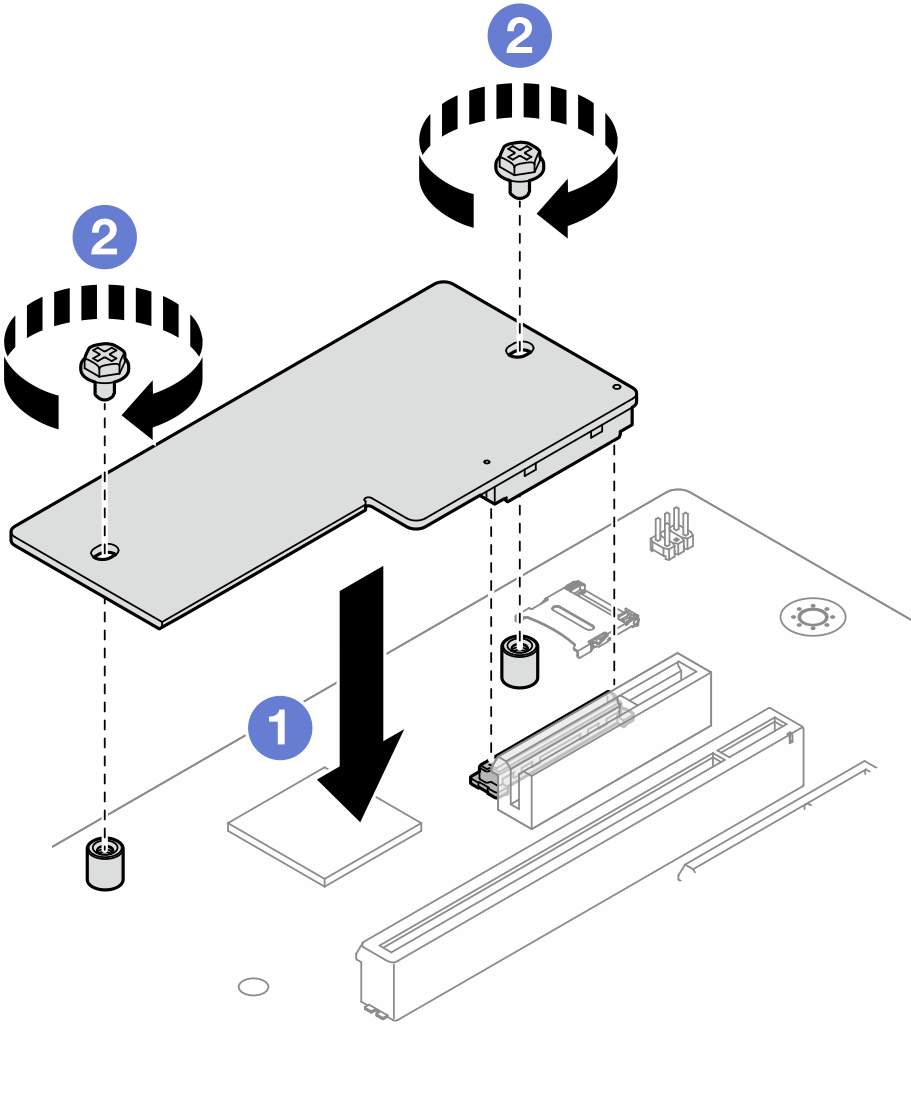Install the firmware and RoT security module
Follow instructions in this section to install the ThinkSystem V3 Firmware and Root of Trust Security Module (firmware and RoT security module). The procedure must be executed by a trained technician.
About this task
- Read Installation Guidelines and Safety inspection checklist to ensure that you work safely.
- Power off the server and peripheral devices and disconnect the power cords and all external cables. See Power off the server.
- Prevent exposure to static electricity, which might lead to system halt and loss of data, by keeping static-sensitive components in their static-protective packages until installation, and handling these devices with an electrostatic-discharge wrist strap or other grounding system.
Go to Drivers and Software download website for ThinkSystem ST50 V3 to see the latest firmware and driver updates for your server.
Go to Update the firmware for more information on firmware updating tools.
Procedure
After you finish
If applicable, install the drive cage (bay 3). See Install the drive cage (bay 3).
If applicable, install the M.2 boot adapter. See Install the M.2 boot adapter
Install the PCIe adapter. See Install a PCIe adapter.
Reconnect all the cables that were removed. See Internal cable routing.
Install the server cover. See Install the server cover.
Complete the parts replacement. See Complete the parts replacement.
- Update the UEFI, XCC and LXPM firmware to the specific version supported by the server. See Tip for replacing a Firmware and RoT Security Module.
Perform OneCLI commands or XCC actions to restore the UEFI and XCC settings. See OneCLI commands that restore configuration settings or Using XCC to restore the BMC configuration.
- Optionally, do the following if needed:
- Hide TPM. See Hide/observe TPM.
- Update the TPM firmware. See Update the TPM firmware.
- Enable UEFI Secure Boot. See Enable UEFI Secure Boot.
Demo video
 Lower the
Lower the  Tighten the two screws to secure the
Tighten the two screws to secure the