Determine current versions
Follow this procedure to check your Microsoft Azure Stack Hub version.
Check the Dashboard blade in the Azure Stack Hub Administrator Portal to ensure that there are no current alerts shown. All alerts need to be resolved before performing any update to the OEM Extension Package or Azure Stack Hub Build. Otherwise, the update process will simply wait for the scale unit to become healthy before attempting the update.
To determine whether an update is necessary, check the current version. To do this, sign in to the Azure Stack Hub Administrator Portal. To find the version of the OEM Extension Package currently used by the solution, click the Update tile to open the Update blade.
The OEM Extension Package version currently used by the solution is shown as “Current OEM version” as shown in the following illustration. Make a note of the versions found, so they can be compared against the latest versions available. In the example screen capture below, the solution is running Azure Stack Hub Build 1910 (in the yellow box) and OEM Extension Package version 2.1.1910.503 (in the light blue box).
Figure 1. Checking current running Azure Stack Hub versions
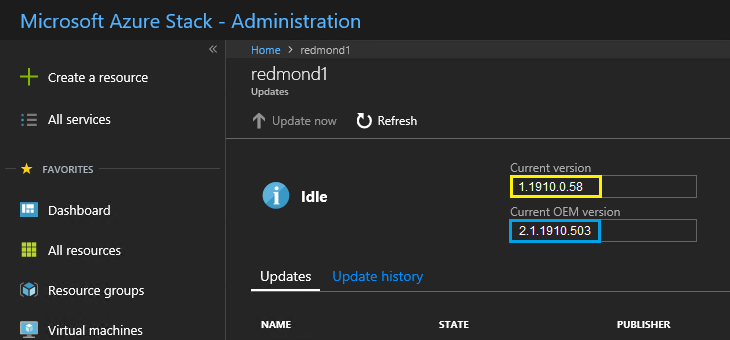
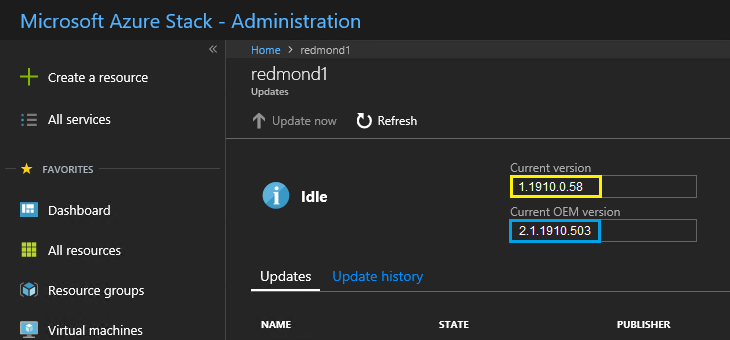
Give documentation feedback