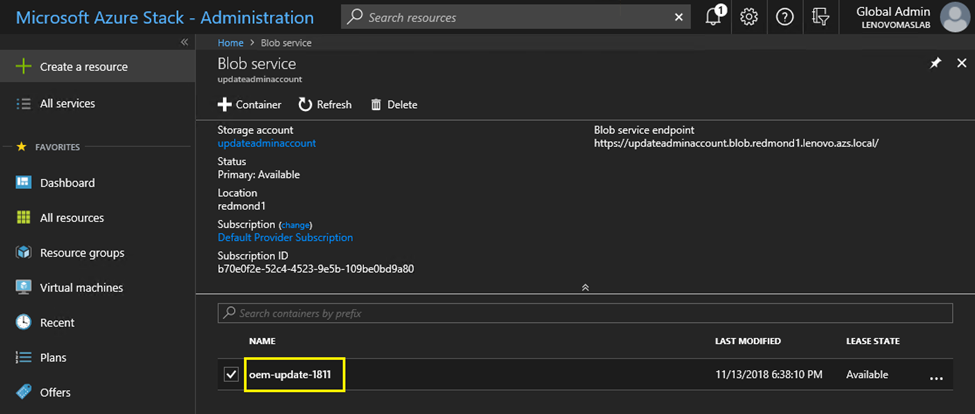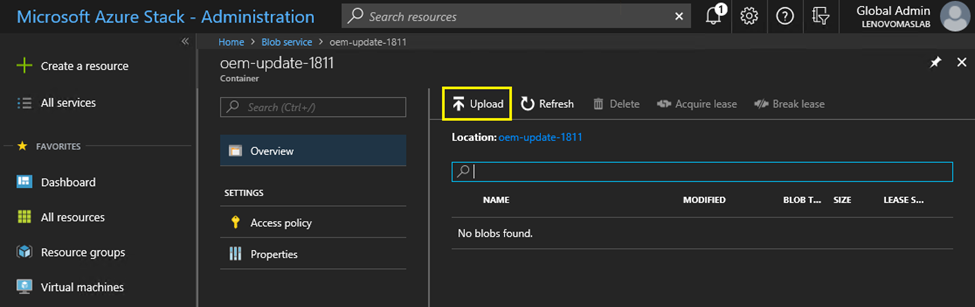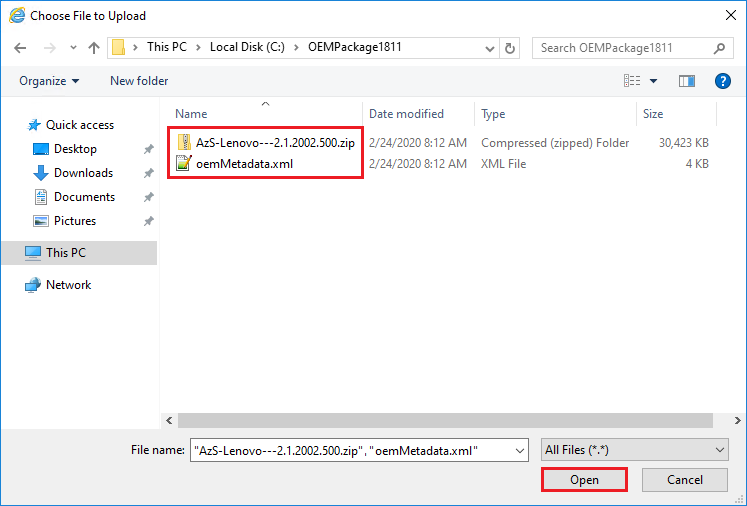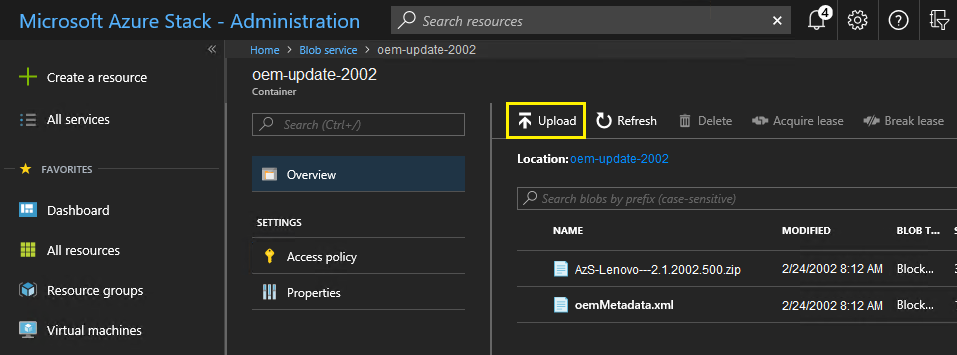Upload the OEM Extension Package
Now that the storage container has been created, the update package files must be uploaded into the container. To do this, follow these steps:
When the upload is complete, all package files are listed in the container. You can review the Notifications area ( ) to verify that each upload has completed.
) to verify that each upload has completed.
Figure 5. Verifying uploads completed successfully
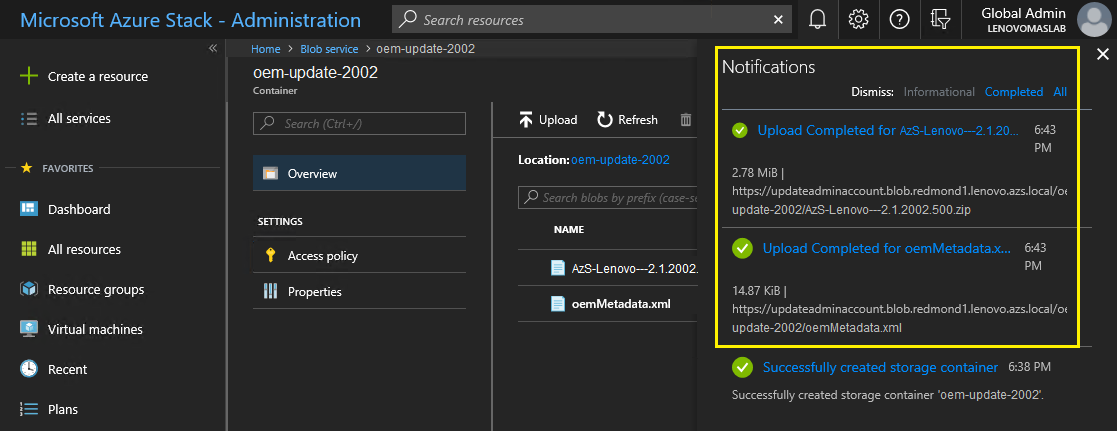
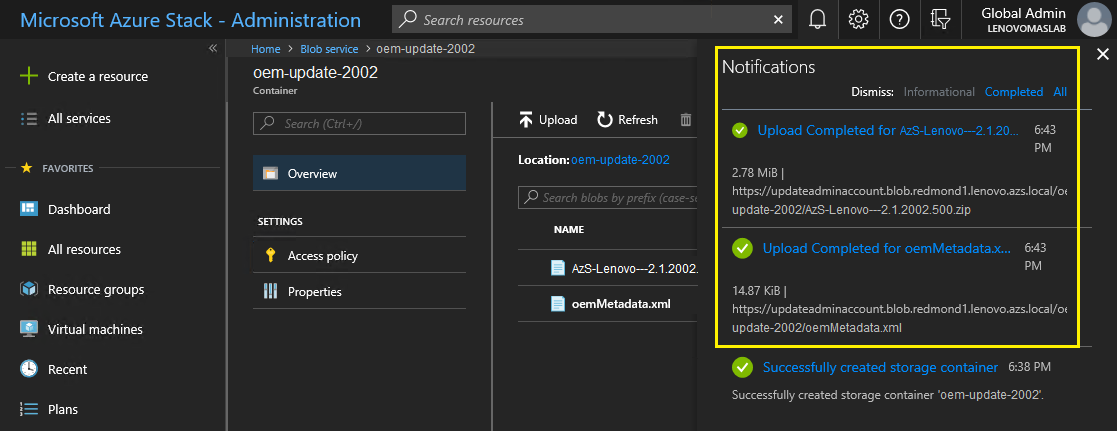
Give documentation feedback