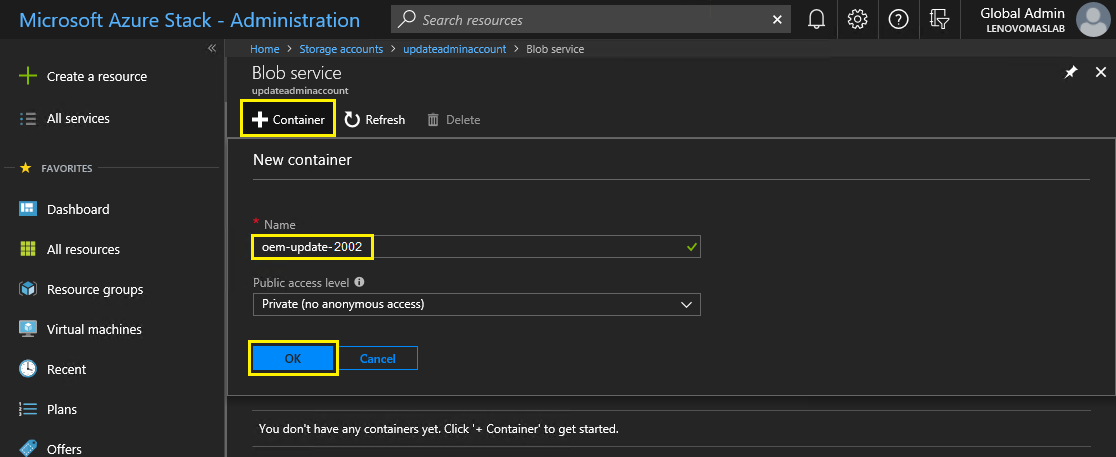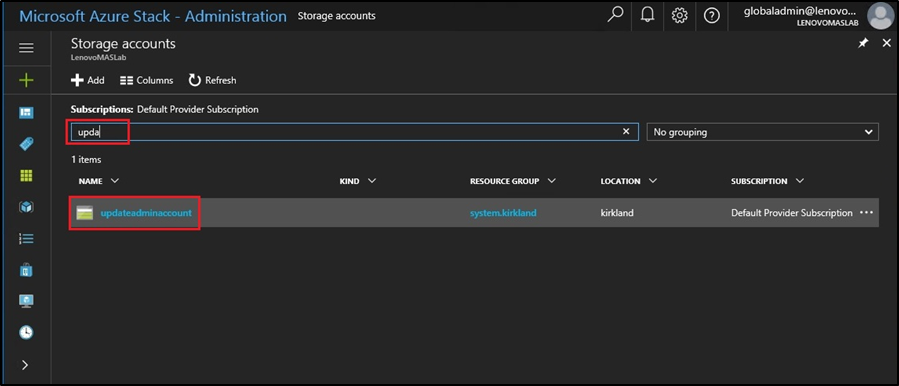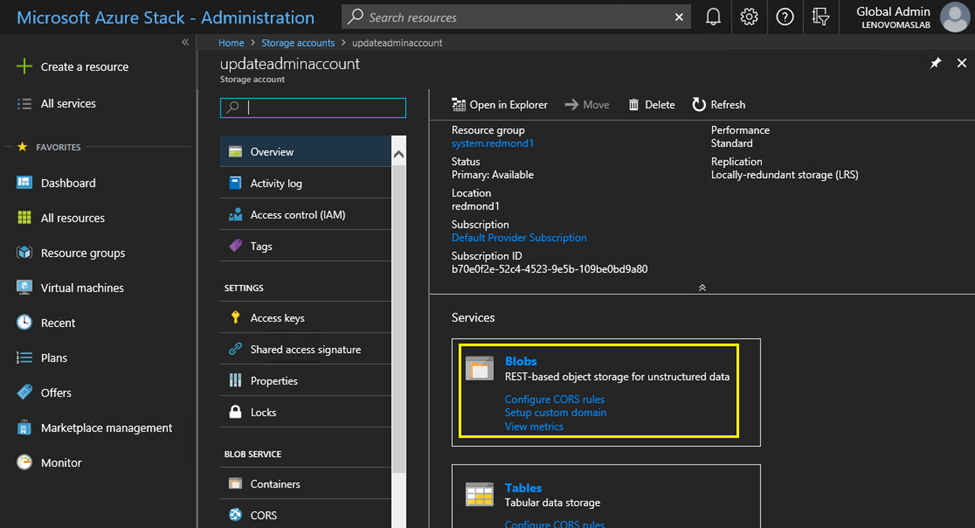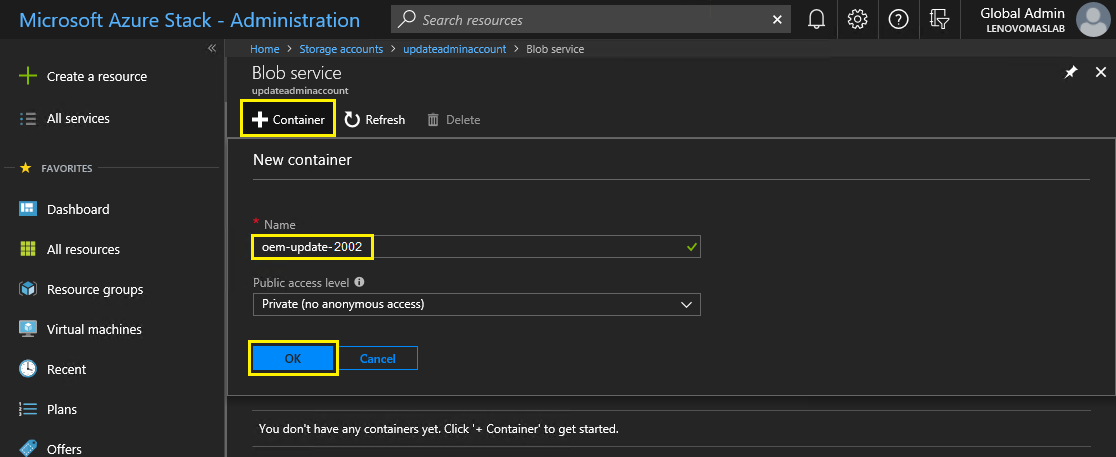Follow this procedure for creating a storage container within Azure Stack Hub to import the update package.
For an OEM Extension Package to be applied to Azure Stack Hub, it must be imported into a specific storage container within Azure Stack Hub. This container must be created as follows:
- Sign in to the Administrator Portal of Azure Stack Hub.
- In the Azure Stack Hub Administrator Portal, navigate to (found under DATA + STORAGE).
- In the filter box, type update, and select updateadminaccount.
Figure 1. Navigating to the updateadminaccount storage container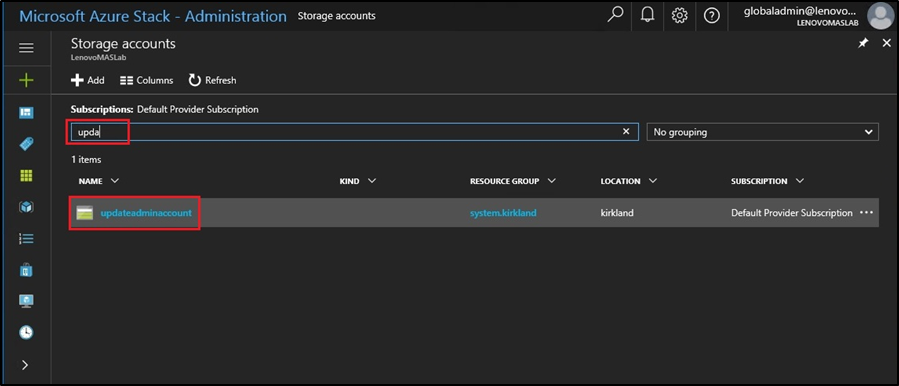
- In the updateadminaccount storage account details, under Services, select Blobs.
Figure 2. Navigating to the Blobs storage container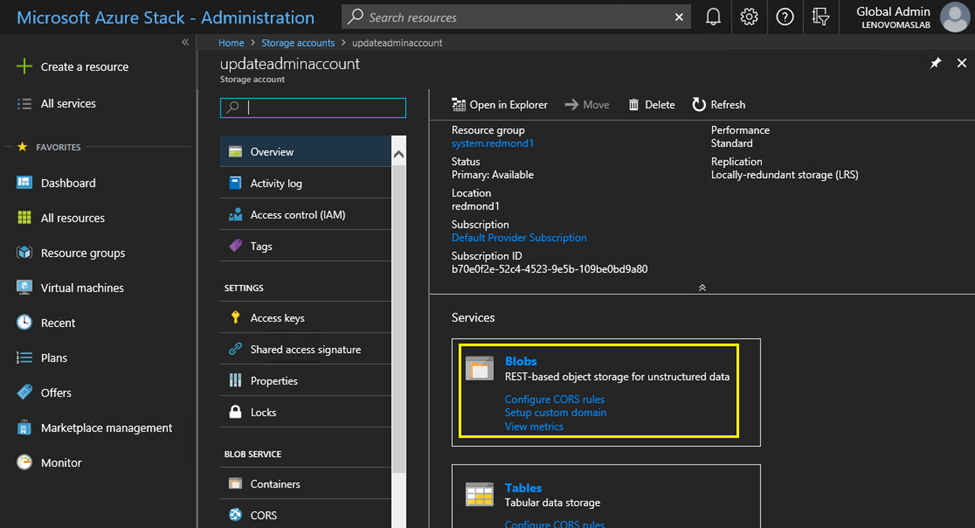
- On the Blob service tile, click + Container to create a container, enter a name for the container (for example, oem-update-2002), and click OK.
Figure 3. Creating the new container