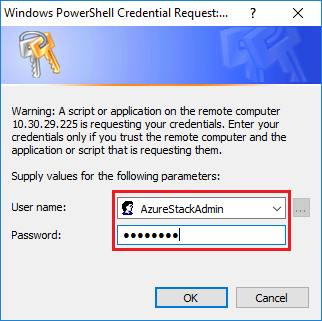The Patch and Update (PnU) feature of Azure Stack Hub requires the LXCA IP address and credentials to be stored in a specific variable within the Azure Stack Hub fabric to communicate all firmware update requests to LXCA and to handle its respective authentication.
- The steps in this topic are required to be completed before the first PnU firmware update is executed. Every time the LXCA credentials are changed, these steps should be run again.
A helper script has been created to make this process easier. Follow these steps to use the script:
- Copy “AzureStackManagerCredsHelper.ps1” to “D:\Lenovo\Scripts” on the HLH.
- Open a new instance of PowerShell ISE as Administrator, and then open the helper script. The script includes comments throughout to assist in using it.
# Set the variables used by the rest of the lines
#
# <EmergencyConsoleIPAddresses> is the IP address of a PEP
$ip = "<EmergencyConsoleIPAddresses>"
# <Password> is the password for the Azure Stack Hub Administrator account
$pwd = ConvertTo-SecureString "<Password>" -AsPlainText -Force
# <DomainFQDN> is the domain name of the scale unit
# <UserID> is the UserID of the Azure Stack Hub admin account (often "CloudAdmin")
$cred = New-Object System.Management.Automation.PSCredential ("<DomainFQDN>\<UserID>", $pwd)
Enter-PSSession -ComputerName $ip -ConfigurationName PrivilegedEndpoint -Credential $cred
# The following command will pop up a window for LXCA Credentials
# <LXCAIPAddress> is the IP Address of LXCA
Set-OEMExternalVM -VMType HardwareManager -IPAddress "<LXCAIPAddress>"
This script includes bracketed parameters that must be replaced by real values from your environment. These values can be found in the table contained in the
Lenovo ThinkAgile SXM - Customer Deployment Summary document that was left with you and copied to the HLH (“
D:\Lenovo\Azure Stack Deployment Details”) after
Azure Stack Hub was initially deployed in your datacenter. Replace the bracketed parameters as follows:
<EmergencyConsoleIPAddresses> is the IP address of a Privileged Endpoint (PEP), which can be found in the Emergency Recovery Console Endpoints section of the table. Any of the three IP addresses can be used.
<Password> is the password for the Azure Stack Hub Administrator account, which can be found in the Azure Stack Infrastructure section of the table. This is the password that is used to log in to the Azure Stack Hub Administrator Portal.
<DomainFQDN> is the domain name of the scale unit, which can be found in the Azure Stack Hub Infrastructure section of the table.
<UserID> is the UserID of the Azure Stack Hub Administrator account, which can be found in the Azure Stack Infrastructure section of the table. This is the UserID that is used to log in to the Azure Stack Hub Administrator Portal.
<LXCAIPAddress> is the IP address of the LXCA virtual machine, which can be found in the LXCA section of the table.
- After replacing all bracketed parameters with real values, save the script so it can be reused in the future if the LXCA credentials are changed.
- Select all lines in the script except the last three lines, and run the selected portion by clicking the Run Section (
 ) button. It is normal to see an orange warning message, displaying the following text:
) button. It is normal to see an orange warning message, displaying the following text:The names of some imported commands from the module 'ECEClient' include unapproved verbs that might make them less discoverable. To find the commands with unapproved verbs, run the Import-Module command again with the Verbose parameter. For a list of approved verbs, type Get-Verb.
- A window will pop up, requesting credentials. Enter the credentials that are used to log in to LXCA. The credentials at the time of Azure Stack Hub deployment can be found in the same table referenced above, in the LXCA section of the table.
Figure 1. Credentials that are used to log in to LXCA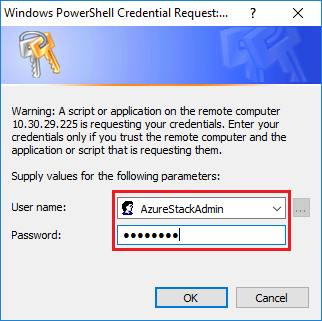
It will take a few minutes for the command to complete. PowerShell will periodically update with the following verbose status messages:
VERBOSE:
Overall action status: ‘Running’
VERBOSE:
VERBOSE: Step ‘OEM Hardware Manager password update’ status: ‘InProgress’
VERBOSE:
Once complete, you will see a final status update (“VERBOSE: DONE”) before a summary of what was done is displayed.
This completes the steps required to provide XClarity Administrator details to the
scale unit. Please proceed to
Determine current versions.