DIMM installation instructions
DIMM installation instructions for the base system board or the microprocessor expansion tray are included in this section.
Attention
Static electricity that is released to internal server components when the server is powered on might cause the server to stop, which might result in the loss of data. To avoid this potential problem, always use an electrostatic-discharge wrist strap and plug it into the electrostatic-discharge connector on the front of the server (see Front view for the location of this connector) or other grounding system when you work inside the server with the power on.
The following illustration show the locations of the DIMM connectors on the system board.
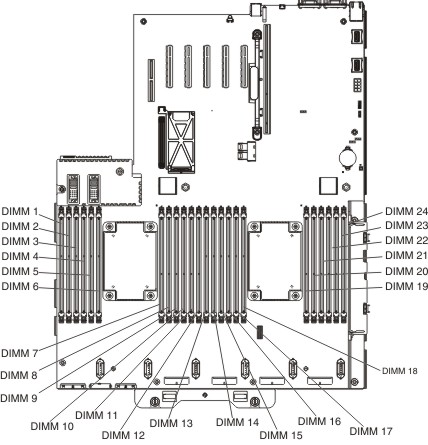
The following illustration show the locations of the DIMM connectors on the optional microprocessor and memory expansion tray.
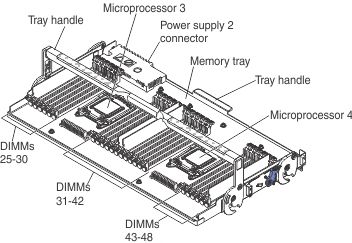
To install a DIMM, complete the following steps.
Note
These instructions apply to installing DIMMs on the base system board or the microprocessor and memory expansion tray.
- Read the safety information and installation guidelines, see Safety and Installation guidelines.
- Turn off the server (see Turning off the server) and all attached peripheral devices. Disconnect all power cords; then, disconnect all external cables from the server.
- Remove the top cover (see Removing the server top cover).
- If you are installing DIMMs on the system board, remove the microprocessor and memory expansion tray (see Removing the microprocessor and memory expansion tray assembly) or DIMM air baffle (see Removing the DIMM air baffle), whichever one is installed.NoteWhen installing DIMMs closest to the microprocessor, remove the microprocessor air baffle (see
Removing the microprocessor air baffle). - Open the retaining clip on each end of the DIMM connector.NoteTo avoid breaking the retaining clips or damaging the DIMM connectors, open and close the clips gently.
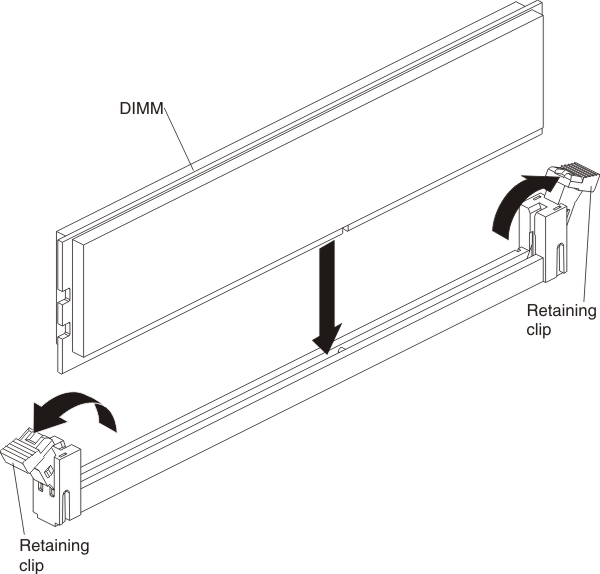
- Touch the static-protective package that contains the DIMM to any unpainted metal surface on the outside of the server. Then, remove the DIMM from the package.
- Turn the DIMM so that the DIMM keys align correctly with the connector.
- Insert the DIMM into the connector by aligning the edges of the DIMM with the slots at the ends of the DIMM connector (see System-board optional-device connectors for the locations of the DIMM connectors).
- Firmly press the DIMM straight down into the connector by applying pressure on both ends of the DIMM simultaneously. The retaining clips snap into the locked position when the DIMM is firmly seated in the connector.NoteIf there is a gap between the DIMM and the retaining clips, the DIMM has not been correctly inserted; open the retaining clips, remove the DIMM, and then reinsert it.
If you have other devices to install or remove, do so now. Otherwise, go to Completing the installation.
Give documentation feedback