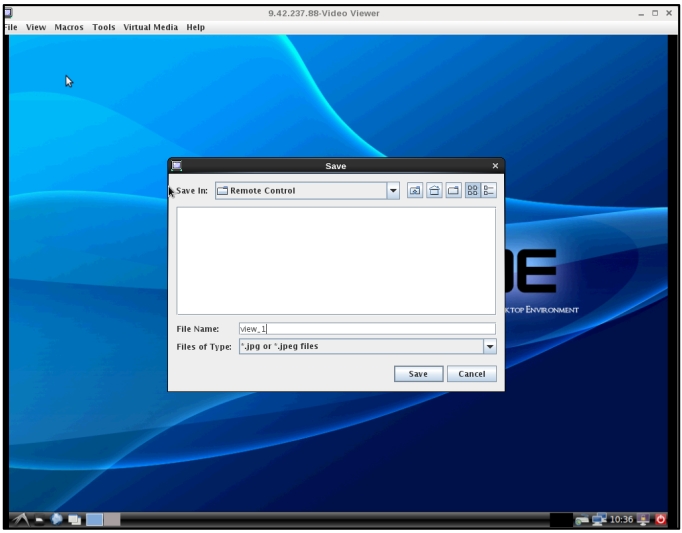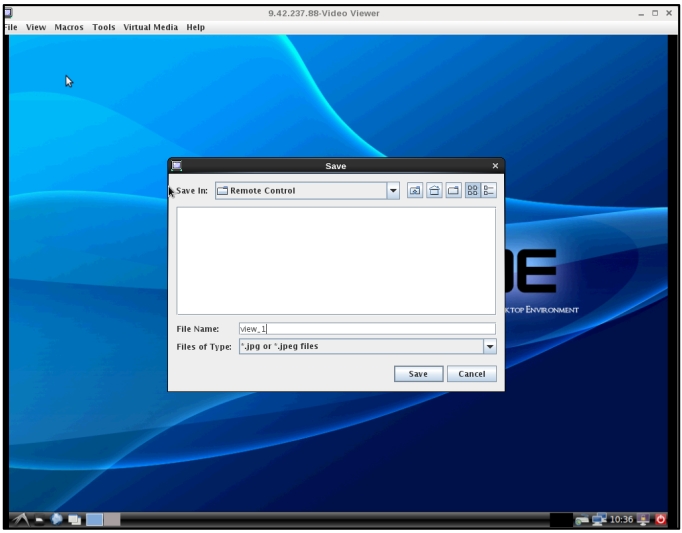Use the information in this topic to understand how to use the remote control screen capture feature.
The screen capture feature in the Video Viewer window captures the video display contents of the server. To capture and save a screen image, complete the following steps:
- In the Video Viewer window, click File.
- Select Capture to File from the menu.
- When you are prompted, enter a name for the image file and save it to the location that you choose on the local client.
The Java client saves the screen capture image as a JPG file type. The ActiveX client saves the screen capture image as a BMP file type.
The following illustration shows the window where you specify the location for the image file and enter the name of the image file.