Viewing performance statistics
This topic explains how to view Video Viewer performance statistics and understand the information displayed in the Stats window.
To view the Video Viewer performance statistics from the Video Viewer window, click Tools; then, click Stats. The following information is displayed (as shown in the next illustration):
- Frame Rate
- This field contains a running average of the number of frames, decoded per second by the client.
- Bandwidth
- This field contains a running average of the total number of kilobytes per second received by the client.
- Compression
- This field contains a running average of the bandwidth reduction due to video compression. This value is often displayed as 100.0%. It is rounded to the tenth of a percent.
- Packet Rate
- This field contains a running average of the number of video packets received per second.
- Target Drive
- This field contains the type of device such as CD/DVD, Removable Disk, or Floppy Disk.
- Mapped To
- This field contains the local device or image file that the host server device is mapped to. If the appliance or service processor is indicating that a device is mapped; then, the Mapped To field is set to Not Local.
- Duration
- This field contains the elapsed time that the device has been mapped by the client in minutes and seconds.
- ReadOnly
- This field indicates if the drive is read-only.
- Read/Write Bytes
- This field contains the number of bytes read and written to the drive.
- Transfer Rate
- This field contains the Megabytes (MB) per second data transfer rate of media between the client and the server.
- USB Reset
- If you select this button the USB bus on IMM2 is reset.
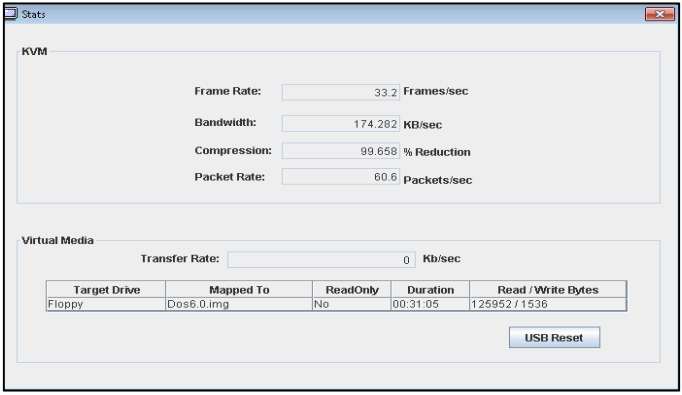
Give documentation feedback