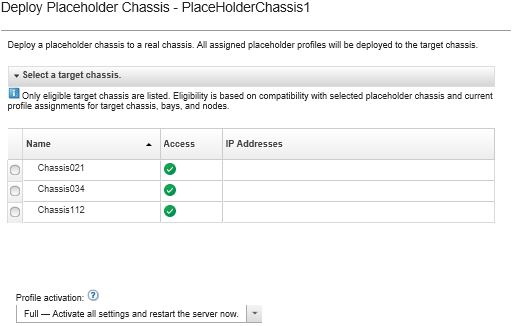After you pre-configure a placeholder chassis by deploying a server pattern to that placeholder chassis, and then discover and manage the actual chassis, you can deploy the placeholder chassis to configure the actual compute nodes.
Procedure
Complete the following steps to deploy a placeholder chassis.
- From the Lenovo XClarity Administrator menu bar, click . The Server Configuration Patterns page is displayed.
- Click the Placeholder Chassis tab.
- Select the vertical tab for the placeholder chassis that you want to deploy.
- Click the Deploy placeholder chassis icon (
 ) to display the Deploy Placeholder Chassis dialog.
) to display the Deploy Placeholder Chassis dialog. - Choose when to activate the configurations:
The network settings on the relative switch internal ports are pushed to the switch immediately after the deployment, regardless of activation configuration.
- Full. Immediately powers on or restarts the server to activate server, baseboard management controller, and Unified Extensible Firmware Interface (UEFI) configurations.
- Partial. (default) Immediately activates management-controller configurations, but defers the activation of server and UEFI configurations until the next server restart. The server must be manually powered on or restarted before the profile is fully activated.
When deploying server patterns that included only IMM settings (including system information, management interface, and extended BMC category patterns), the server does not need to be restarted.
- Click Activate.