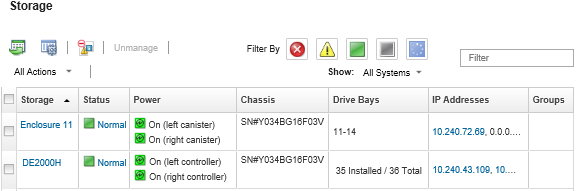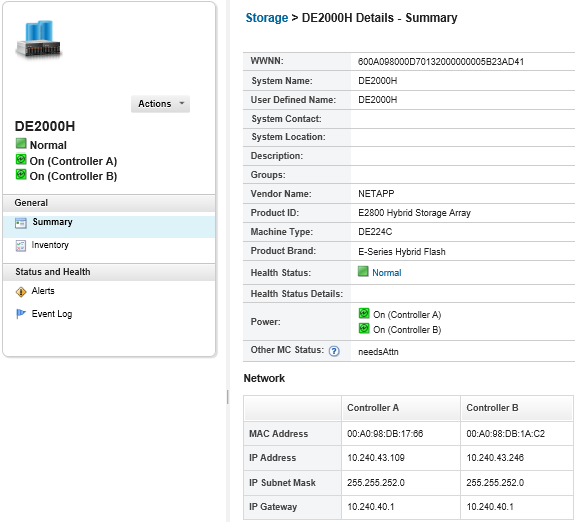Viewing the details of a storage device
You can view detailed information about managed storage devices from Lenovo XClarity Administrator, including the IP address, product name, serial number, and details about each canister.
About this task
For Lenovo Storage devices, the system-level air temp is measured by the temperature sensor closest to the mid-plane of the system and reflects the ambient temperature after the airflow passes through the drives. Note that the air temperature that is reported by XClarity Administrator and the management controller might differ if the temperature is captured at different points in time.
Procedure
To view the details of a specific managed storage device, complete the following steps.
After you finish
- View a storage device in graphical rack or chassis view by clicking or .
- Export detailed information about the storage device to a CSV file clicking the .Note
For more information about inventory data in the CSV file, see the GET /storage/<UUID_list> REST API.
When importing a CSV file into Microsoft Excel, Excel treats text values that contain only numbers as numeric values (for example, for UUIDs). Format each cell as text to correct this error.
- Launch the management controller web interface for the storage device by clicking the IP address link (see Launching the management controller interface for a storage device).
- Power a storage controller in the storage device on and off (see Powering on and off a storage device).
- Virtually reseat the storage controller in the storage device (see Virtually reseating a server in a Flex System chassis).
- Modify system information by selecting a storage device and clicking Edit Properties.
- Refresh inventory by selecting a storage device and clicking .
- Exclude events that are of no interest to you from all pages on which events are displayed by clicking the (see Excluding events).
- Resolve issues that might arise between the XClarity Administrator security certificate and the security certificate of the CMM in the chassis where the storage device is installed by selecting a storage device and clicking (see Resolving an untrusted server certificate).