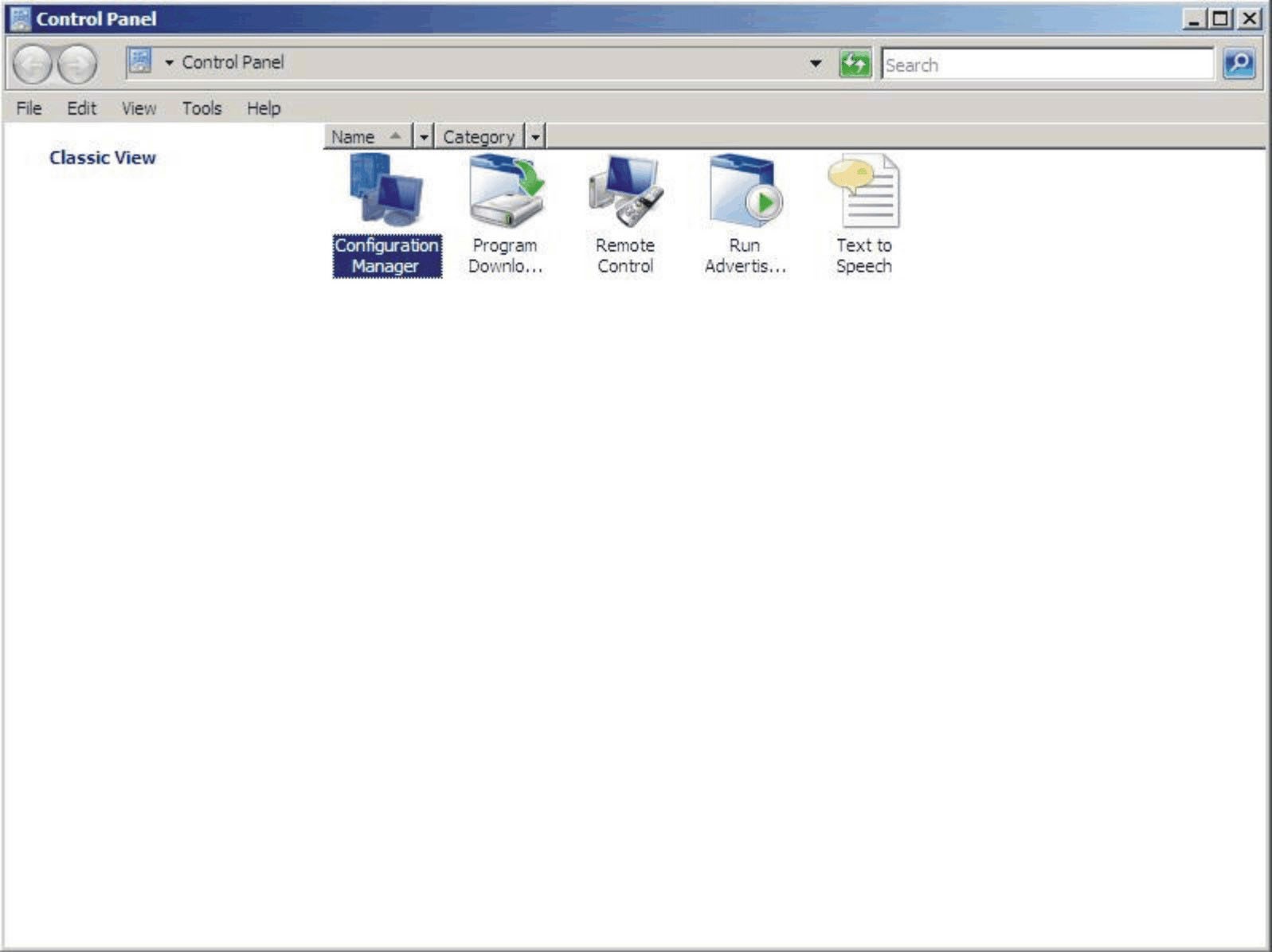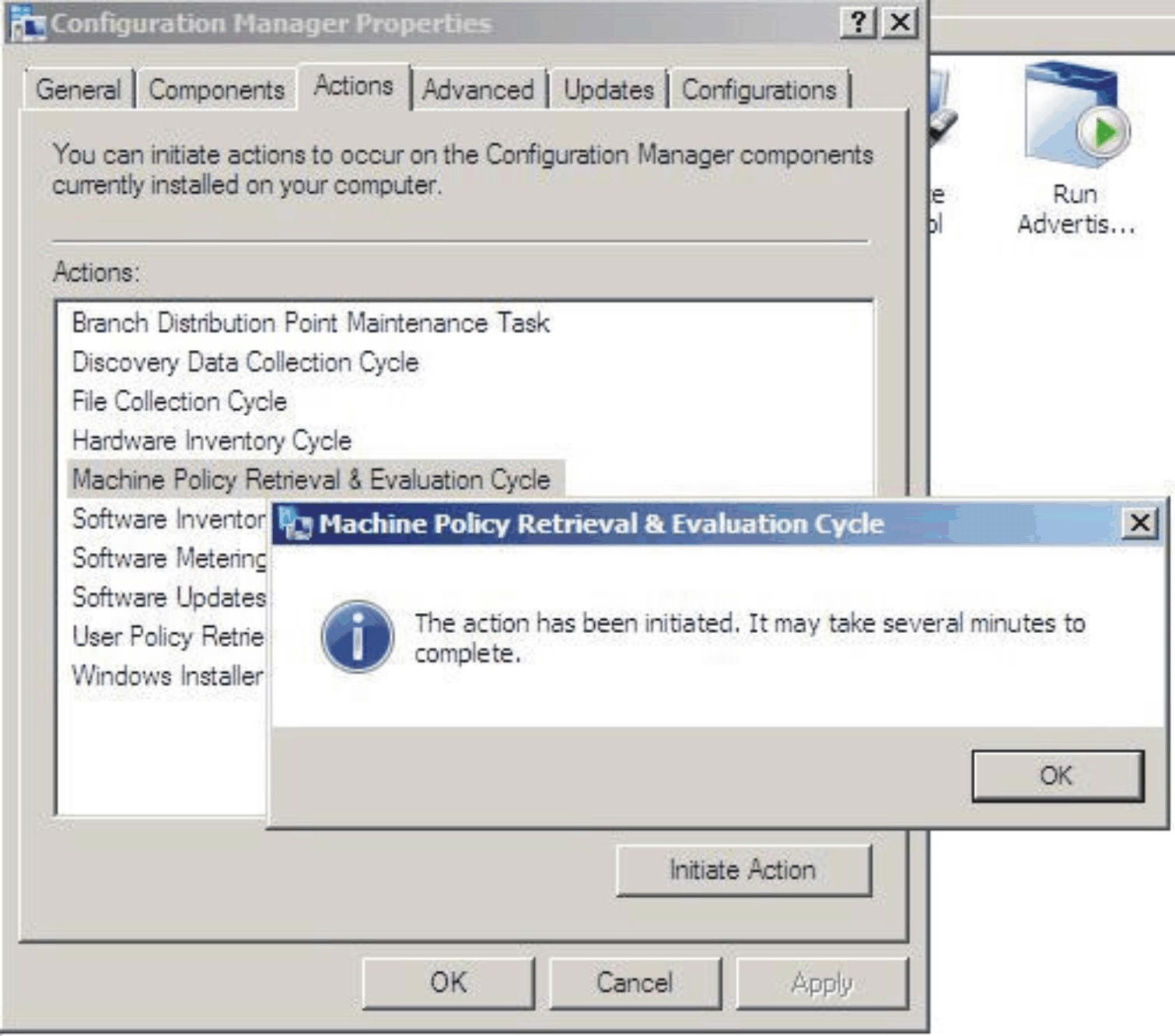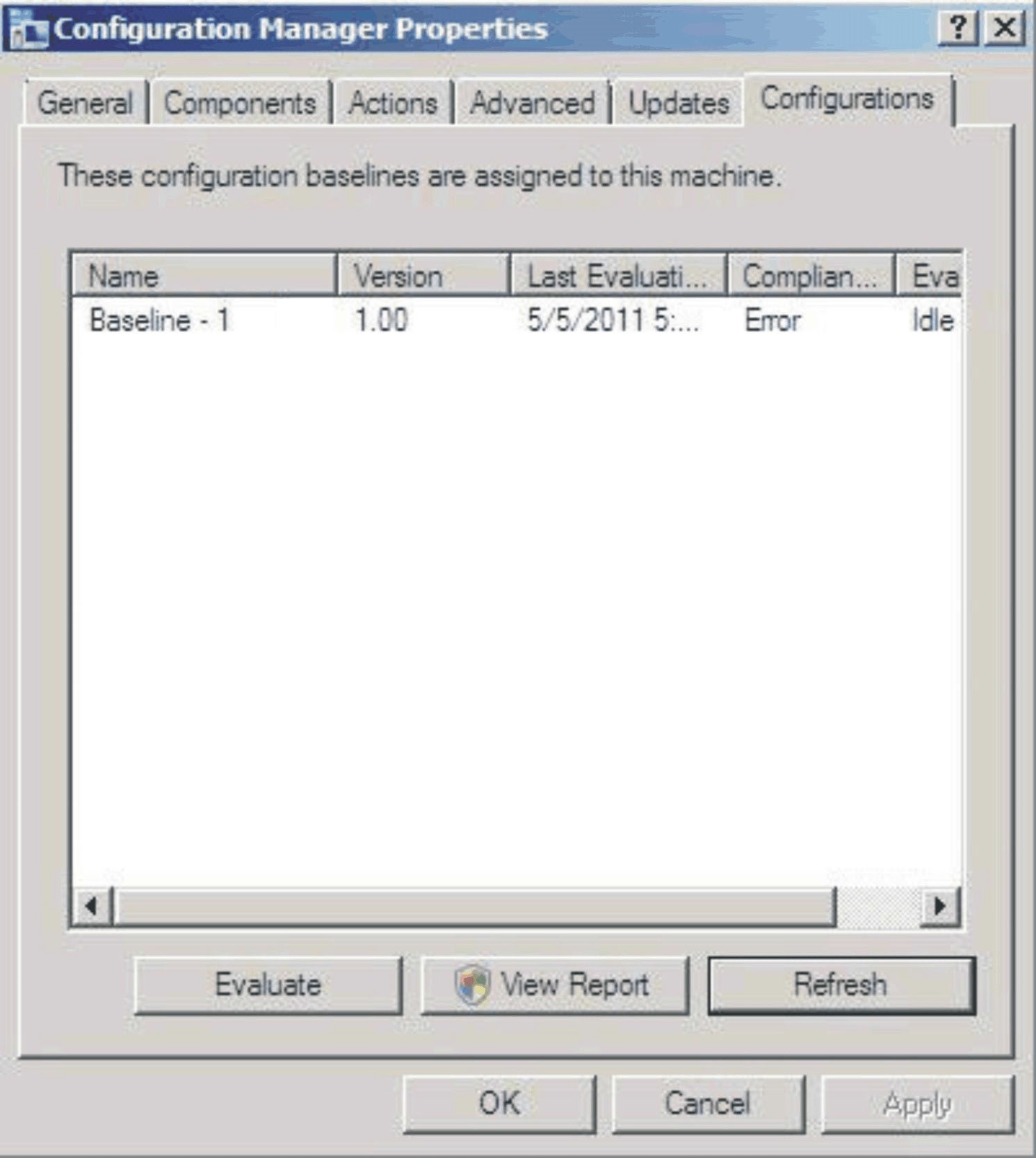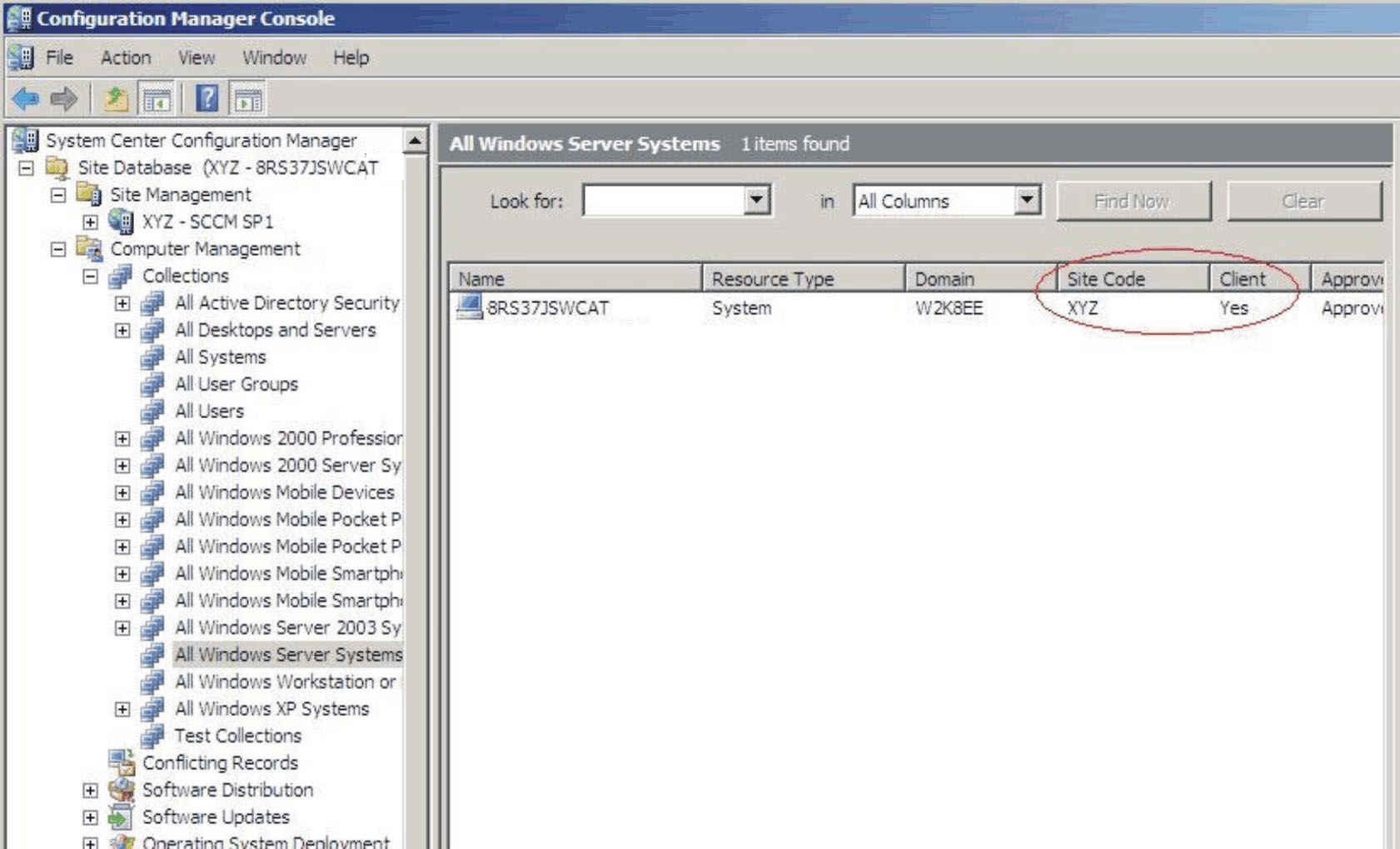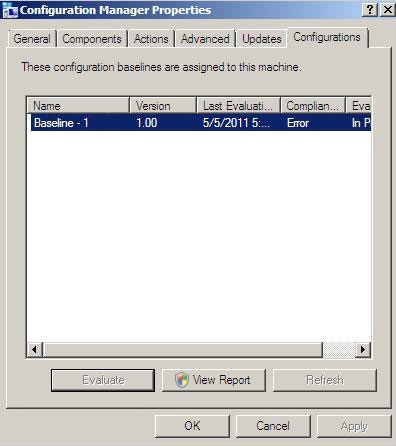A baseline and its child configuration items are automatically evaluated (the settings for configuration items are checked) according to the schedule you created or selected. You can also advance a baseline evaluation as follows:
Procedure
- To ensure that an endpoint can be found on the SCCM server and that the SCCM client agent is installed, select the applicable endpoint.
For a 32-bit endpoint, click .
For a 64-bit endpoint, click .
Figure 1. Configuration Manager in Control Panel folder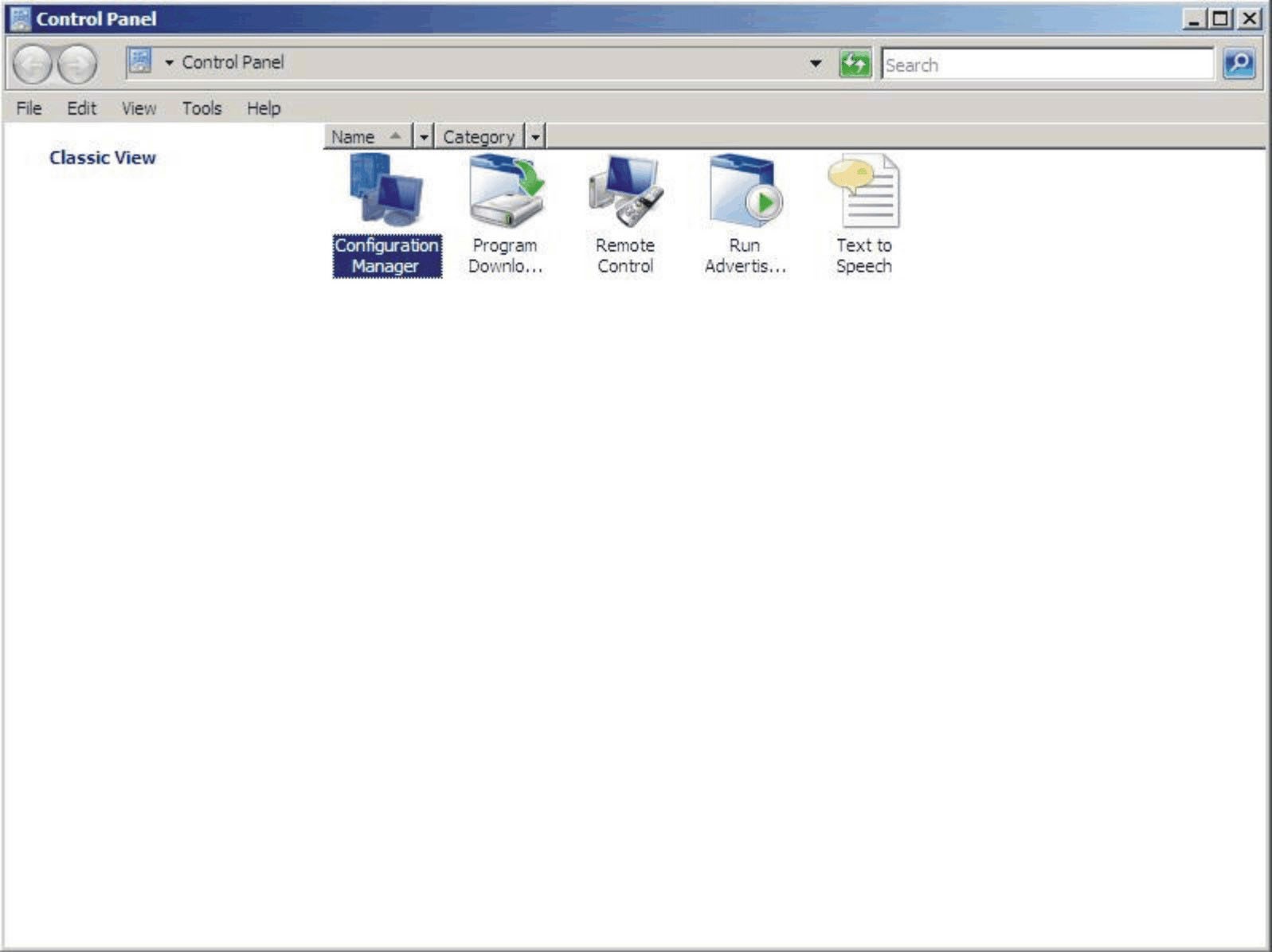
The Configuration Manager Properties window opens.
- On the Actions tab, select Machine Policy Retrieval & Evaluation Cycle and then click Initiate Action.
A message is displayed notifying you that the action has been initiated.
Figure 2. Action Initiated window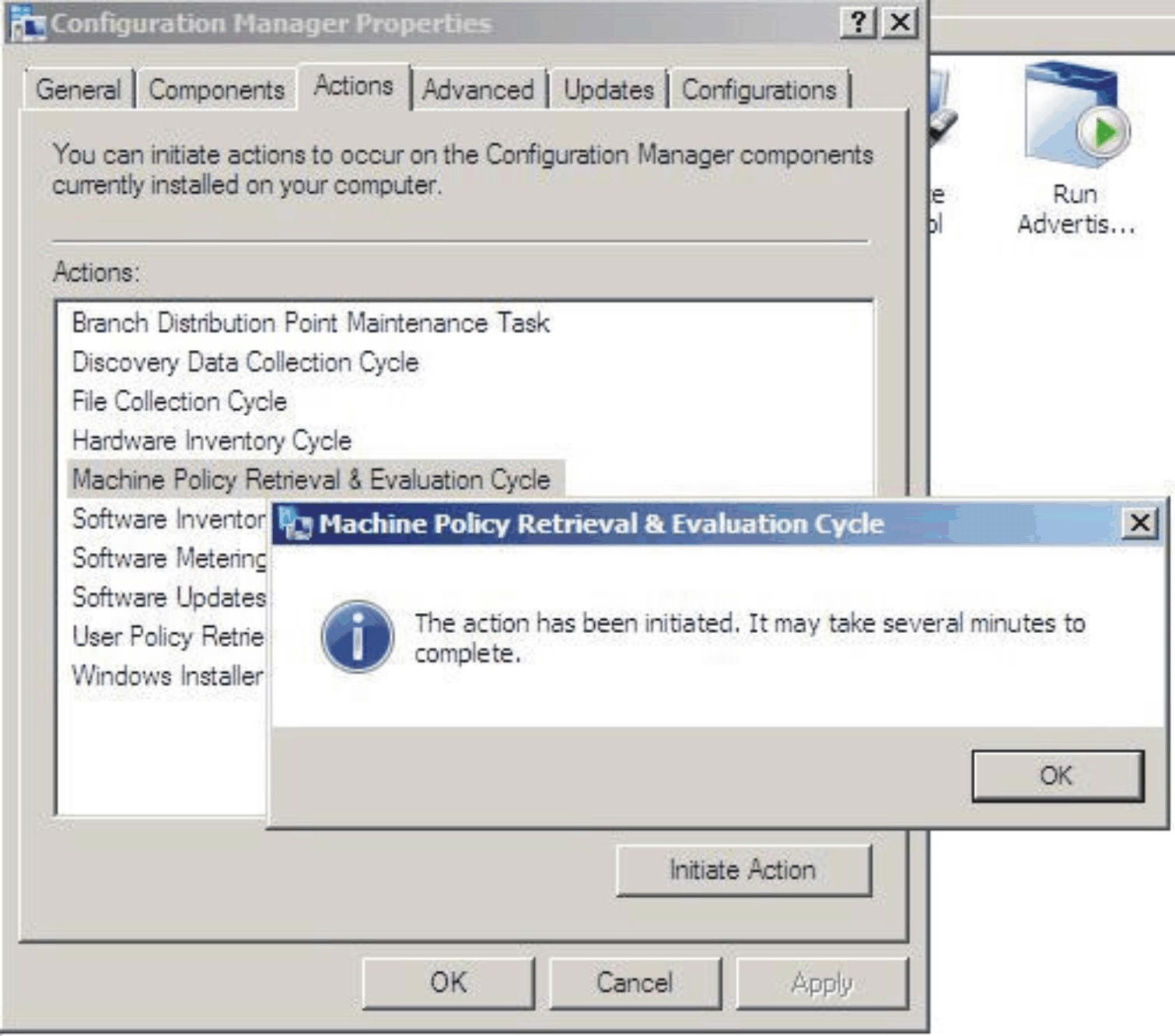
- Click OK.
After a few minutes, the baseline is displayed under the Configurations tab.
- If the baseline is not displayed, click Refresh.
Figure 3. Configurations tab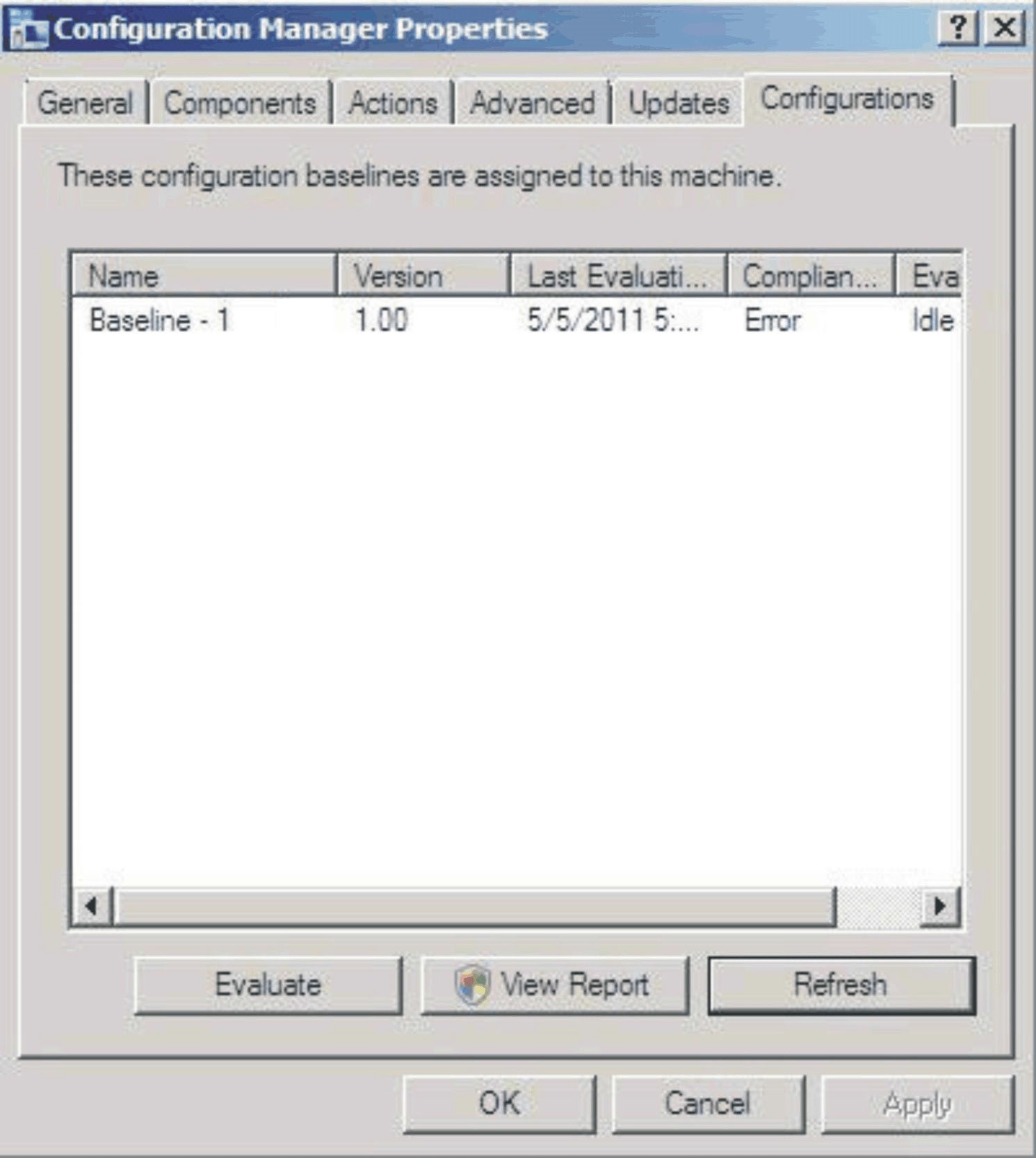
If the baseline does not display in the Configuration Baseline list view after few minutes, verify that the SCCM client agent can be found on Configuration Manager Console, as shown in the following figure.
Figure 4. SCCM Client Agent Status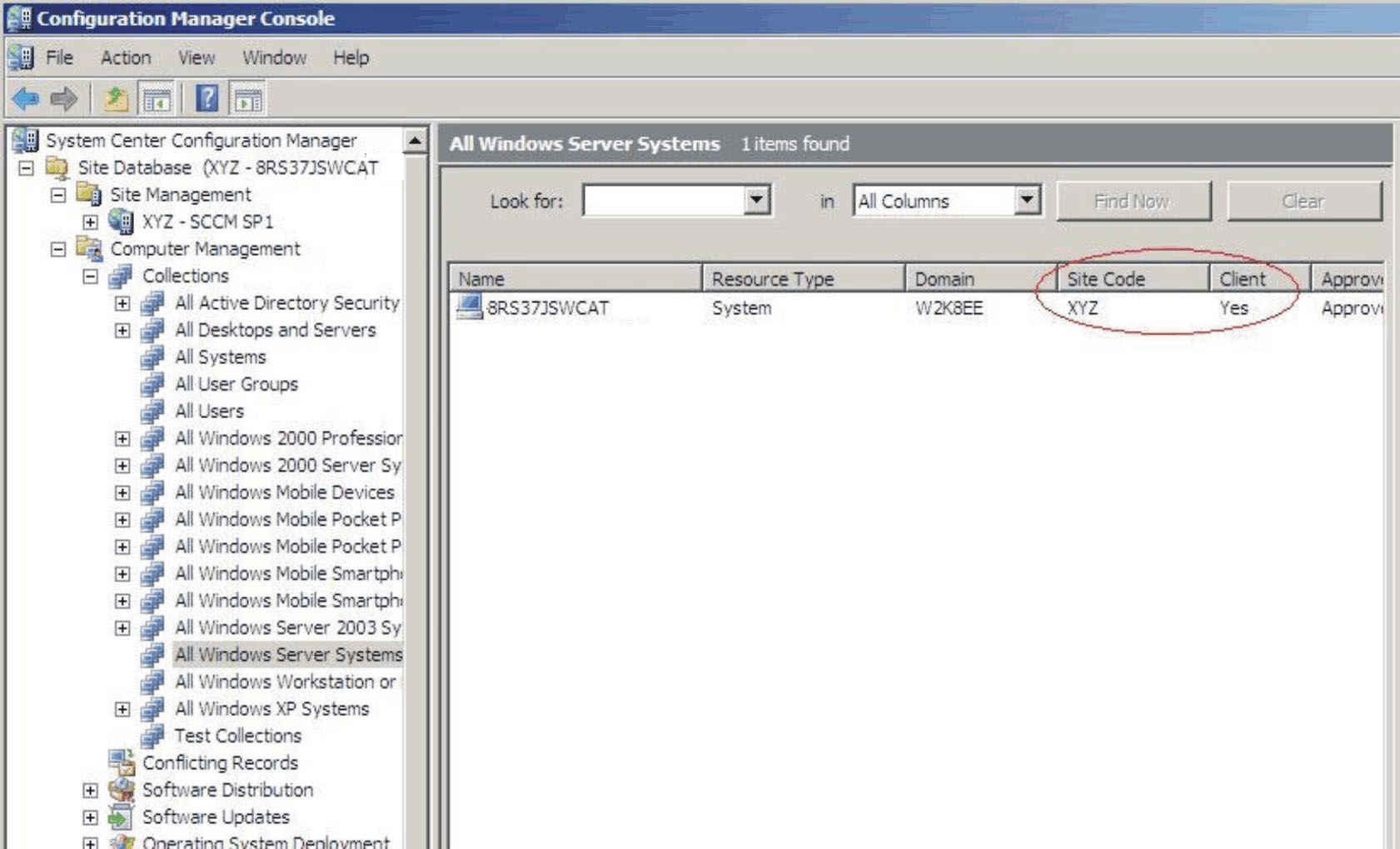
- Select the baseline and click Evaluate.
After a few minutes, the
View Report button is available.
Figure 5. Configurations tab with available View Report button 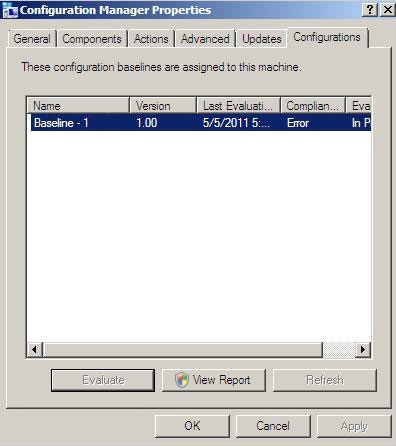
- Select the baseline and click View Report to review the report.