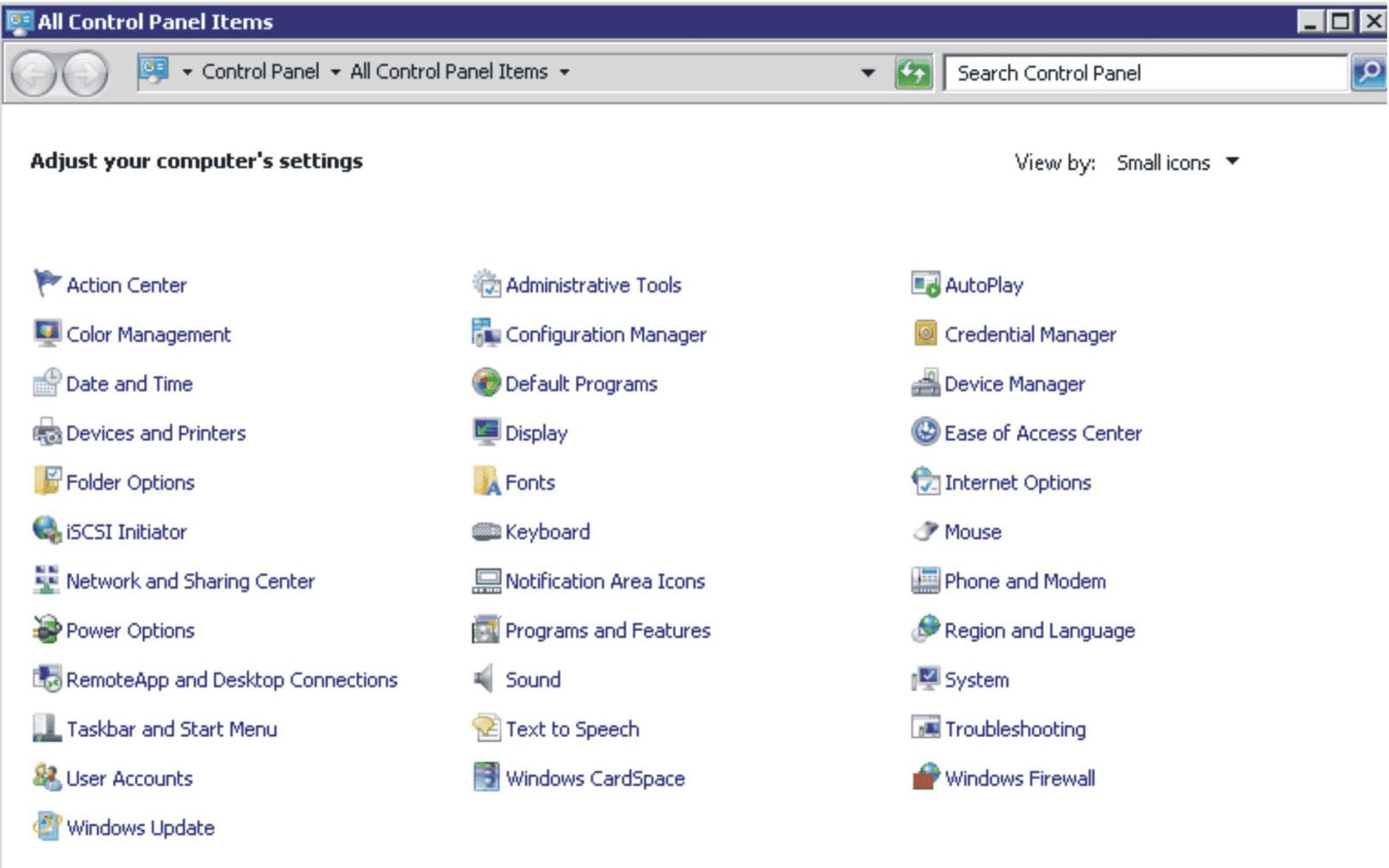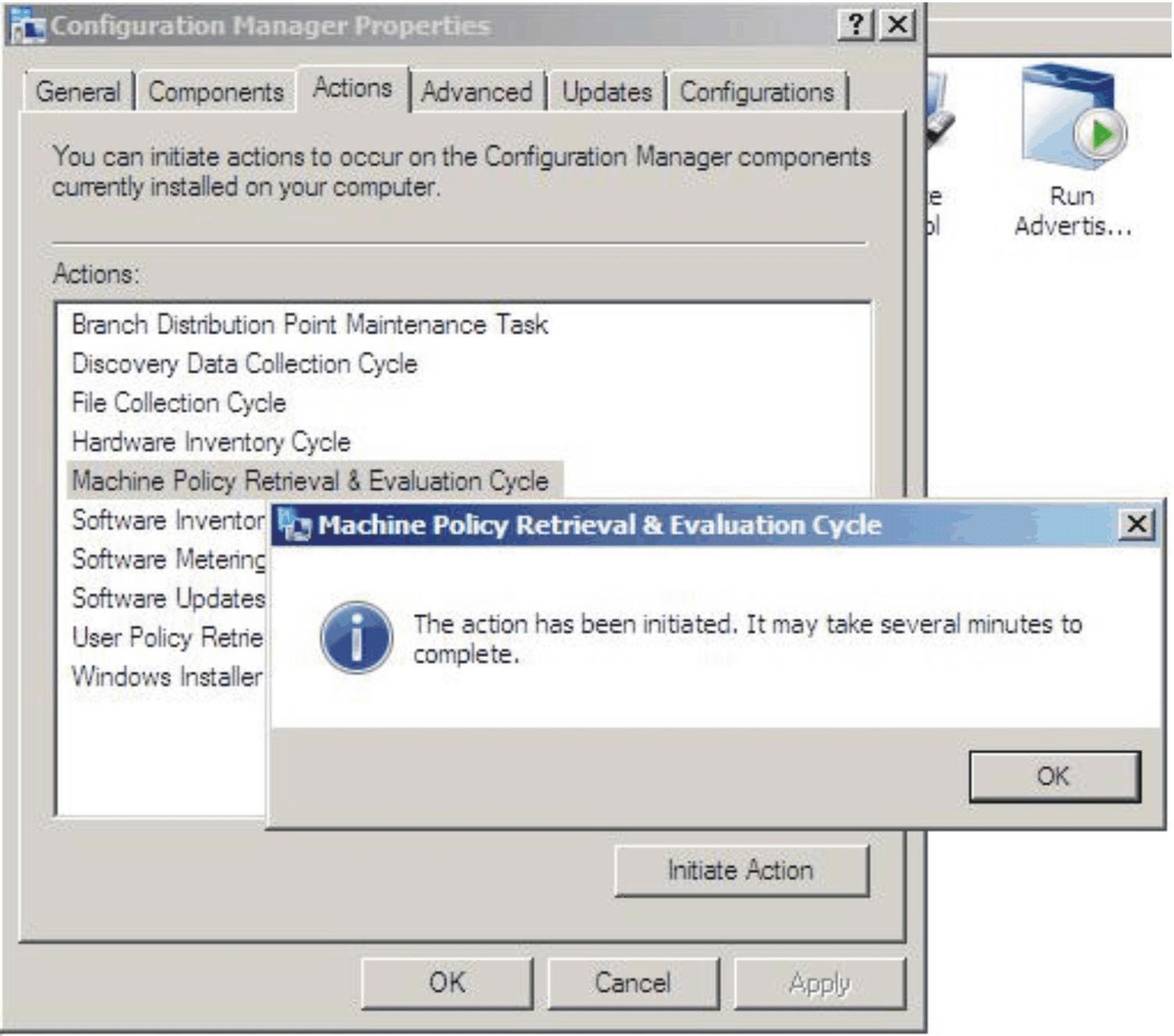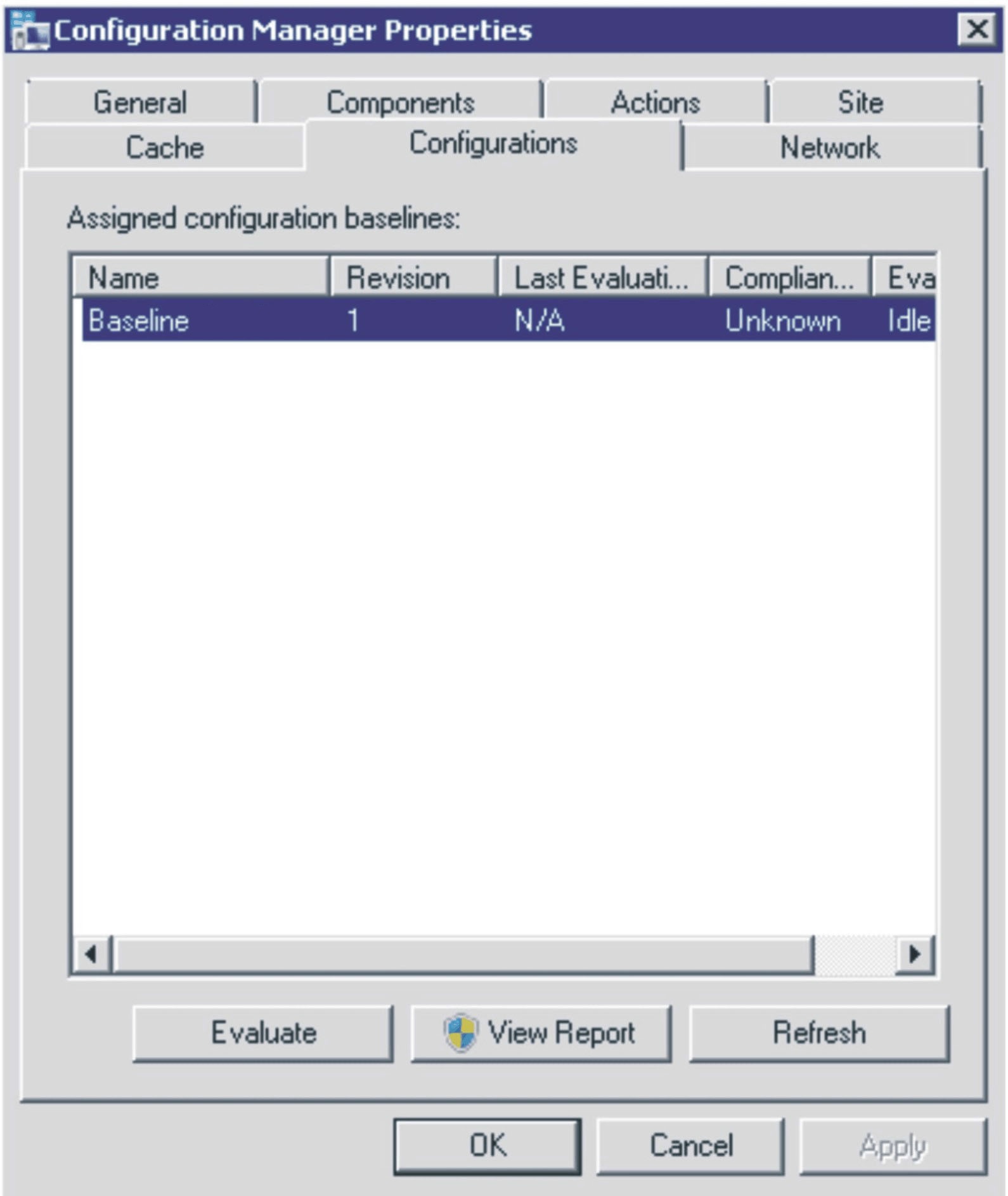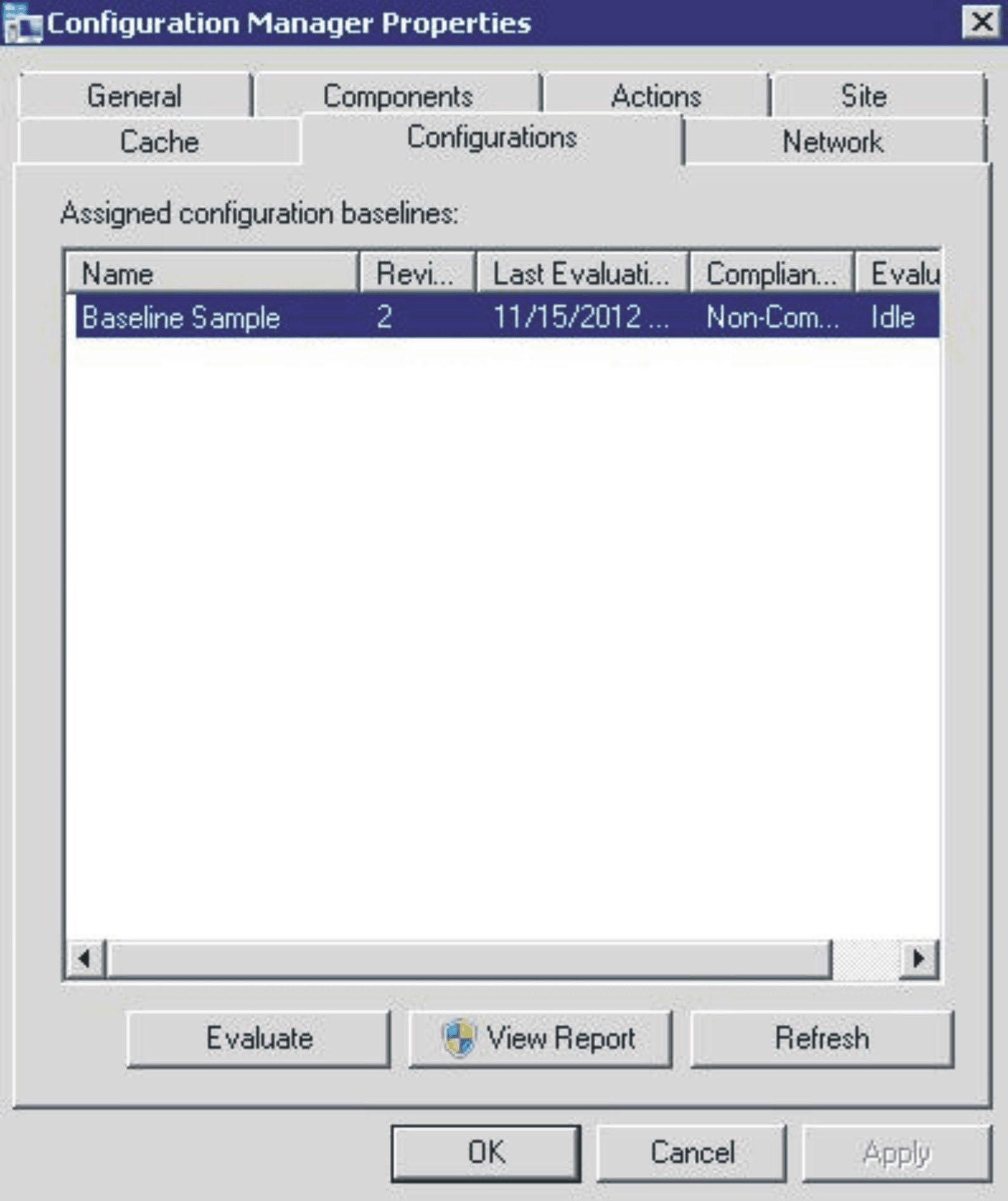A baseline and its child configuration items are automatically evaluated (the settings for configuration items are checked) according to the schedule you created or selected. You can also advance a baseline evaluation as follows:
Procedure
- To ensure that an endpoint can be found on the SCCM server and that the SCCM client agent is installed, select the applicable endpoint.
For a 32-bit endpoint, click .
For a 64-bit endpoint, click .
Figure 1. Configuration Manager in Control Panel folder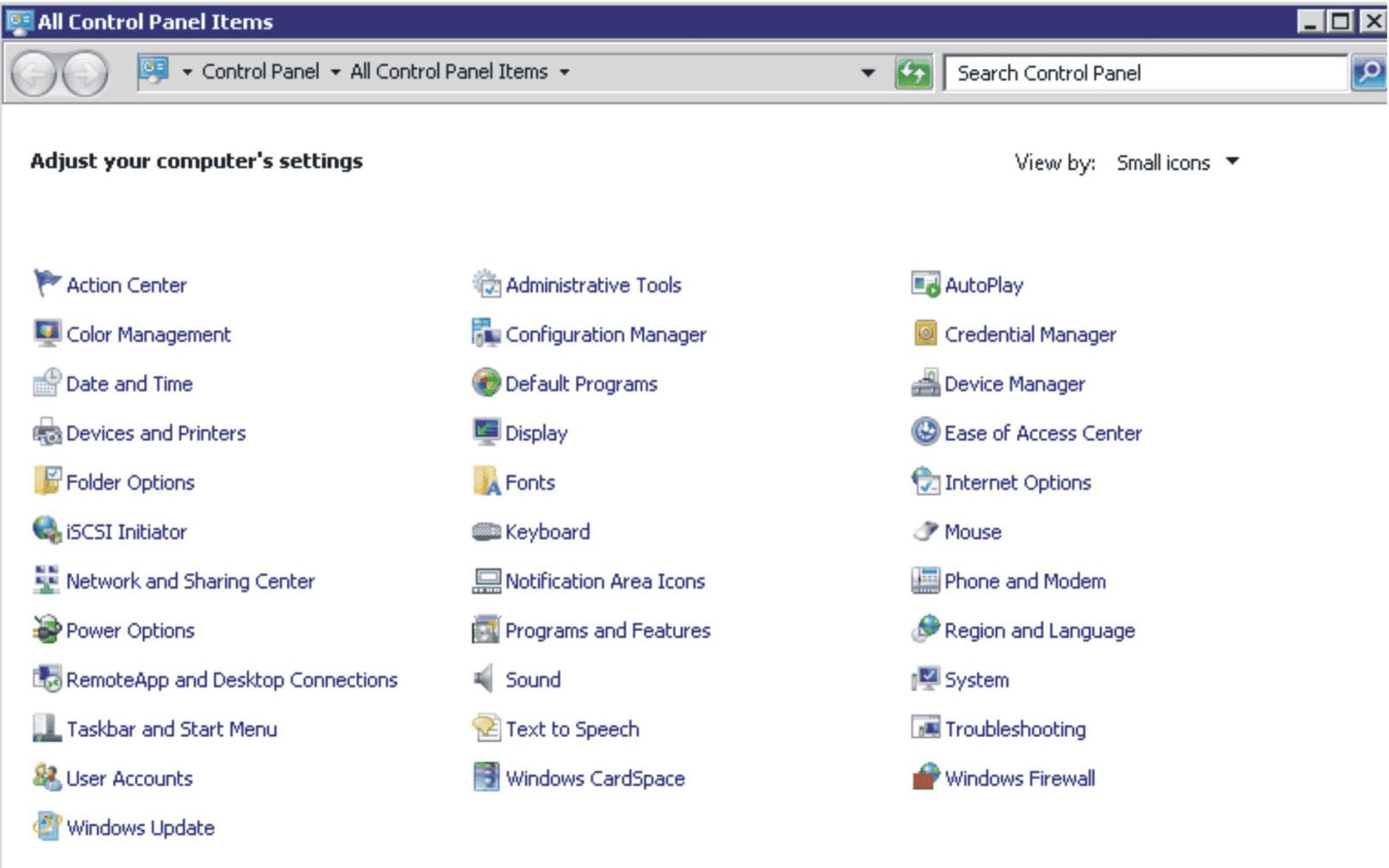
The Configuration Manager Properties window opens.
- On the Actions tab, select Machine Policy Retrieval & Evaluation Cycle, and then click Initiate Action.
A message is displayed notifying you that the action has been initiated.
Figure 2. Action Initiated window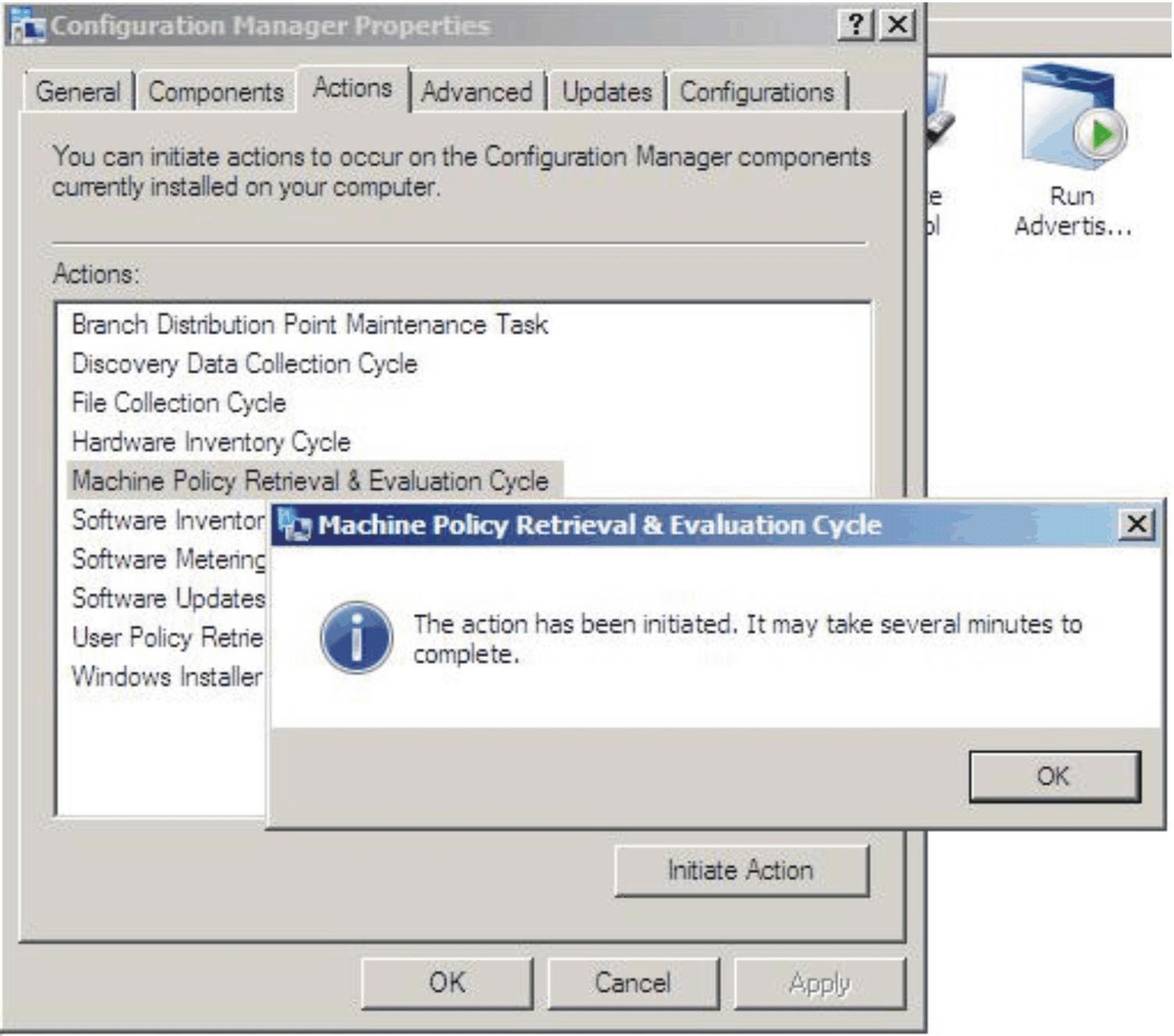
- Click OK.
After a few minutes, the baseline is displayed beneath the Configurations tab.
- If the baseline is not displayed, click Refresh.
Figure 3. Configurations tab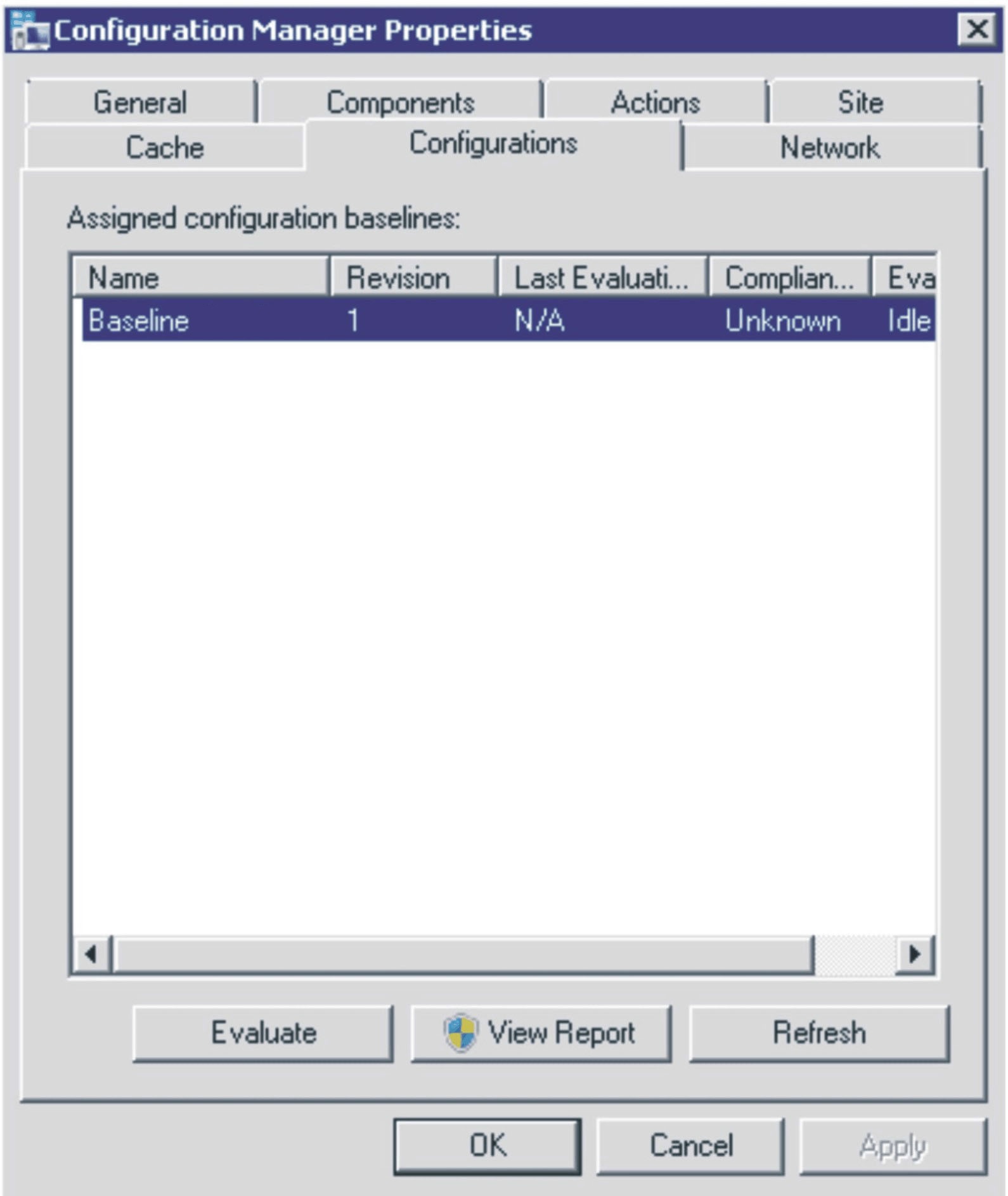
- Select the baseline, and click Evaluate. After a few minutes, the View Report button is available.
Figure 4. Configurations tab with View Report button available 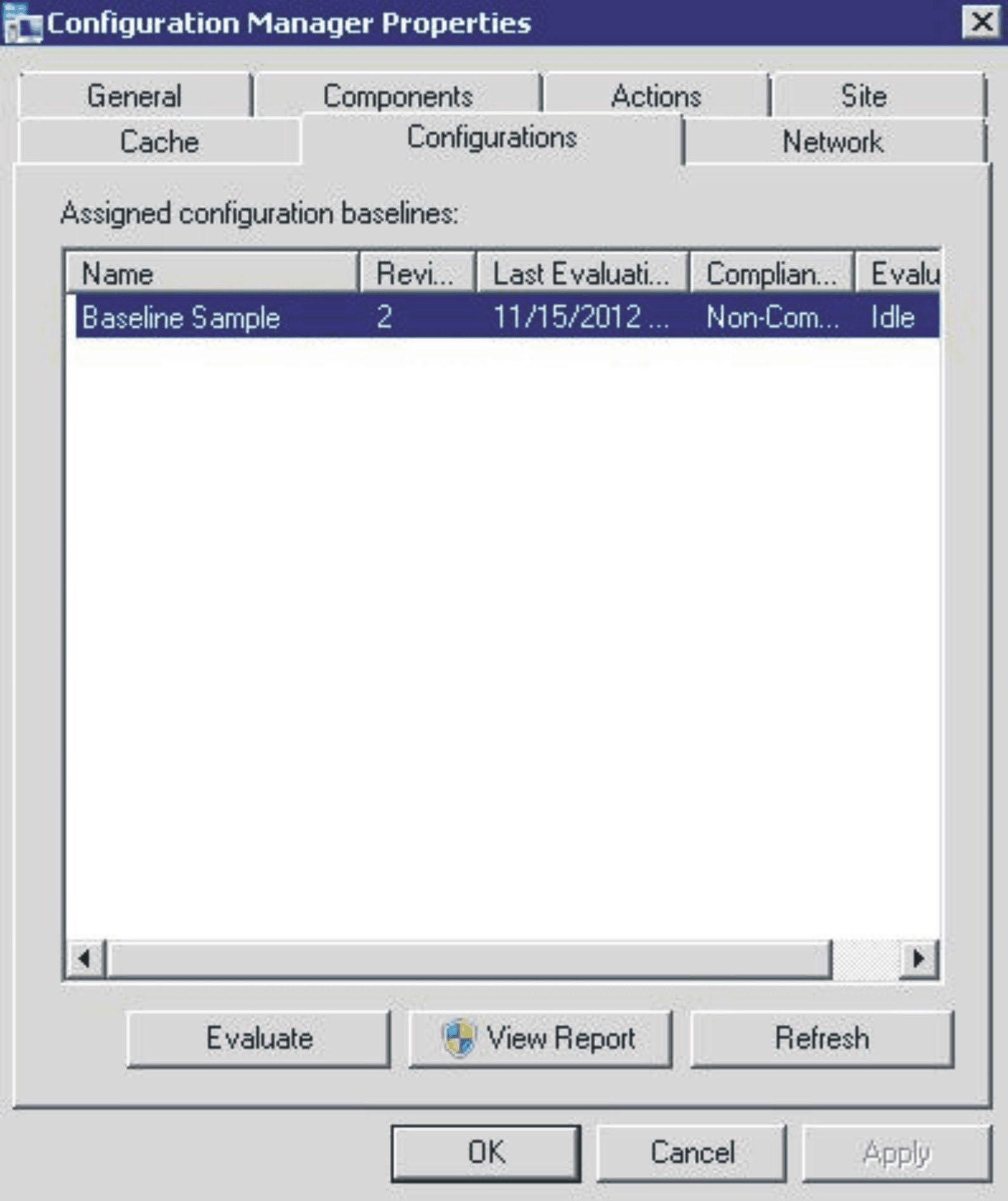
- Select the baseline and click View Report to review the report.