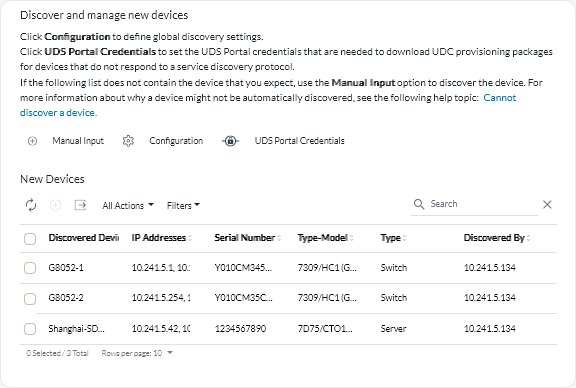Managing storage devices
Lenovo XClarity Orchestrator can manage several types of Lenovo storage appliances, devices, and tape libraries.
Before you begin
To perform this task, you must be a member of a user group to which the predefined Supervisor or Security Administrator role is assigned.
Review the management considerations before managing a device (see Device management considerations).
The bulk manage-option is available only for servers. It does not support other device types.
About this task
XClarity Orchestrator monitors and manages devices through resource managers. When you connect a resource manager, XClarity Orchestrator manages all devices that are managed by that resource manager.
You can also bring devices into management using XClarity Orchestrator. XClarity Orchestrator lists devices that were already discovered (but not managed) by the resource managers. When you manage discovered devices from XClarity Orchestrator, the devices are managed by resource manager that discovered it. When you manually discover and manage devices using IP addresses, hostnames, or subnets, you choose which resource manager you want to use to manage the devices.
Procedure
To manually discover and then manage specific storage devices that are not in the same subnet as the orchestrator server, complete the following steps.
From the XClarity Orchestrator menu bar, click to display the Discover and manage new devices card.
- Click Manual Input to display the Discover New Devices dialog.
- Select Devices that respond to service discovery protocol, and then click Next.
- Select Manual, and then click Next.
Choose how you want to discover the devices and then specify the appropriate values.
- IP Addresses/Hostnames. Enter the IPV4 or IPv6 IP address or fully-qualified domain name for each device that you want to manage (for example, 192.0.2.0 or d1.acme.com).
- IP ranges. Enter the start and end IP addresses for the set of devices that you want to manage.
- Subnets. Enter the IP address and mask for the subnet. XClarity Orchestrator scans the subnet for manageable devices.
- Select the resource manager that you want to use to manage the devices.
- Click Discover devices.
When the discovery process completes, the discovered devices are listed on the New Devices table.
To manage devices that were already discovered, complete the following steps.
From the XClarity Orchestrator menu bar, click to display the Discover and manage new devices card.
- Click the to discover all manageable devices in the XClarity Orchestrator domain. Discovery might take several minutes.
- Select one or more storage devices that you want to manage.
- Click the Manage Selected Devices icon (
) to display the Manage Discovered Devices dialog.
- Review the list of selected devices to manage, and click Next.
- Specify the username and password for authenticating to the server.
TipConsider using a supervisor or administrator account to manage the device. If an account with lower-level authority is used, management might fail, or management might succeed but some features might fail.- Select Manage.
A job is created to complete the management process in the background. You can monitor the status of the management process from the dialog or from the jobs log by clicking (see Monitoring jobs).
If management was not successful due to one of the following error conditions, repeat this procedure using the Force management option.
- The resource manager failed and cannot be recovered.
NoteIf the replacement resource manager instance uses the same IP address as the failed resource manager, you can manage the device again using theRECOVERY_ID account and password (if applicable) and the Force management option. - The resource manager was taken down before the devices were unmanaged.
- Devices were not unmanaged successfully.
- XClarity Orchestrator show a managed device as offline after the device’s IP address was changed.
After you finish
You can perform the following actions on the managed device.
- Monitor device status and details (see Viewing devices status and Viewing device details).
- Unmanage and remove a selected device by clicking click Resources (
 ) and then click the device type in the left navigation to display a card with a tabular view of all managed devices of that type, select the devices to unmanage, and then click the Unmanage icon (
) and then click the device type in the left navigation to display a card with a tabular view of all managed devices of that type, select the devices to unmanage, and then click the Unmanage icon ().
Note- You can unmanage a maximum of 50 devices at one time.
- Ensure that there are no active jobs running on the device.
- If XClarity Orchestrator cannot connect to the resource manager (for example, if credentials are expired or if there are network issues), select Force unmanage even if the device is not reachable.
- By default, devices that are managed by XClarity Administrator and are offline for a 24 hours or more are automatically unmanaged (see Configuring global discovery settings).
- For most devices, certain information about the device is retained after the device is unmanaged. When devices are unmanaged:
The management user account, and event and metric subscriptions are removed from the device.
For devices managed by XClarity Administrator, if Call Home is currently enabled on XClarity Administrator, Call Home is disabled on the device.
For devices managed by XClarity Administrator, if encapsulation is enabled on the device, the device's firewall rules are changed to the settings before the device was managed.
Sensitive information, inventory, and events and alerts that were raised by the device are discarded on the resource manager.
Events and alerts that there were raised by the resource manager for the device are retained on the resource manager.
- Troubleshoot issues when connecting a resource manager (see Cannot discover a device and Cannot manage a device).