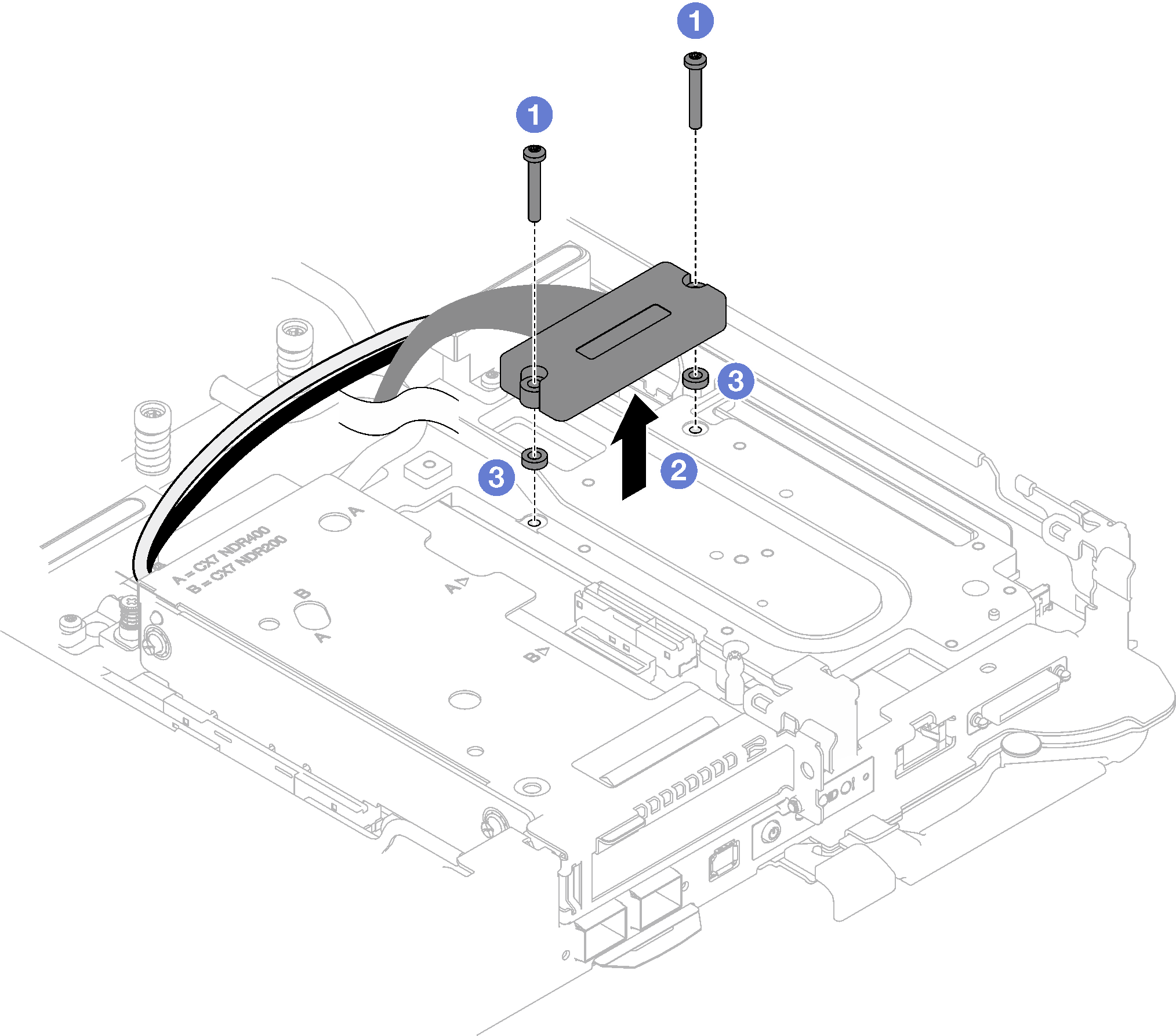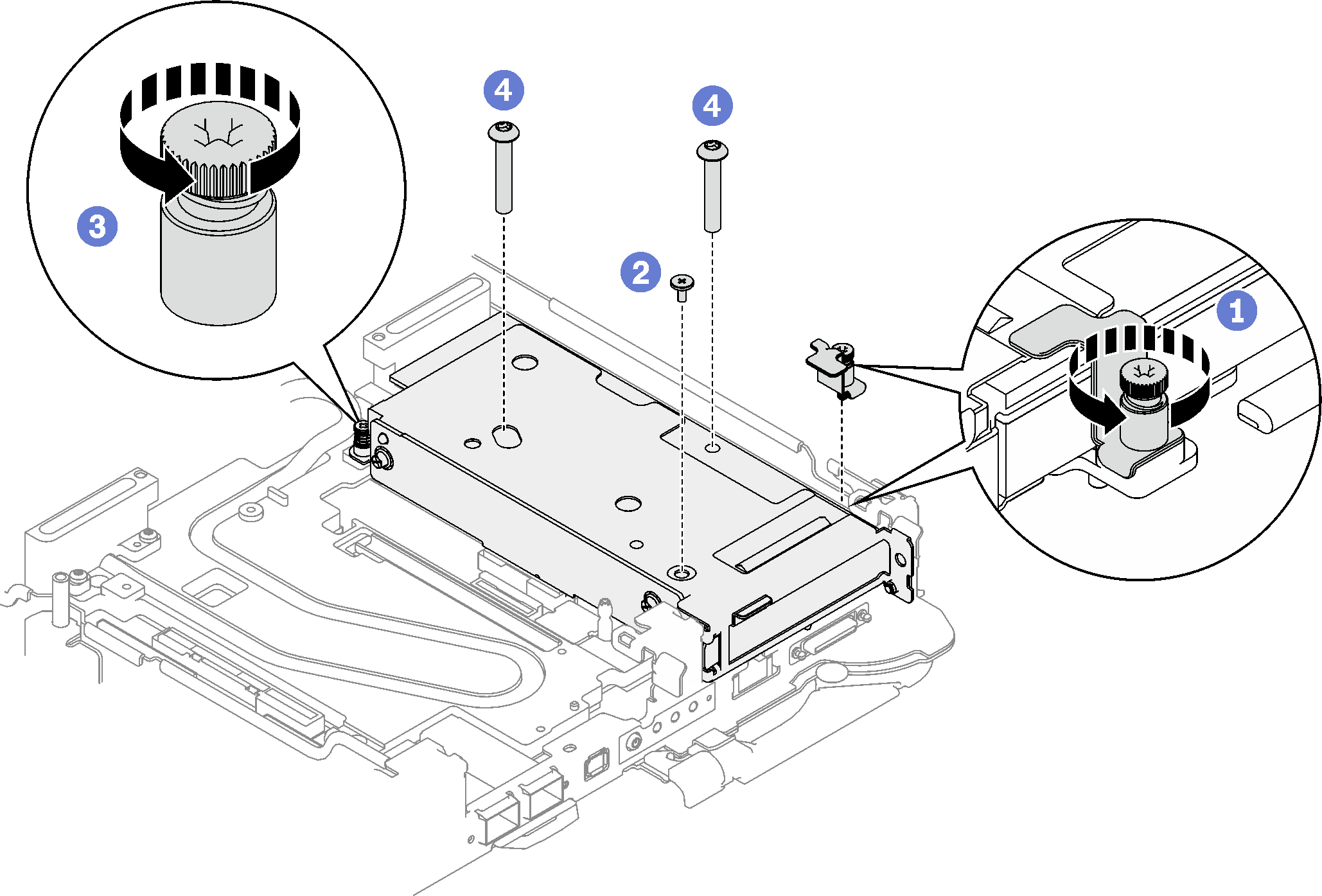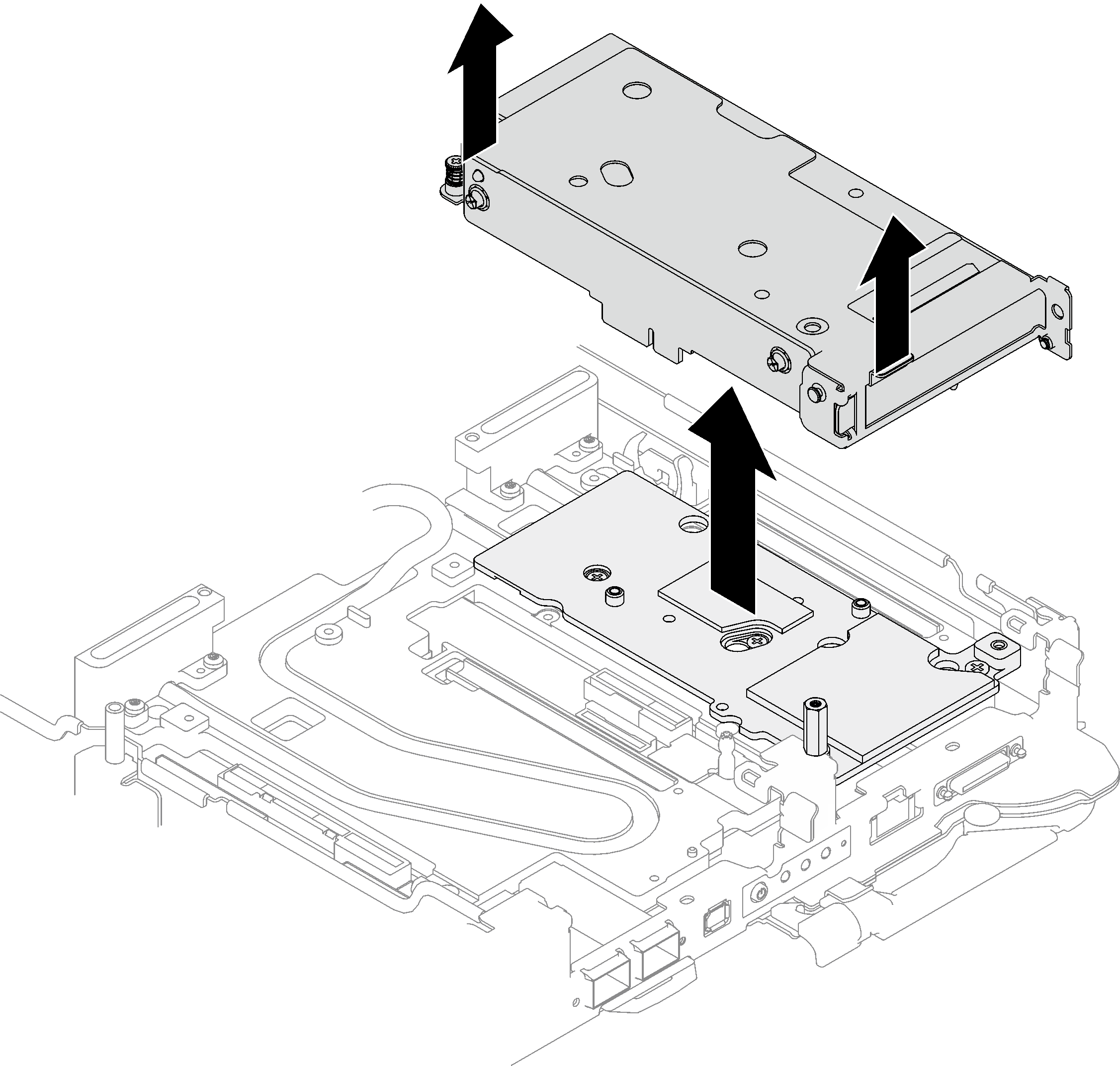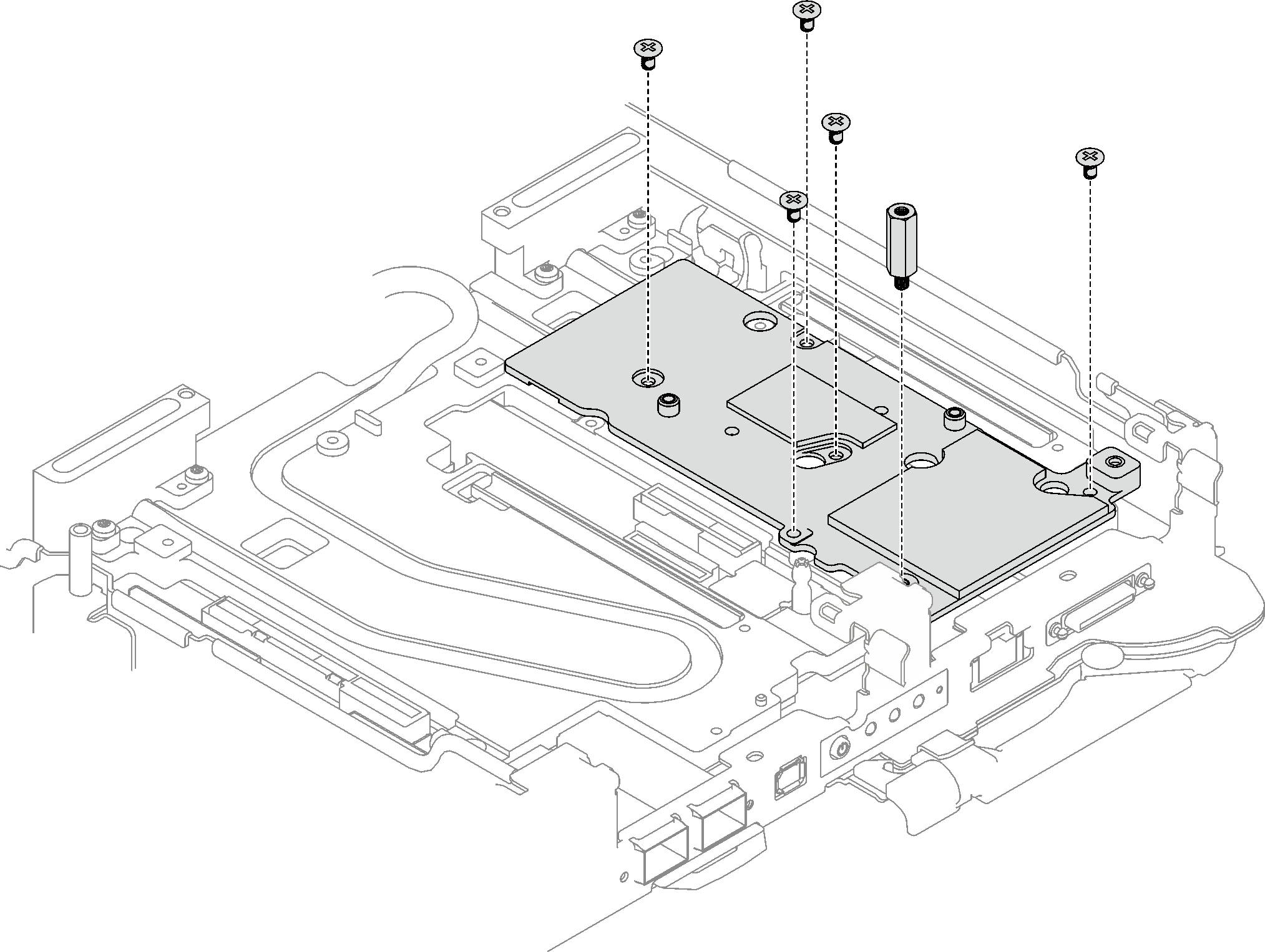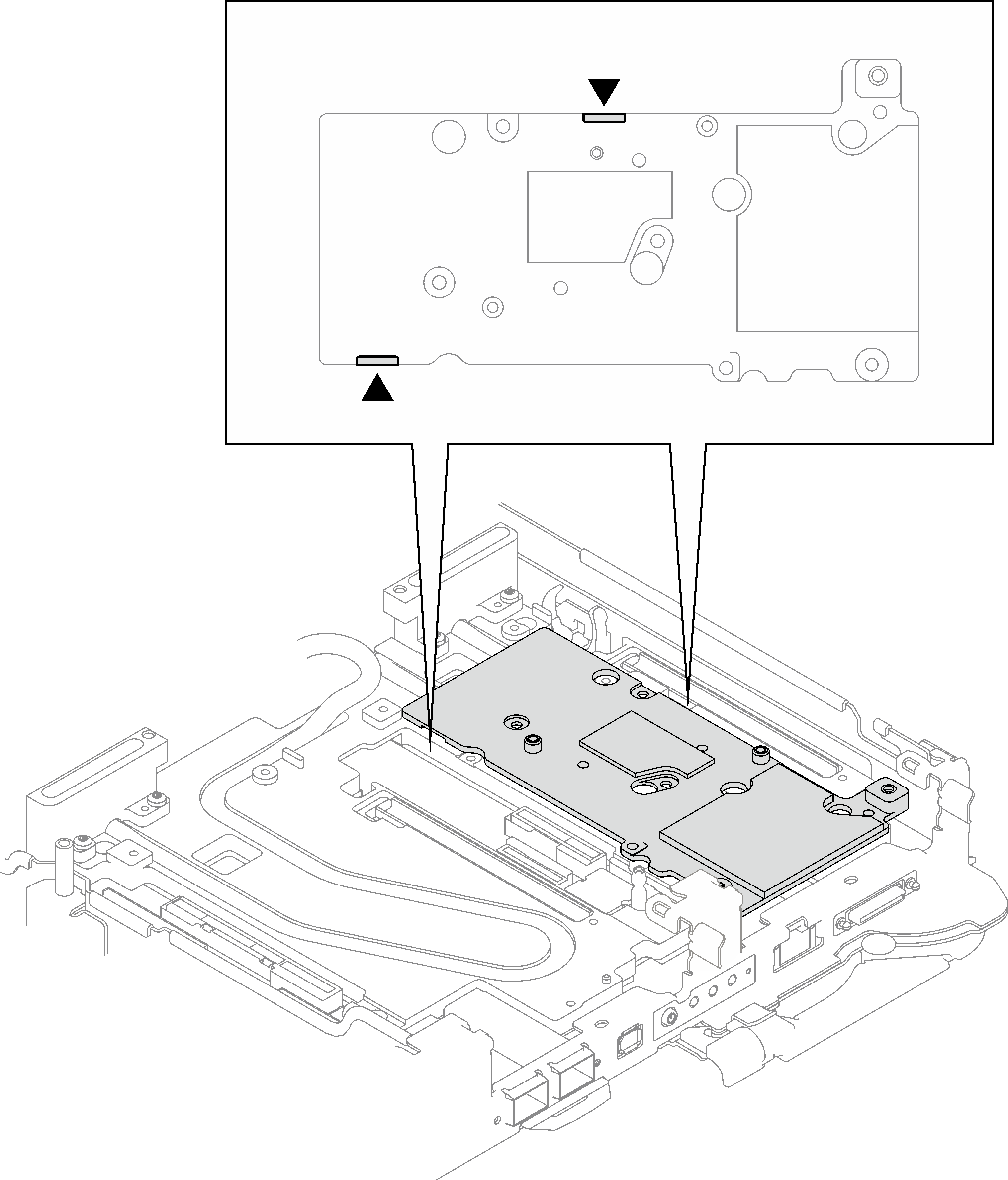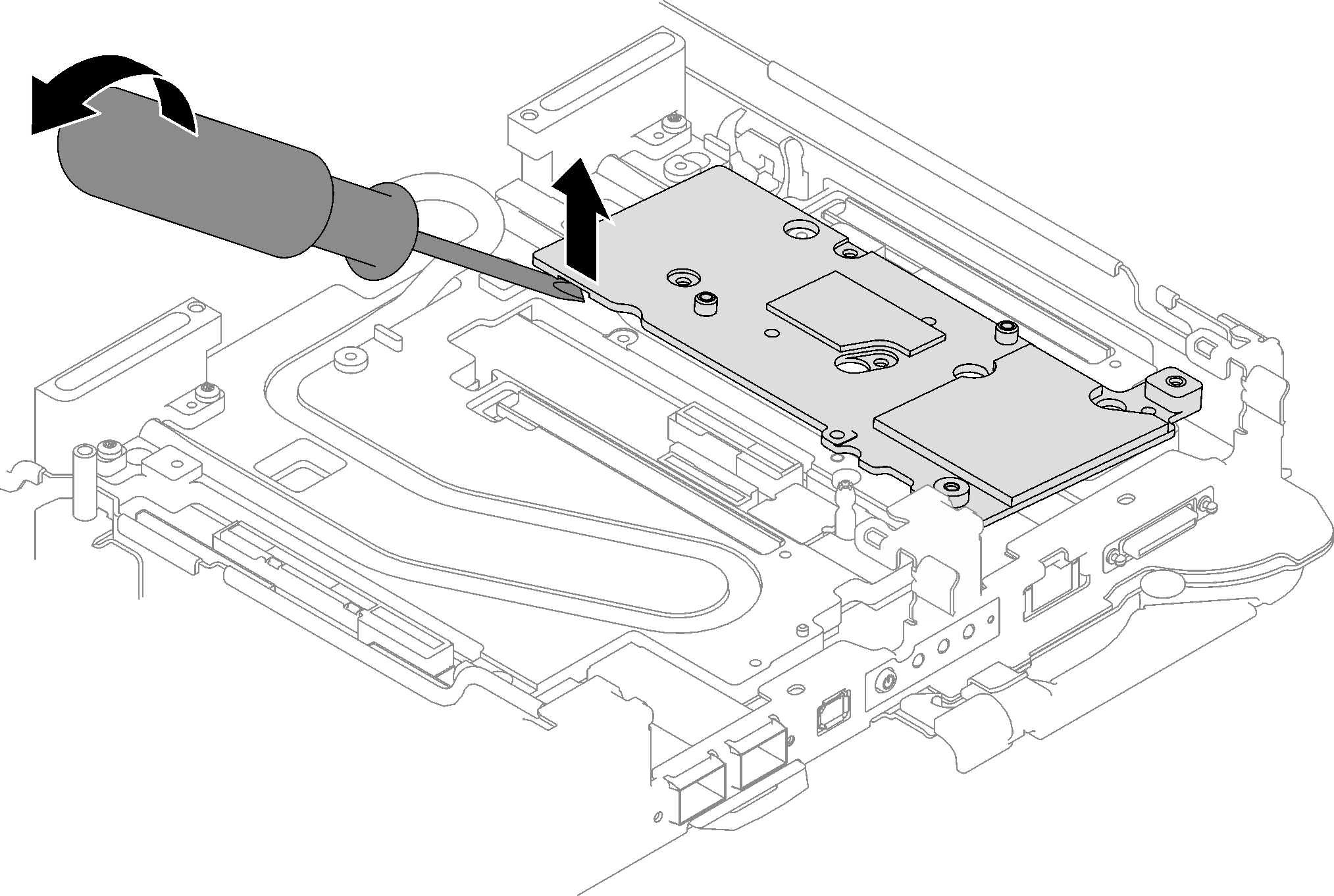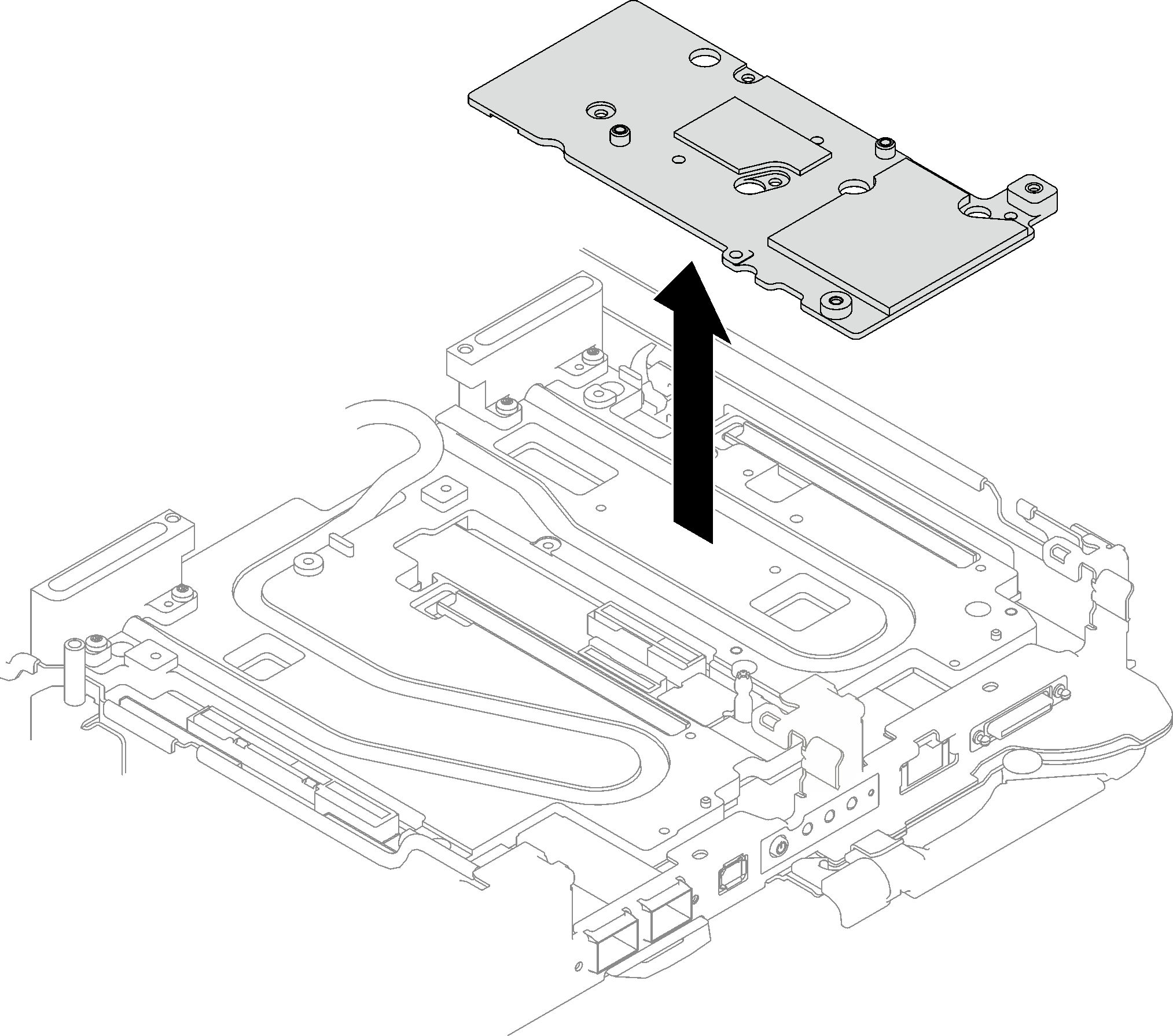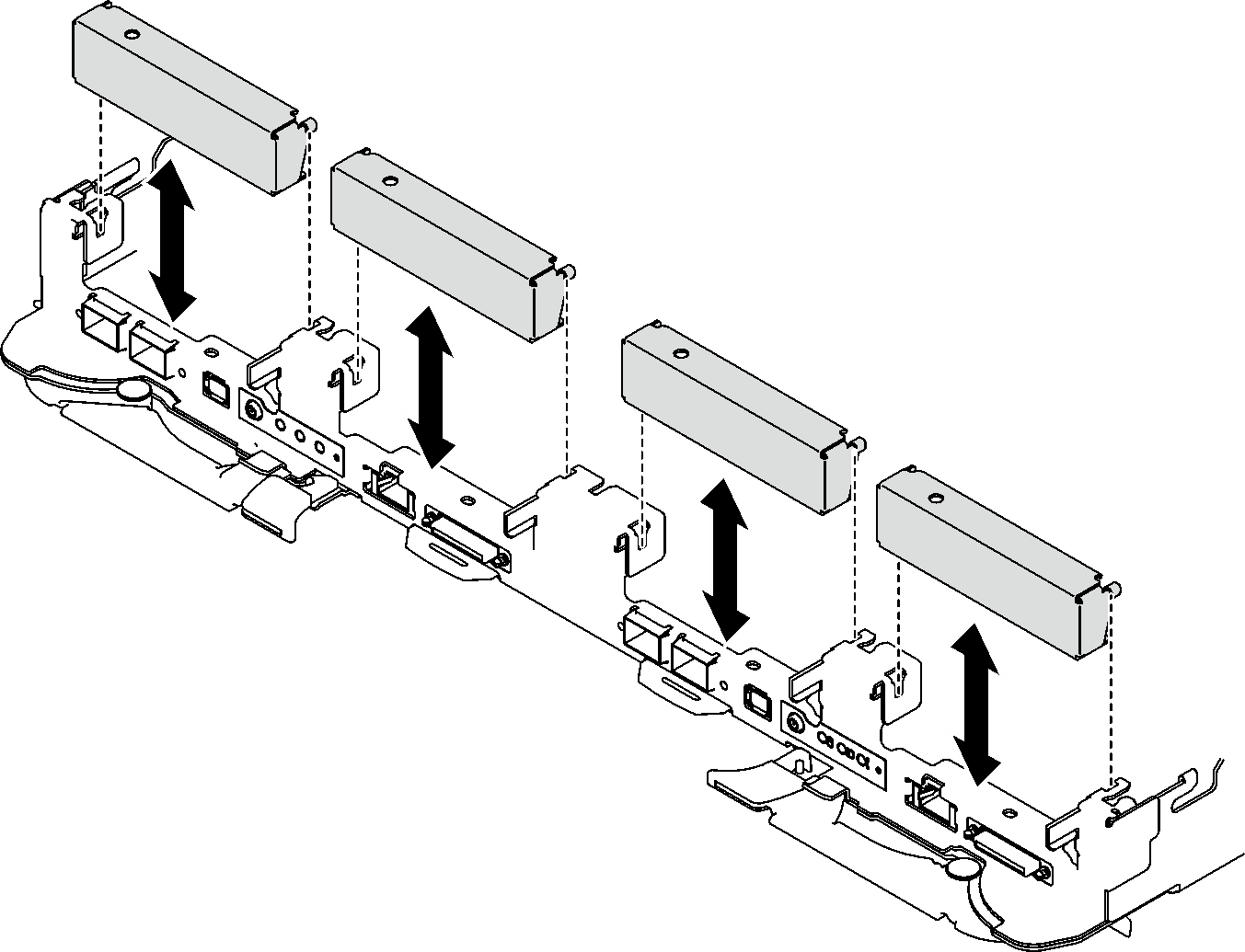Remove a PCIe riser assembly (ConnectX-7 NDR 200)
Use this information to remove a PCIe riser assembly with ConnectX-7 NDR 200 adapter.
About this task
Required tools
Make sure you have the ConnectX-7 NDR200 Putty Pad Kit to properly replace the component. Putty pad cannot be reused. Whenever a component is removed, putty pads must be replaced with new ones before reinstalling the component.
Read Installation Guidelines and Safety inspection checklist to ensure that you work safely.
Turn off the corresponding DWC tray that you are going to perform the task on.
Disconnect all external cables from the enclosure.
Use extra force to disconnect QSFP cables if they are connected to the solution.
Procedure
If you are instructed to return the component or optional device, follow all packaging instructions, and use any packaging materials for shipping that are supplied to you.
If necessary, remove Mylar film from the PCIe riser assembly.
Remove the two screws with a 3/16" hex head screwdriver; then, separate the expansion board from the cage.
Figure 9. Expansion board removal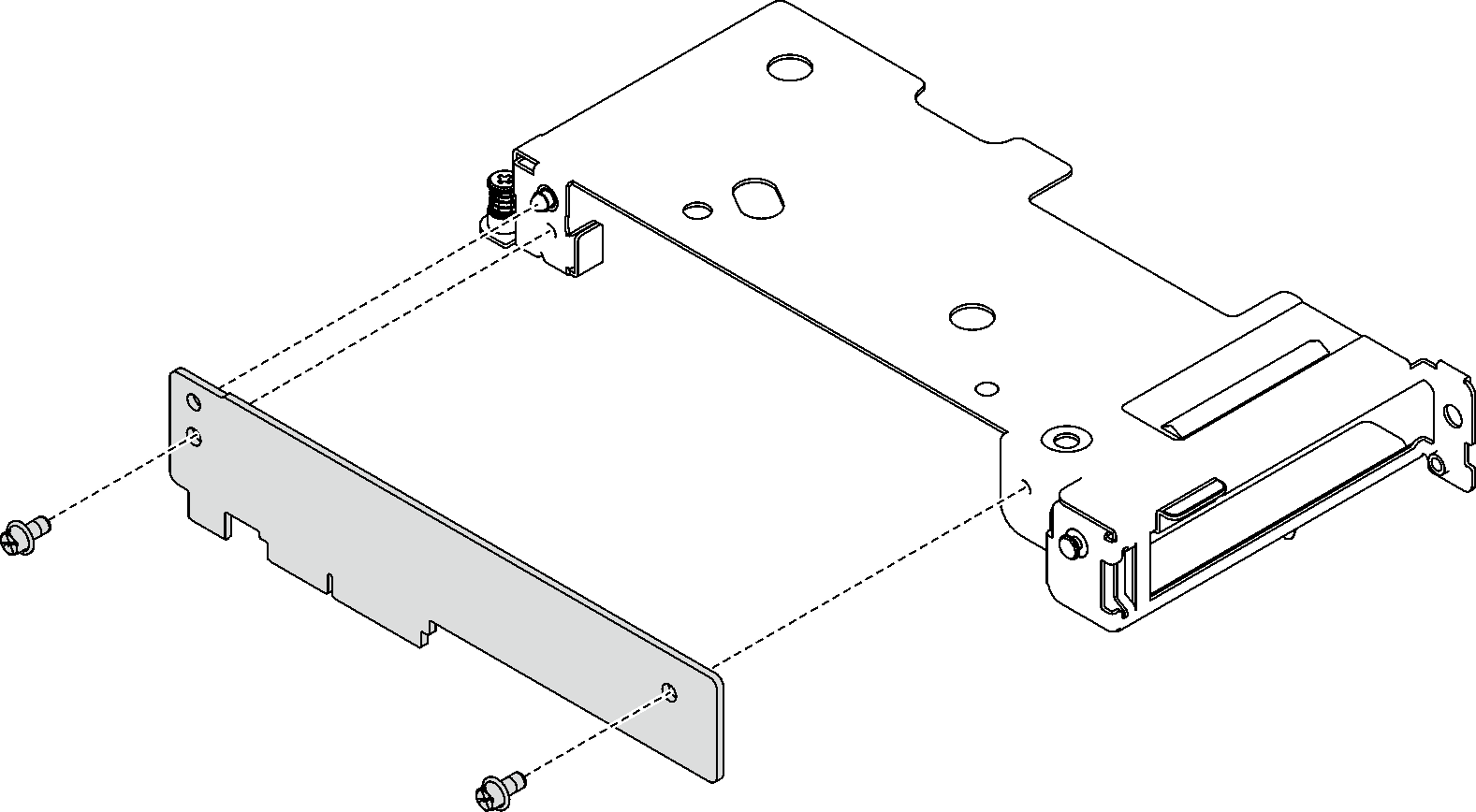
Recycle the unit in compliance with local regulations.
Demo video