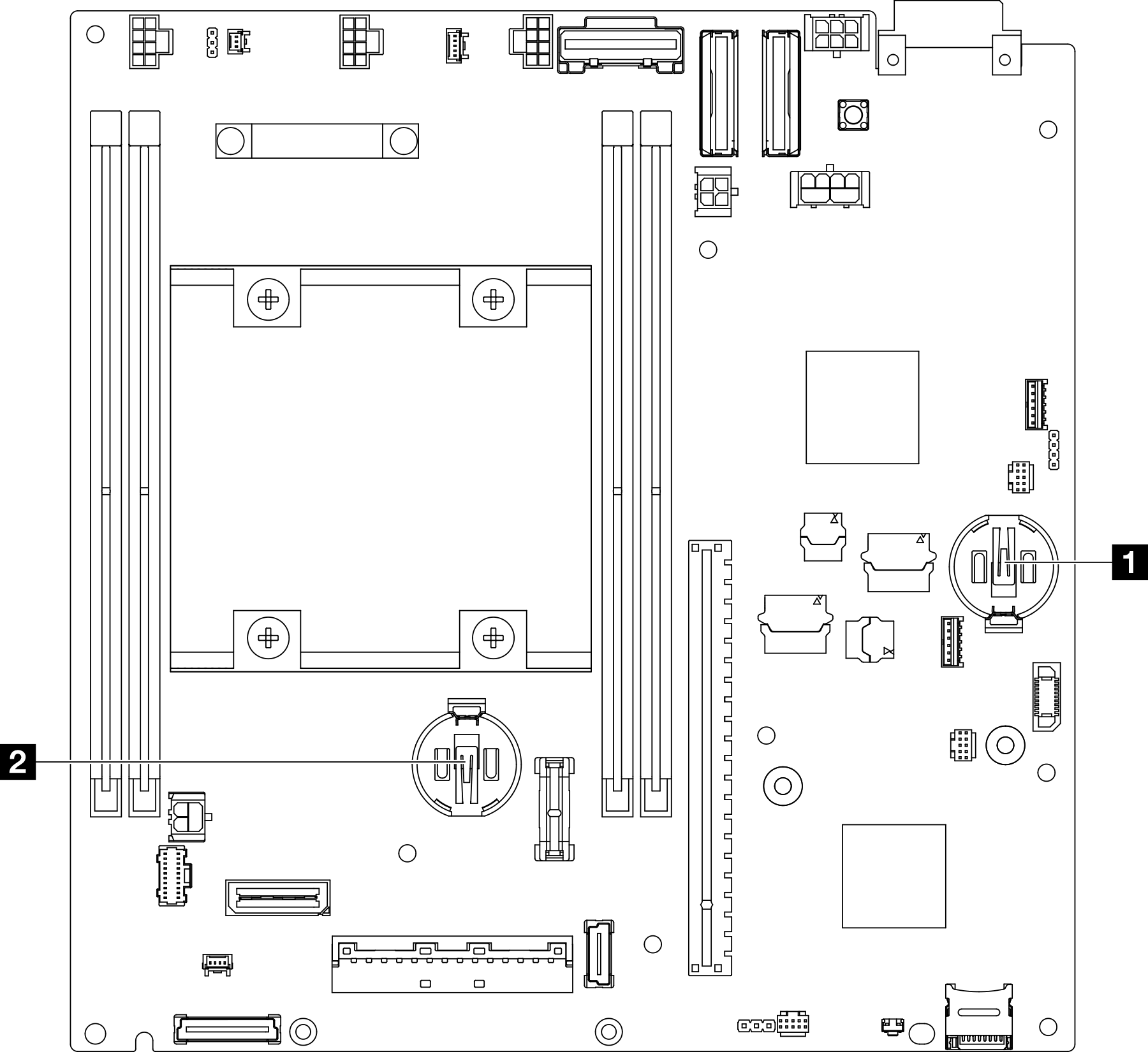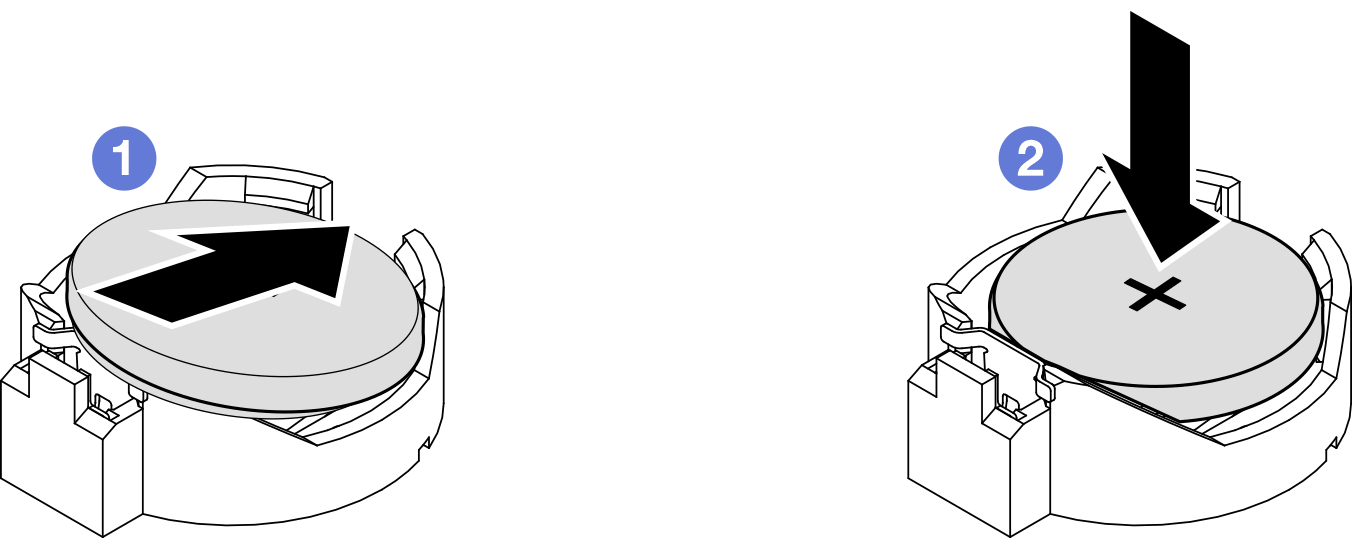Install a CMOS battery (CR2032)
Follow instructions in this section to install a CMOS battery (CR2032).
About this task
To avoid potential danger, make sure to read and follow the safety information.
- S002
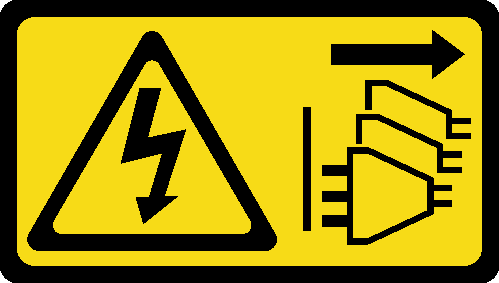 CAUTIONThe power-control button on the device and the power switch on the power supply do not turn off the electrical current supplied to the device. The device also might have more than one power cord. To remove all electrical current from the device, ensure that all power cords are disconnected from the power source.
CAUTIONThe power-control button on the device and the power switch on the power supply do not turn off the electrical current supplied to the device. The device also might have more than one power cord. To remove all electrical current from the device, ensure that all power cords are disconnected from the power source. - S004
 CAUTION
CAUTIONWhen replacing the lithium battery, use only Lenovo specified part number or an equivalent type of battery recommended by the manufacturer. If your system has a module containing a lithium battery, replace it only with the same module type made by the same manufacturer. The battery contains lithium and can explode if not properly used, handled, or disposed of.
Do not:- Throw or immerse into water
- Heat to more than 100°C (212°F)
- Repair or disassemble
Dispose of the battery as required by local ordinances or regulations.
- S005
 CAUTIONThe battery is a lithium ion battery. To avoid possible explosion, do not burn the battery. Exchange it only with the approved part. Recycle or discard the battery as instructed by local regulations.
CAUTIONThe battery is a lithium ion battery. To avoid possible explosion, do not burn the battery. Exchange it only with the approved part. Recycle or discard the battery as instructed by local regulations.
Read Installation Guidelines and Safety inspection checklist to make sure that you work safely.
Touch the static-protective package that contains the component to any unpainted metal surface on the node; then, remove it from the package and place it on a static-protective surface.
- To avoid potential damage, do not let the CMOS battery contact any metal surface.
- Make sure that all server power cords are disconnected from their power sources before performing this procedure.
- Consider the following information when replacing a CMOS battery:
- Lenovo has designed this product with user safety in mind. The lithium battery must be handled correctly to avoid potential danger. Make sure to follow instructions in this topic while replacing the battery.
- The CMOS battery must be replaced with another unit of the same type (CR2032).
- For high temperature operation environment, it is recommended to use CR2032HR instead.
- After replacement is completed, it is required to reconfigure the server and reset the system date and time.
- Dispose of the battery as required by local ordinances or regulations.
Procedure
After this task is completed
- If necessary, reinstall the drive cage or power module board into the node and reconnect the cables (see Install a drive cage or Install a power module board (PMB)).
- Proceed to complete the parts replacement (see Complete the parts replacement).
If the 3V security battery is replaced, the system enters System Lockdown Mode and needs to be activated or unlocked. See Activate or unlock the system.
- Power on the server; then, reset date, time, and all the passwords.