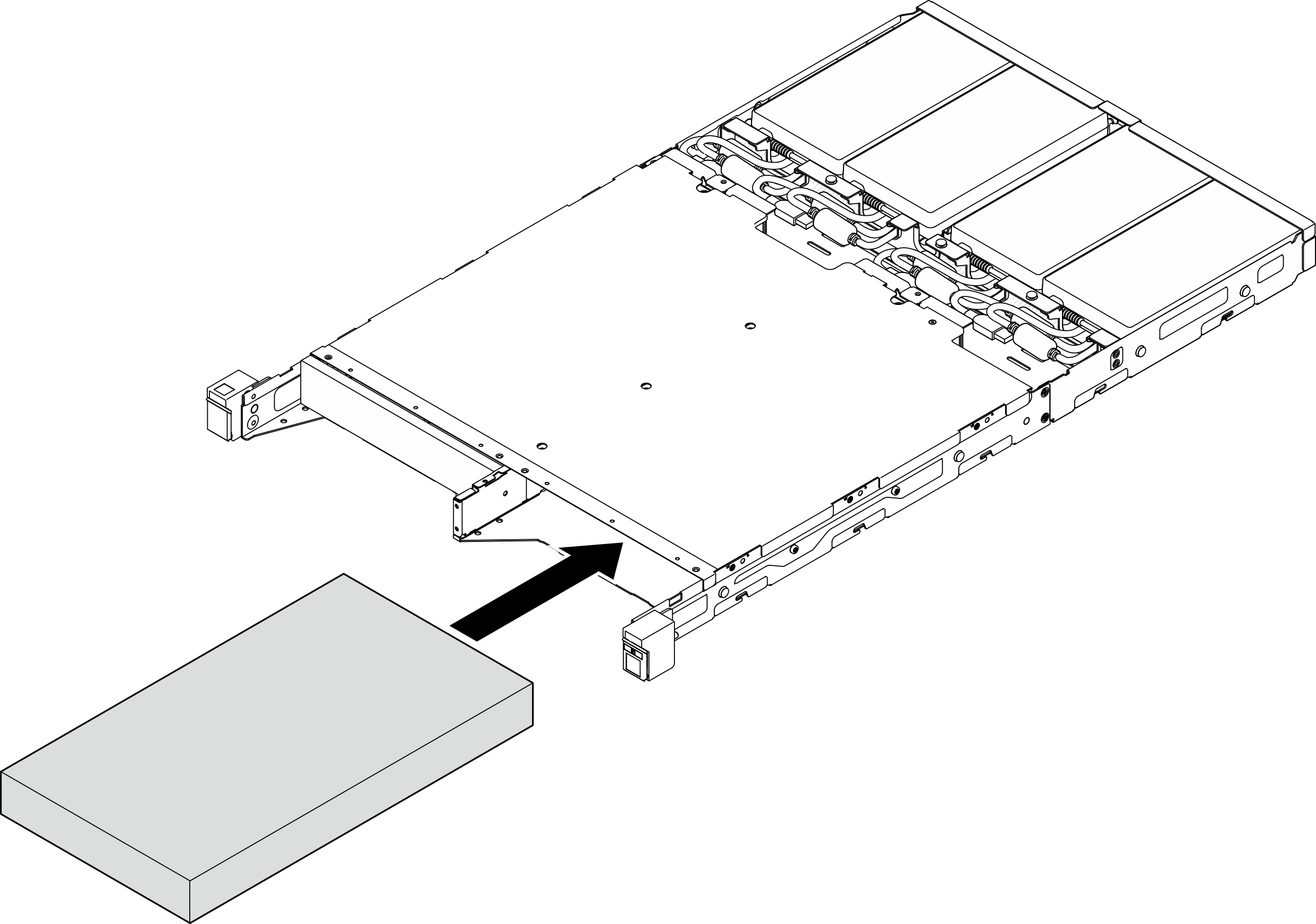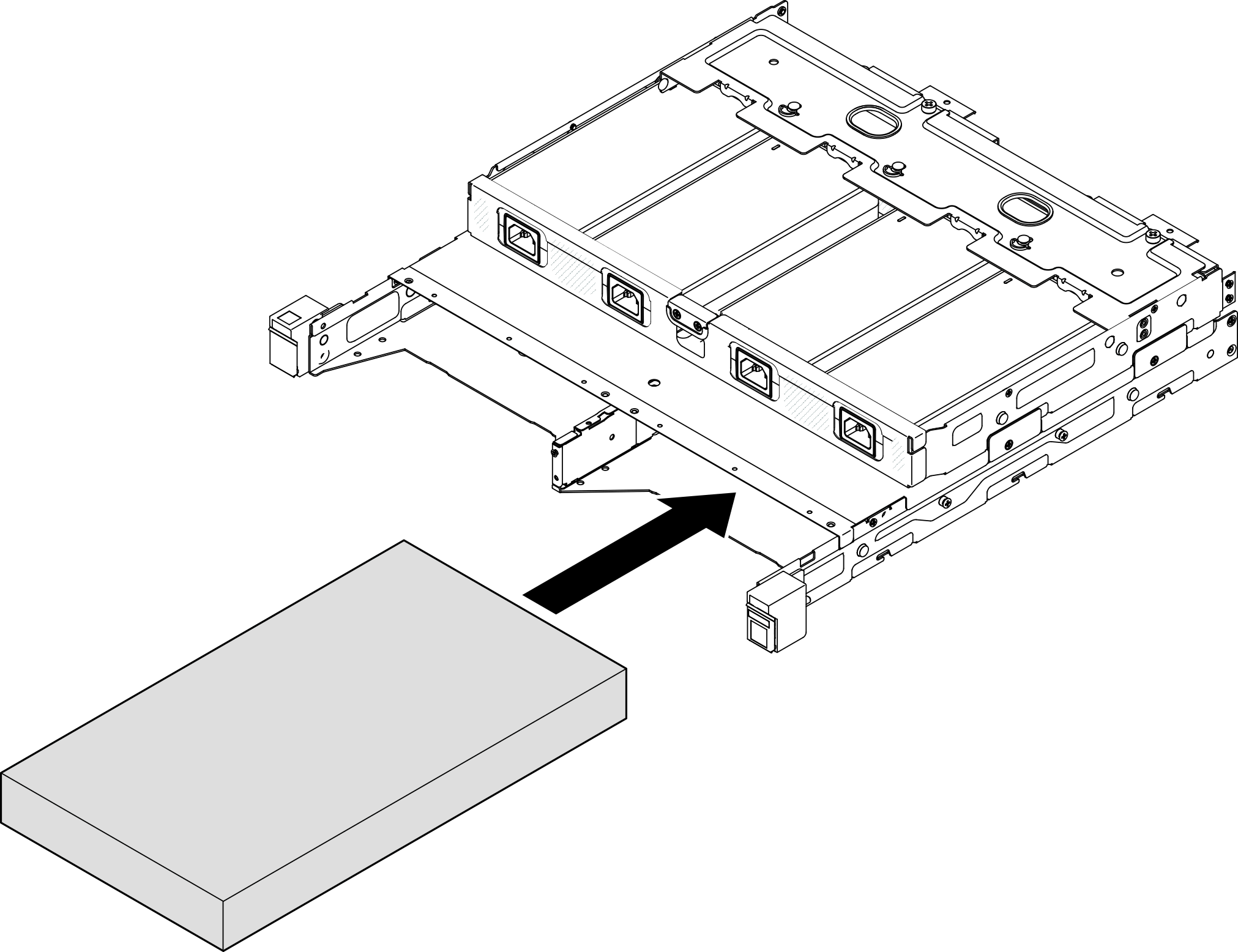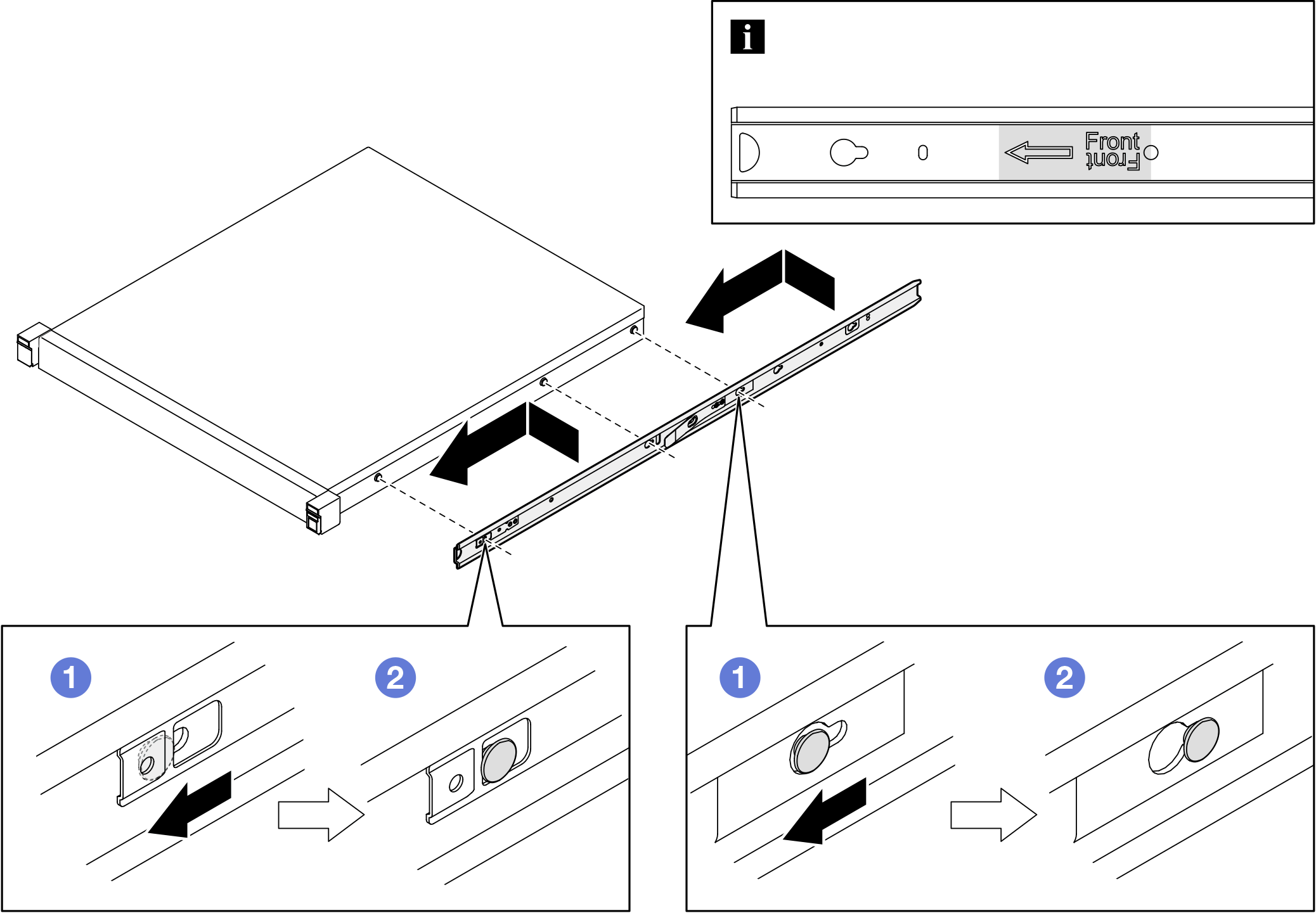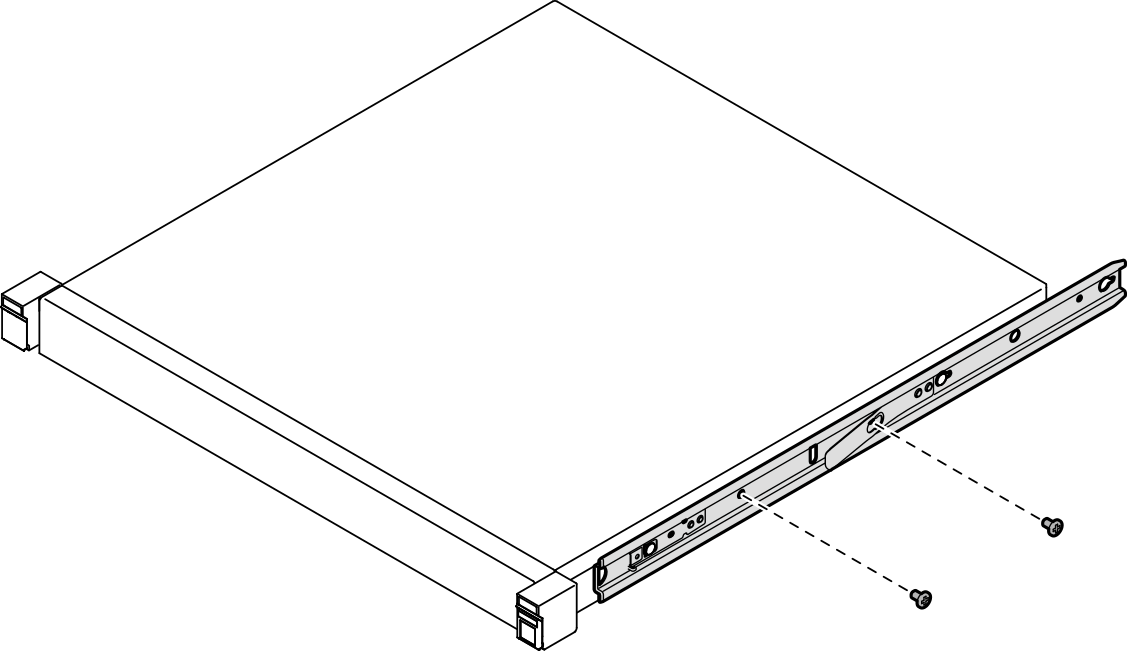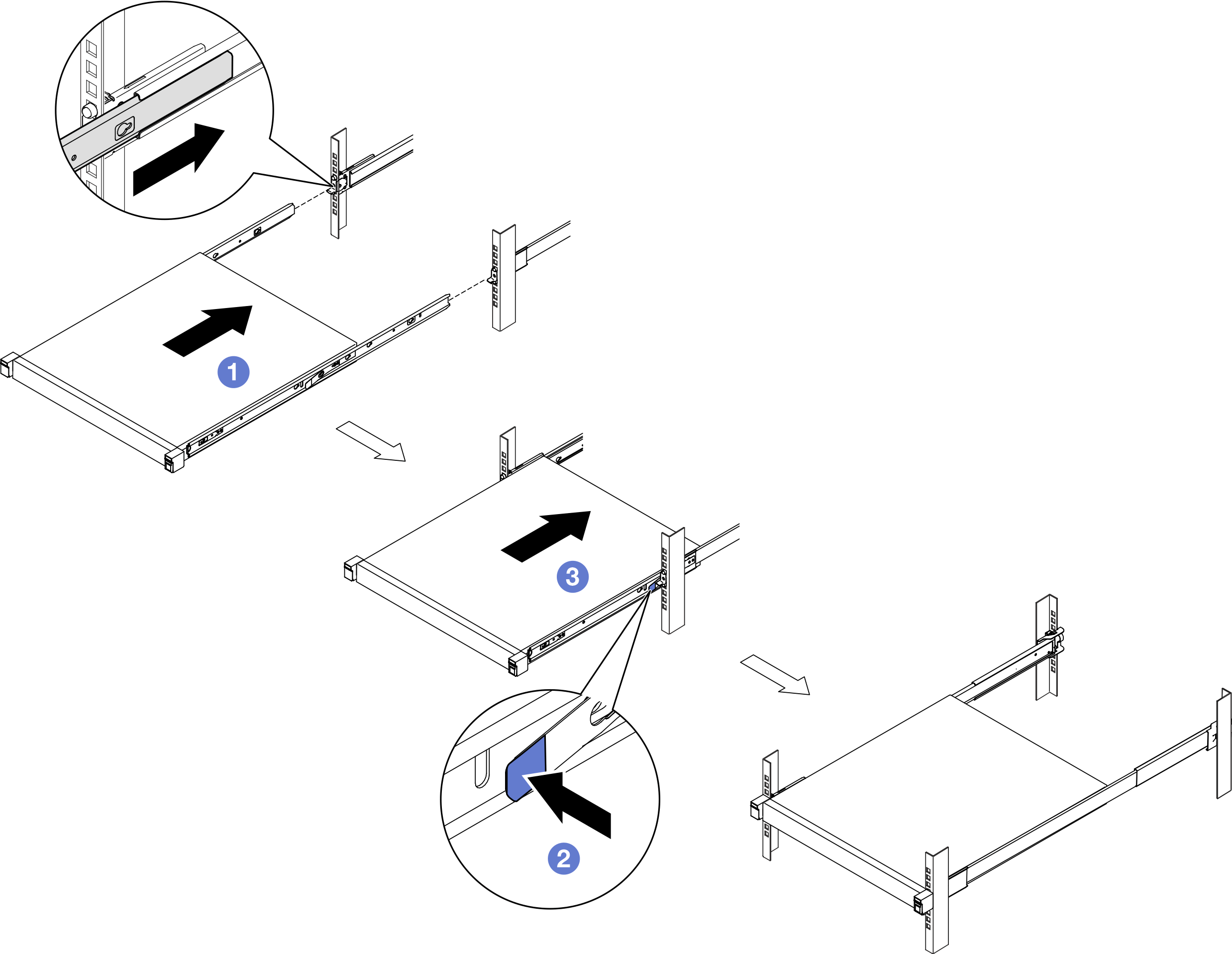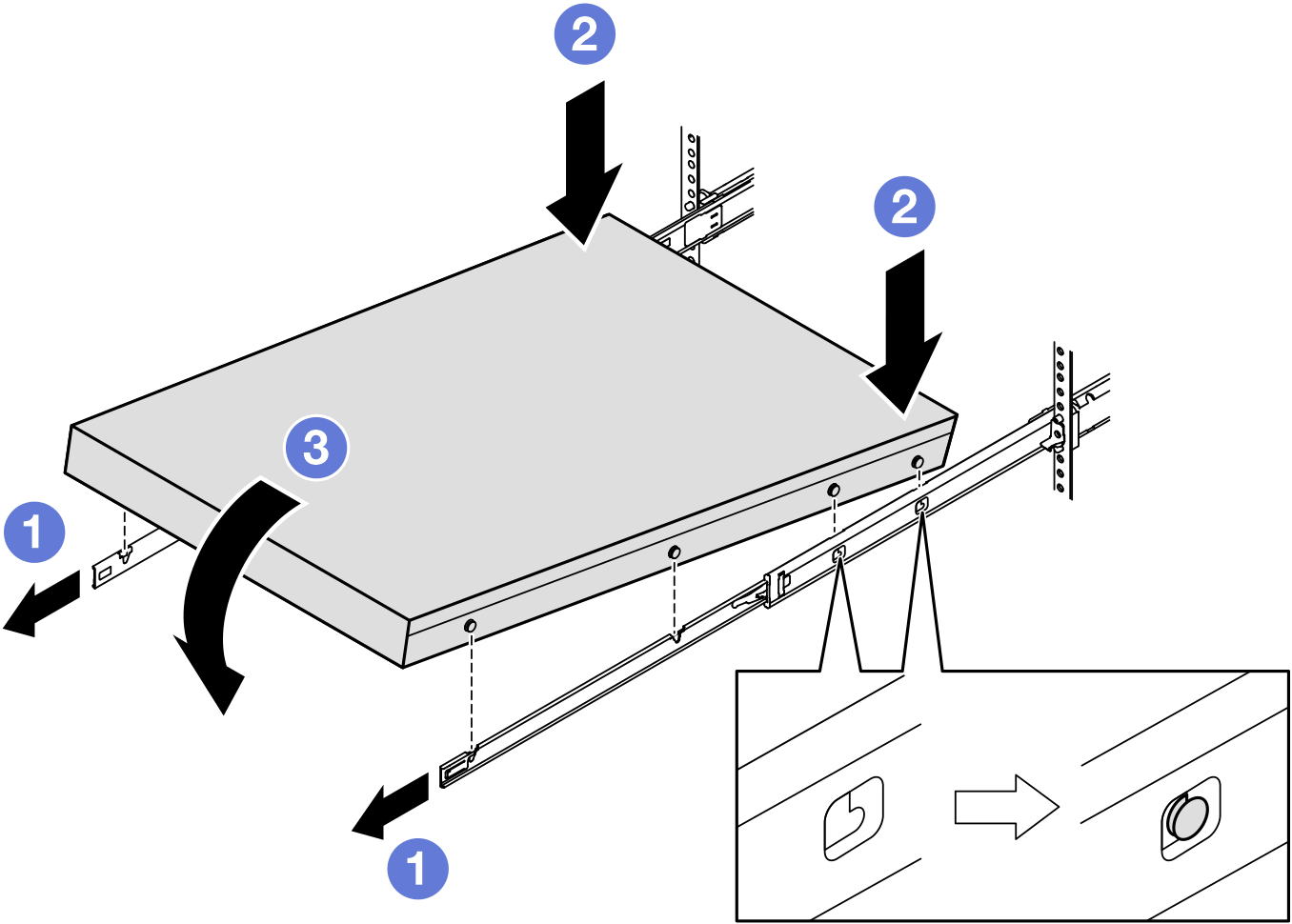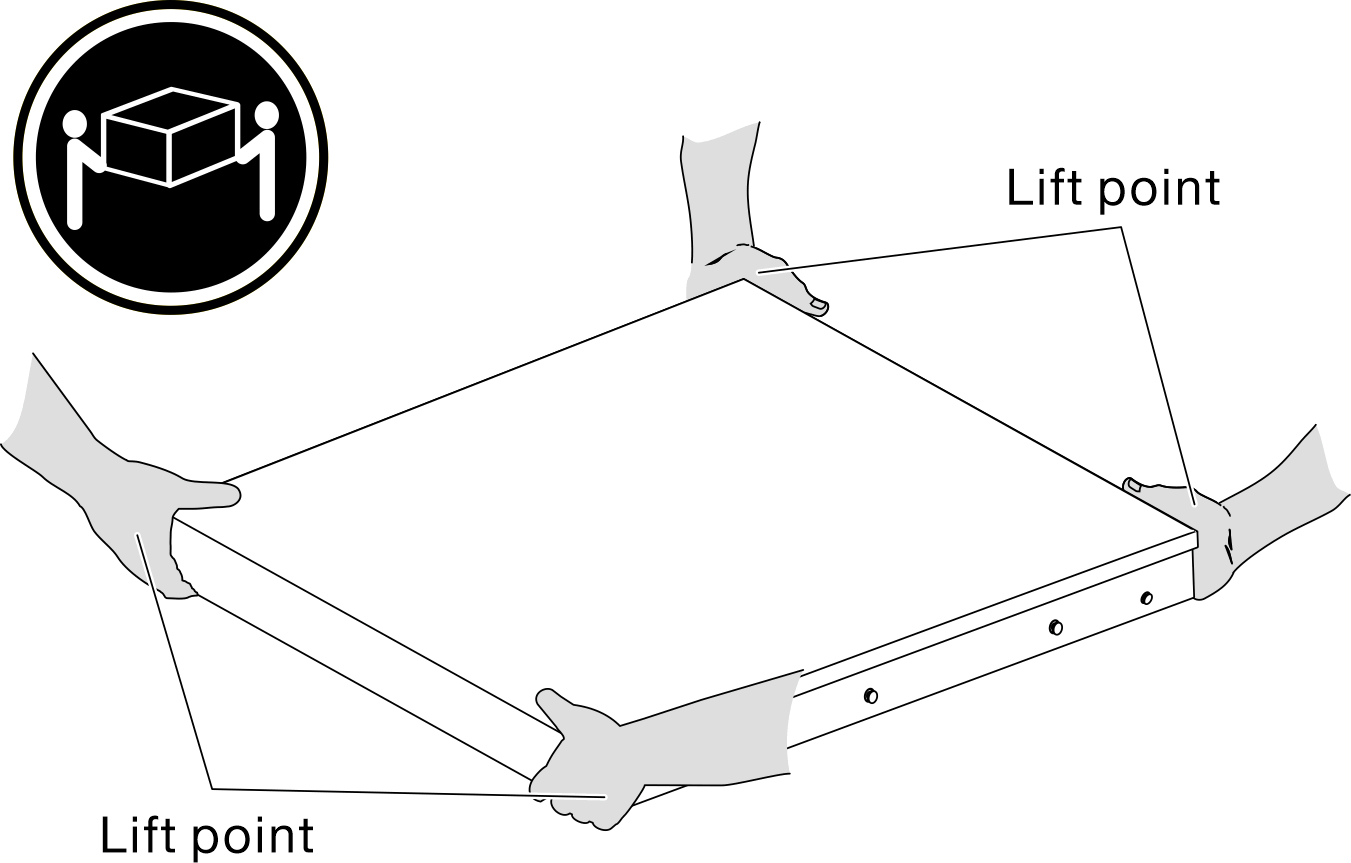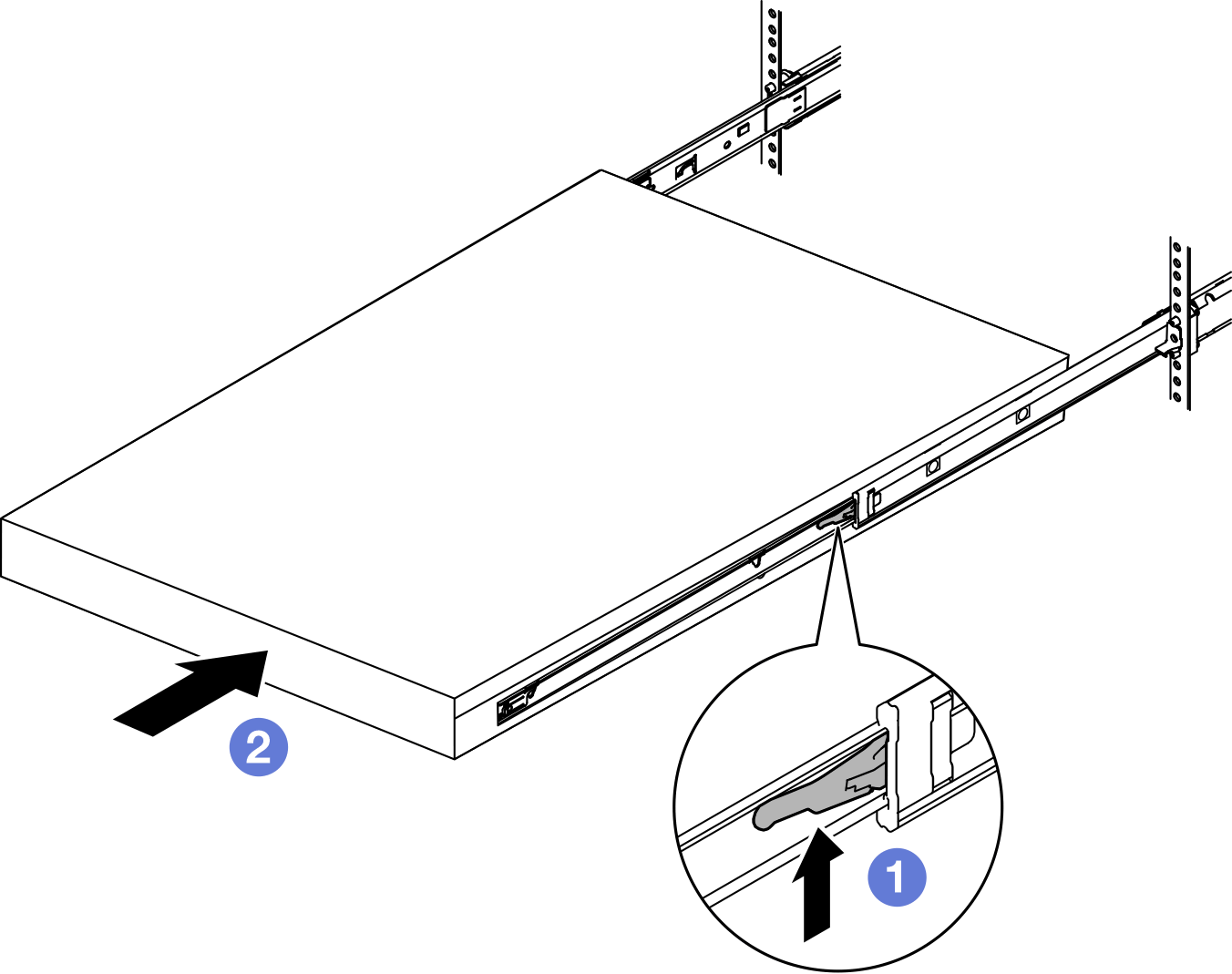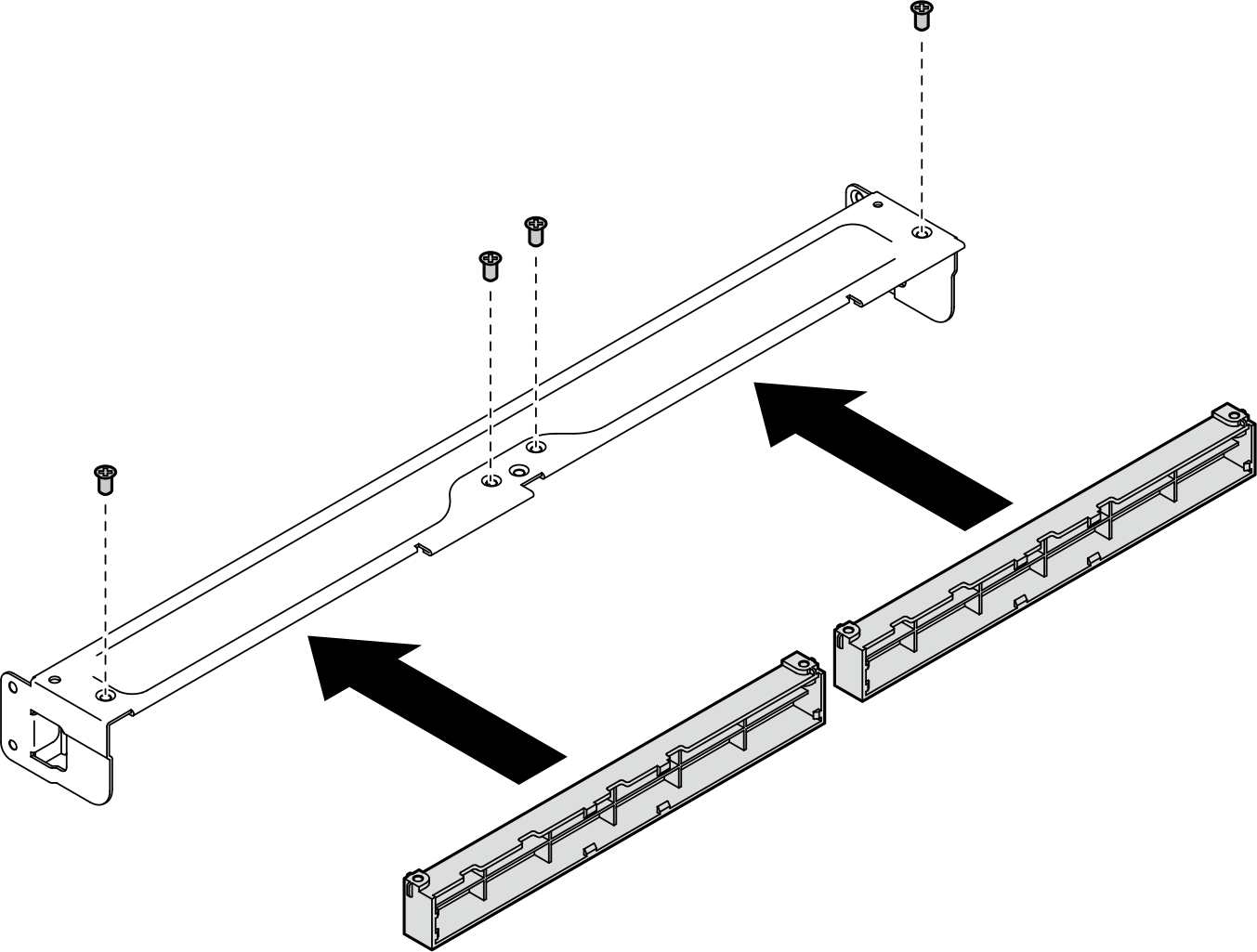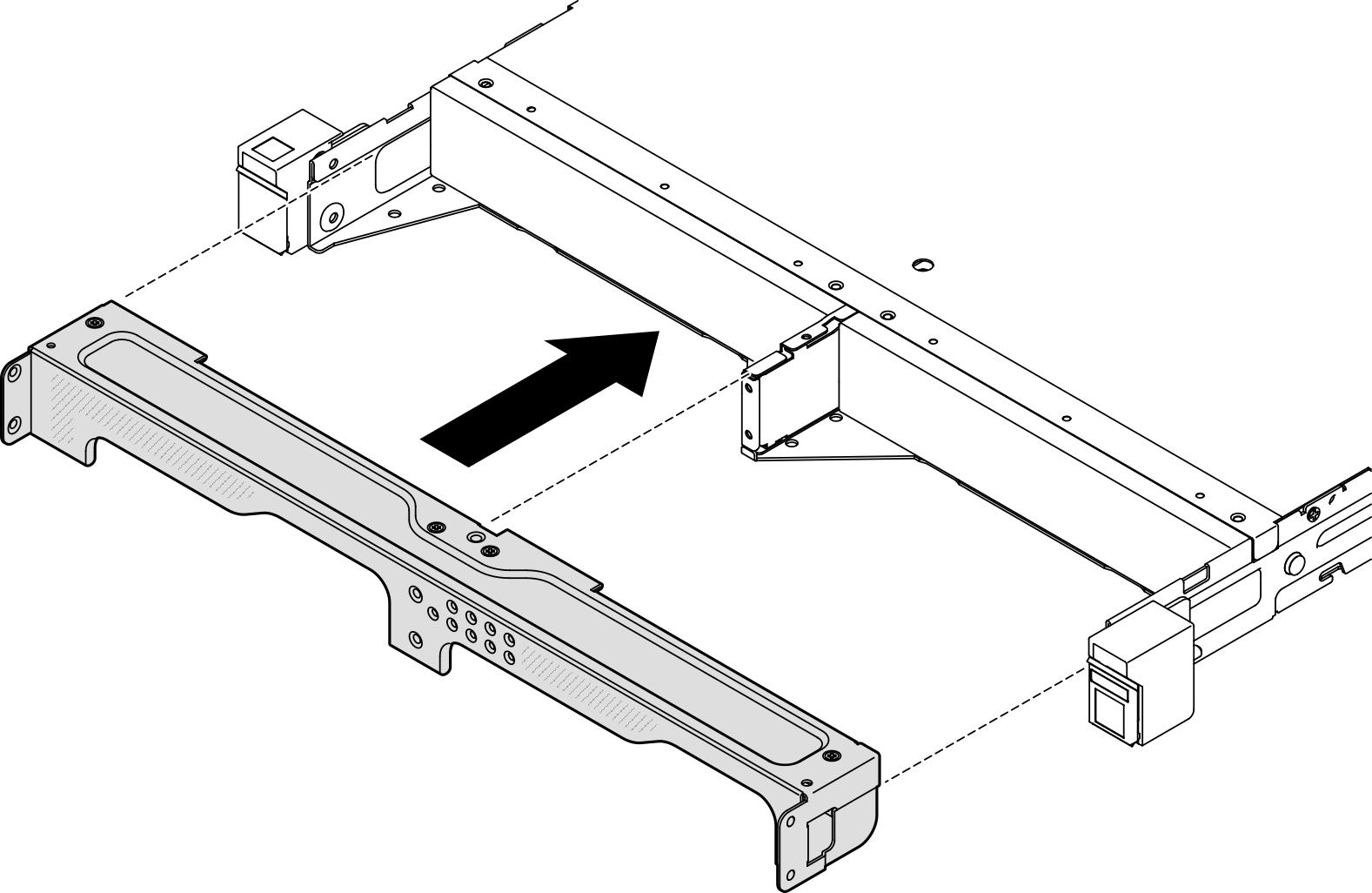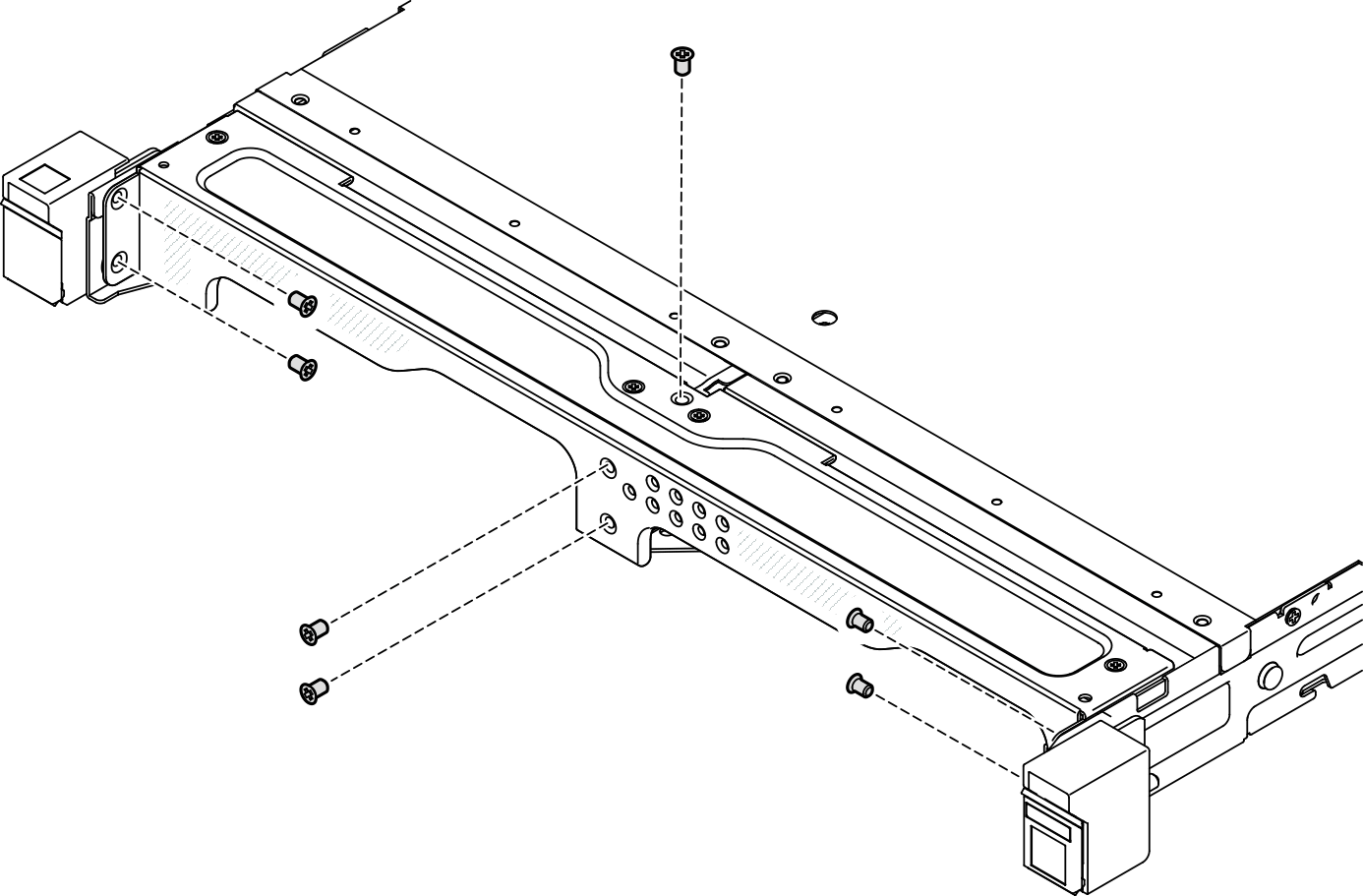Install a node to the rack
Follow instructions in this section to install a node to the rack.
About this task
To avoid potential danger, make sure to read and follow the safety information.
- S002
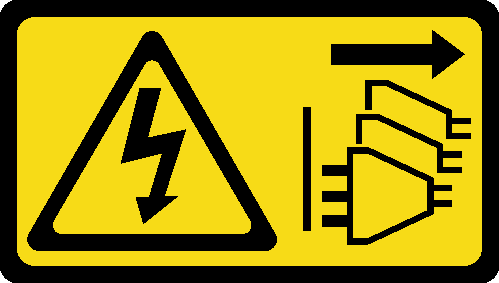 CAUTIONThe power-control button on the device and the power switch on the power supply do not turn off the electrical current supplied to the device. The device also might have more than one power cord. To remove all electrical current from the device, ensure that all power cords are disconnected from the power source.
CAUTIONThe power-control button on the device and the power switch on the power supply do not turn off the electrical current supplied to the device. The device also might have more than one power cord. To remove all electrical current from the device, ensure that all power cords are disconnected from the power source. - R006
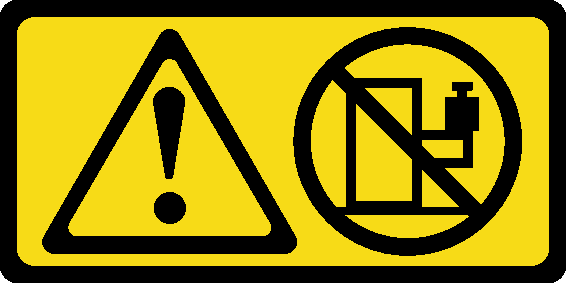 CAUTIONDo not place any object on top of a rack-mounted device unless that rack-mounted device is intended for use as a shelf.
CAUTIONDo not place any object on top of a rack-mounted device unless that rack-mounted device is intended for use as a shelf.
Read Installation Guidelines and Safety inspection checklist to make sure that you work safely.
Make sure that all components and cables are installed and seated correctly inside the node, except for the power cords and external cables, and that no loose tools or parts are left inside the node.
For a node installed in an enclosure, the node is with no top cover.
- To install a node to the rack:
For details of the rail options for the rack installation, see Rail Installation Guides.
Install a node into an enclosure
Procedure
Install the enclosure to the rack
Make sure to have enough help and use safe practices when lifting the enclosure.
| 1U2N enclosure | 2U2N enclosure | |||
| DC power source input | 300W external power adapter | AC power source input | 300W external power adapter | |
| ThinkSystem Enclosure Universal Short Rack Rail Kit | √ | Not supported | √ | √ |
| ThinkSystem Friction 2-Post Screw-in Rail Kit | √ | Not supported | √ | √ |
| ThinkSystem Toolless Slide Rail Kit without 1U CMA | √ | √ | √ | Not supported |
Procedure
Install a shipping bracket to the enclosure
Procedure
After this task is completed
- Proceed to complete the parts replacement (see Complete the parts replacement).