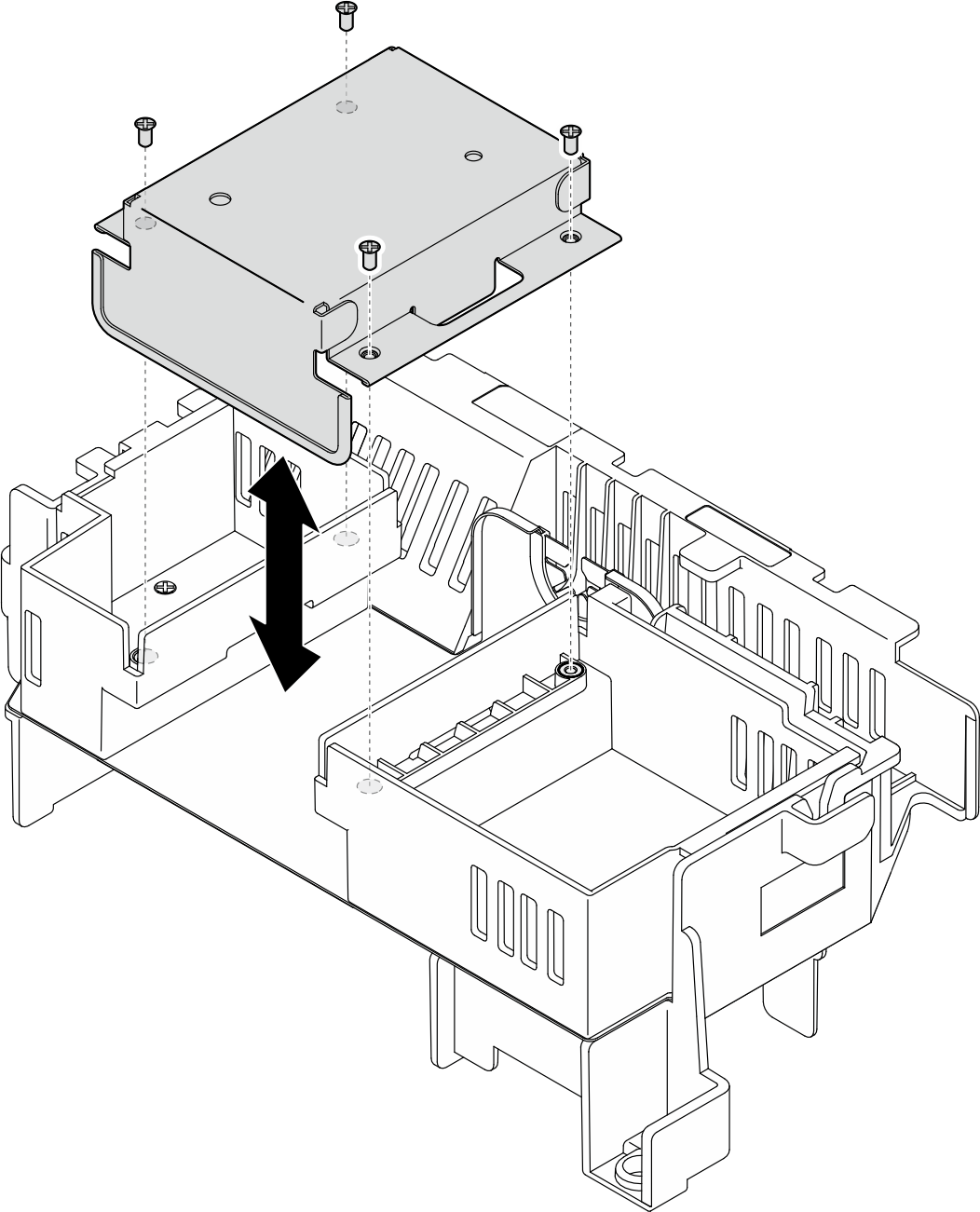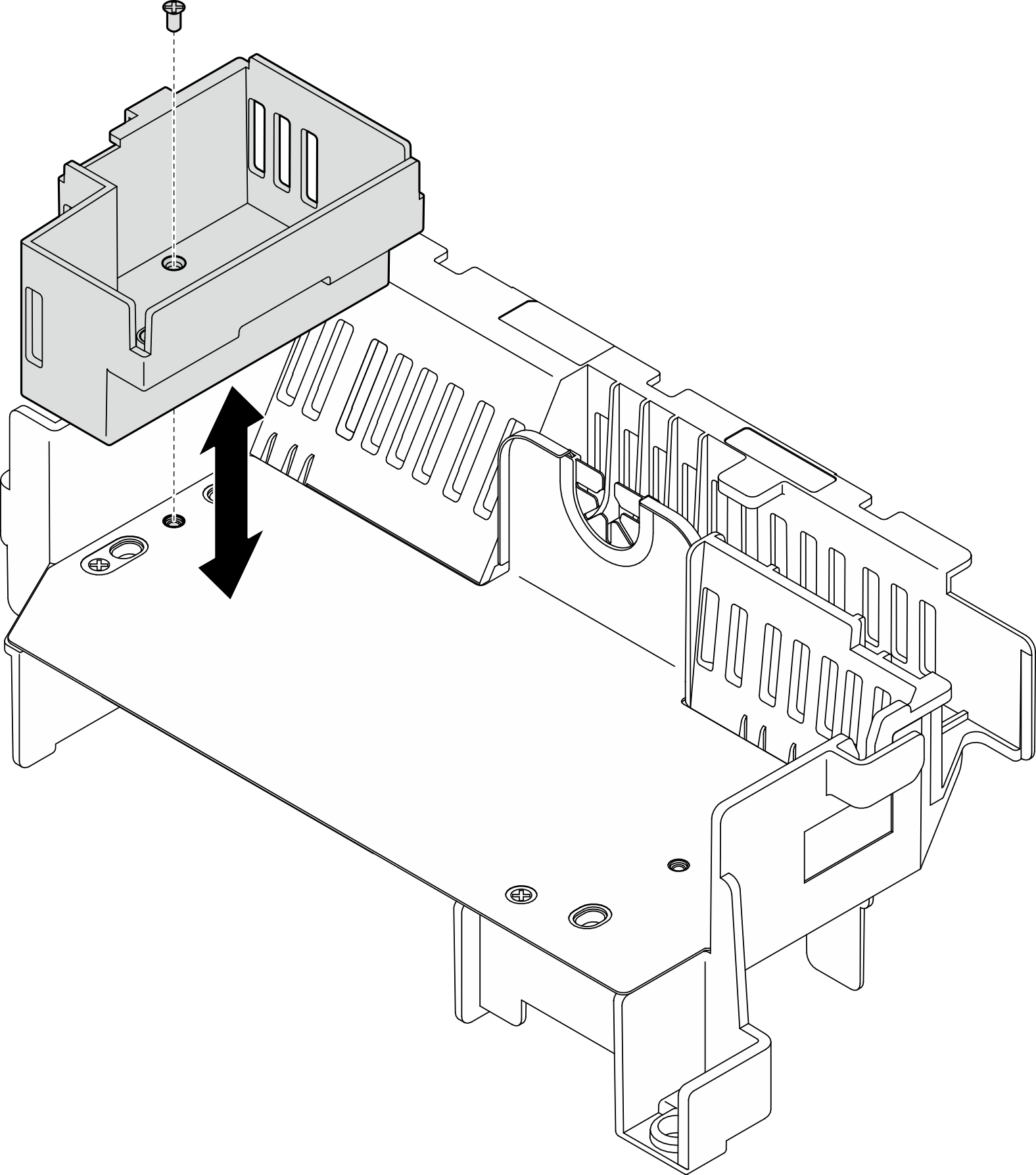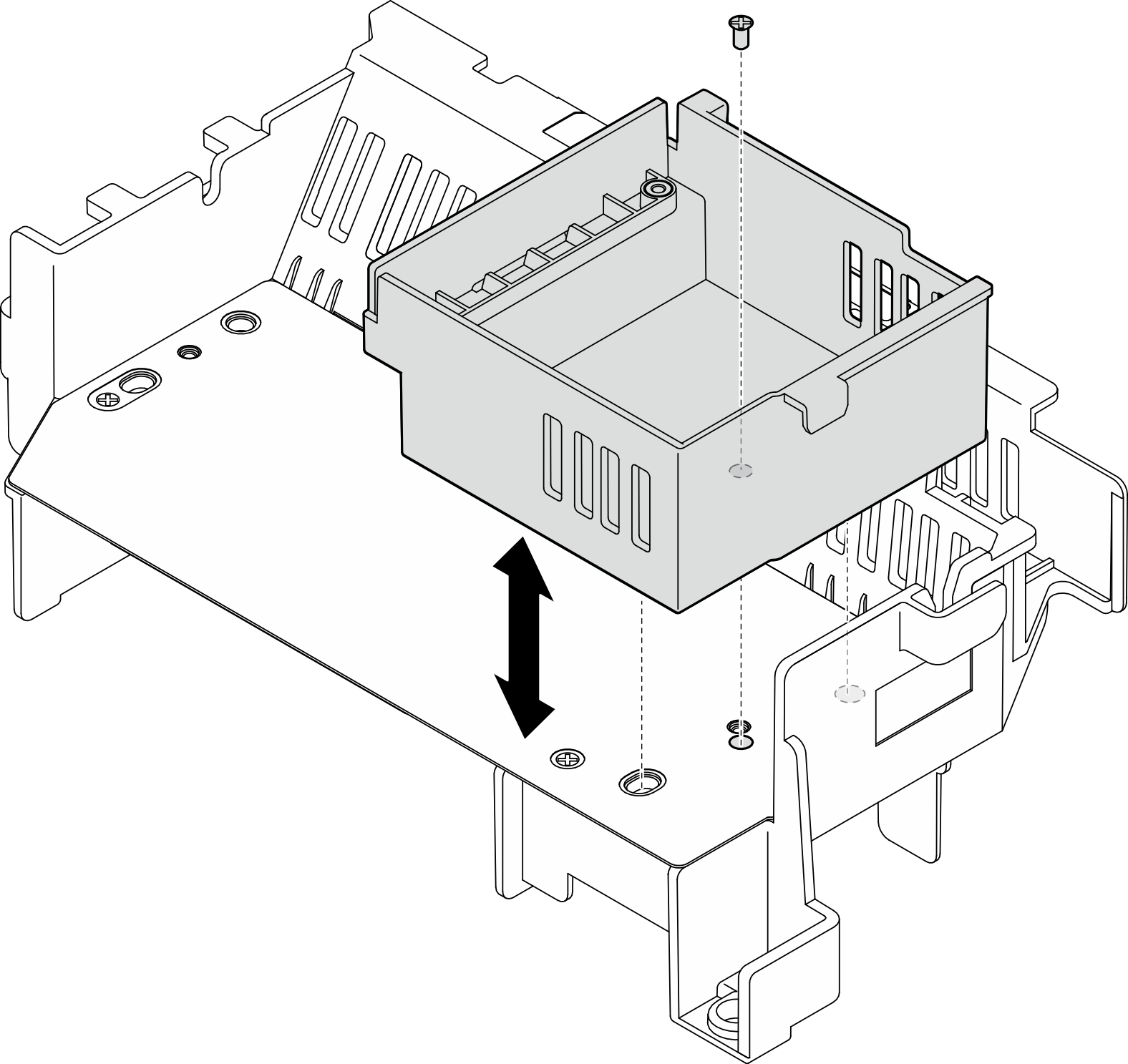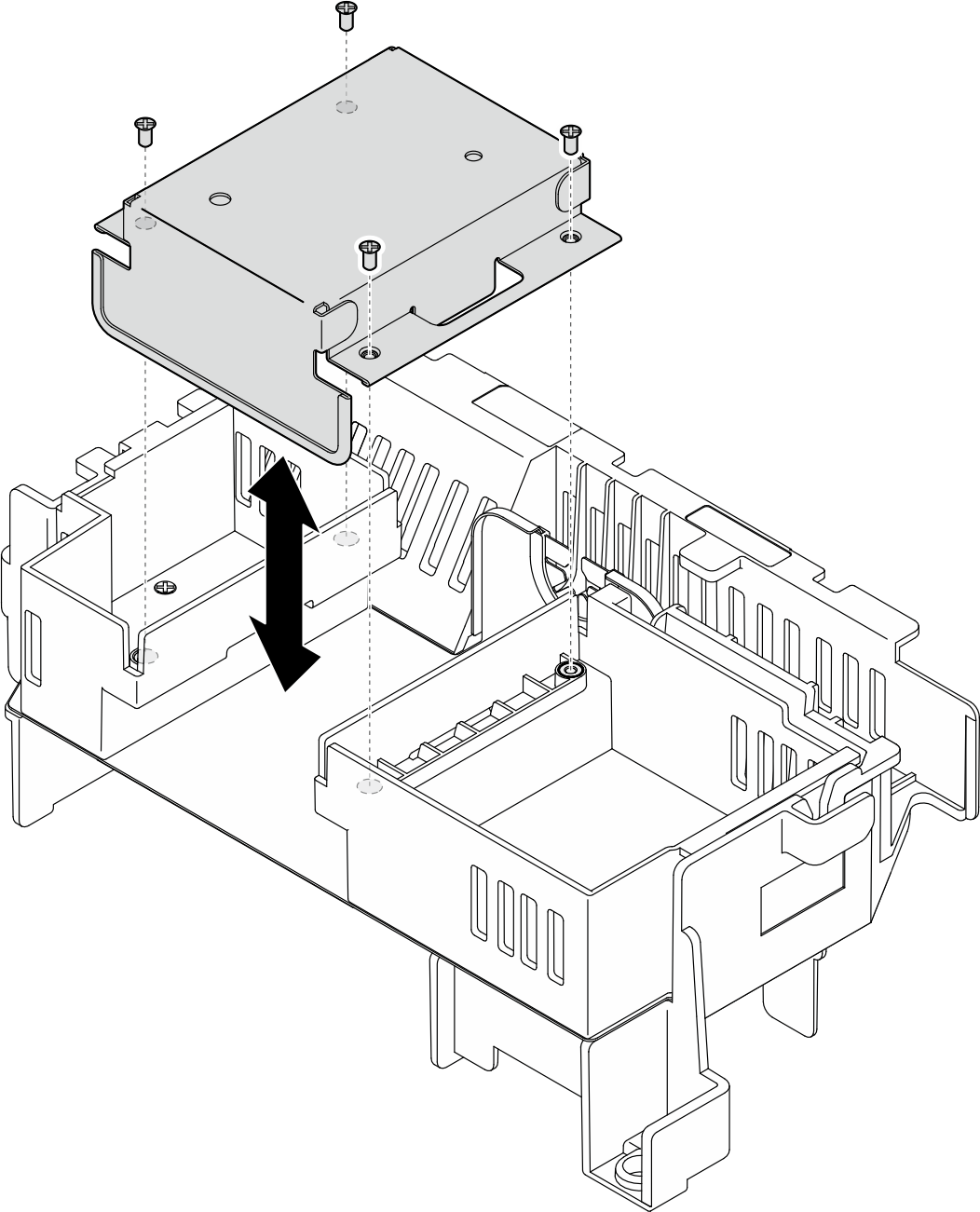Follow instructions in this section to change the processor air baffle combination for the configurations with 1U heat sink.
About this task
Identify the parts of the processor air baffle supporting different configurations with 1U heat sink.
| 1 Riser 1 filler | 3 Middle filler |
| 2 Riser 2 filler | |
Table 1. Processor air baffle combination| | PCIe riser 2 |
| With FL adapter | No FL adapter | No adapter |
| PCIe riser 1 | With FL adapter | | 2 | 2 |
| No FL adapter | 1 | 1 2 3 | 1 2 3 |
| No adapter | 1 | 1 2 3 | 1 2 3 |
Procedure
- If necessary, remove or install the riser 1 filler.
- To remove the filler, loosen the screw that secures the filler; then, grasp and lift the filler from the air baffle.
- To install the filler, align the filler with the edge of the air baffle, and lower the filler down until the guide pins on the bottom of the filler are seated in place; then, fasten one screw to secure the filler.
Figure 1. Replacing the riser 1 filler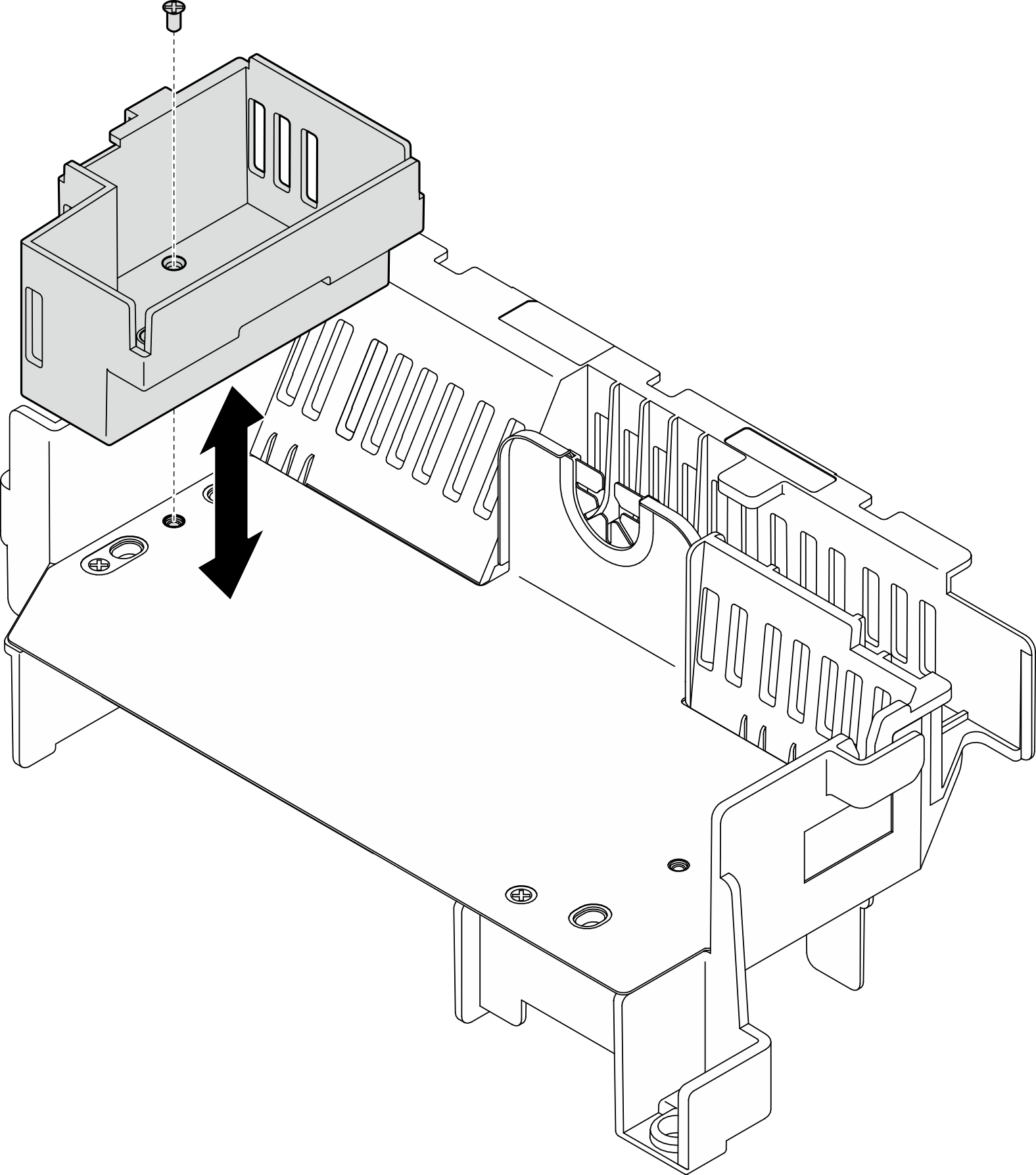
- If necessary, remove or install the riser 2 filler.
- To remove the filler, loosen the screw that secures the filler; then, grasp and lift the filler from the air baffle.
- To install the filler, align the filler with the edge of the air baffle, and lower the filler down until the guide pins on the bottom of the filler are seated in place; then, fasten one screw to secure the filler.
Figure 2. Replacing the riser 2 filler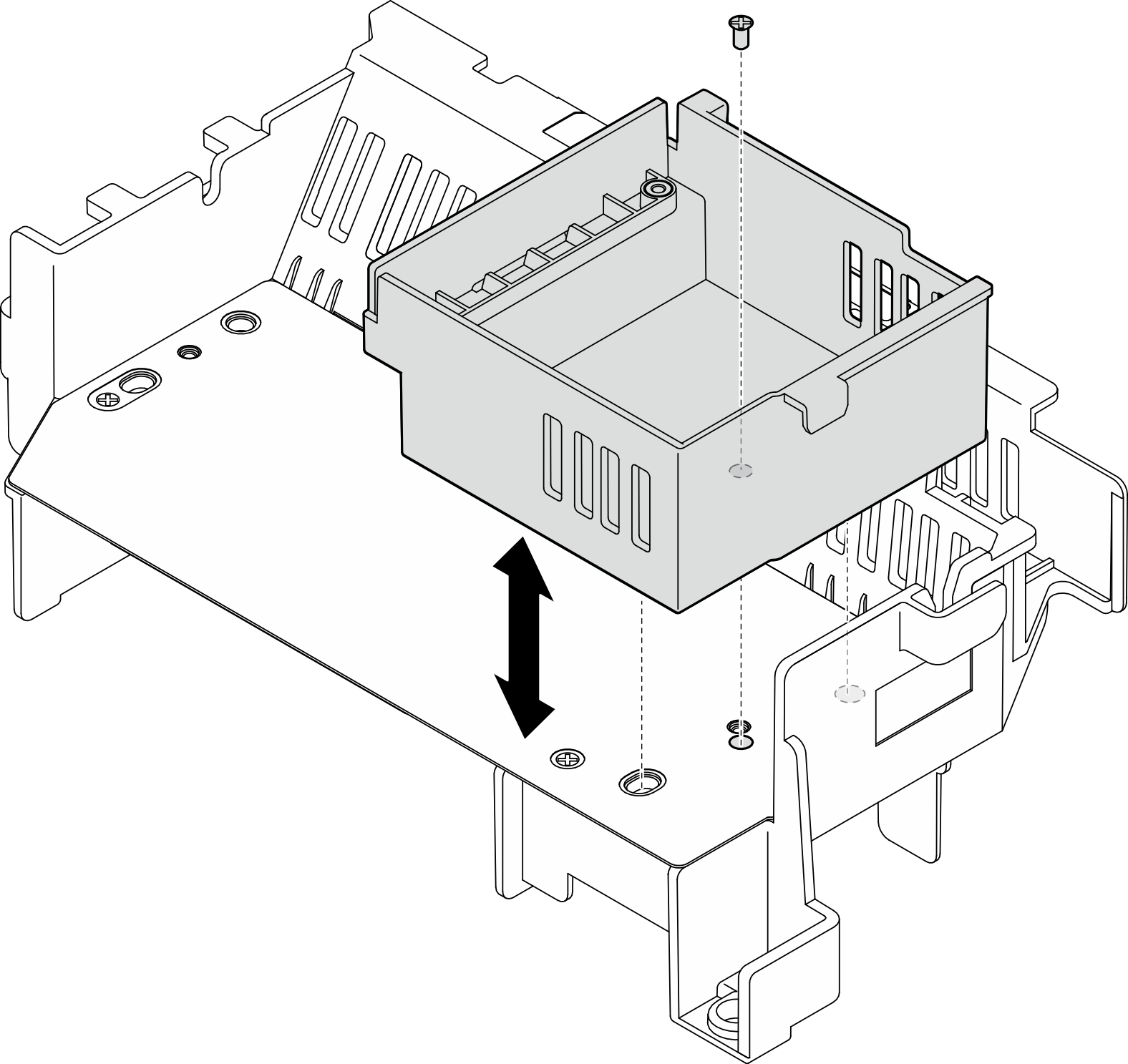
- If necessary, remove or install the middle filler.
- To remove the filler, loosen the four screws that secure the filler; then, grasp and lift the filler from the air baffle.
- To install the filler, align the filler with the edge of the riser 1 filler and riser 2 filler, and lower the middle filler down until it is seated in place; then, fasten four screws to secure the filler.
For proper cooling and airflow, make sure to install the middle filler with the orientation as shown.
Figure 3. Replacing the middle filler