Remove a front hot-swap drive
Follow instructions in this section to remove a front hot-swap drive.
About this task
Read Installation Guidelines and Safety inspection checklist to ensure that you work safely.
If applicable, remove the security bezel. See Remove the security bezel.
To make sure that there is adequate system cooling, do not operate the server for more than two minutes without either a drive or a filler installed in each bay.
If one or more NVMe solid-state drives are to be removed, it is recommended to disable them beforehand via the operating system.
Before you remove or make changes to drives, drive controllers (including controllers that are integrated on the system board), drive backplanes or drive cables, back up all important data that is stored on drives.
Before you remove any component of a RAID array (drive, RAID card, etc.), back up all RAID configuration information.
Make sure you have the drive bay fillers available if some drive bays will be left empty after the removal.
When SED encryption is enabled, it is necessary to power cycle the system after installing an SED; without power cycling, the SED will not be recognized by the host OS. See Manage the Self Encryption Drive Authentication Key (SED AK) for more information.
Procedure
After this task is completed
Install a new drive or drive filler into the vacant drive bay. See Install a front hot-swap drive.
NoteTo make sure that there is adequate system cooling, do not operate the server for more than two minutes without either a drive or a filler installed in each bay.Figure 2. Installing a drive filler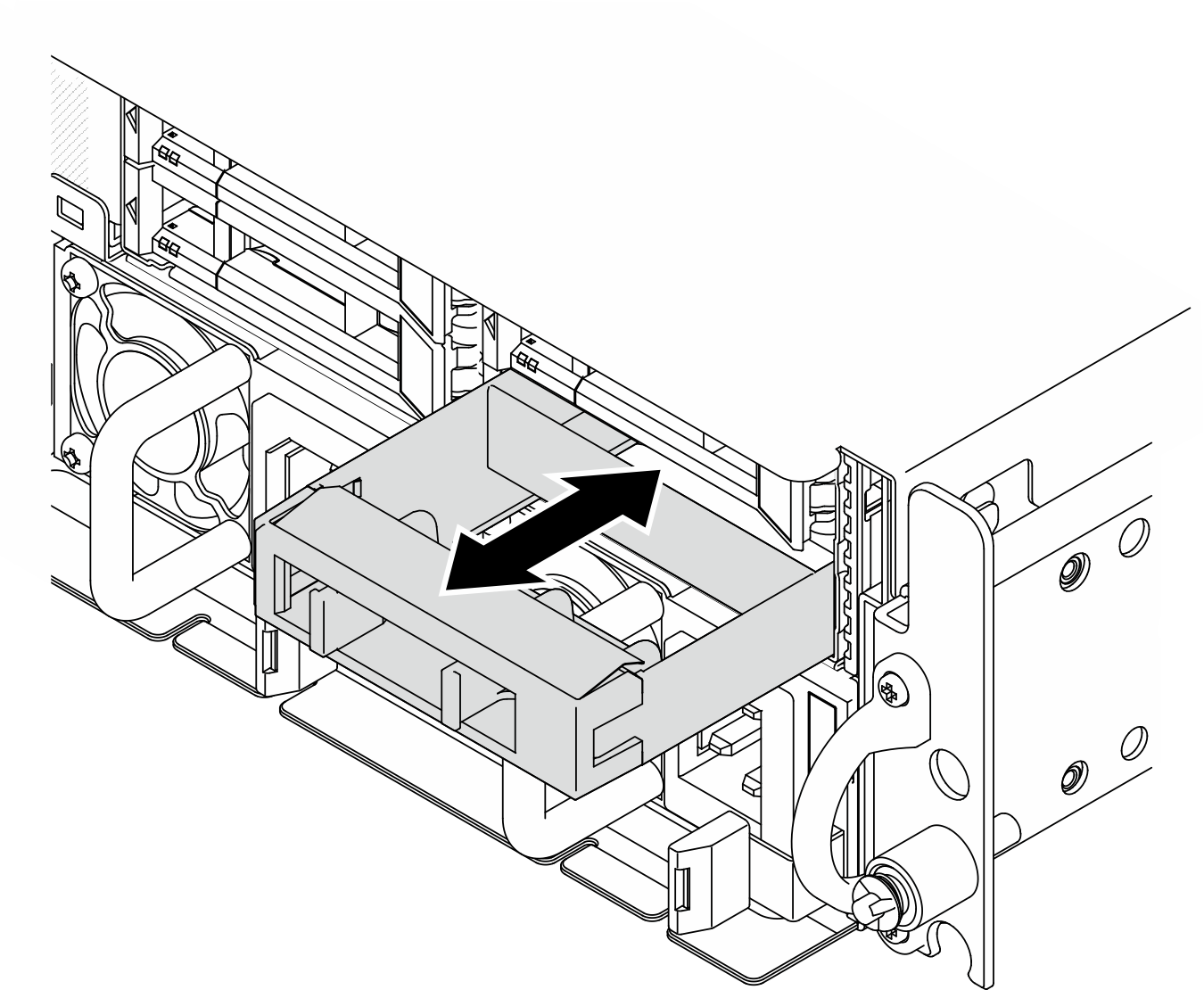
If you are instructed to return the component or optional device, follow all packaging instructions, and use any packaging materials for shipping that are supplied to you.
Demo Video
 Slide the release latch to unlock the drive handle.
Slide the release latch to unlock the drive handle. Rotate the drive handle to the open position.
Rotate the drive handle to the open position. Grasp the handle and slide the drive out of the drive bay.
Grasp the handle and slide the drive out of the drive bay.