Remove a rear riser card
Use this information to remove a rear riser card.
About this task
For more riser brackets supported, see Rear riser card replacement.
The riser assembly you want to remove might be different from the following illustrations, but the removal method is the same. The following takes the LP-FH riser assembly as an example.
Read Installation Guidelines and Safety inspection checklist to ensure that you work safely.
Power off the server and peripheral devices and disconnect the power cords and all external cables. See Power off the server.
Prevent exposure to static electricity, which might lead to system halt and loss of data, by keeping static-sensitive components in their static-protective packages until installation, and handling these devices with an electrostatic-discharge wrist strap or other grounding systems.
Procedure
After you finish
If you are instructed to return the component or optional device, follow all packaging instructions, and use any packaging materials for shipping that are supplied to you.
Remove the rear wall bracket if you would like to install a non-LP-FH riser assembly.
Figure 3. Rear wall bracket removal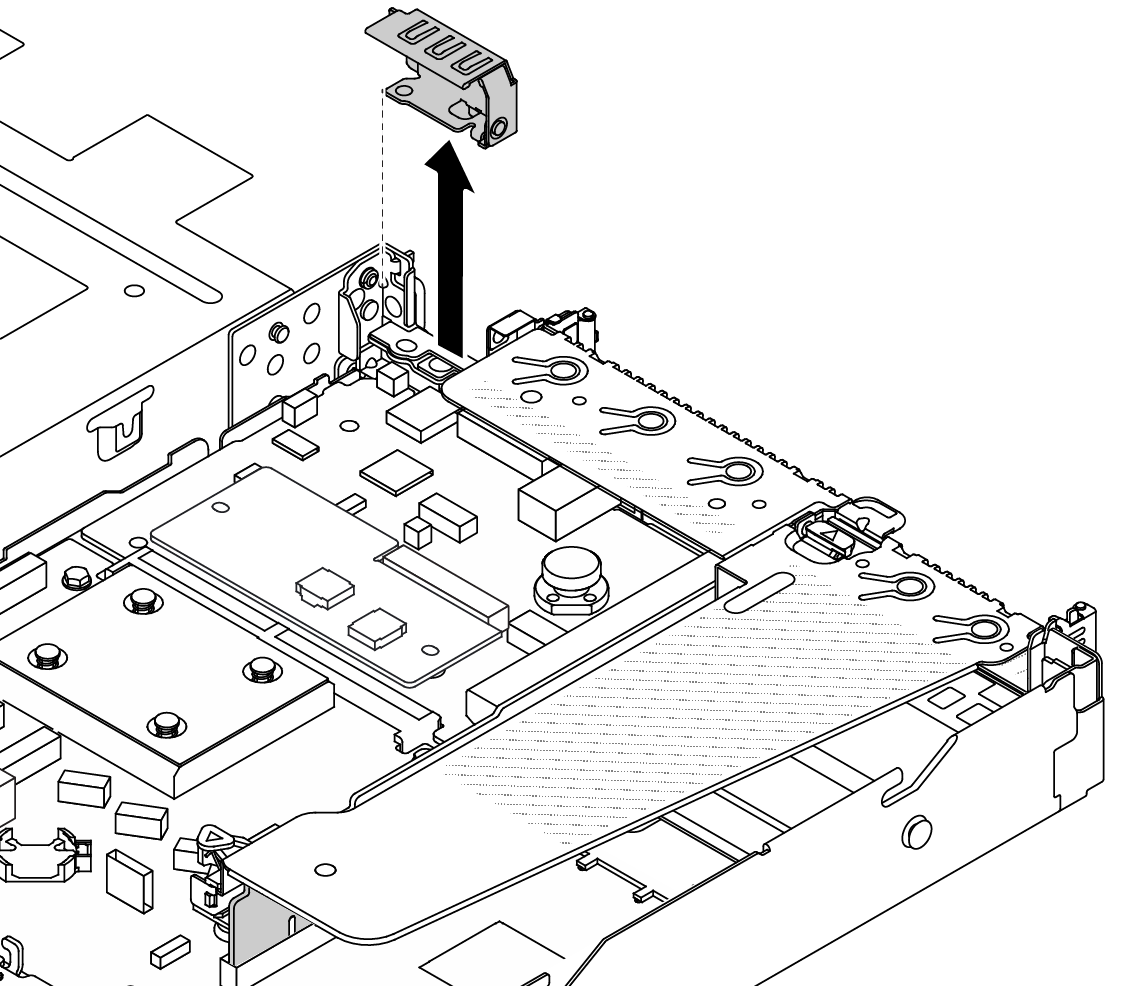
Demo video
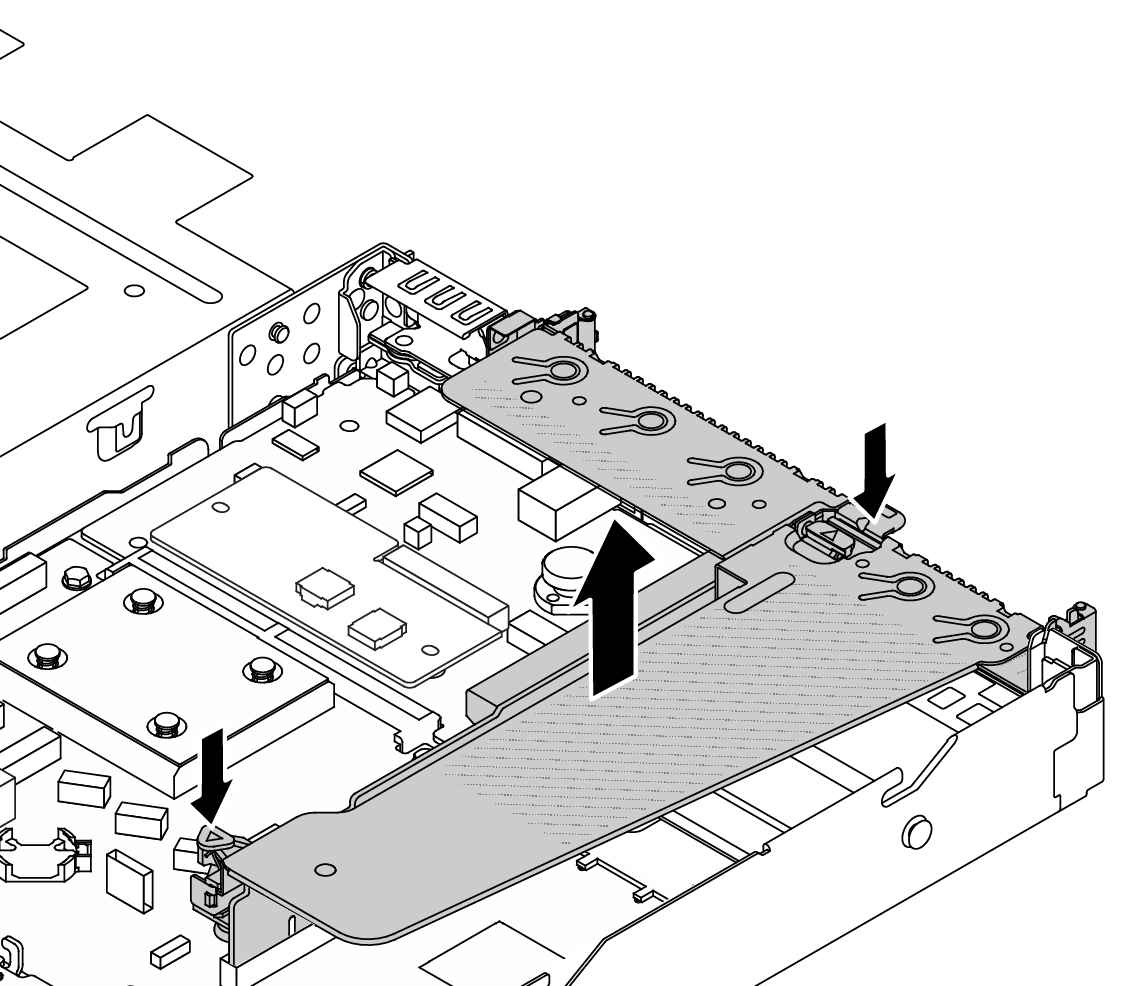
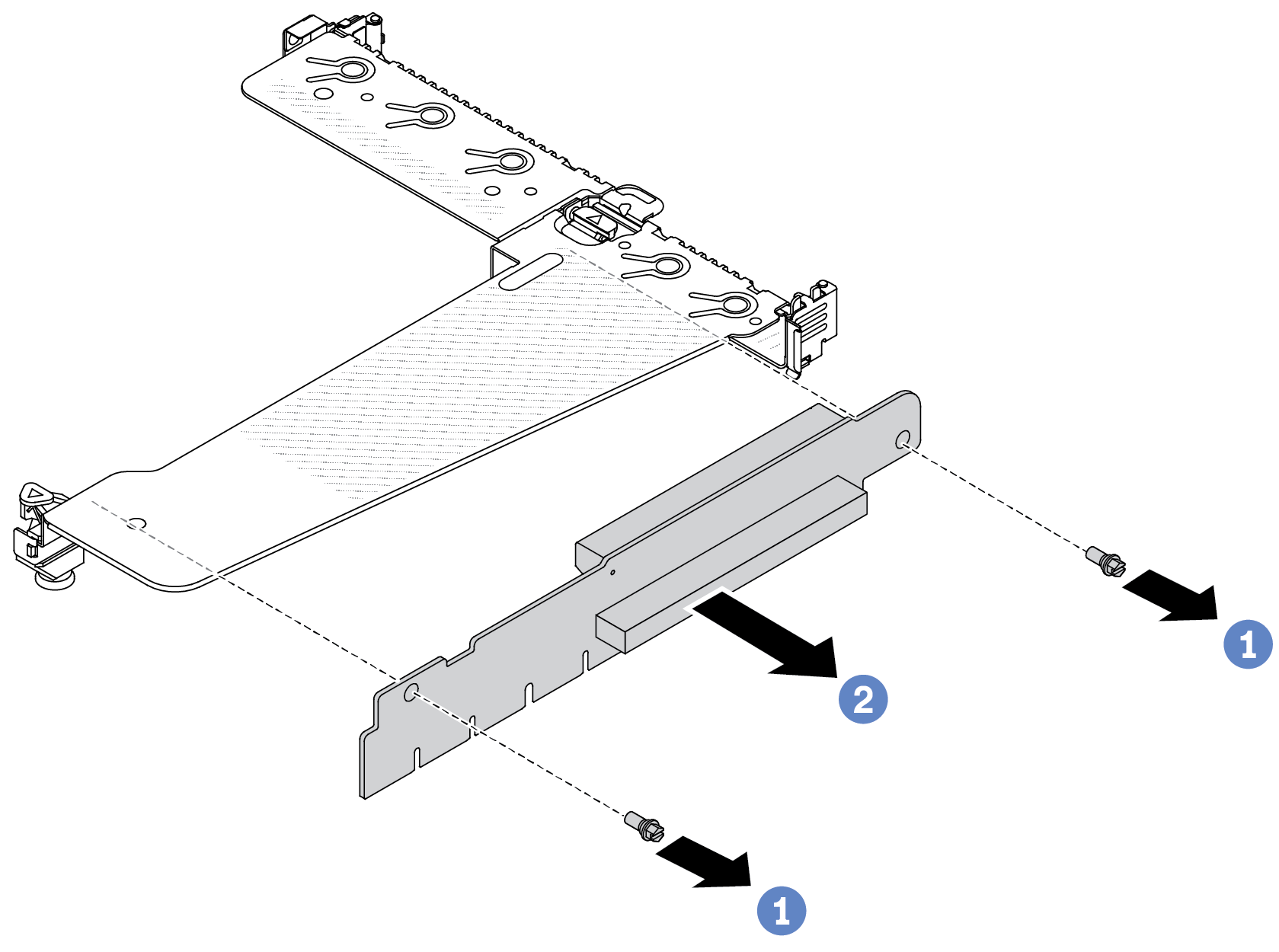
 Remove the two screws that secure the riser card to the bracket.
Remove the two screws that secure the riser card to the bracket. Remove the riser card.
Remove the riser card.