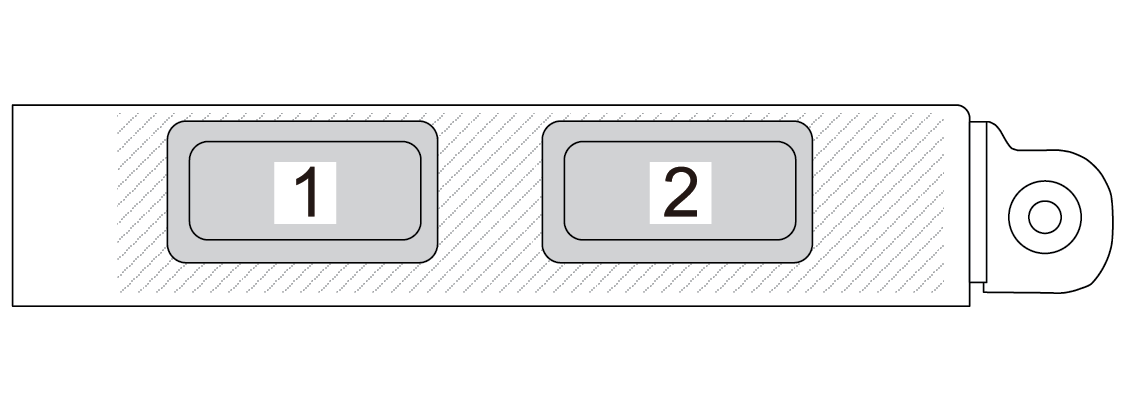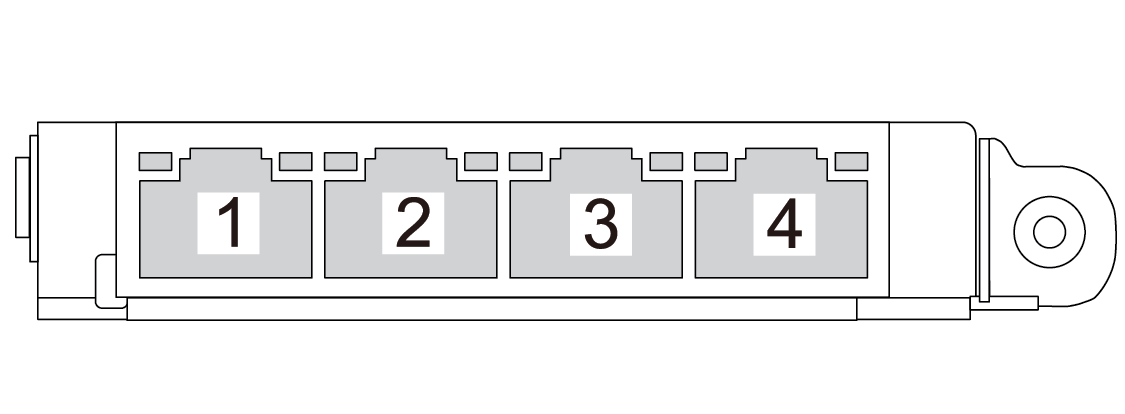Install the rear OCP module
Use this information to install the rear OCP module.
About this task
Attention
Read Installation Guidelines and Safety inspection checklist to ensure that you work safely.
Power off the server and disconnect all power cords for this task.
Prevent exposure to static electricity, which might lead to system halt and loss of data, by keeping static-sensitive components in their static-protective packages until installation, and handling these devices with an electrostatic-discharge wrist strap or other grounding system.
Note
When the system is powered off but still plugged in to AC power, fans 1 and 2 may continue to spin at a much lower speed. This is the system design to provide proper cooling.
Procedure
Give documentation feedback
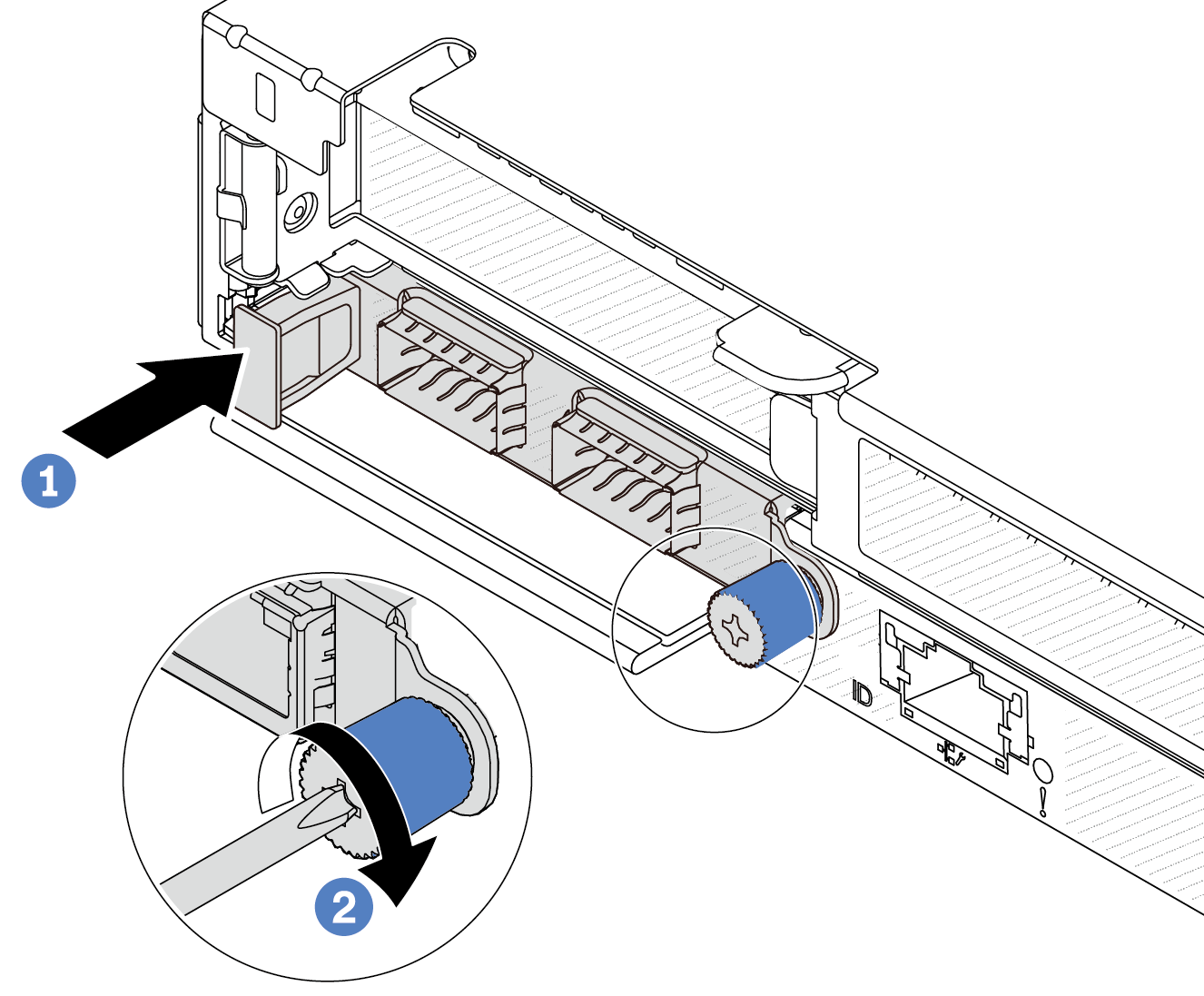
 Push the OCP module by its handle on the left until it is fully inserted into the connector on the system board.
Push the OCP module by its handle on the left until it is fully inserted into the connector on the system board. Fully tighten the thumbscrew to secure the adapter.
Fully tighten the thumbscrew to secure the adapter.