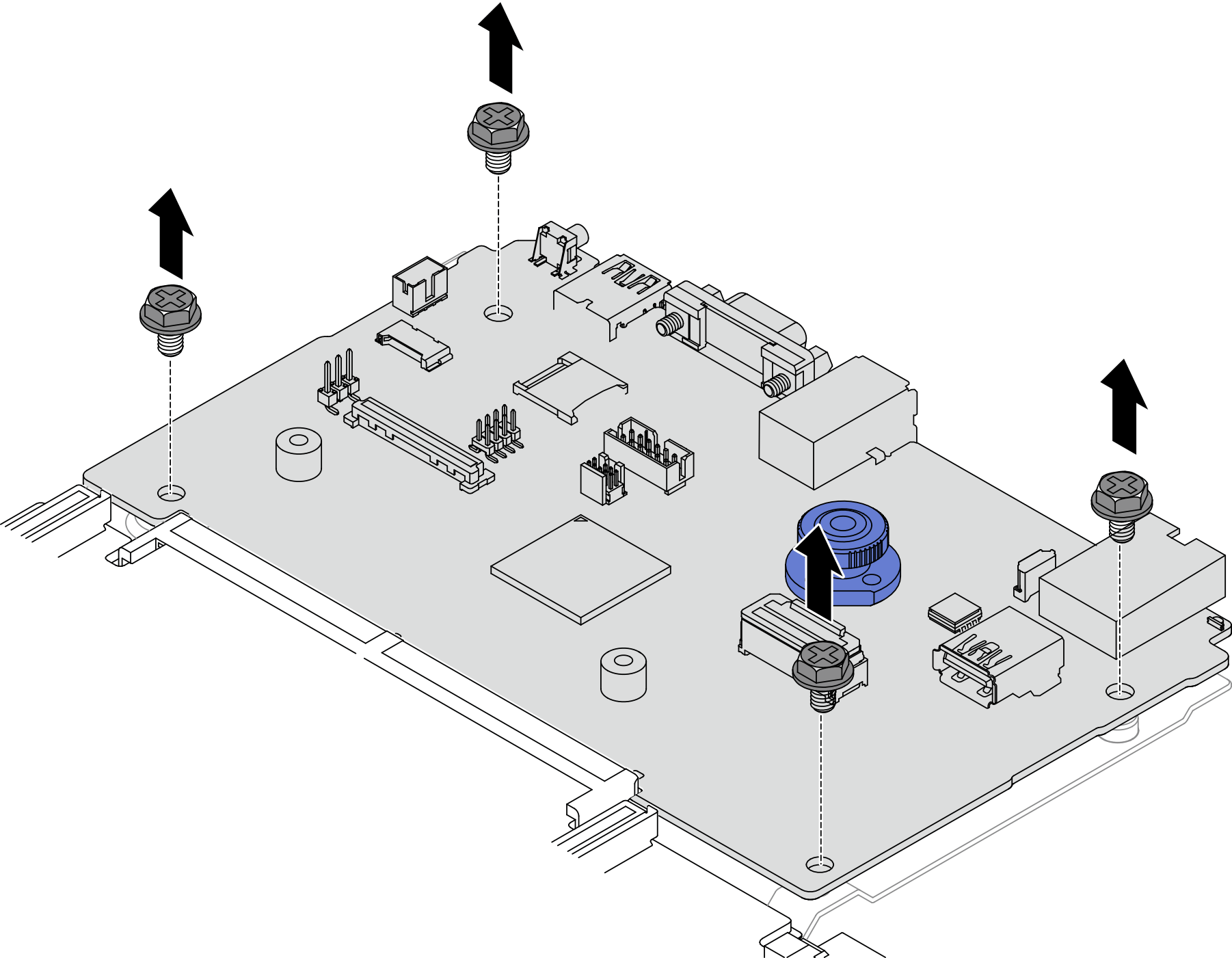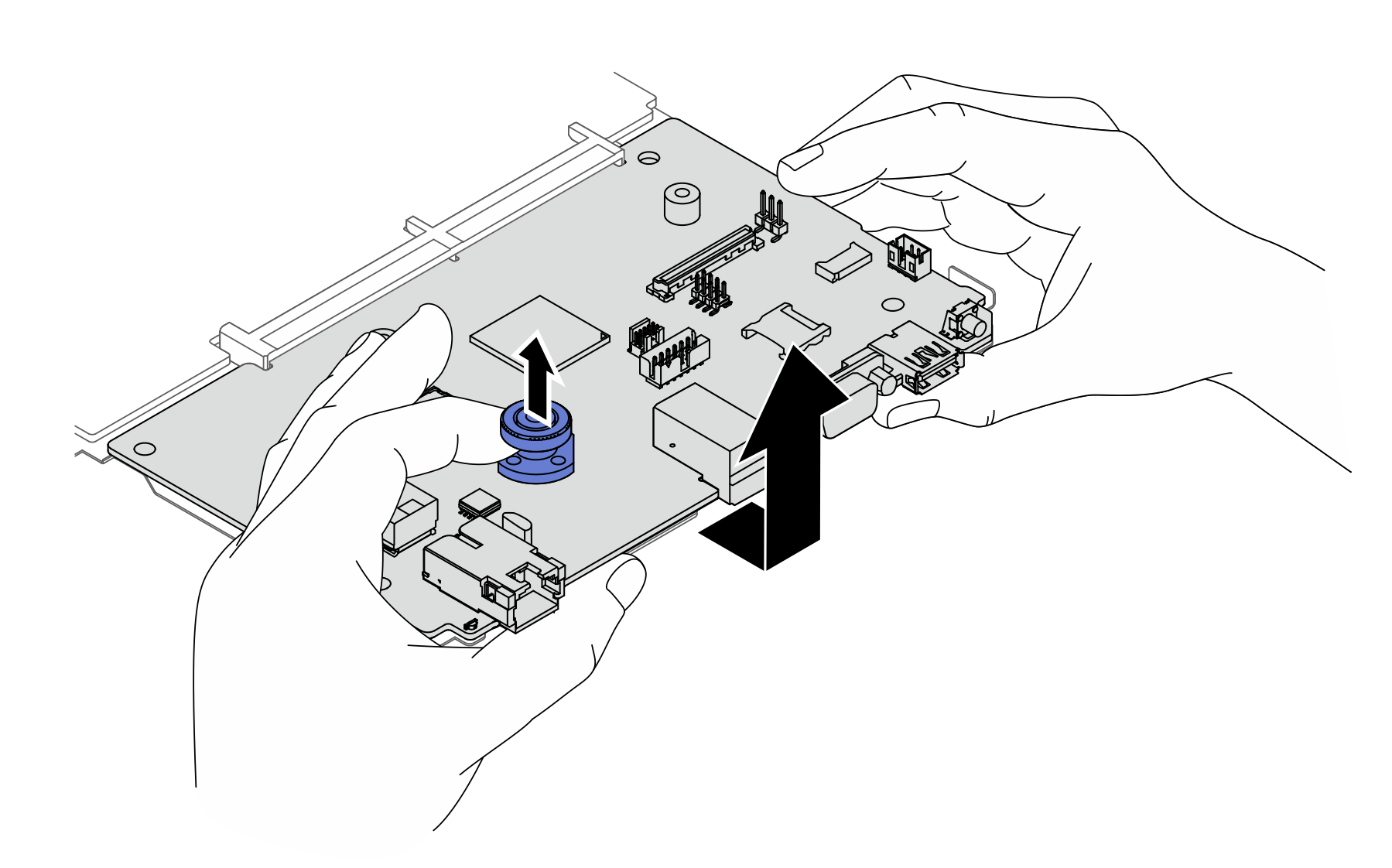システム I/O ボードの取り外し
手順に従って、システム I/O ボードを取り外します。
このタスクについて
このタスクの実行は、Lenovo Service によって認定済みのトレーニングを受けた技術員が行う必要があります。適切なトレーニングおよび認定を受けずに部品の取り外しまたは取り付けを行わないでください。
メモリー・モジュールを取り外すときは、各メモリー・モジュールにスロット番号のラベルを付けて、システム・ボード・アセンブルーからすべてのメモリー・モジュールを取り外し、再取り付け用に静電防止板の上に置きます。
サーバーに L2AM モジュール (クローズド・ループ冷却モジュール) が取り付けられているときにプロセッサー・ボード、I/O ボード、PIB ボードの取り付けまたは取り外しを行う必要がある場合、まずハンドル (L2AM ヒートシンク・ブラケット) を適用する必要があります。ただし、古い L2AM モジュールを新しい L2AM モジュールと交換するときは、新しい L2AM モジュールにハンドル (L2AM ヒートシンク・ブラケット) が含まれているため、適用する必要はありません。
ケーブルを切り離すときは、各ケーブルのリストを作成し、ケーブルが接続されているコネクターを記録してください。また、新しいシステム・ボード・アセンブリーを取り付けた後に、その記録をケーブル配線チェックリストとして使用してください。
安全に作業を行うために、取り付けのガイドラインおよび 安全検査のチェックリストをお読みください。
サーバーと周辺機器の電源をオフにし、電源コードとすべての外部ケーブルを取り外します。サーバーの電源をオフにするを参照してください。
静電気の影響を受けやすいコンポーネントは取り付け時まで帯電防止パッケージに収め、システム停止やデータの消失を招く恐れのある静電気にさらされないようにしてください。また、このようなデバイスを取り扱う際は静電気放電用リスト・ストラップや接地システムなどを使用してください。
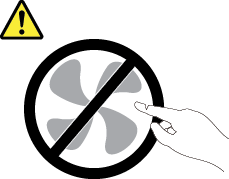

ヒートシンクおよびプロセッサーは、高温になる場合があります。サーバー・カバーを取り外す前に、サーバーの電源をオフにし、サーバーが冷えるまで数分間待ちます。
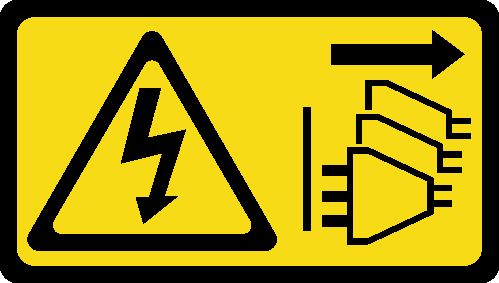
手順
完了したら
コンポーネントまたはオプション装置を返却するよう指示された場合は、すべての梱包上の指示に従い、提供された配送用の梱包材がある場合はそれを使用してください。
デモ・ビデオ
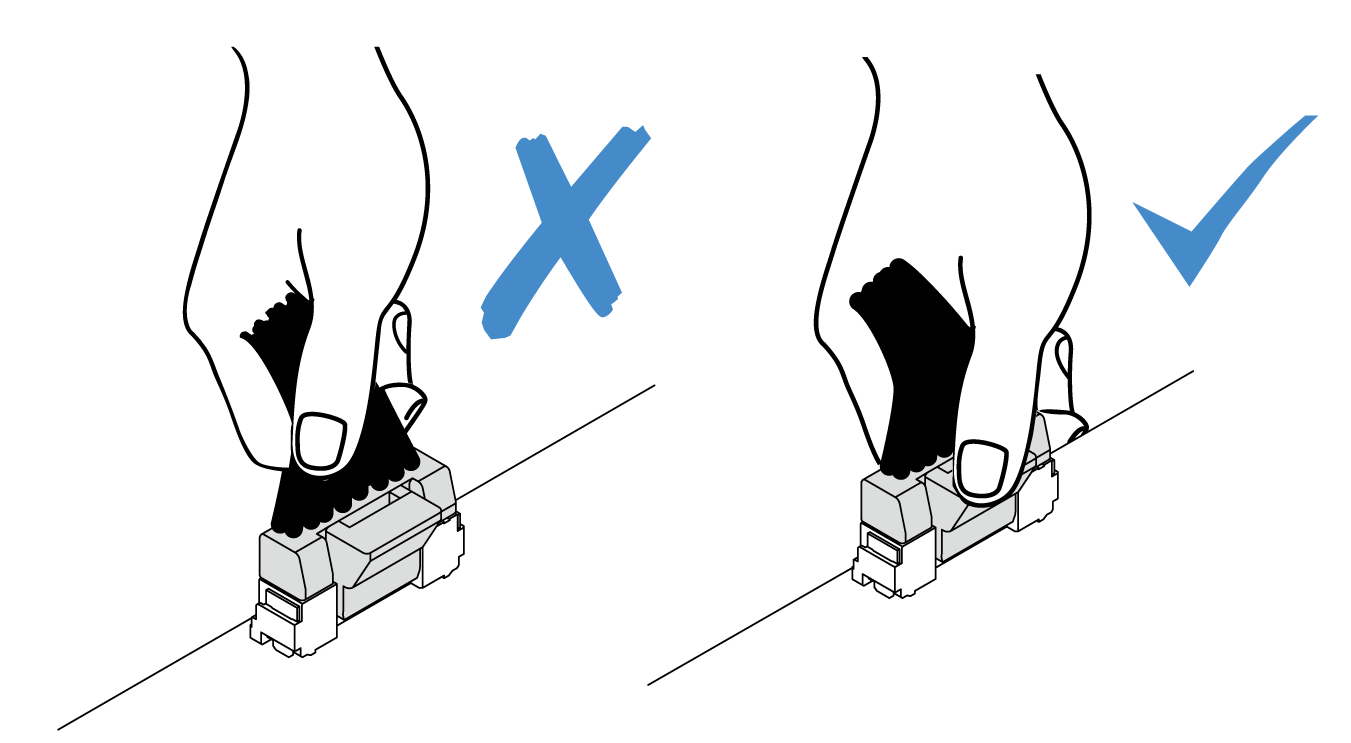
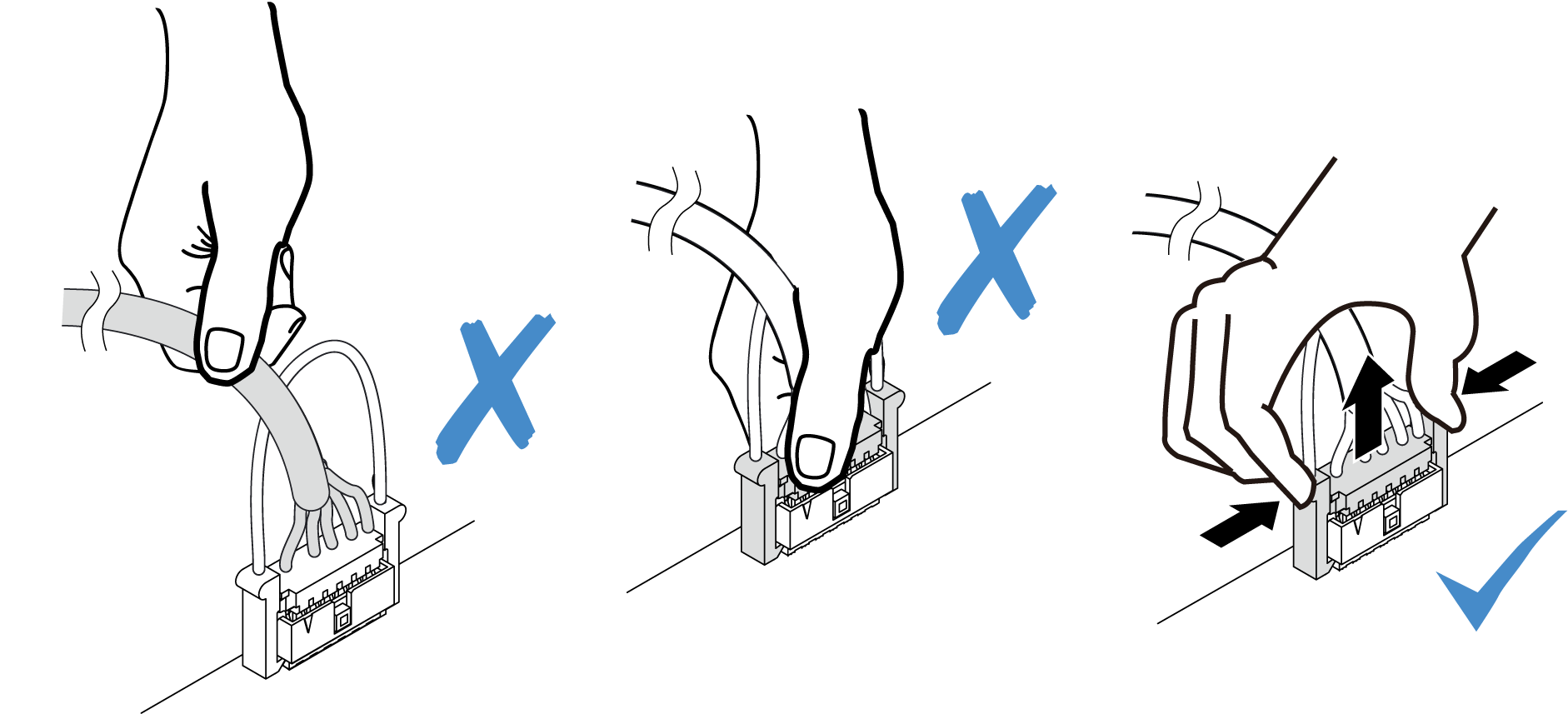
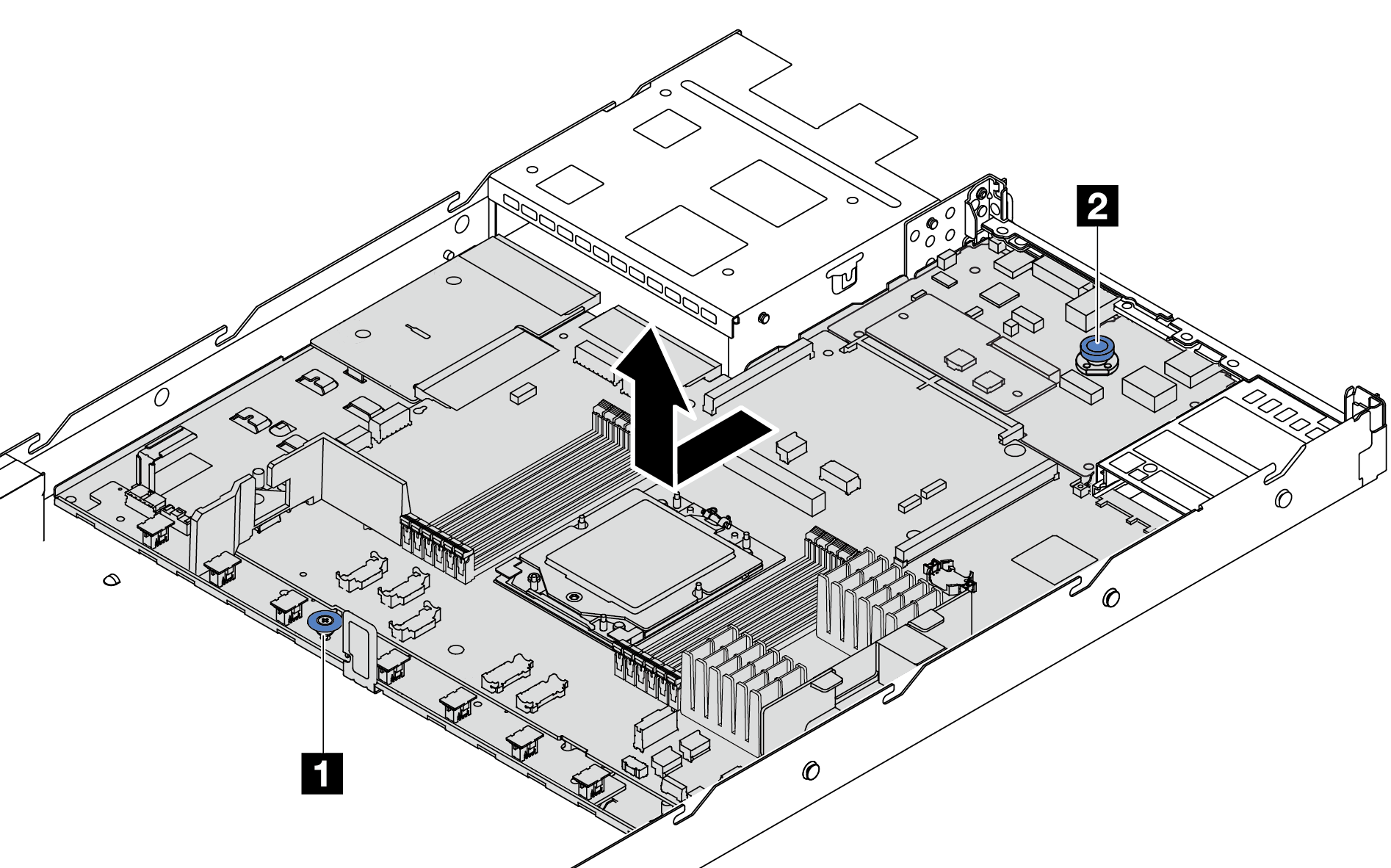
 リフト・ハンドル 1 を持ちながら同時にリリース・ピン 2 を持ち上げ、システム・ボードをサーバー前方にスライドさせます。
リフト・ハンドル 1 を持ちながら同時にリリース・ピン 2 を持ち上げ、システム・ボードをサーバー前方にスライドさせます。 システム・ボード・アセンブリーを持ち上げてシャーシから取り出します。
システム・ボード・アセンブリーを持ち上げてシャーシから取り出します。