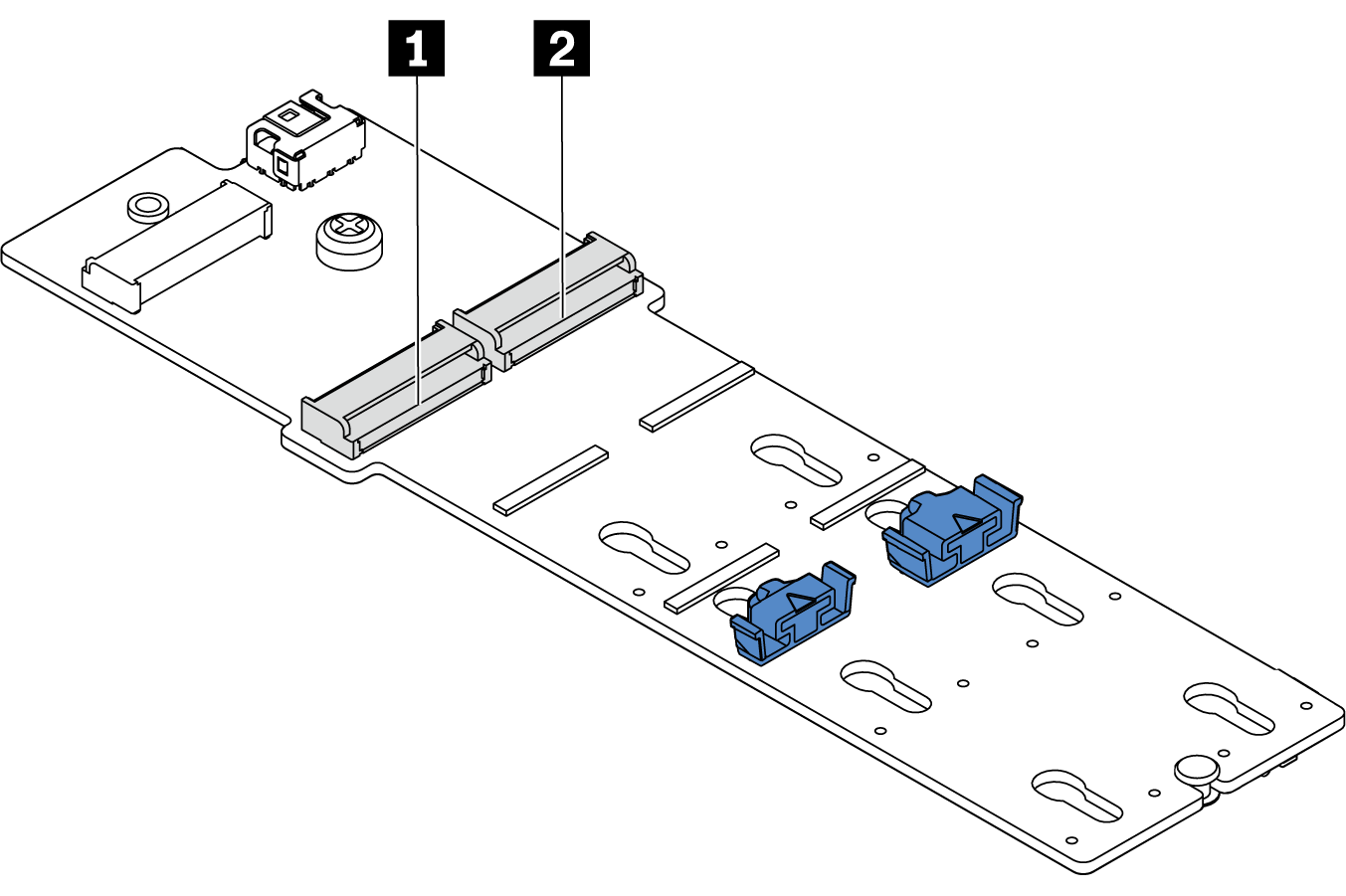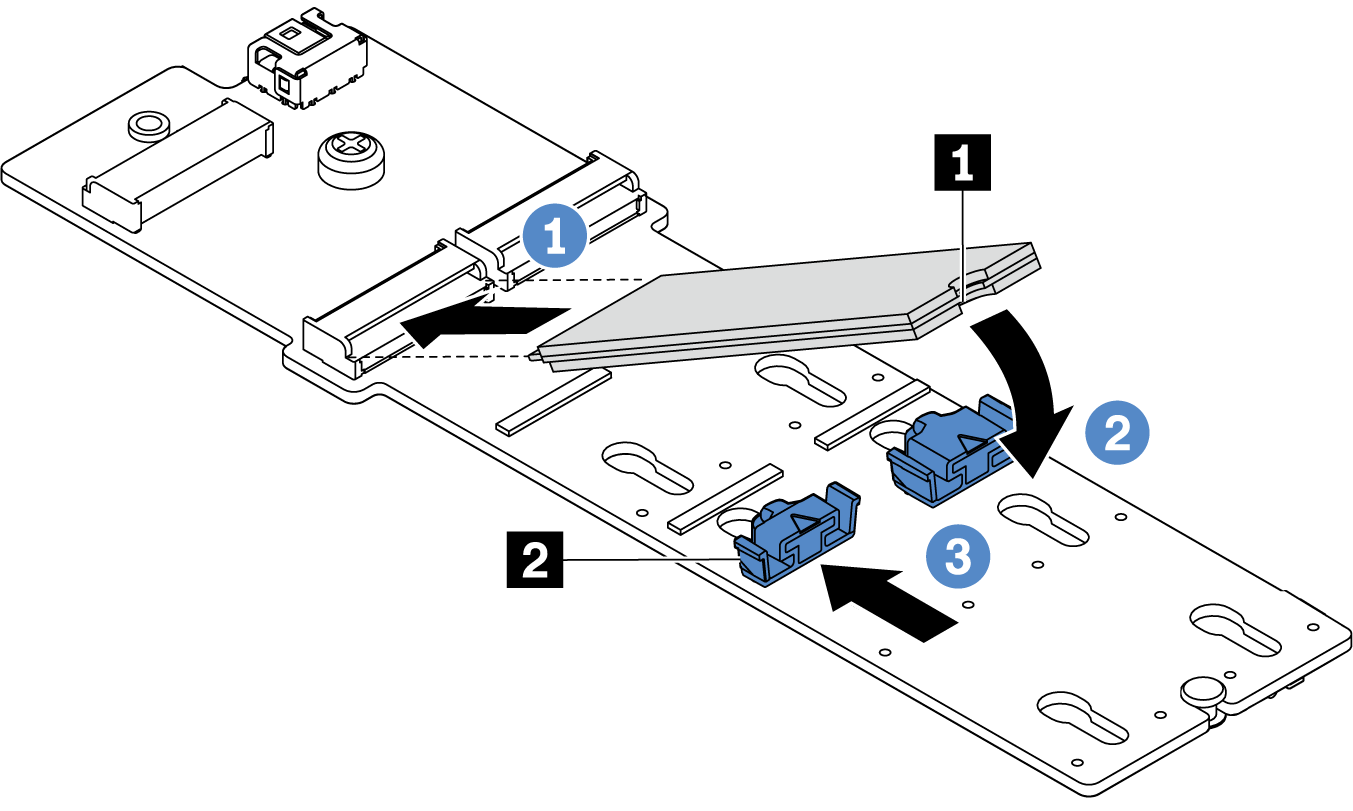Use this information to install an M.2 drive.
About this task
Read Installation Guidelines to ensure that you work safely.
Power off the server and disconnect all power cords for this task.
Prevent exposure to static electricity, which might lead to system halt and loss of data, by keeping static-sensitive components in their static-protective packages until installation, and handling these devices with an electrostatic-discharge wrist strap or other grounding system.
Procedure
- Touch the static-protective package that contains the new part to any unpainted surface on the outside of the server. Then, take the new part out of the package and place them on a static-protective surface.
- (Optional) Adjust the retainer on the M.2 backplane to accommodate the particular size of the M.2 drive you wish to install. See Adjust the retainer on the M.2 backplane.
- Locate the connector on the M.2 backplane.
Your M.2 backplane might look different from the following illustrations, but the installation method is the same.
Some M.2 backplanes support two identical M.2 drives. Install the M.2 drive in slot 0 first.
Figure 1. M.2 drive slot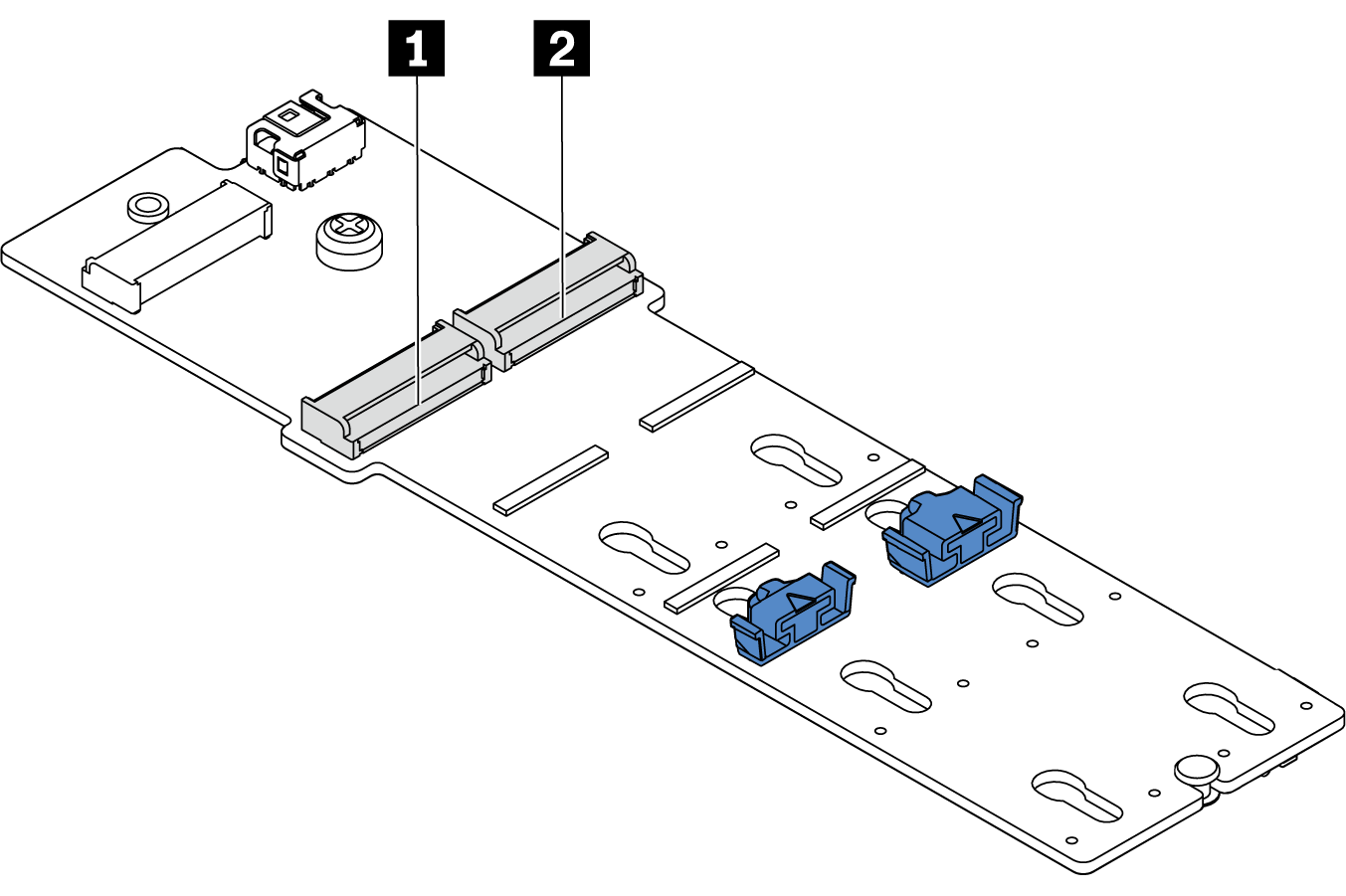 | |
- Install the M.2 drive on the M.2 backplane.
Figure 2. M.2 drive installation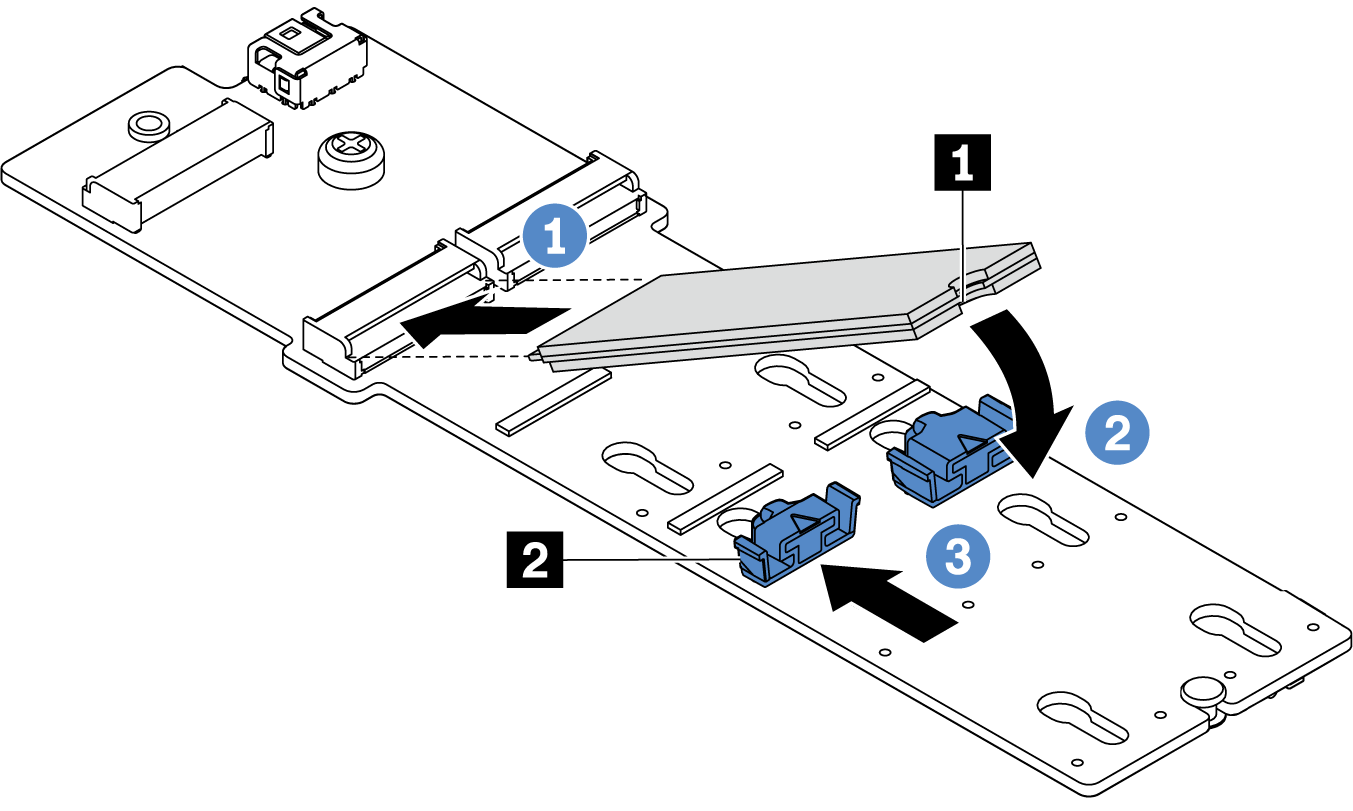
Hold the M.2 drive at an angle, and insert it into the M.2 slot.
Rotate the M.2 drive down until the notch 1 catches on the lip of the retainer 2.
Slide the retainer toward the M.2 drive to secure it in place.