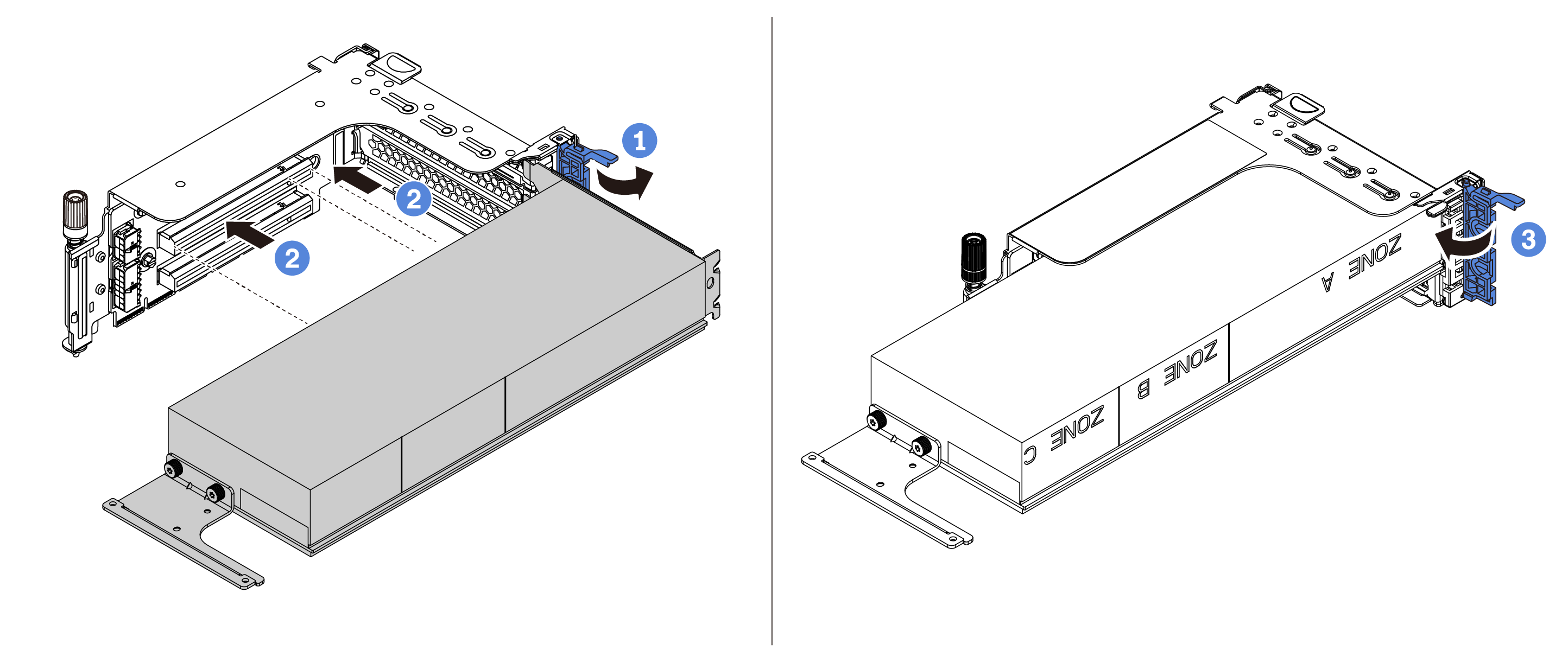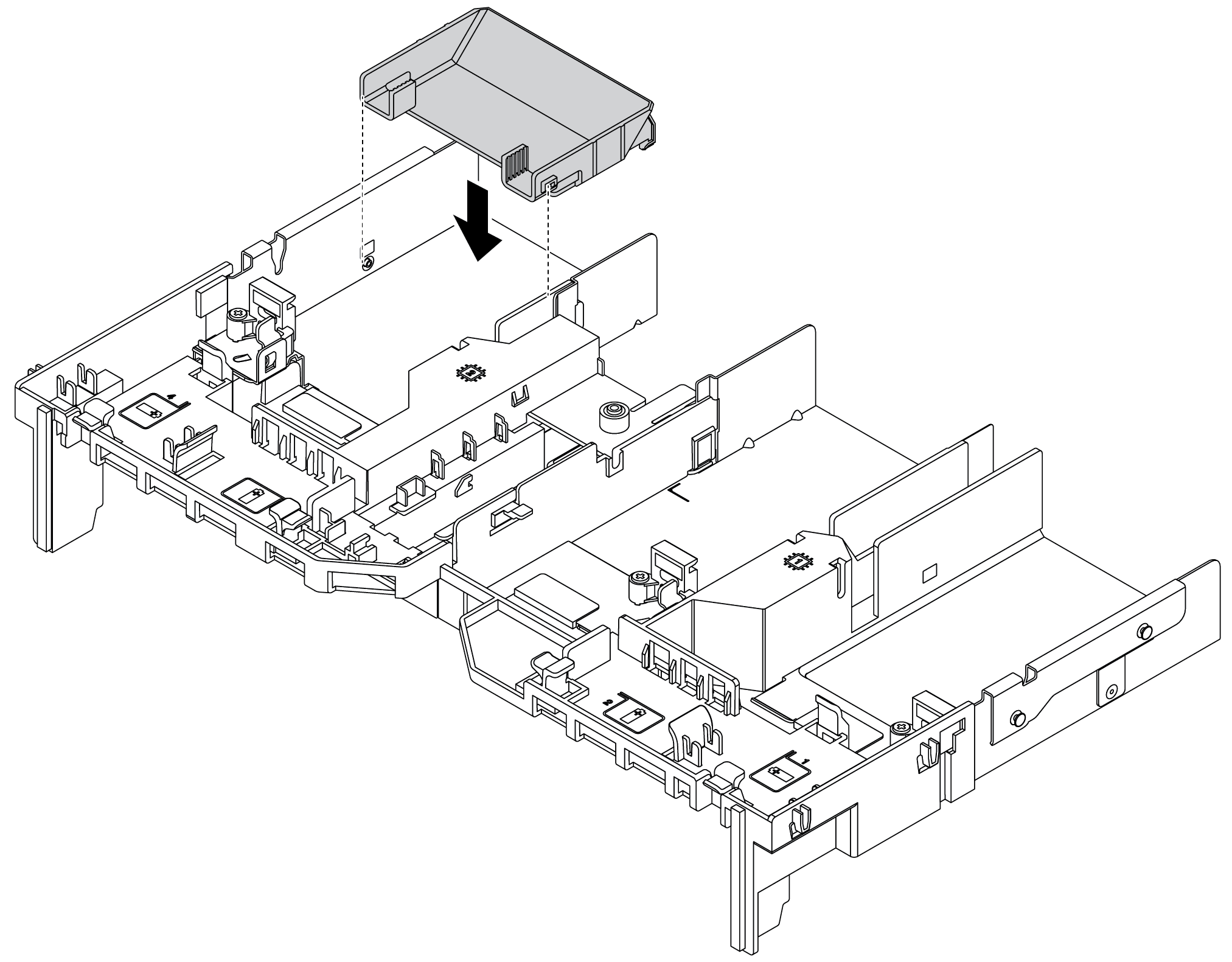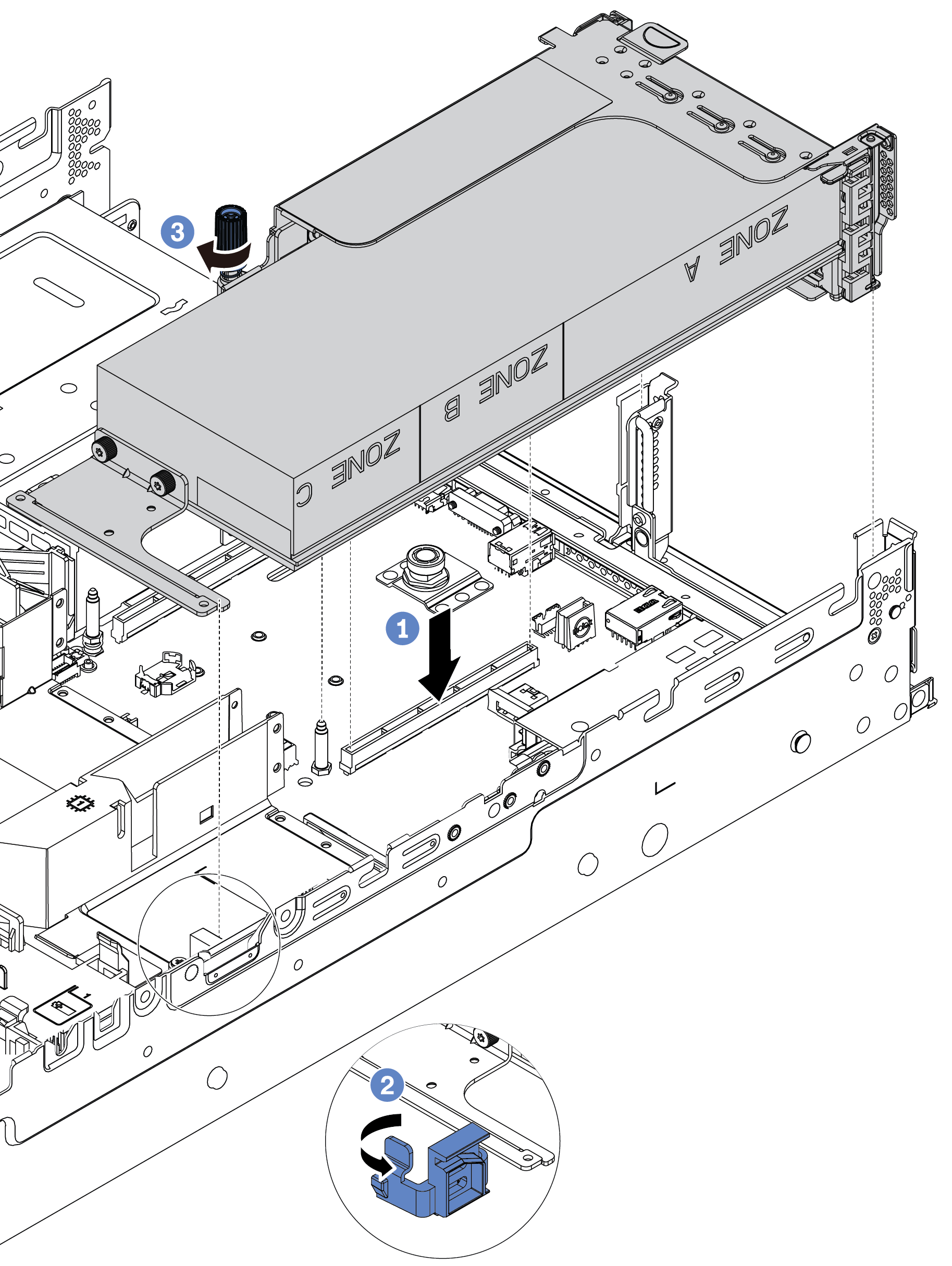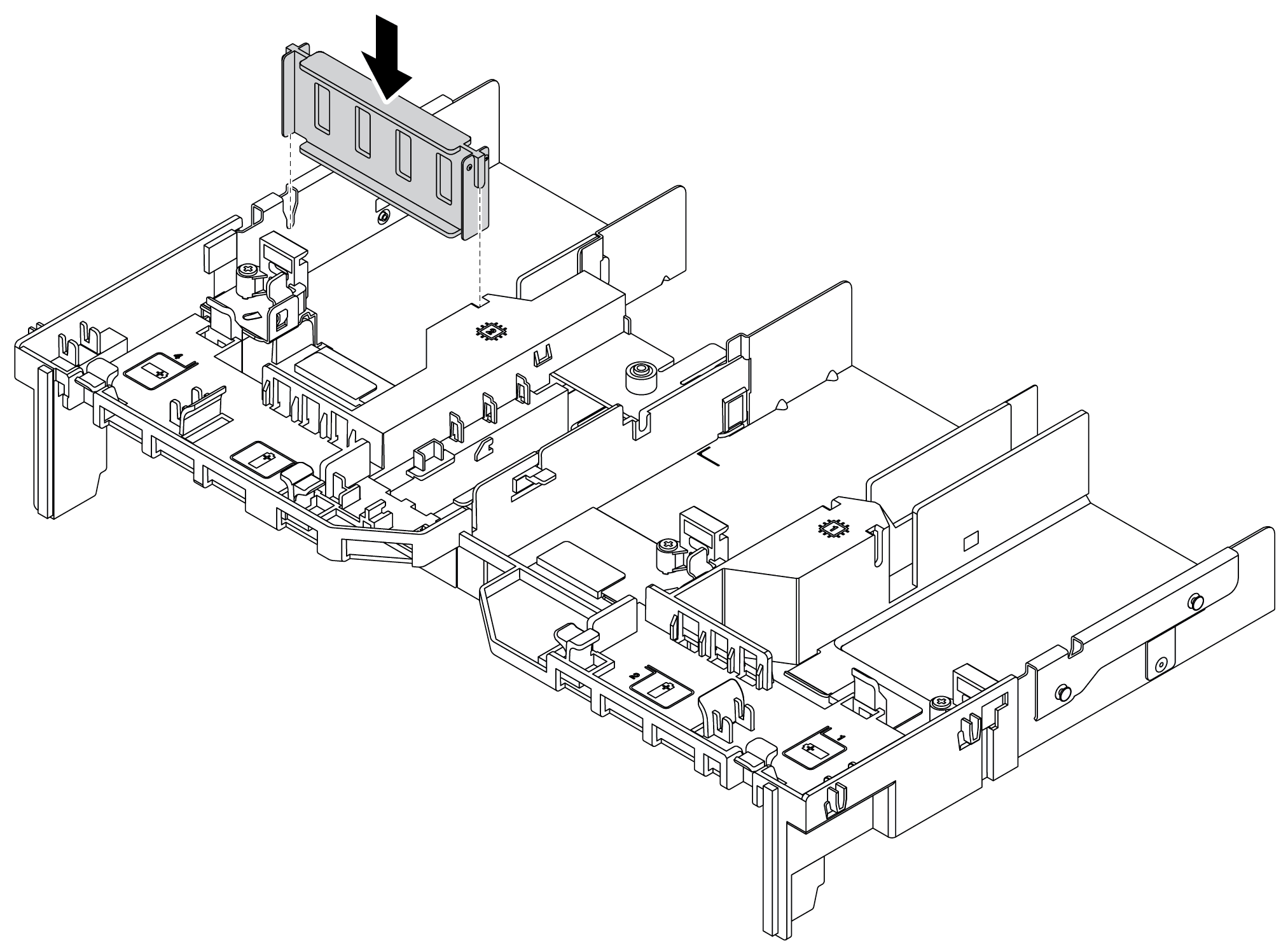Install a GPU adapter
Use this information to install a GPU adapter.
The server is equipped with a GPU adapter.
The UEFI firmware version is AFE128B or later.
About this task
Read Installation Guidelines to ensure that you work safely.
Power off the server and disconnect all power cords for this task.
Prevent exposure to static electricity, which might lead to system halt and loss of data, by keeping static-sensitive components in their static-protective packages until installation, and handling these devices with an electrostatic-discharge wrist strap or other grounding system.
GPU adapters are supported on some server models with thermal requirements. See Thermal rules to ensure that the server is under permitted ambient temperature and the correct air baffle, heat sink, and system fans are used. If needed, replace your heat sink or system fan first.
| Air baffle | Supported GPU adapter |
Figure 1. Standard air baffle 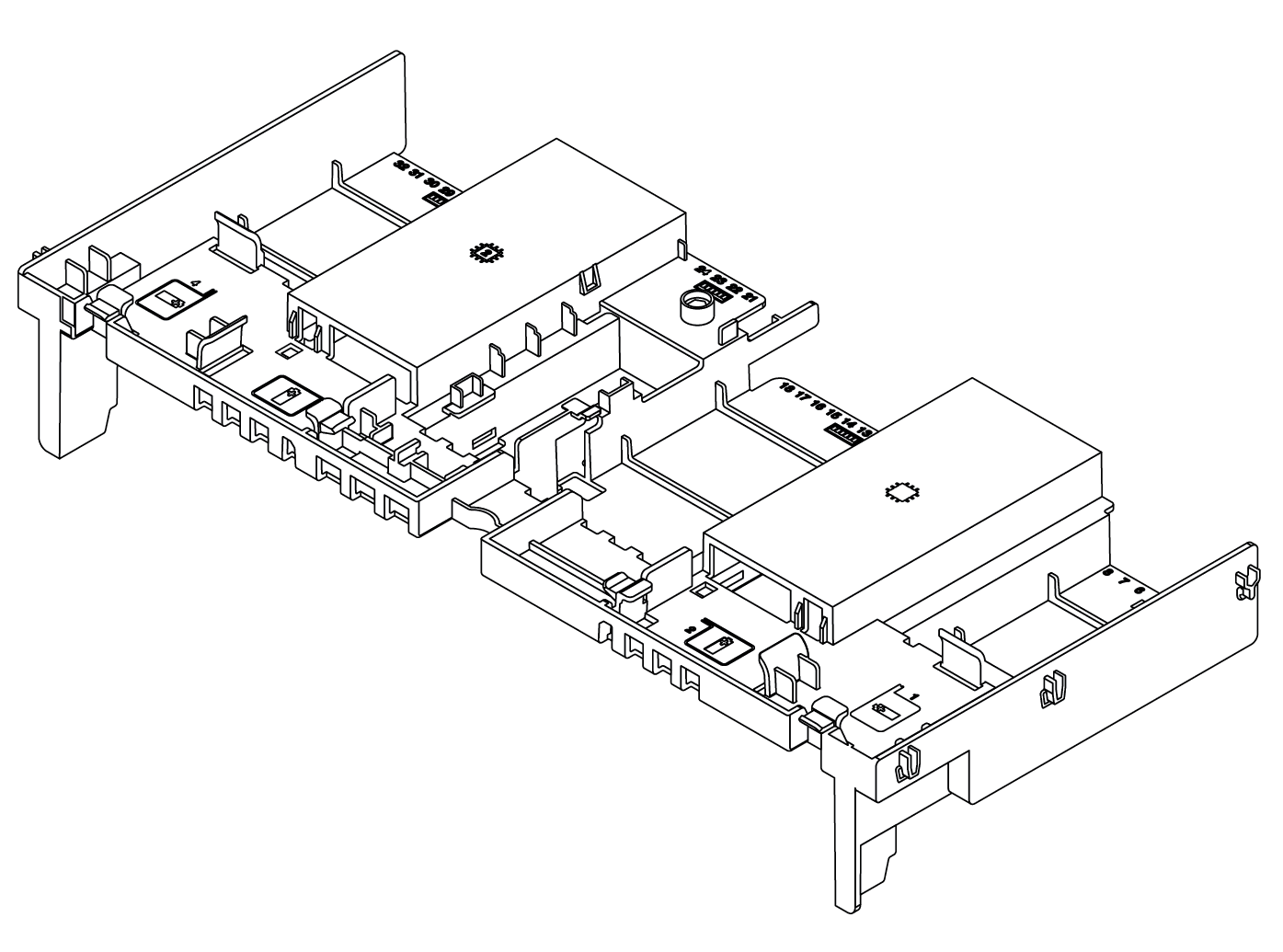 | Half length, low profile, single-wide:
|
Figure 2. GPU Air baffle 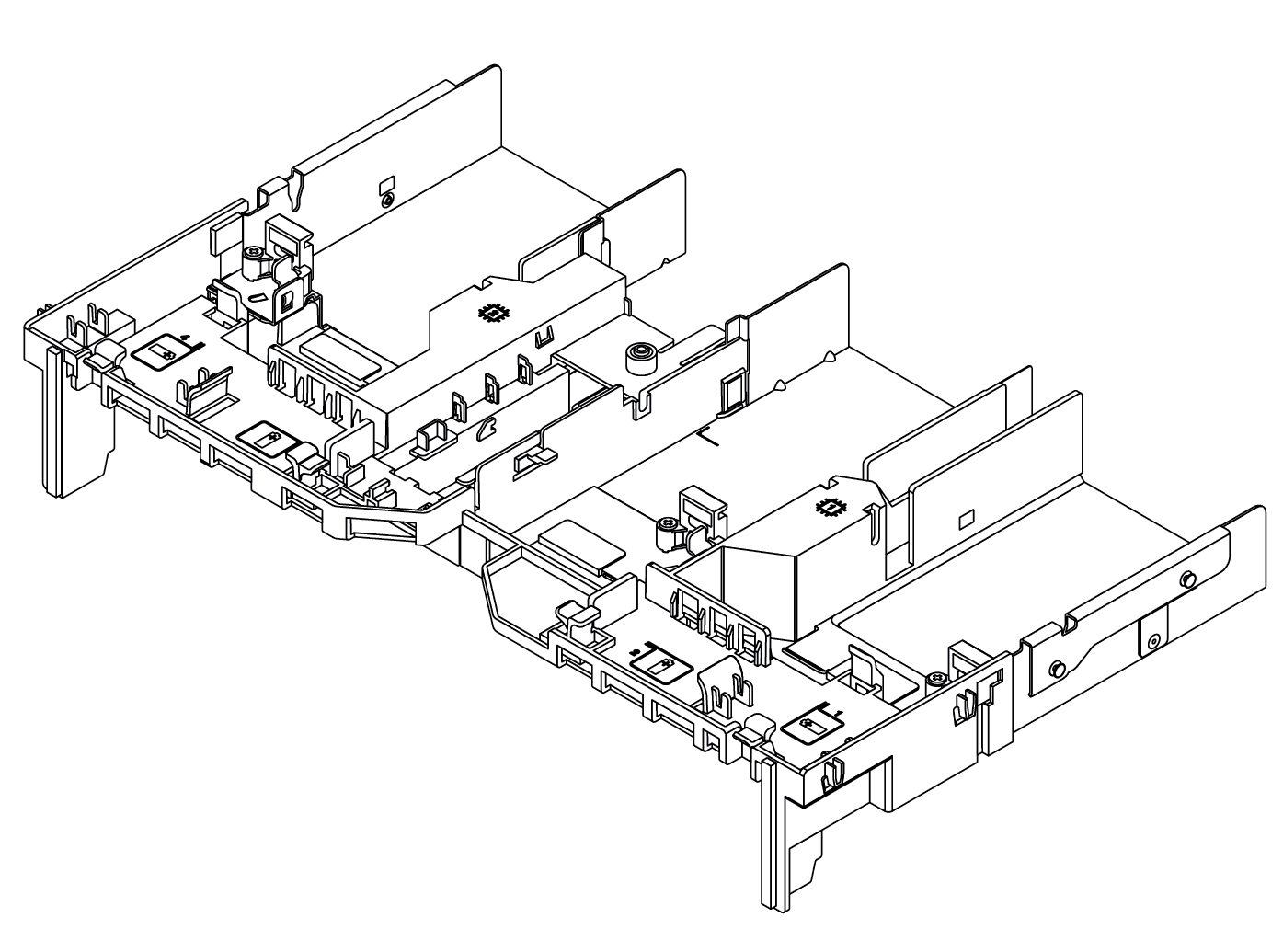 | Full length, full height, double-wide:
Full length, full height, single-wide: NVIDIA A10 |
All installed GPU adapters must be identical.
If a double-wide GPU adapter is installed in slot 5, 7 or 2, the adjacent slot 4, 8, or 1 respectively is not available.
If a single-wide 150W GPU adapter is installed on PCIe slot 1, 4, or 7, the adjacent slot 2, 5, or 8 respectively cannot be installed with an Ethernet adapter of 100GbE or higher.
For thermal rules for supported GPUs, see Thermal rules.
- A video of this procedure is available at YouTube.
Procedure
Demo video