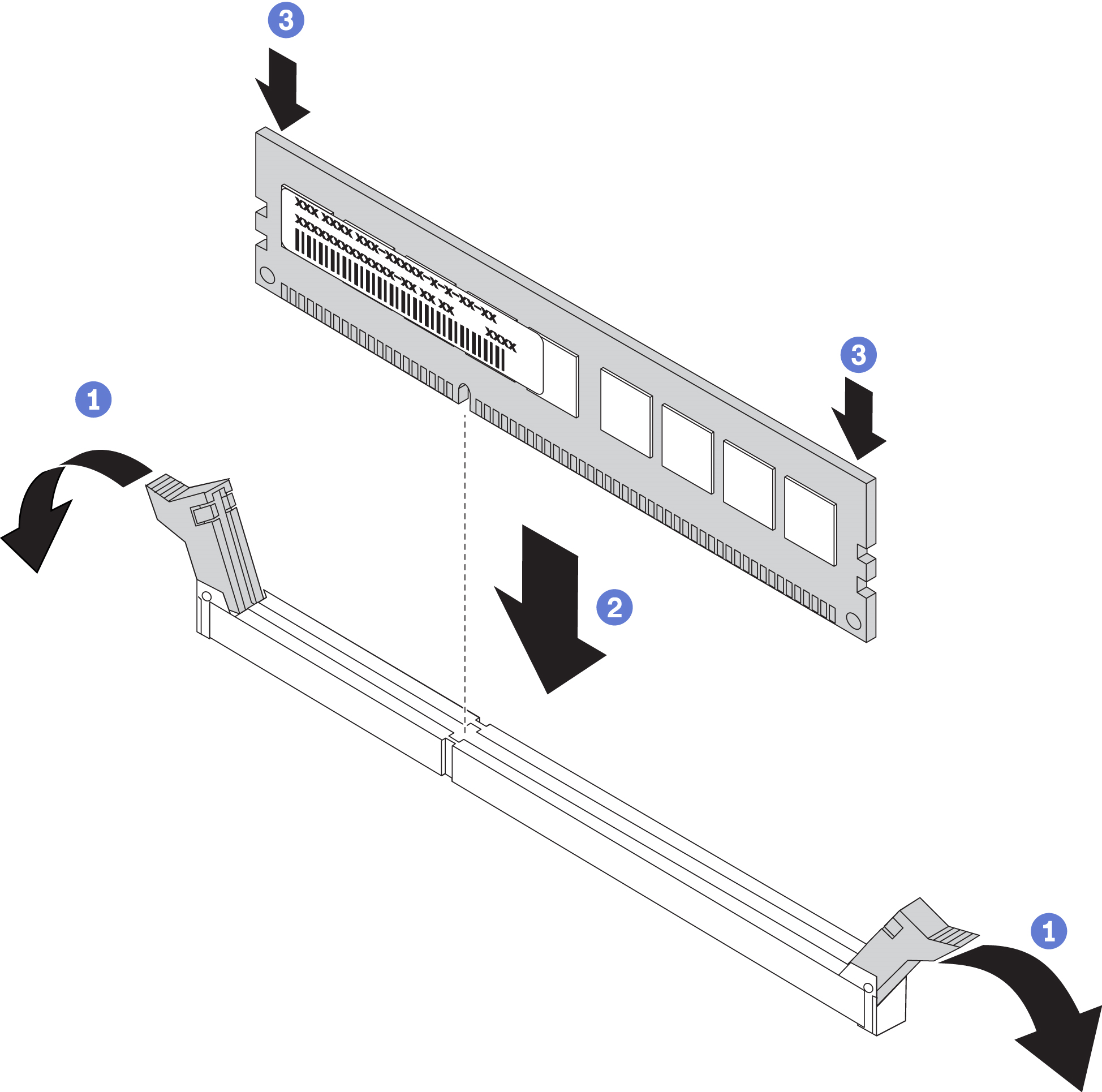Install a memory module
Use this information to install a memory module.
About this task
See Memory module installation rules and order for detailed information about memory configuration and setup, and make sure to adopt a supported configuration.
Read Installation Guidelines to ensure that you work safely.
Power off the server and disconnect all power cords for this task.
- Memory modules are sensitive to static discharge and require special handling. Refer to the standard guidelines for Handling static-sensitive devices:
Always wear an electrostatic-discharge strap when removing or installing memory modules. Electrostatic-discharge gloves can also be used.
Never hold two or more memory modules together so that they do not touch each other. Do not stack memory modules directly on top of each other during storage.
Never touch the gold memory module connector contacts or allow these contacts to touch the outside of the memory module connector housing.
Handle memory modules with care: never bend, twist, or drop a memory module.
Do not use any metal tools (such as jigs or clamps) to handle the memory modules, because the rigid metals may damage the memory modules.
Do not insert memory modules while holding packages or passive components, which can cause package cracks or detachment of passive components by the high insertion force.
If any of the modules to be installed is PMEM, make sure to adopt a supported configuration. In the case of installing PMEMs for the first time, read the rules and instructions in PMEM and DRAM DIMM installation order carefully to learn how to set up and configure PMEMs.
If the PMEM to be installed is used in another configuration before and has stored data in it, make sure to complete the following procedure before physically installing the module:
- Back up stored data in PMEM namespaces.
- Disable PMEM security with one of the following options:
Lenovo XClarity Provisioning Manager
Go to , and input passphrase to disable security.
Setup Utility
Go to , and input passphrase to disable security.
- Delete namespaces with command corresponding to the operating system that is installed:
Linux command:
ndctl destroy-namespace all -fWindows Powershell command
Get-PmemDisk | Remove-PmemDisk
Clear Platform Configuration Data (PCD) and Namespace Label Storage Area (LSA) with the following ipmctl command (for both Linux and Windows).
ipmctl delete -pcdNoteSee the following links to learn how to download and use impctl in different operating systems:- Reboot the system.
Procedure
Demo video