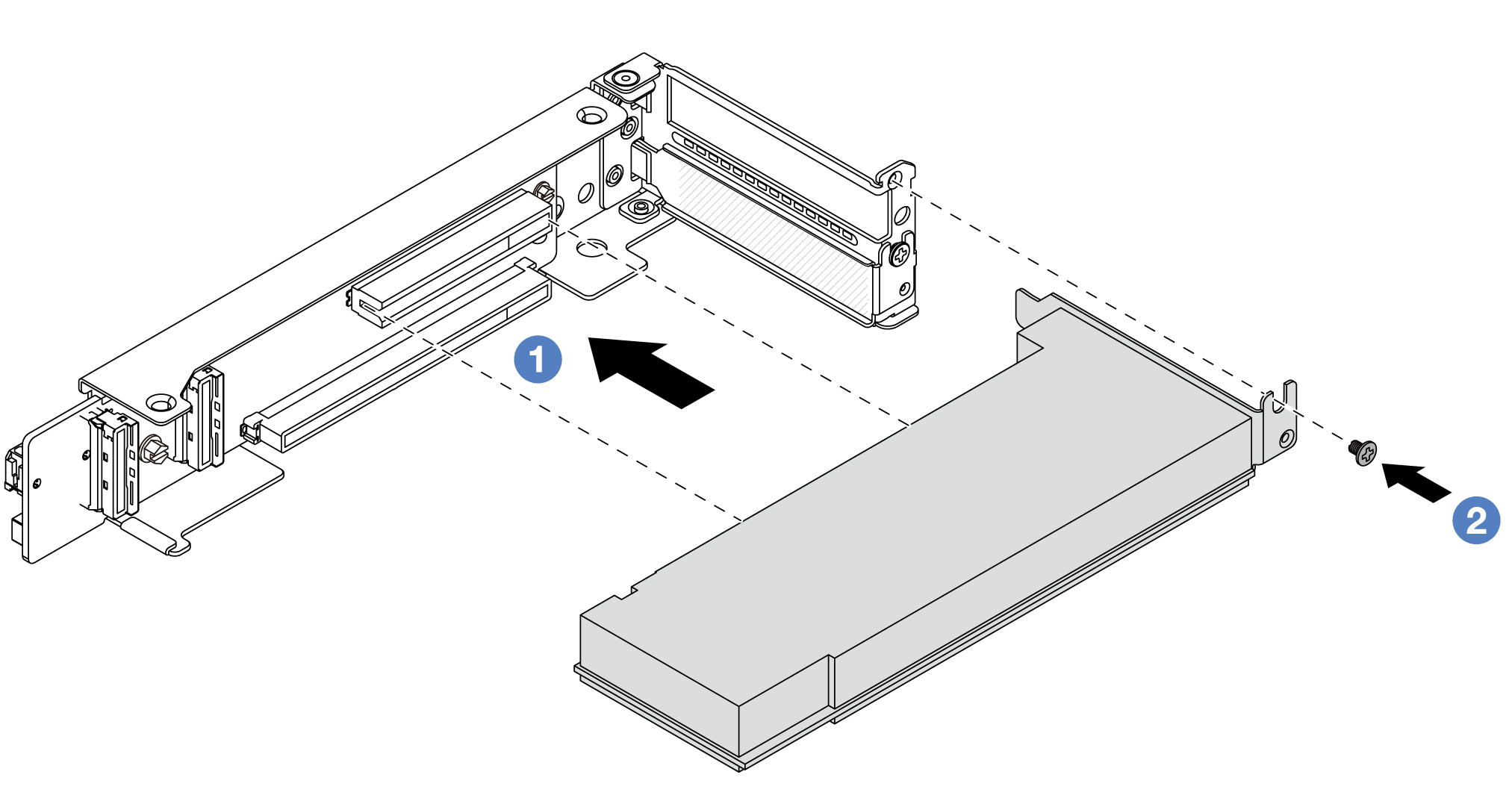Install a rear PCIe adapter
Use this information to install a rear PCIe adapter. The PCIe adapter can be an Ethernet card, a host bus adapter, a RAID adapter, an add-in PCIe SSD adapter, or any other supported PCIe adapters.
About this task

Read Installation Guidelines and Safety inspection checklist to ensure that you work safely.
Power off the server and peripheral devices and disconnect the power cords and all external cables. See Power off the server.
Prevent exposure to static electricity, which might lead to system halt and loss of data, by keeping static-sensitive components in their static-protective packages until installation, and handling these devices with an electrostatic-discharge wrist strap or other grounding system.
For PCIe adapter installation rules, see PCIe slots and PCIe adapters.
Go to Drivers and Software download website for ThinkSystem SR650 V3 to see the latest firmware and driver updates for your server.
Go to Update the firmware for more information on firmware updating tools.
Procedure
After you finish
Install the riser assembly into chassis. See Install a rear riser assembly.
If you have installed a RAID 930 or 940 adapter, install a RAID flash power module. See RAID flash power module replacement.
Demo video
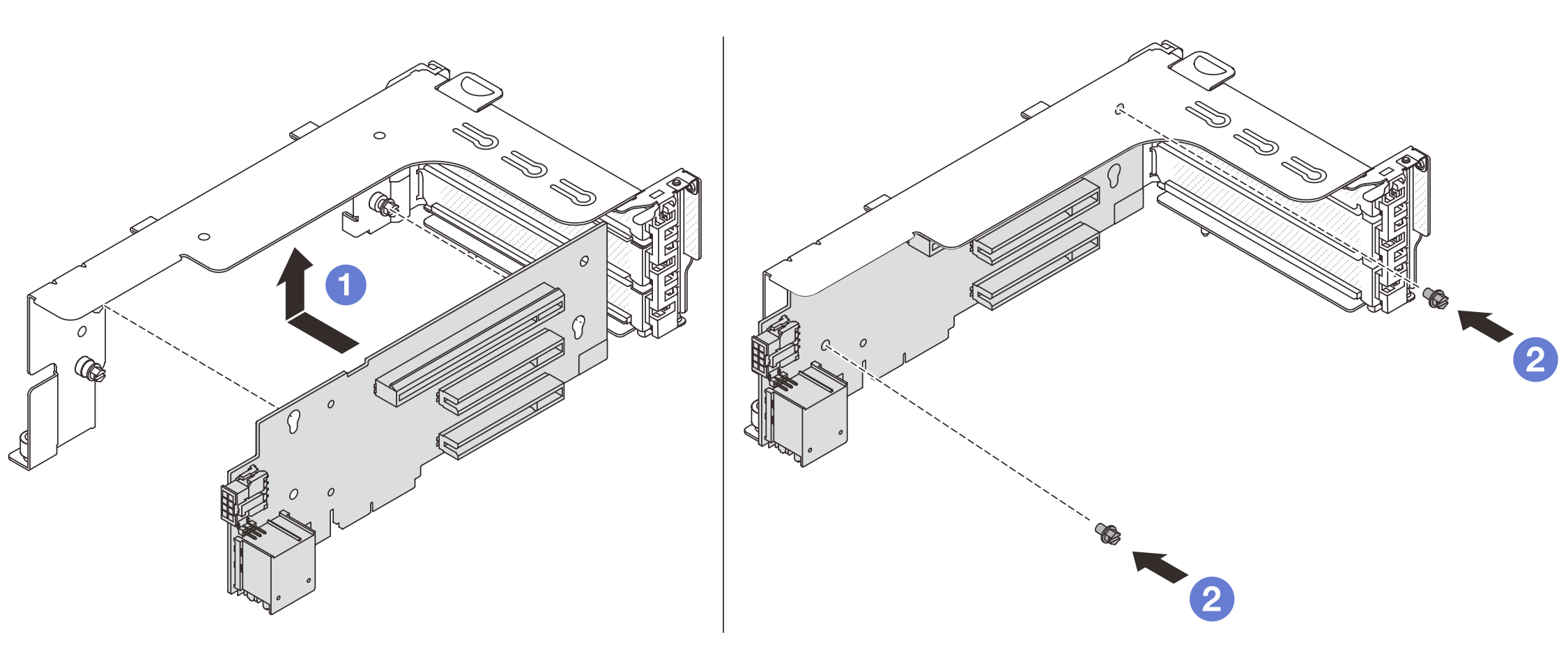
 Align the riser card with the riser cage and put it into the riser cage.
Align the riser card with the riser cage and put it into the riser cage.  Install two screws to secure riser card into place.
Install two screws to secure riser card into place. 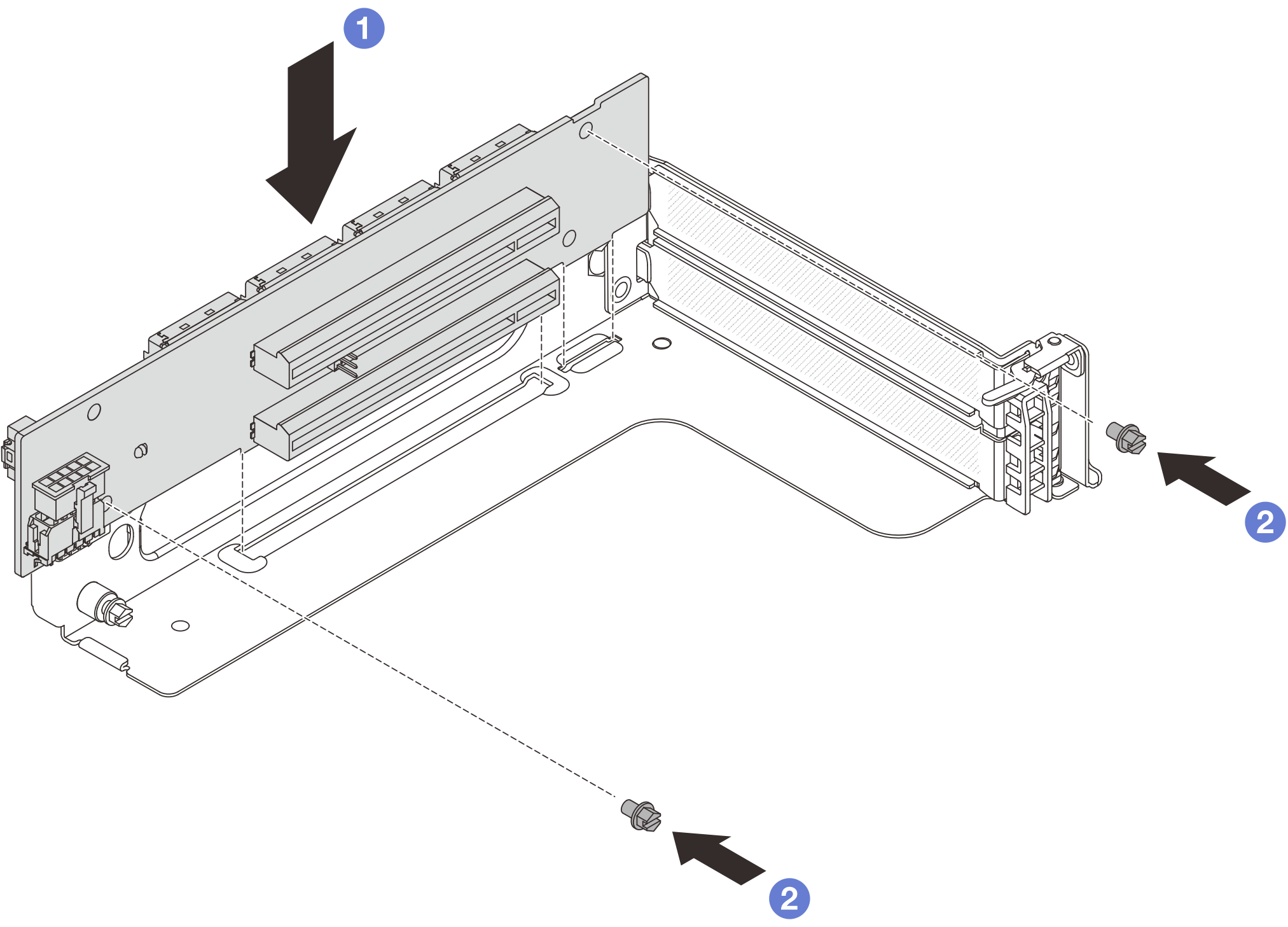
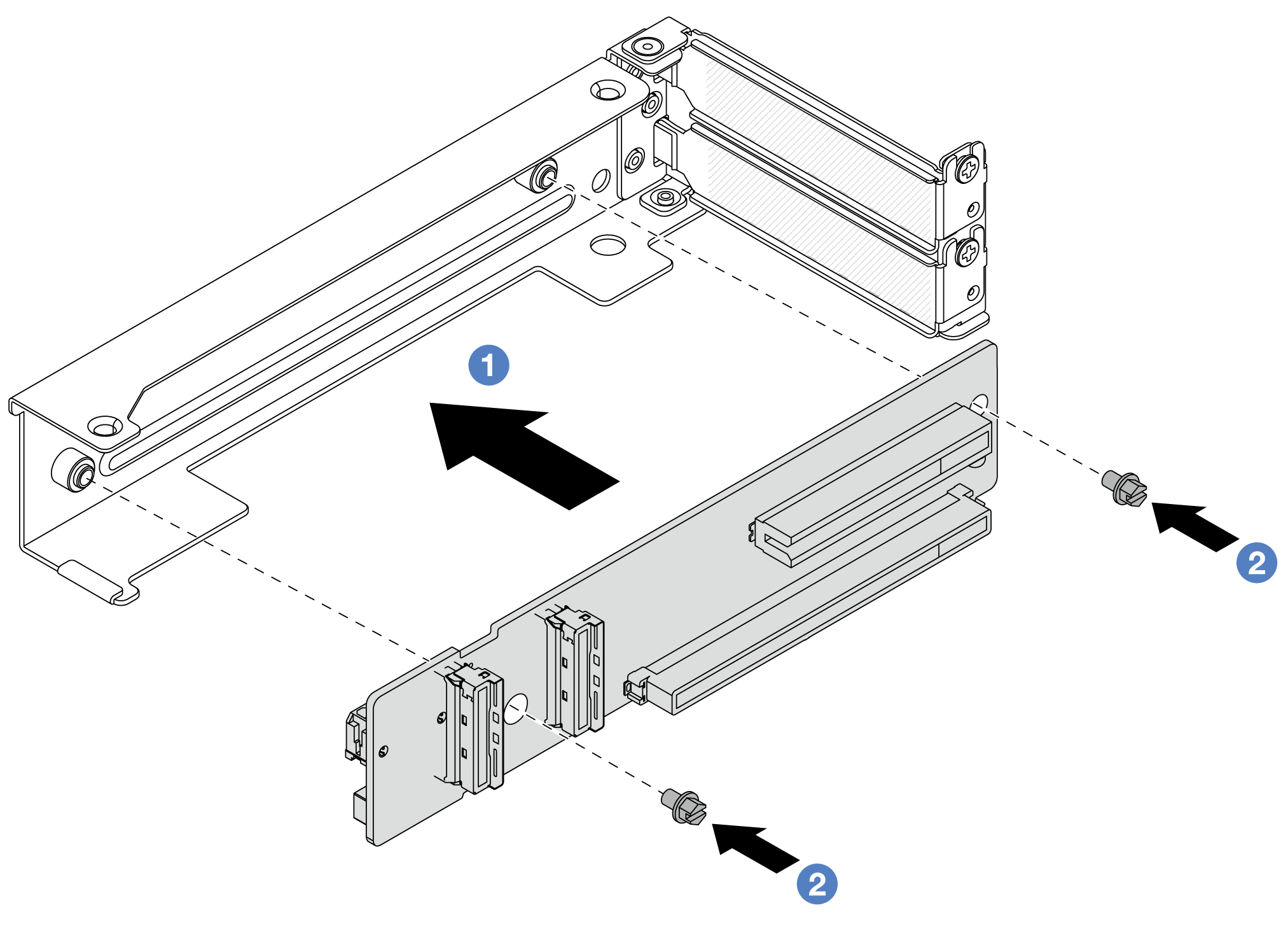
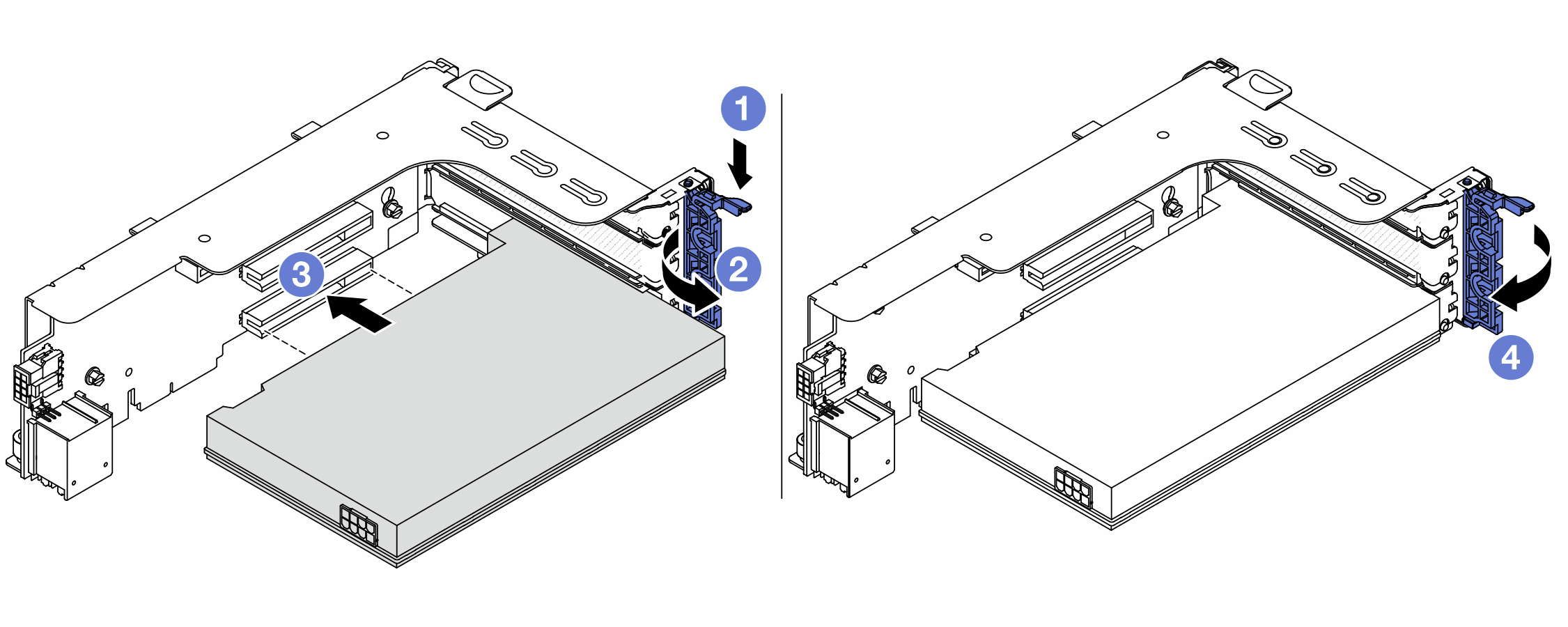
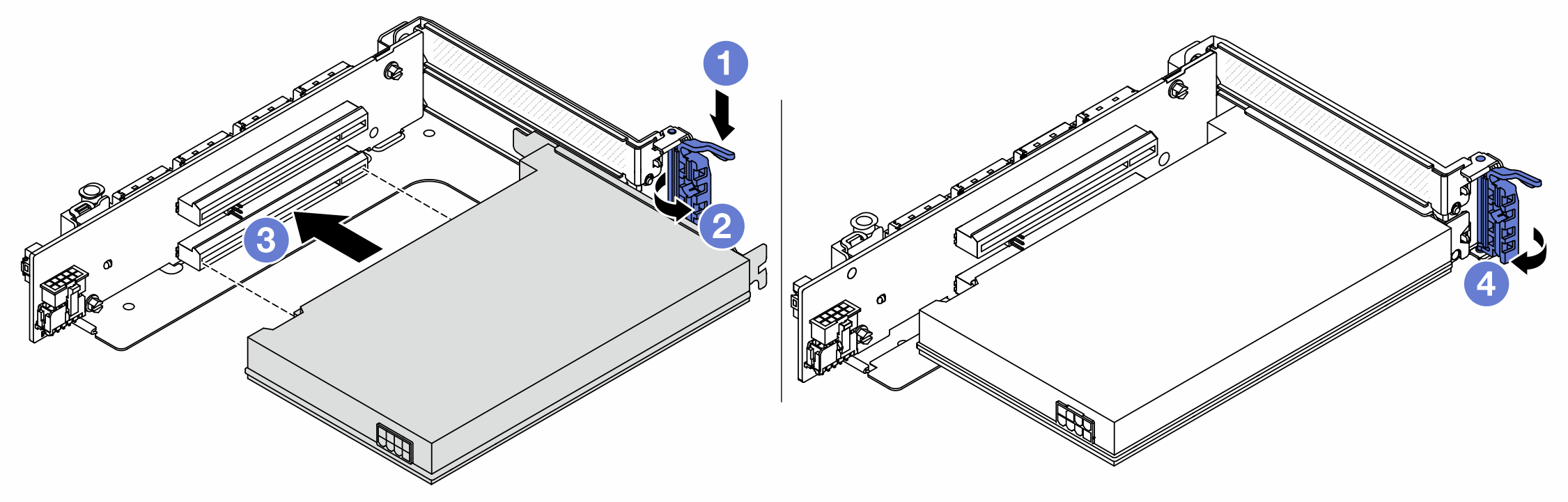
 Align the PCIe adapter with the PCIe slot on the riser card. Carefully press the PCIe adapter straight into the slot until it is securely seated and its bracket also is secured.
Align the PCIe adapter with the PCIe slot on the riser card. Carefully press the PCIe adapter straight into the slot until it is securely seated and its bracket also is secured. Close the retention latch.
Close the retention latch.