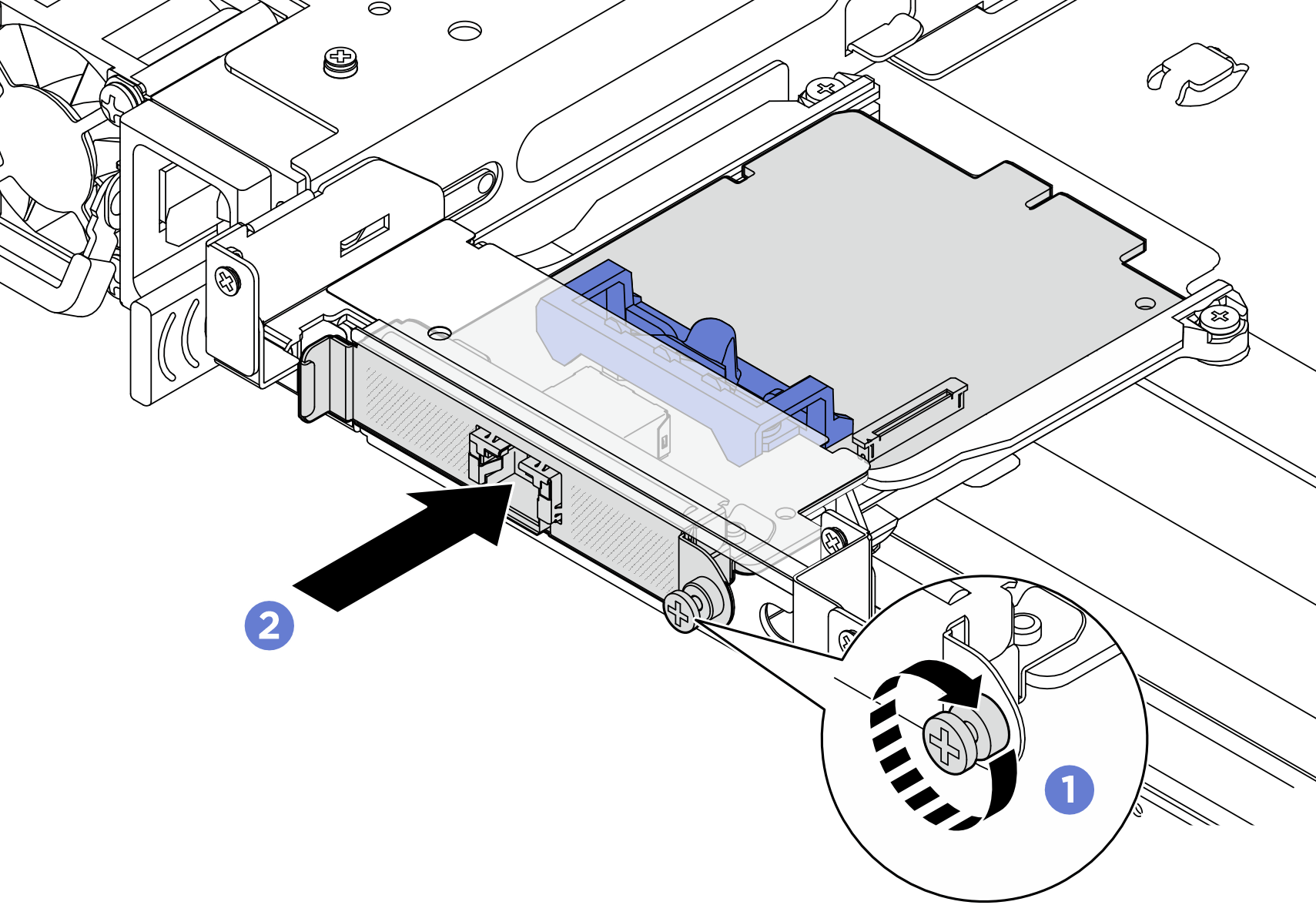Install the management NIC adapter
Follow the instructions in this section to install the management NIC adapter.
About this task
Read Installation Guidelines and Safety inspection checklist to ensure that you work safely.
Power off the server and peripheral devices and disconnect the power cords and all external cables. See Power off the server.
Prevent exposure to static electricity, which might lead to system halt and loss of data, by keeping static-sensitive components in their static-protective packages until installation, and handling these devices with an electrostatic-discharge wrist strap or other grounding system.
Go to Drivers and Software download website for ThinkSystem SR650 V4 to see the latest firmware and driver updates for your server.
Go to Update the firmware for more information on firmware updating tools.
Procedure
After you finish
Complete the parts replacement. See Complete the parts replacement.
Access the Lenovo XClarity Controller; then, select Network in BMC Configuration and enable Ethernet Port 2.
NoteIf the ThinkSystem V4 Management NIC Adapter Kit (management NIC adapter) is installed on the server, it will not be displayed on the PCIe card list of system management software, such as XCC, LXPM, and so on.
Demo video