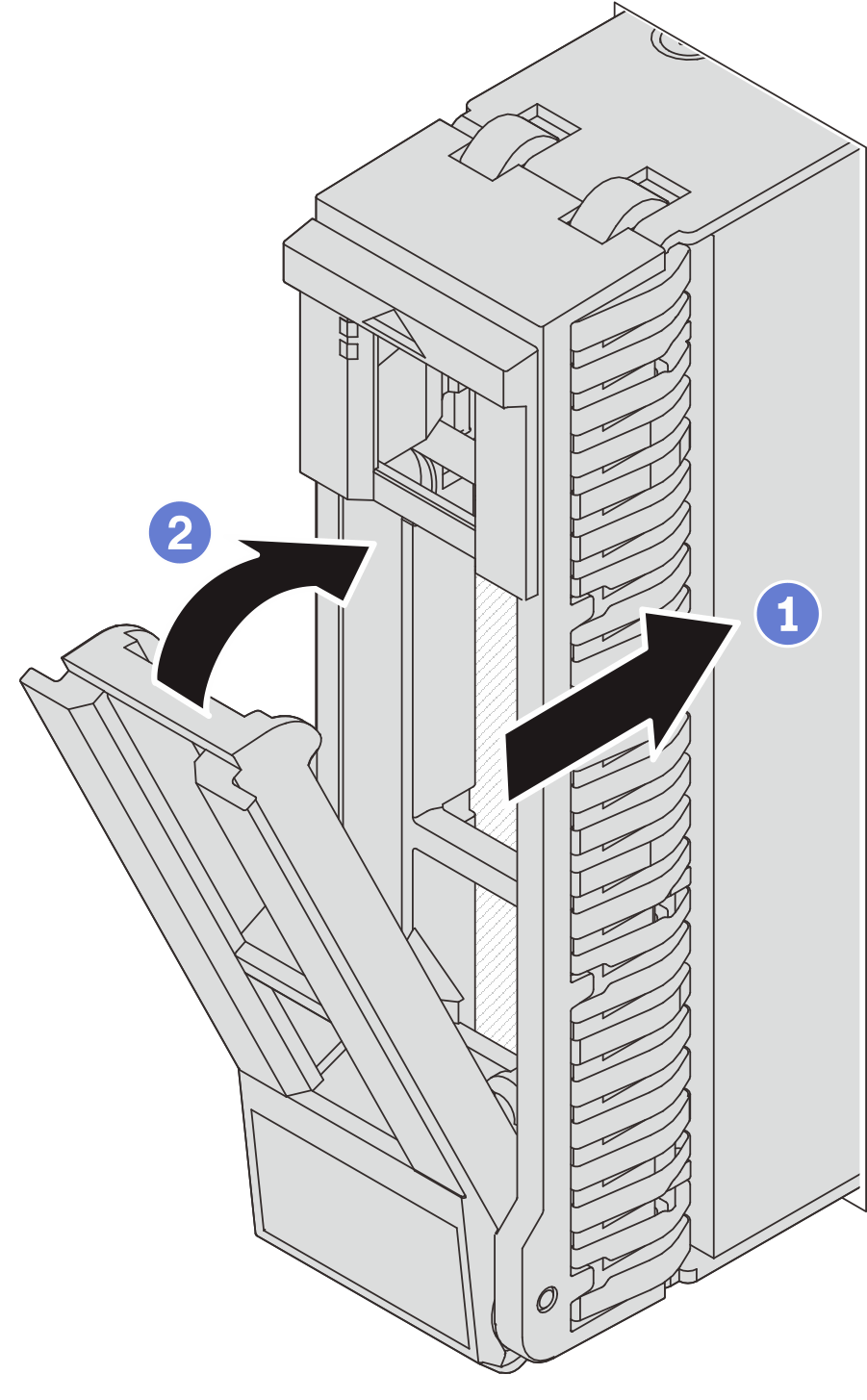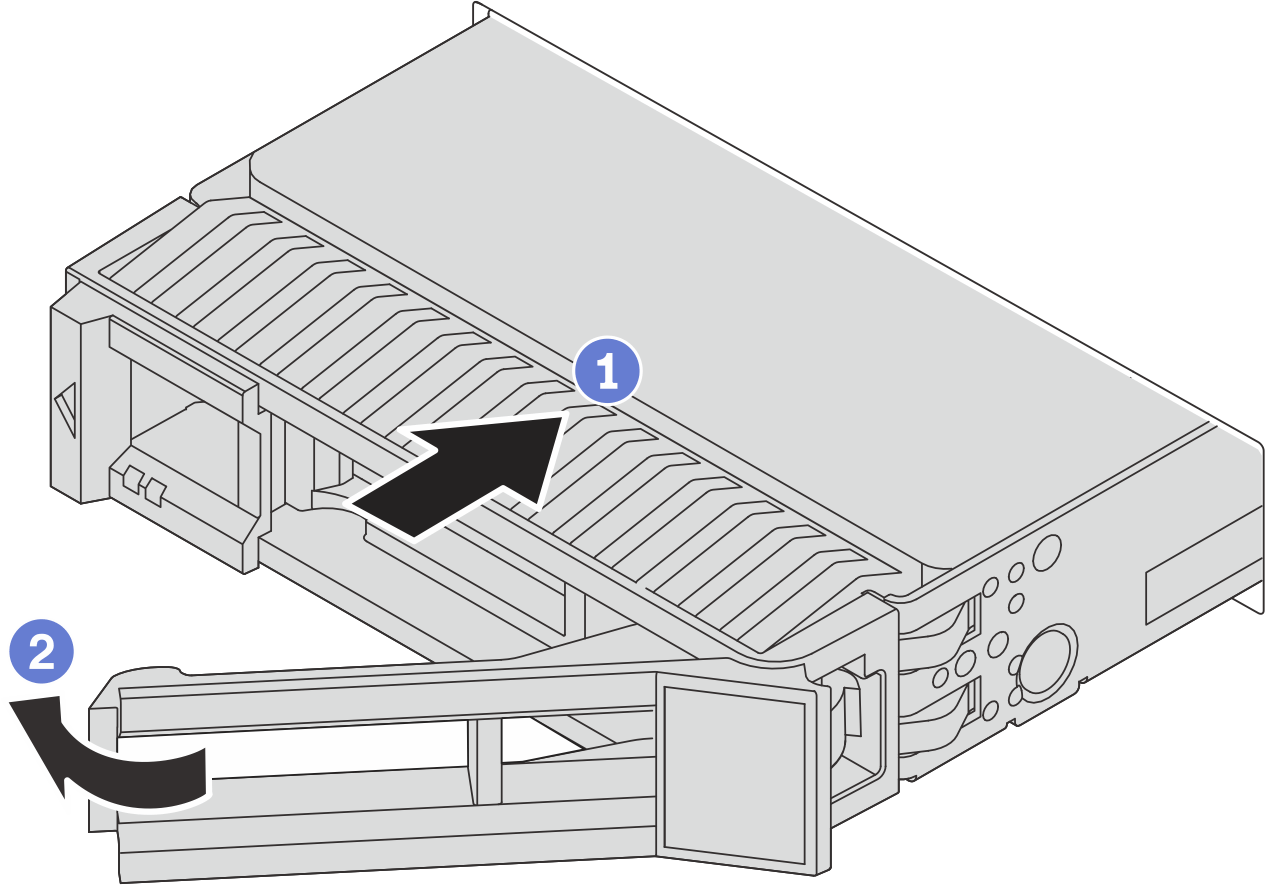Install a hot-swap drive
Follow instructions in this section to install a hot-swap drive.
About this task
Read Installation Guidelines and Safety inspection checklist to ensure that you work safely.
To avoid damage to the drive connectors, make sure that the server top cover is in place and fully closed whenever you install or remove a drive.
To make sure that there is adequate system cooling, do not operate the server for more than two minutes without either a drive or a drive bay filler installed in each bay.
For a list of supported drives, see Lenovo ServerProven website.
Go to Drivers and Software download website for ThinkSystem SR655 V3 to see the latest firmware and driver updates for your server.
Go to Update the firmware for more information on firmware updating tools.
Procedure
After you finish
Reinstall the security bezel if you have removed it. See Install the security bezel.
If the server is configured for RAID operation through a ThinkSystem RAID adapter, you might have to reconfigure your disk arrays after you install drives. See the ThinkSystem RAID adapter documentation for additional information about RAID operation and complete instructions for using ThinkSystem RAID adapter.
Demo video
 Ensure that the drive tray handle is in the open position. Slide the drive into the drive bay until it snaps into position.
Ensure that the drive tray handle is in the open position. Slide the drive into the drive bay until it snaps into position. Close the drive tray handle to lock the drive in place.
Close the drive tray handle to lock the drive in place.