Install a processor
Follow instructions in this section to install a processor. This task requires a Torx T20 driver.
About this task
This task must be operated by trained technicians that are certified by Lenovo Service. Do not attempt to remove or install the part without proper training and qualification.
Read Installation Guidelines and Safety inspection checklist to ensure that you work safely.
Power off the server and peripheral devices and disconnect the power cords and all external cables. See Power off the server.
Prevent exposure to static electricity, which might lead to system halt and loss of data, by keeping static-sensitive components in their static-protective packages until installation, and handling these devices with an electrostatic-discharge wrist strap or other grounding system.
See Lenovo ServerProven website for a list of processors supported for your server. All processors on the system board assembly must have the same speed, number of cores, and frequency.
Before you install a new processor, update your system firmware to the latest level. See Update the firmware.
Go to Drivers and Software download website for ThinkSystem SR655 V3 to see the latest firmware and driver updates for your server.
Go to Update the firmware for more information on firmware updating tools.
Procedure
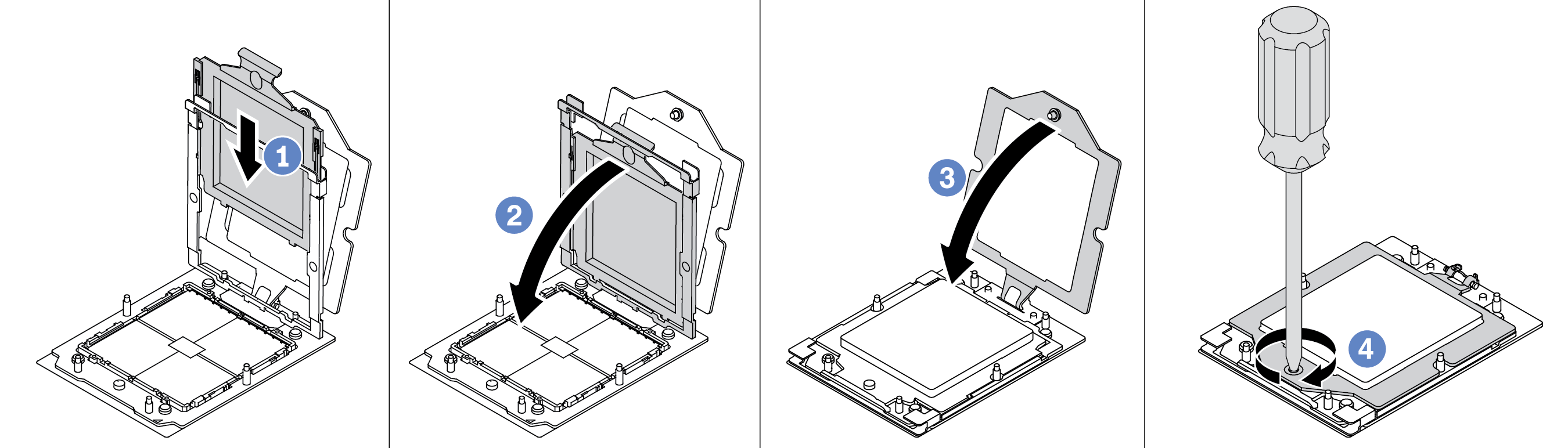
 Slide the processor carrier into the rail frame.
Slide the processor carrier into the rail frame. Push the rail frame down until the blue latches lock into place.
Push the rail frame down until the blue latches lock into place. Close the retention frame.
Close the retention frame. Use a Torx T20 screwdriver to tighten the screw.
Use a Torx T20 screwdriver to tighten the screw.