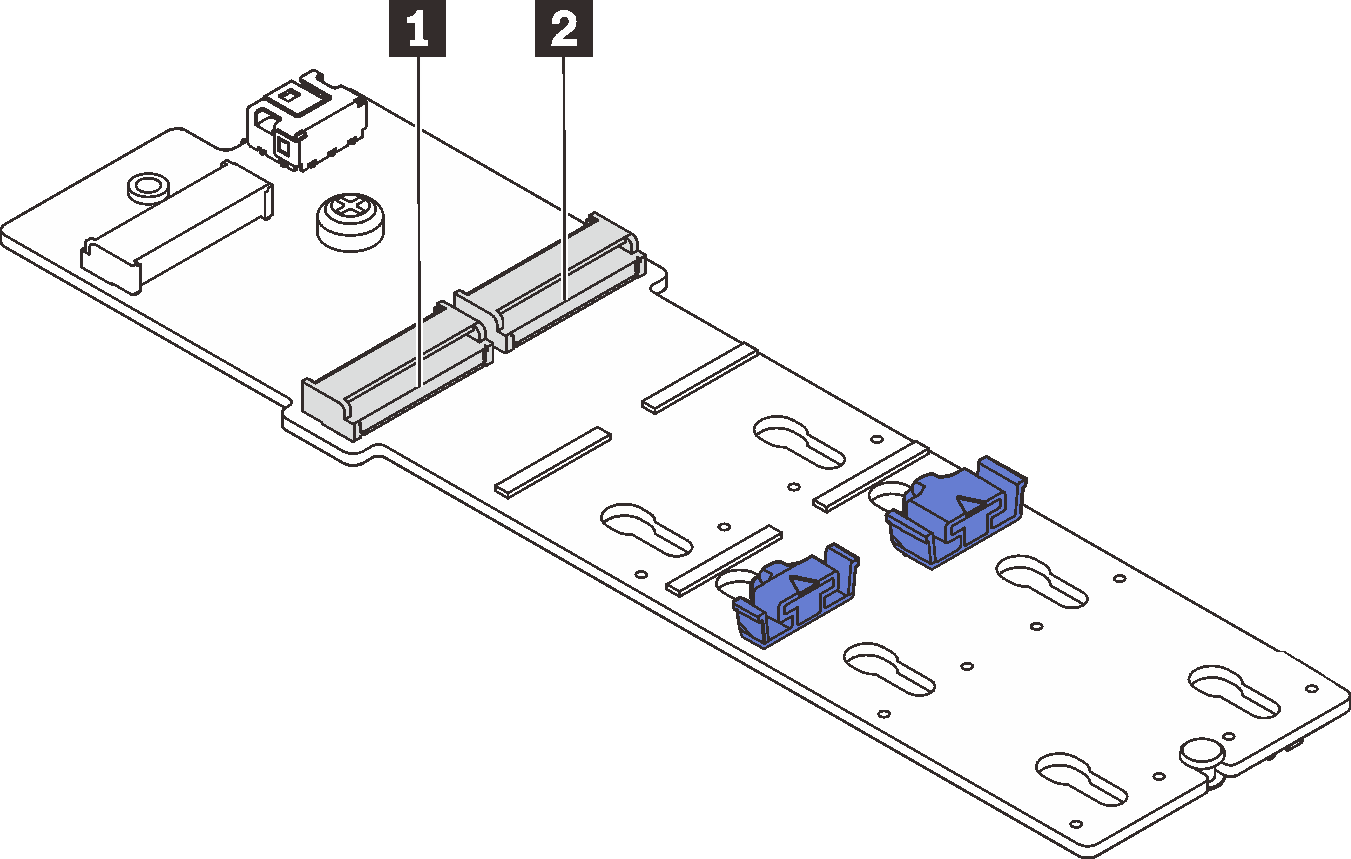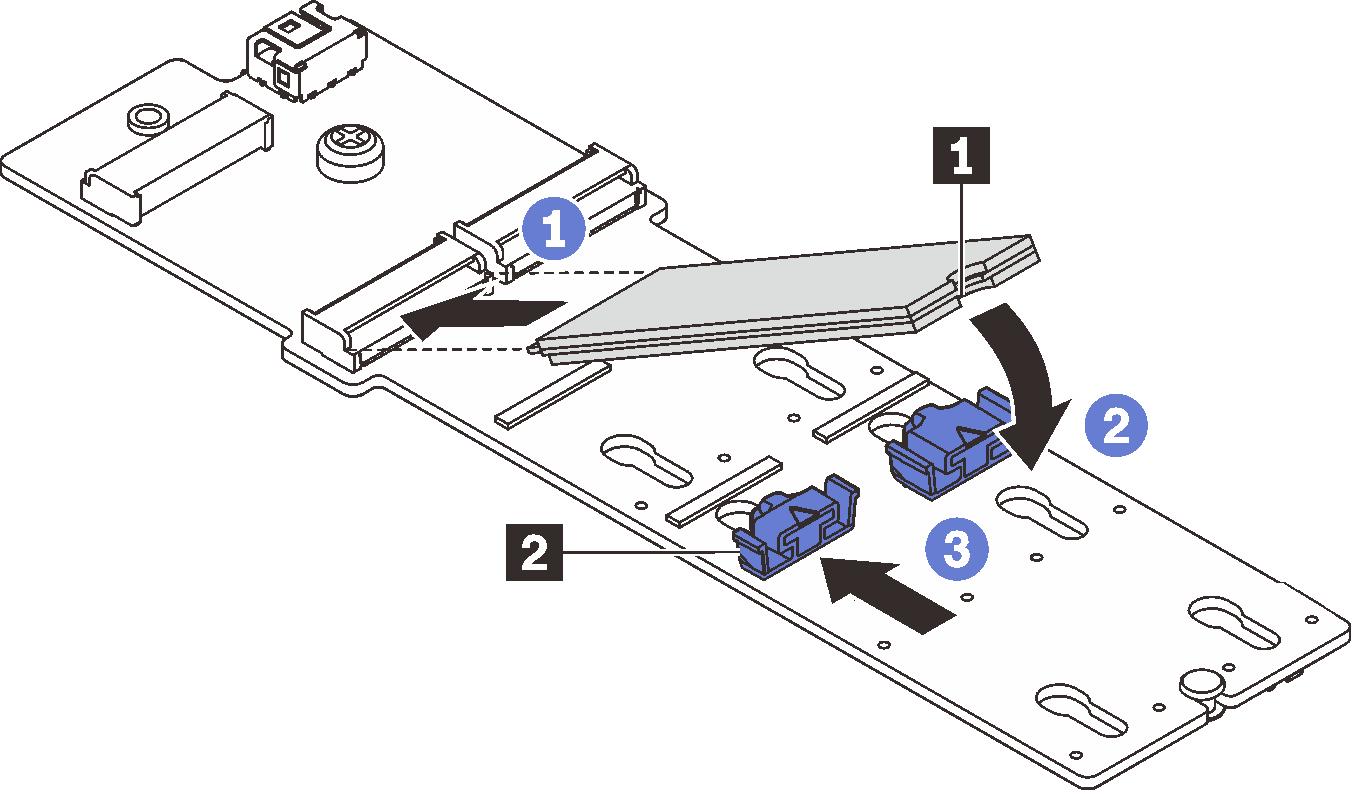Install an M.2 drive
Follow instructions in this section to install an M.2 drive.
Read Installation Guidelines and Safety inspection checklist to ensure that you work safely.
Power off the server and peripheral devices and disconnect the power cords and all external cables. See Power off the server.
Prevent exposure to static electricity, which might lead to system halt and loss of data, by keeping static-sensitive components in their static-protective packages until installation, and handling these devices with an electrostatic-discharge wrist strap or other grounding system.
Go to Drivers and Software download website for ThinkSystem SR655 V3 to see the latest firmware and driver updates for your server.
Go to Update the firmware for more information on firmware updating tools.
Procedure
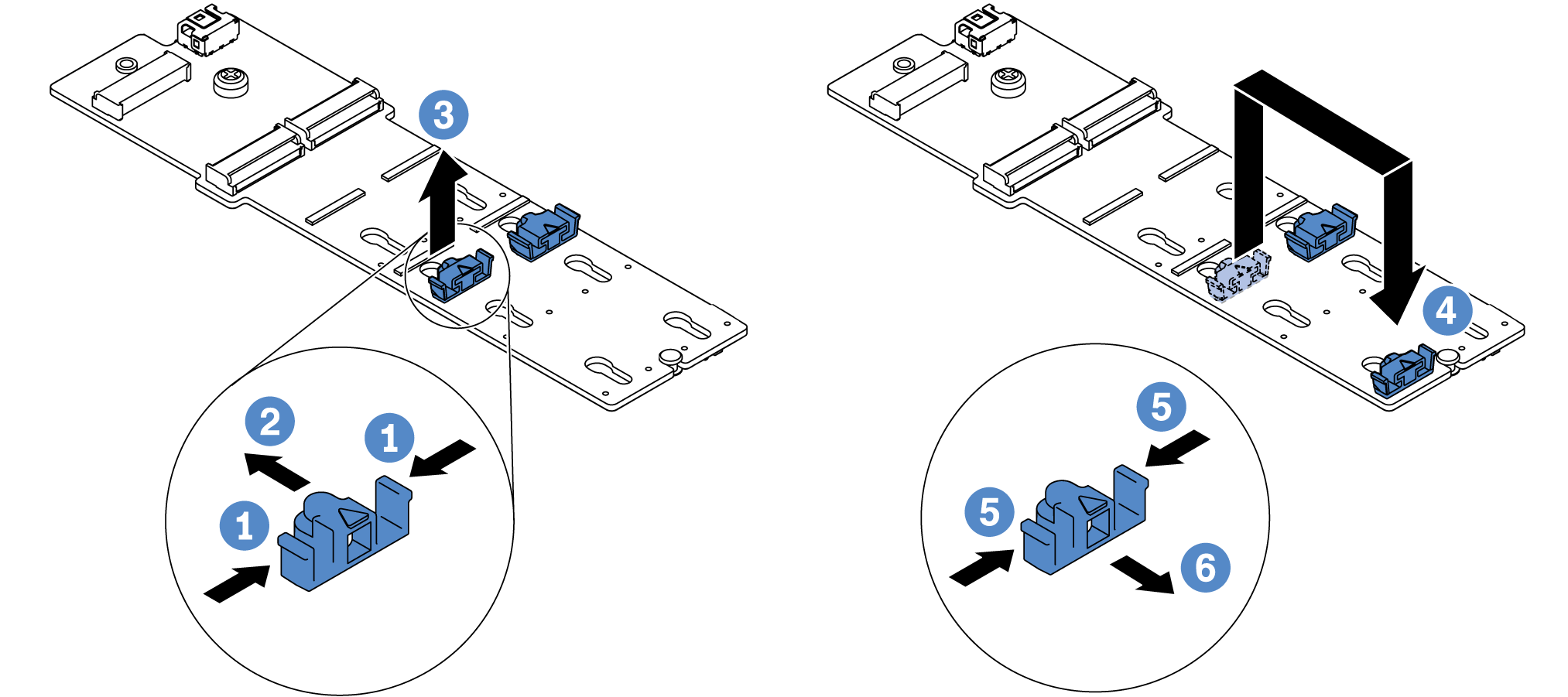
 Press both sides of the retainer.
Press both sides of the retainer. Move the retainer forward until it is in the large opening of the keyhole.
Move the retainer forward until it is in the large opening of the keyhole. Take the retainer out of the keyhole.
Take the retainer out of the keyhole. Insert the retainer into the correct keyhole.
Insert the retainer into the correct keyhole. Press both sides of the retainer.
Press both sides of the retainer. Slide the retainer backwards (toward the small opening of the keyhole) until it is seated in place.
Slide the retainer backwards (toward the small opening of the keyhole) until it is seated in place.