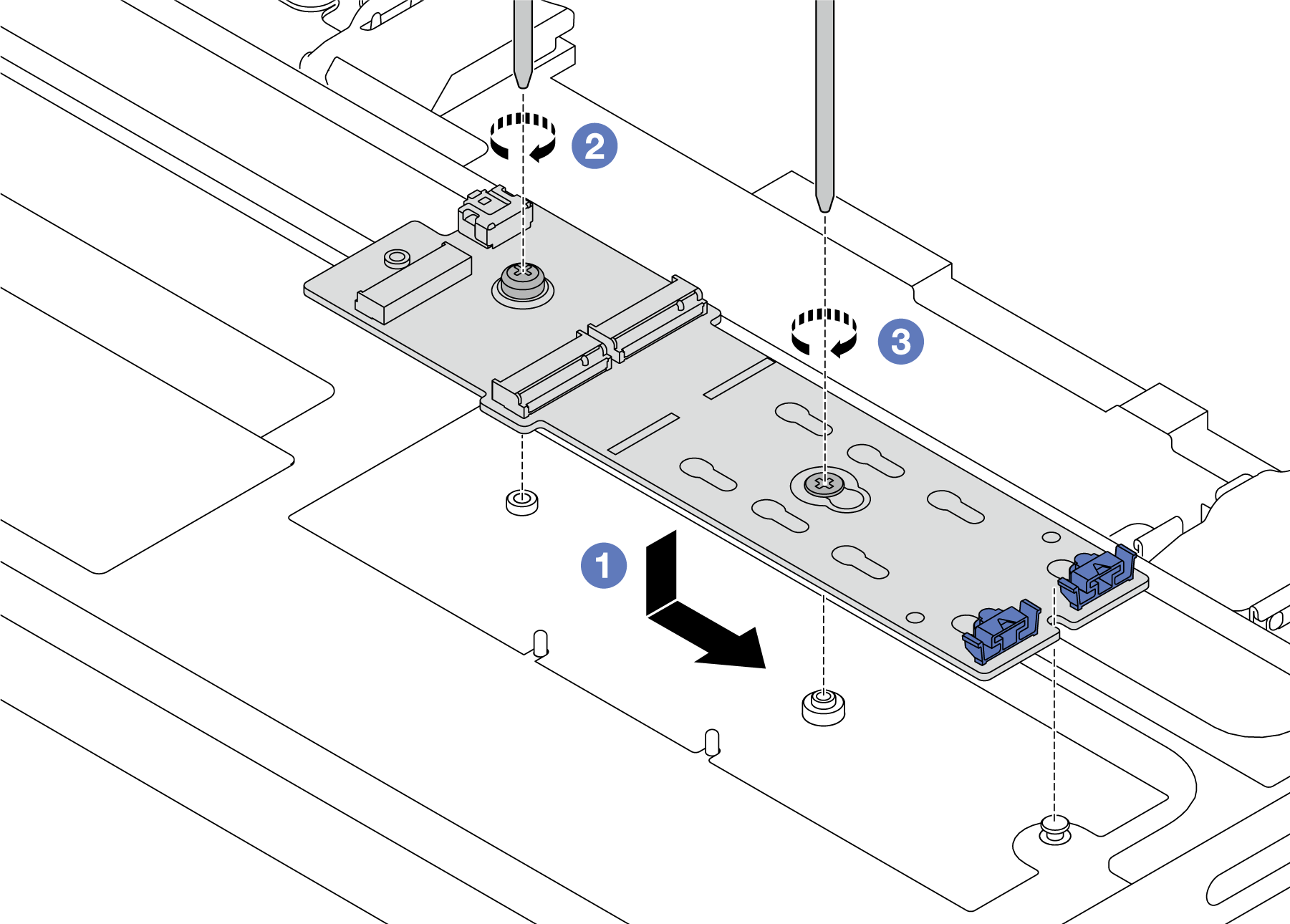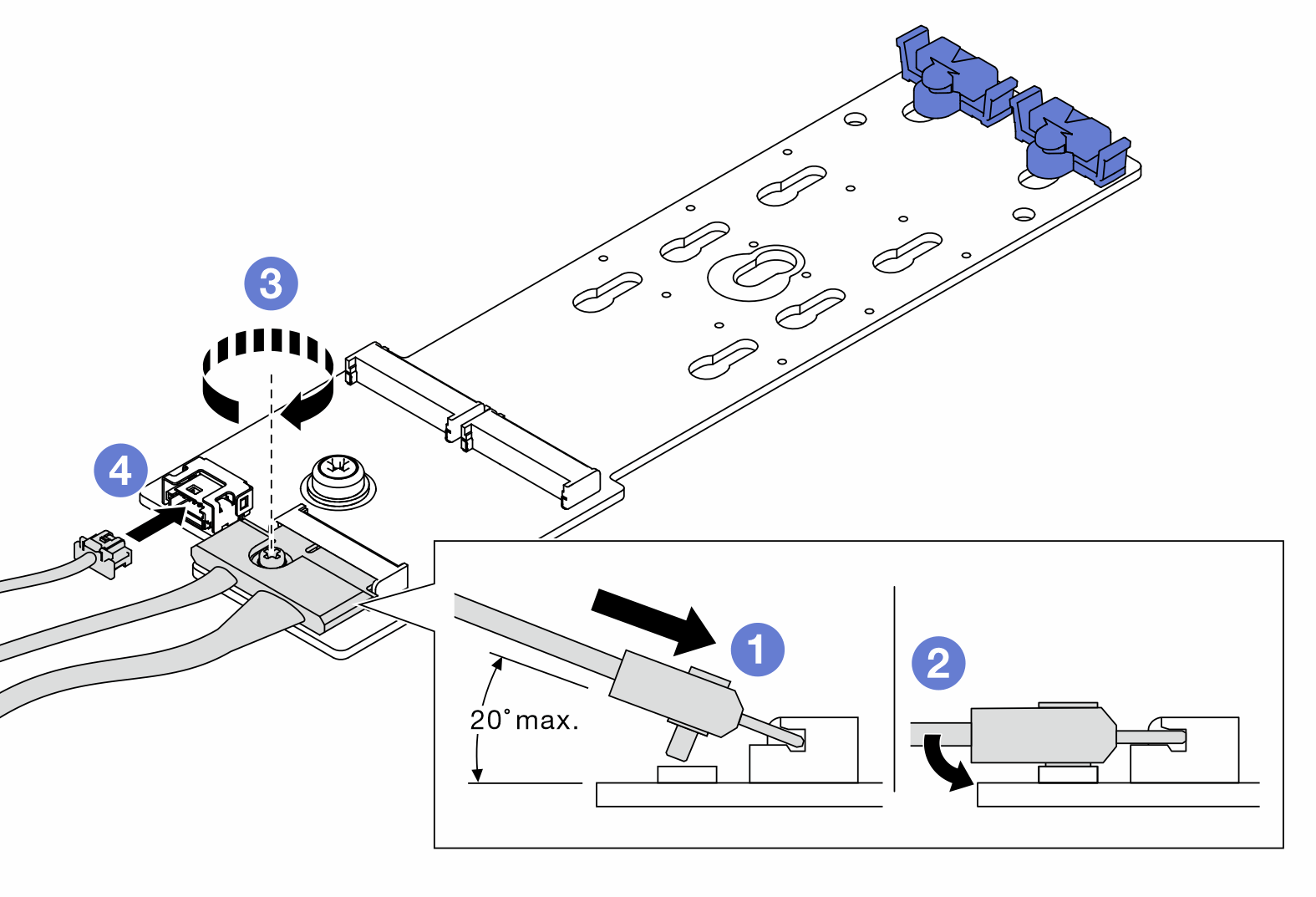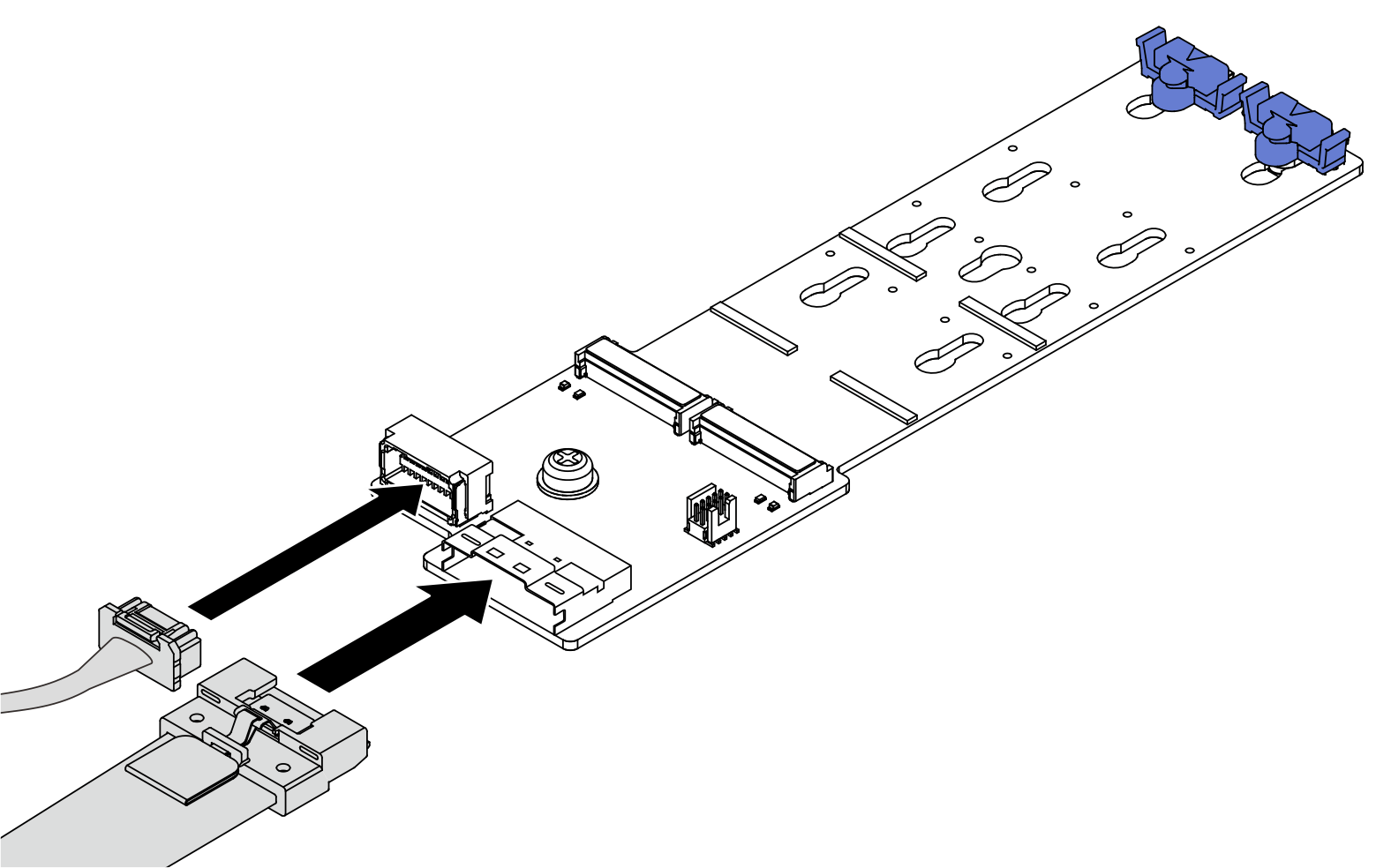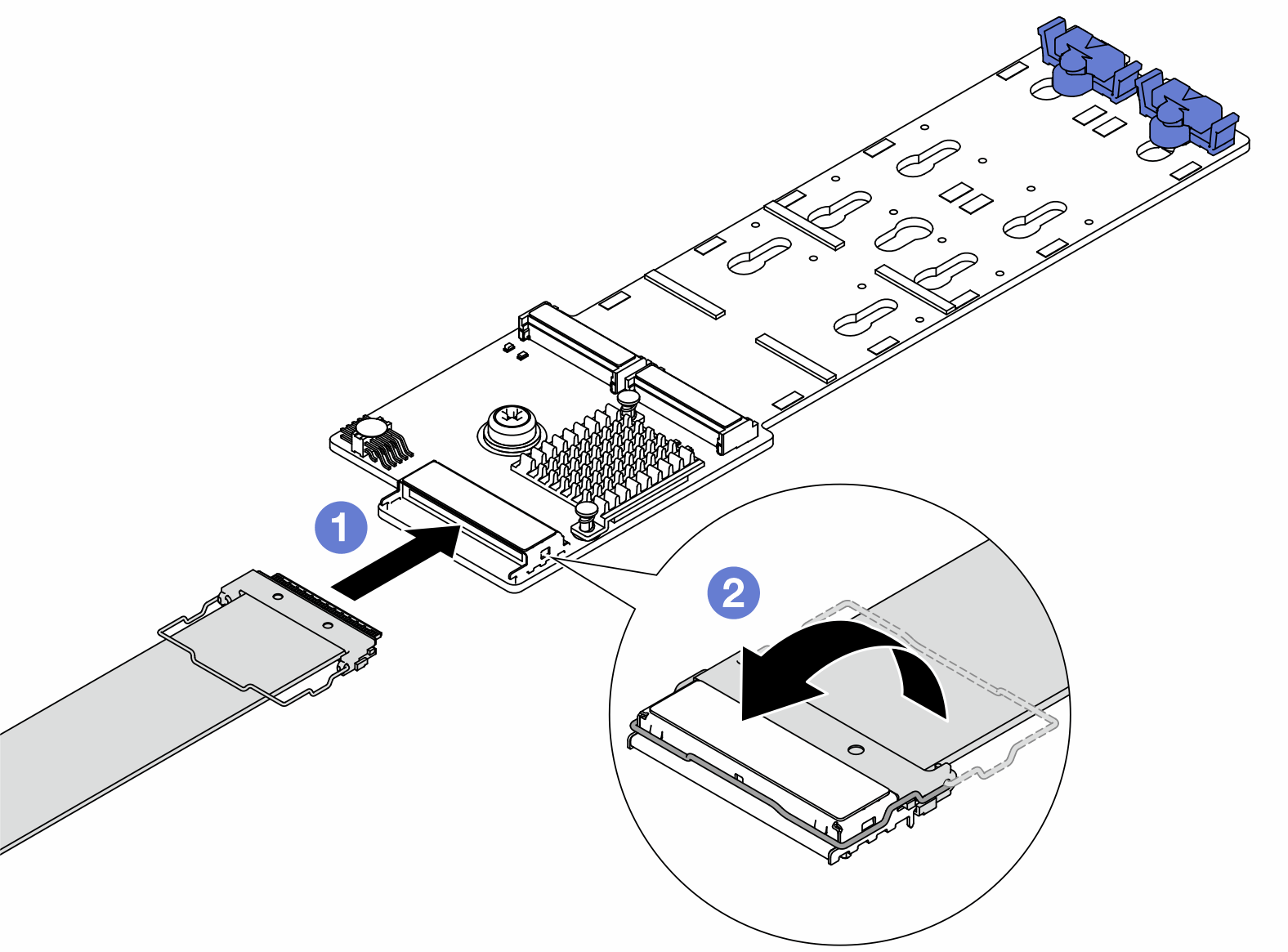Install the M.2 backplane
Follow instructions in this section to install the M.2 backplane.
About this task
Read Installation Guidelines and Safety inspection checklist to ensure that you work safely.
Power off the server and peripheral devices and disconnect the power cords and all external cables. See Power off the server.
Prevent exposure to static electricity, which might lead to system halt and loss of data, by keeping static-sensitive components in their static-protective packages until installation, and handling these devices with an electrostatic-discharge wrist strap or other grounding system.
Go to Drivers and Software download website for ThinkSystem SR655 V3 to see the latest firmware and driver updates for your server.
Go to Update the firmware for more information on firmware updating tools.
Procedure
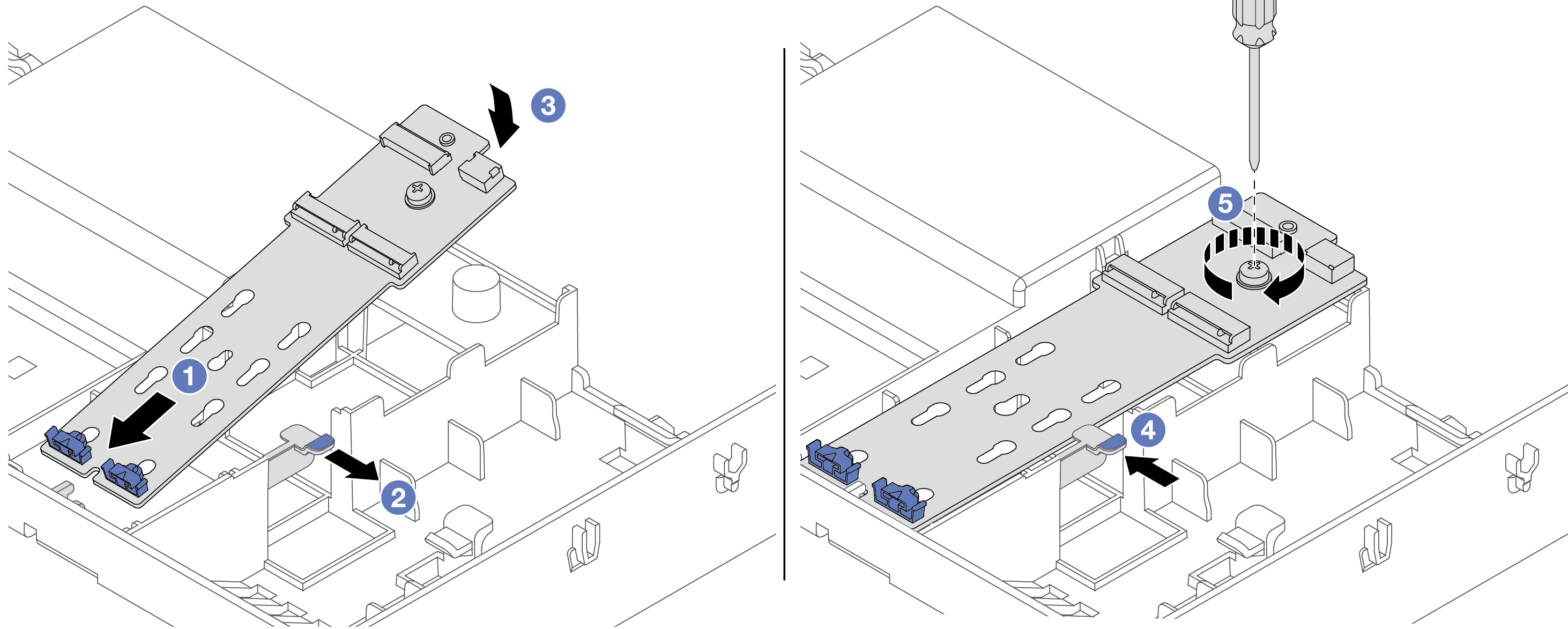
 Align the guide holes on the M.2 backplane with the guide pins on the air baffle, and insert the backplane into the air baffle.
Align the guide holes on the M.2 backplane with the guide pins on the air baffle, and insert the backplane into the air baffle. Slide and hold the retention clip on the air baffle.
Slide and hold the retention clip on the air baffle. Rotate the M.2 backplane downward into place.
Rotate the M.2 backplane downward into place. Release the retention clip. The retention clip will engage automatically.
Release the retention clip. The retention clip will engage automatically. Tighten the screw to secure the M.2 backplane.
Tighten the screw to secure the M.2 backplane.