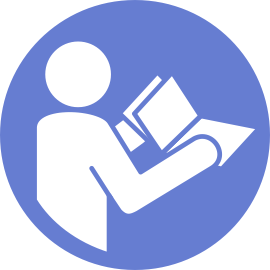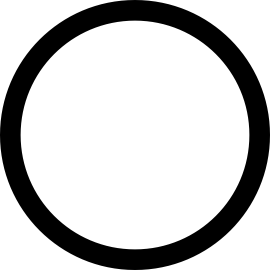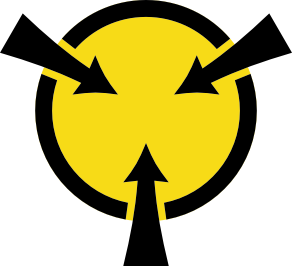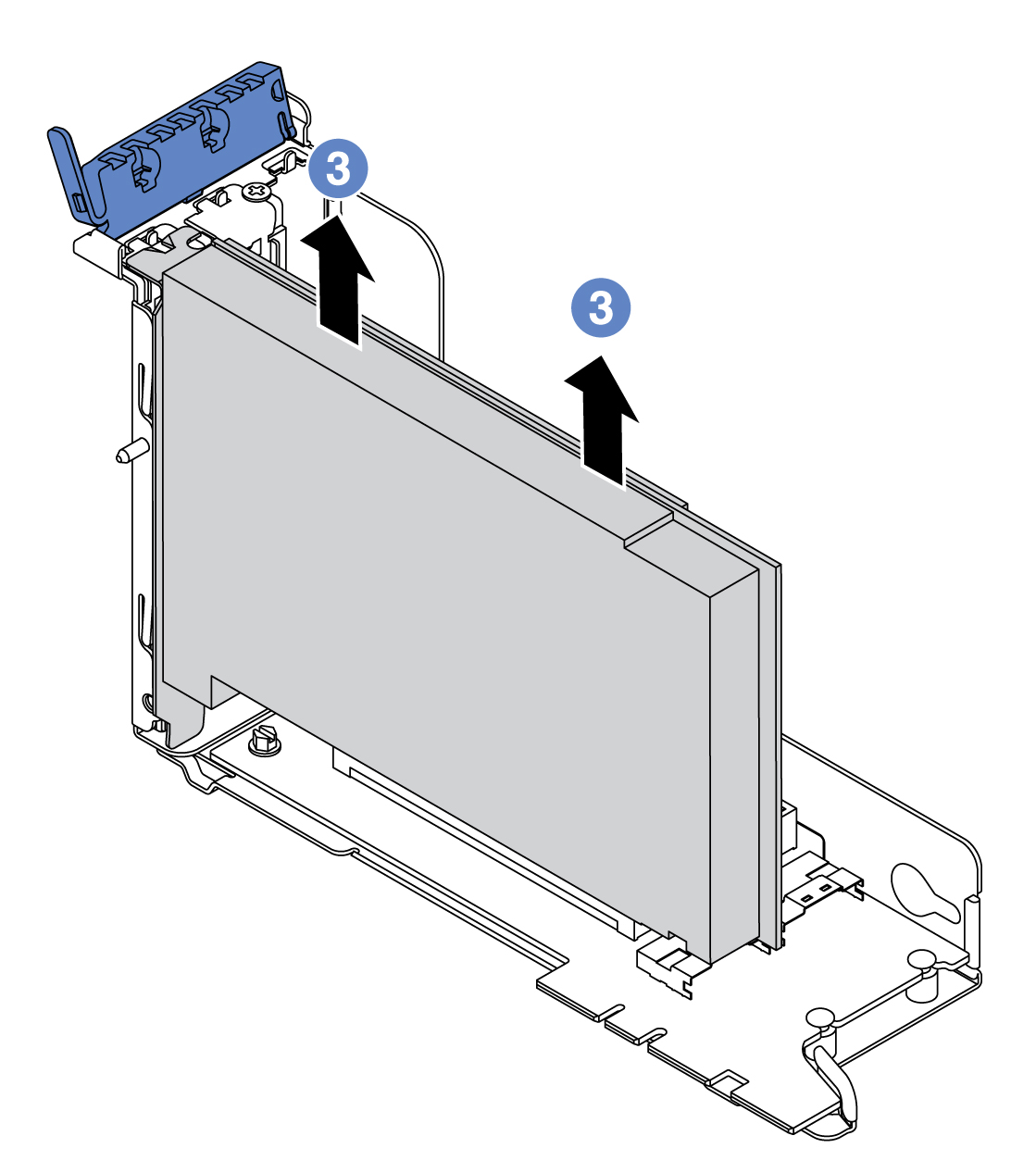Remove a PCIe adapter
Use this information to remove a PCIe adapter.
Depending on the specific type, your PCIe adapter, riser card, and riser bracket might look different from the illustration in this topic. The illustration shows how to remove a PCIe adapter from riser card 1 in riser 1 bracket. The removal procedure is similar for PCIe adapters on other riser cards in other riser brackets.
Use any documentation that comes with the PCIe adapter and follow those instructions in addition to the instructions in this topic.
Remove the top cover. See Remove the top cover.
Record the cable connections on the PCIe adapter and then disconnect all cables from the PCIe adapter.
Remove the riser bracket and lay it upside down on a flat, clean, and static-protective surface. See Riser card replacement.
To remove a PCIe adapter, complete the following steps:
If you are instructed to return the component or optional device, follow all packaging instructions, and use any packaging materials for shipping that are supplied to you.
Demo video