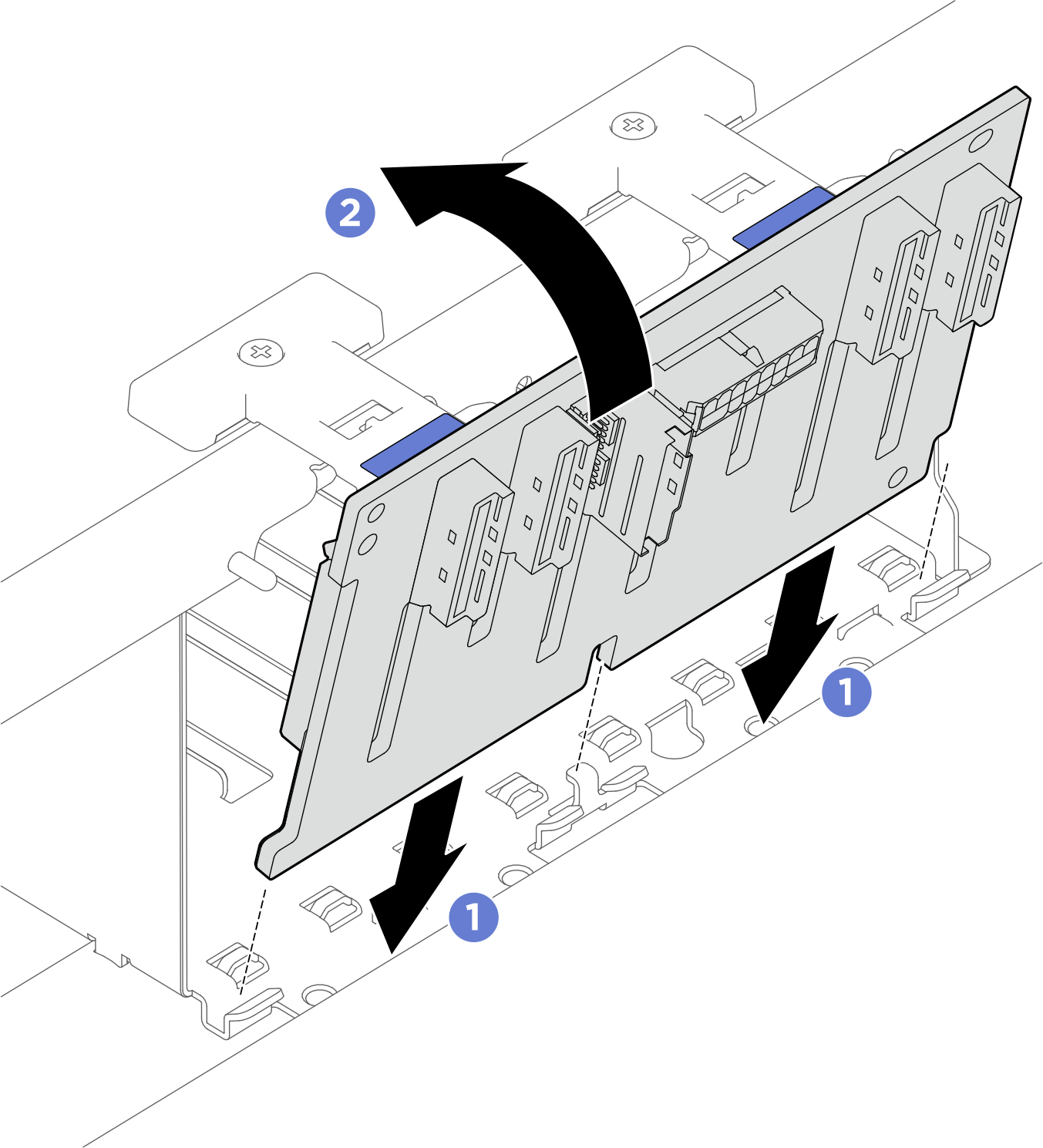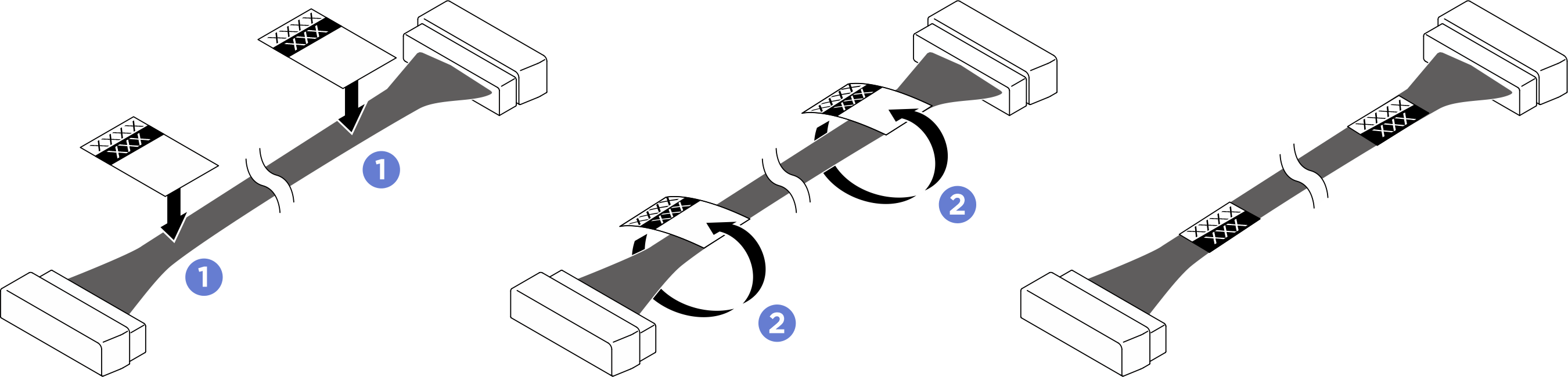Install a 2.5-inch drive backplane
Follow instructions in this section to install a 2.5-inch drive backplane. The procedure must be executed by a trained technician.
About this task
Attention
- Read Installation Guidelines and Safety inspection checklist to ensure that you work safely.
- Touch the static-protective package that contains the component to any unpainted metal surface on the server; then, remove it from the package and place it on a static-protective surface.
- The server supports up to two 2.5-inch drive backplanes with the following corresponding drive backplane numbering.Figure 1. 2.5-inch drive backplane numbering
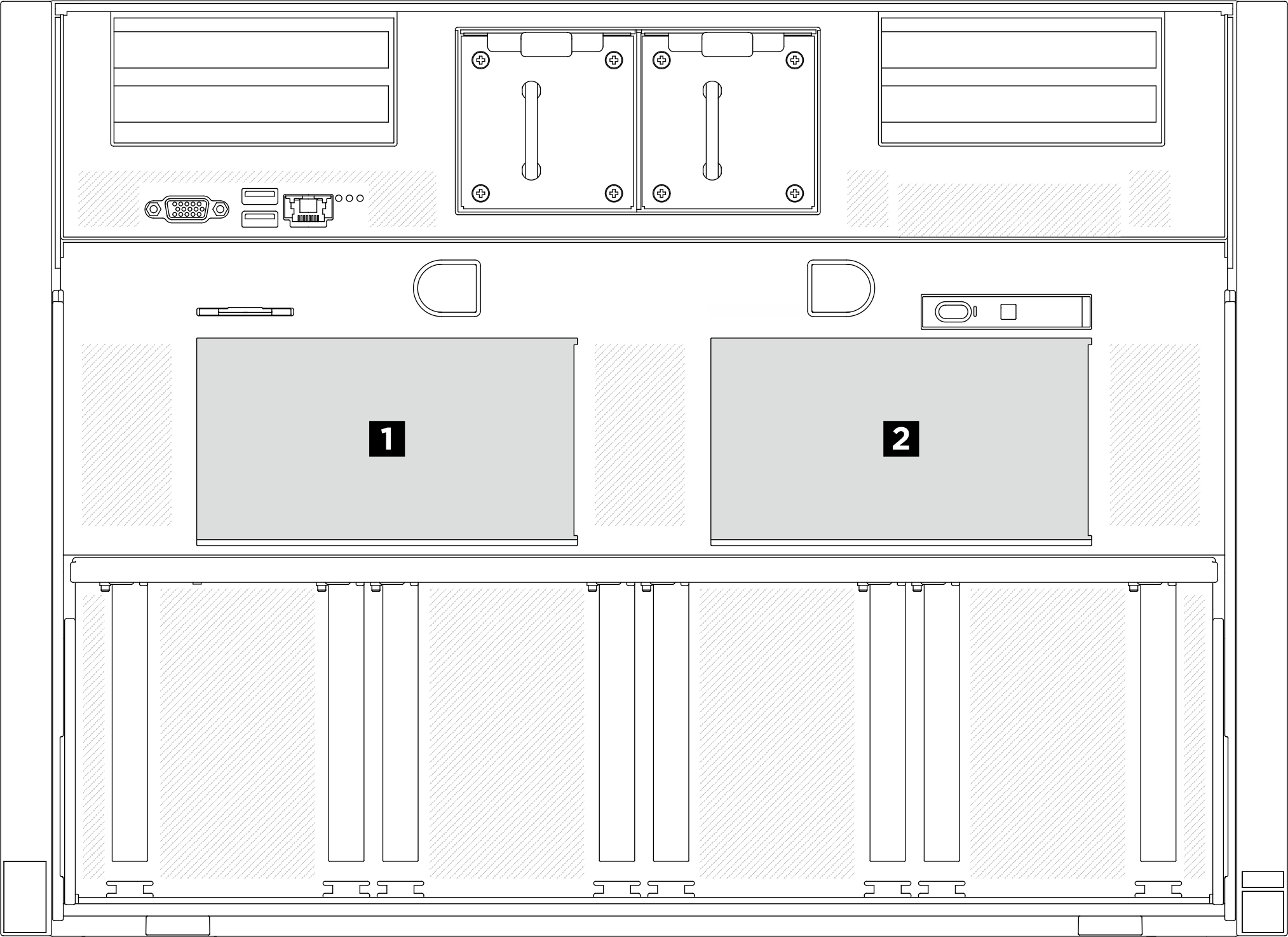
Firmware and driver download: You might need to update the firmware or driver after replacing a component.
Go to Drivers and Software download website for ThinkSystem SR680a V3 to see the latest firmware and driver updates for your server.
Go to Update the firmware for more information on firmware updating tools.
Procedure
After you finish
- Reinstall all the 2.5-inch hot-swap drives or drive bay fillers (if any) into the drive bays. See Install a 2.5-inch hot-swap drive
- Reinstall the FIO/PCI cage. See Install the FIO/PCI cage.
- Push the system shuttle fully into the chassis.
 Lift the two lock latches on both sides of the shuttle.
Lift the two lock latches on both sides of the shuttle. Slide the shuttle into the chassis.
Slide the shuttle into the chassis. Push the shuttle fully into the chassis.
Push the shuttle fully into the chassis. Rotate the two release levers until they lock into place.
Rotate the two release levers until they lock into place.
Figure 4. System shuttle installation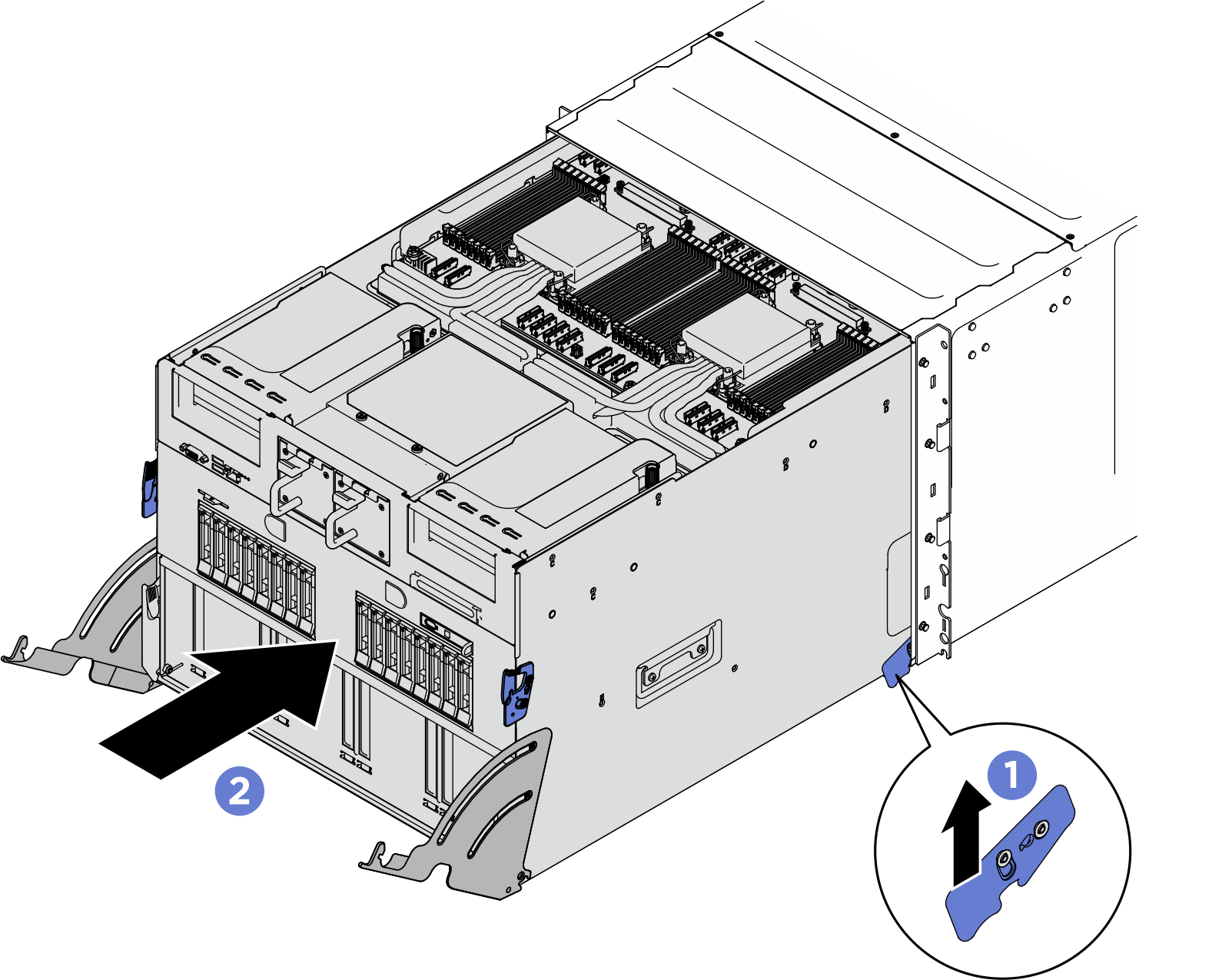
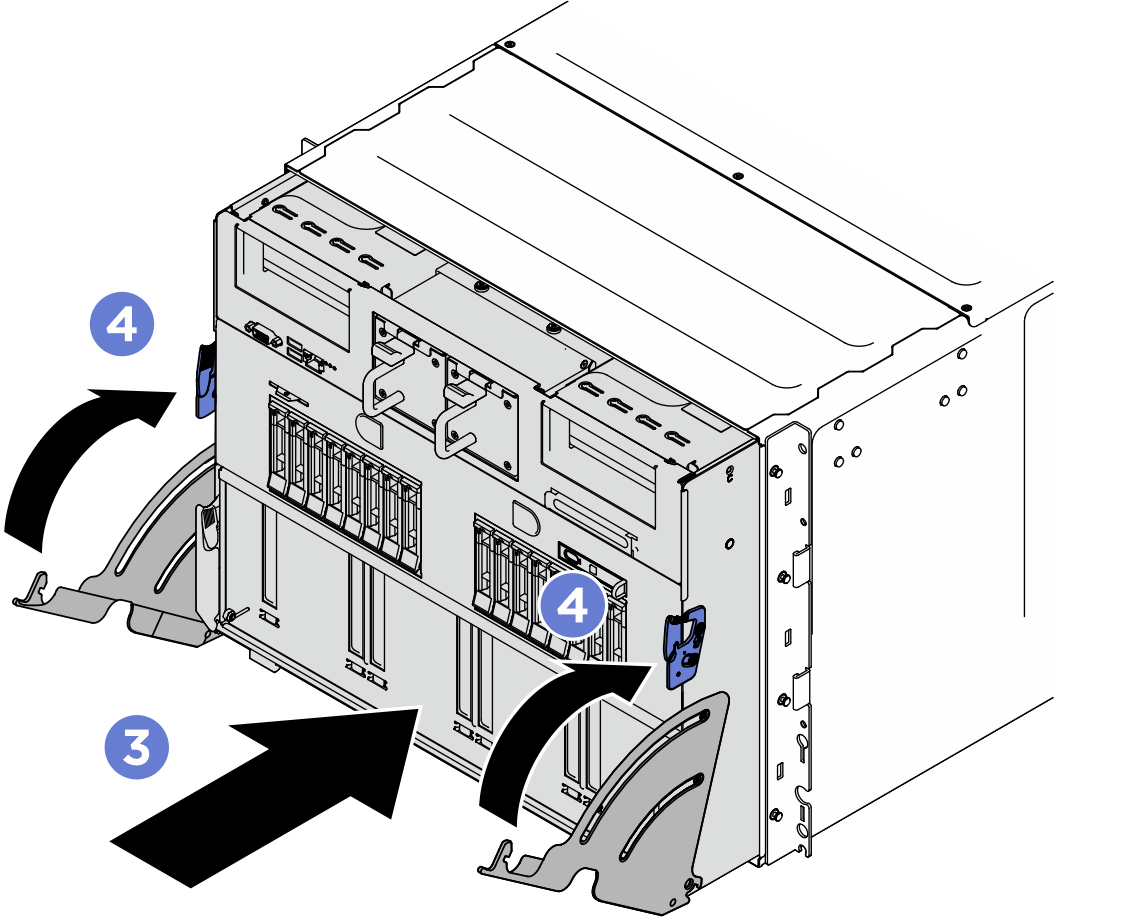
- Complete the parts replacement. See Complete the parts replacement.
Give documentation feedback