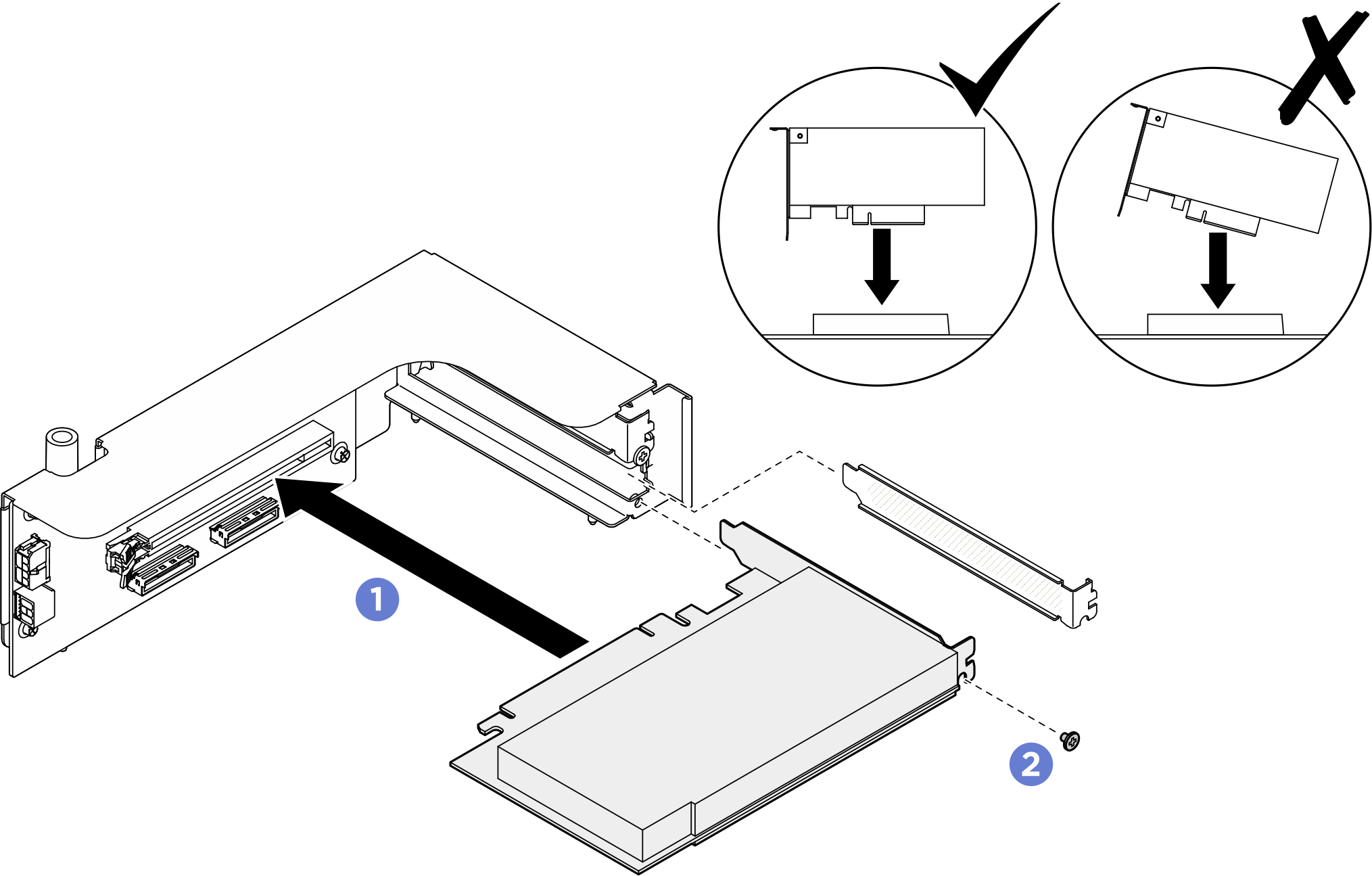Install an upper PCIe adapter
Follow instructions in this section to install an upper PCIe adapter. The procedure must be executed by a trained technician.
About this task
Attention
- Read Installation Guidelines and Safety inspection checklist to ensure that you work safely.
- Touch the static-protective package that contains the component to any unpainted metal surface on the server; then, remove it from the package and place it on a static-protective surface.
Note
The PCIe adapter might look different from the illustration.
Procedure
After you finish
- (ThinkSystem NVIDIA BlueField-3 B3220 VPI QSFP112 2P 200G PCIe Gen5 x16 Adapter only) Reinstall the PCIe riser air baffle. See Install a PCIe riser air baffle.
- Reinstall the PCIe riser assembly. See Install a PCIe riser assembly.
- Push the system shuttle fully into the chassis.
 Lift the two lock latches on both sides of the shuttle.
Lift the two lock latches on both sides of the shuttle. Slide the shuttle into the chassis.
Slide the shuttle into the chassis. Push the shuttle fully into the chassis.
Push the shuttle fully into the chassis. Rotate the two release levers until they lock into place.
Rotate the two release levers until they lock into place.
Figure 2. System shuttle installation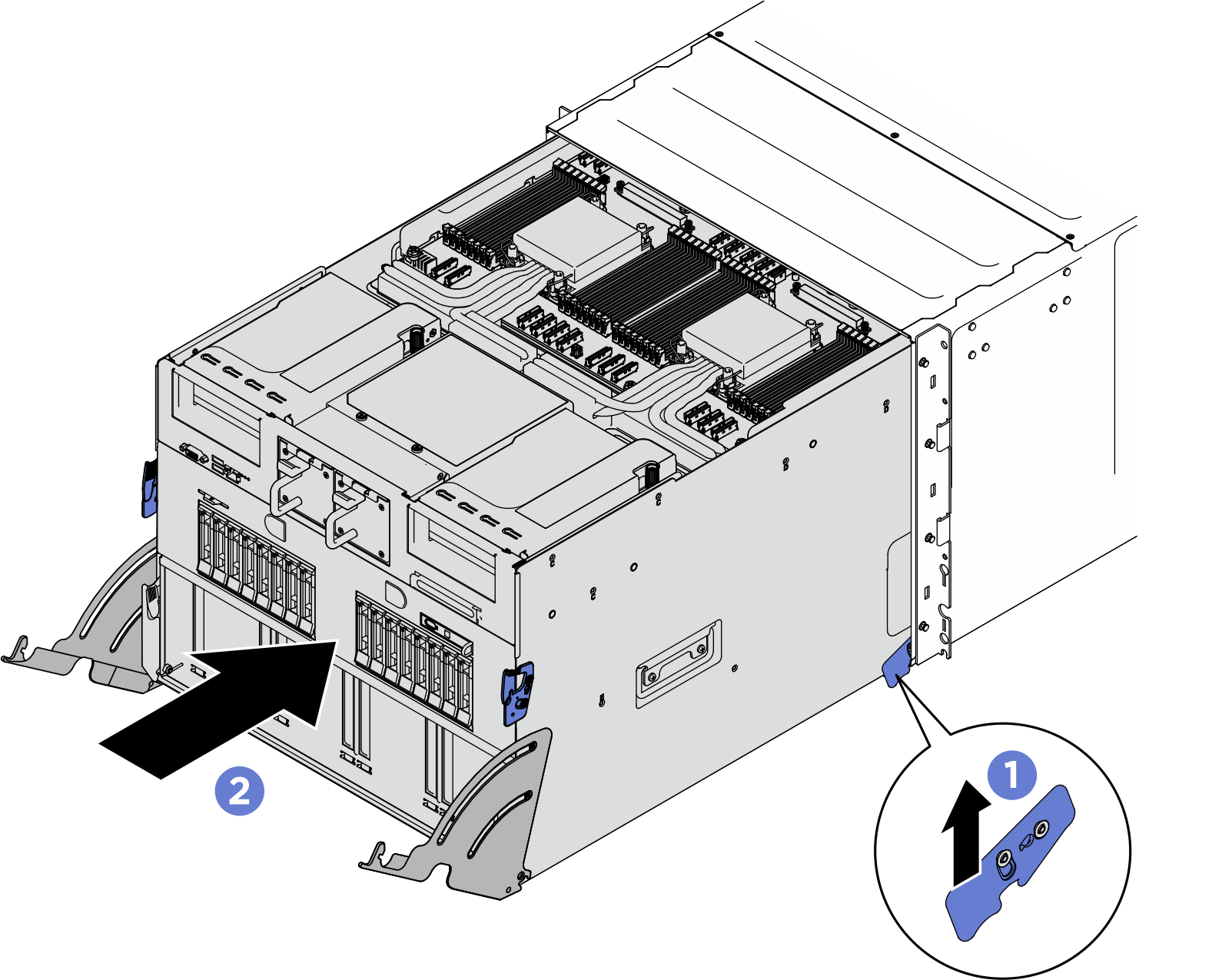
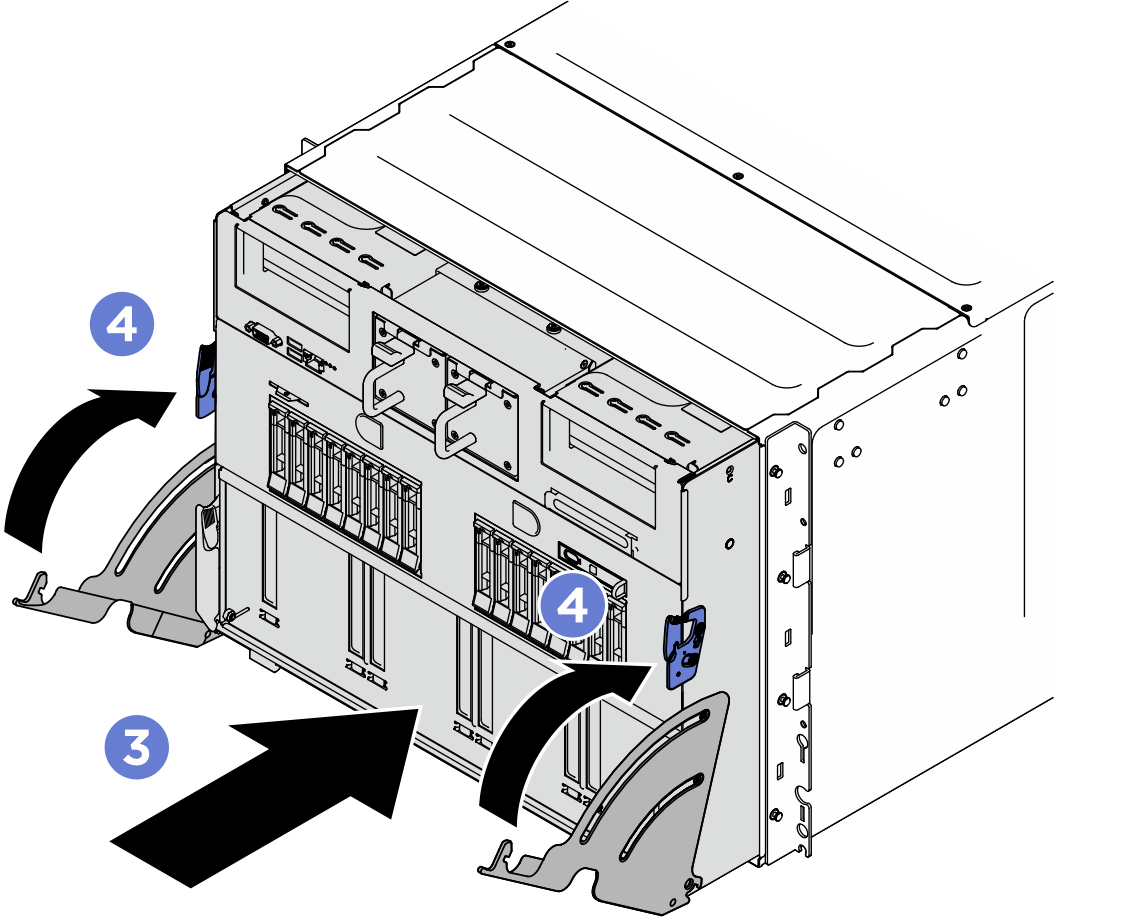
- Complete the parts replacement. See Complete the parts replacement.
Give documentation feedback