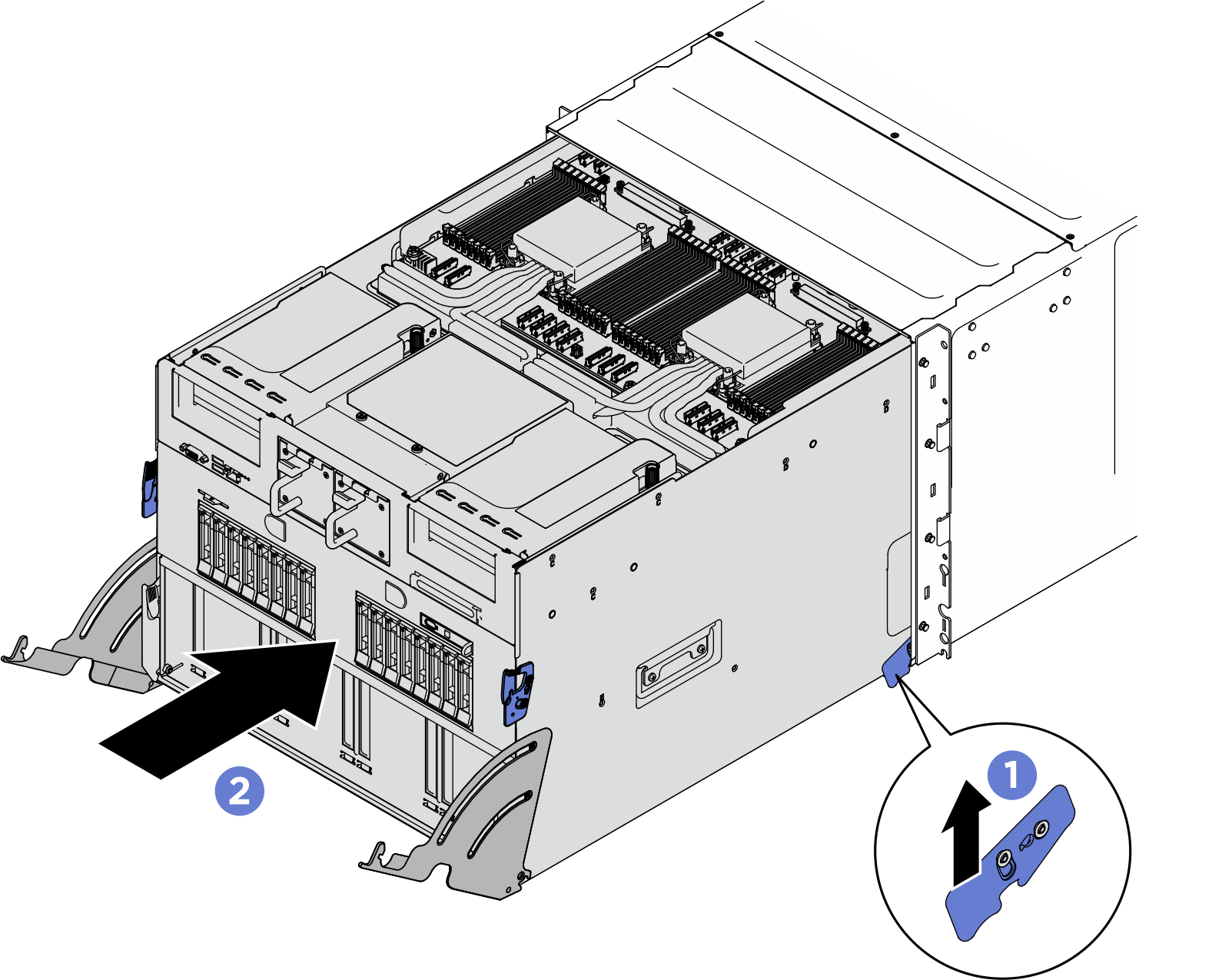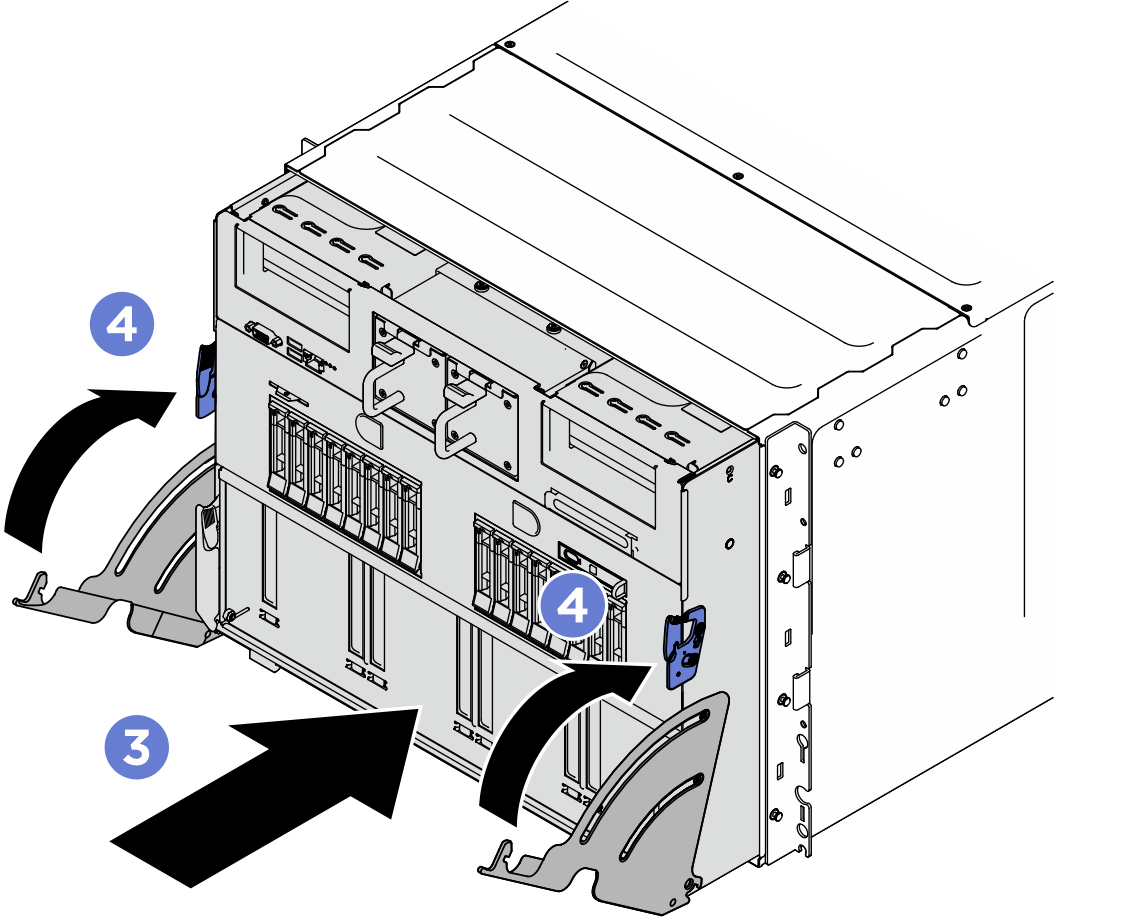Install a PCIe riser assembly
Follow instructions in this section to install a PCIe riser assembly.
About this task
Attention
- Read Installation Guidelines and Safety inspection checklist to ensure that you work safely.
- Touch the static-protective package that contains the component to any unpainted metal surface on the server; then, remove it from the package and place it on a static-protective surface.
- The server support up to two PCIe risers, see the following illustration for corresponding locations.Figure 1. PCIe riser locations
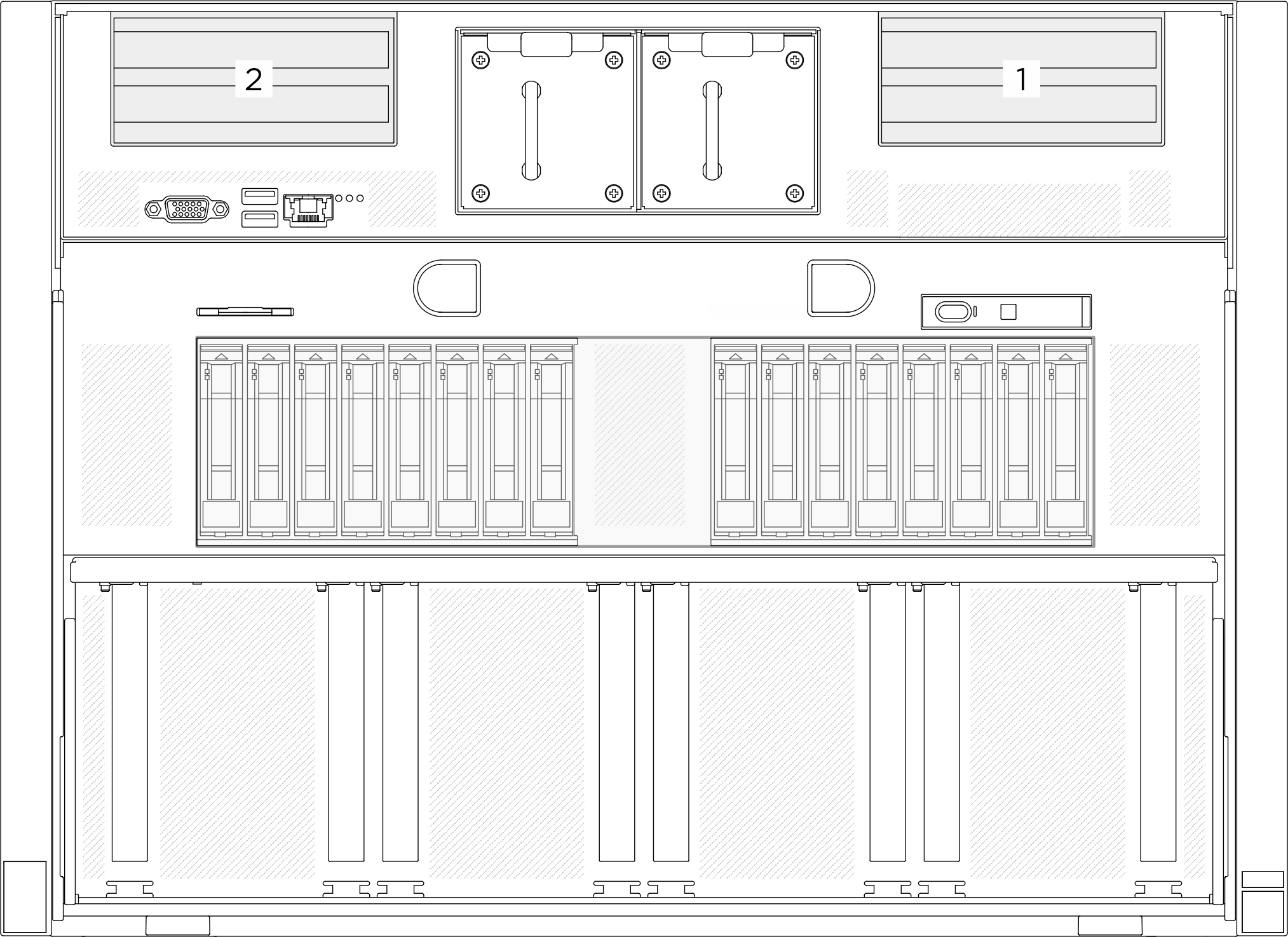
Note
The PCIe riser assembly might look different from the illustration.
Procedure
After you finish
Complete the parts replacement. See Complete the parts replacement.
Give documentation feedback
 Attach the white space portion of the label to one end of the cable.
Attach the white space portion of the label to one end of the cable. Wrap the label around the cable and attach it to the white space portion.
Wrap the label around the cable and attach it to the white space portion.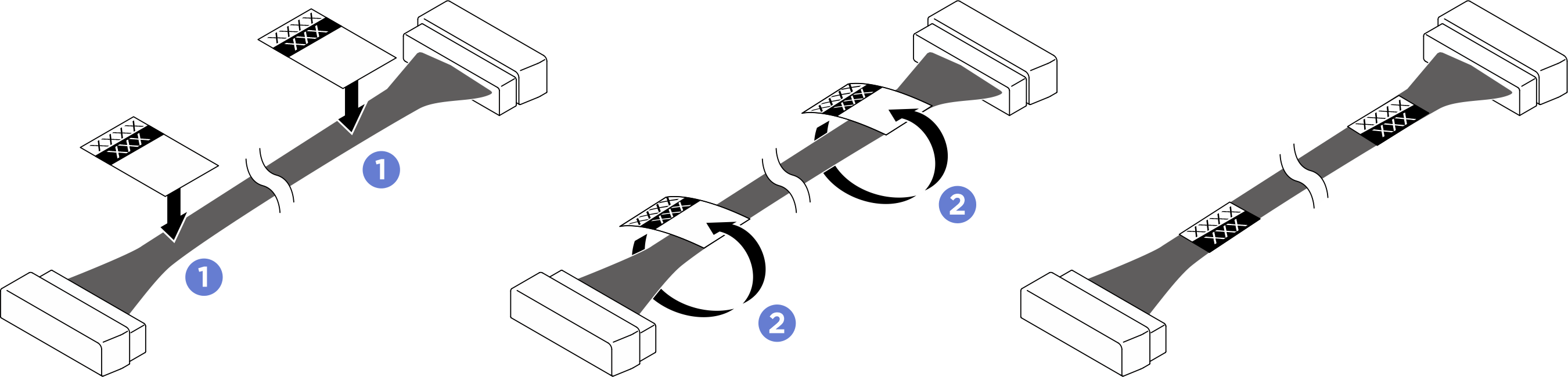
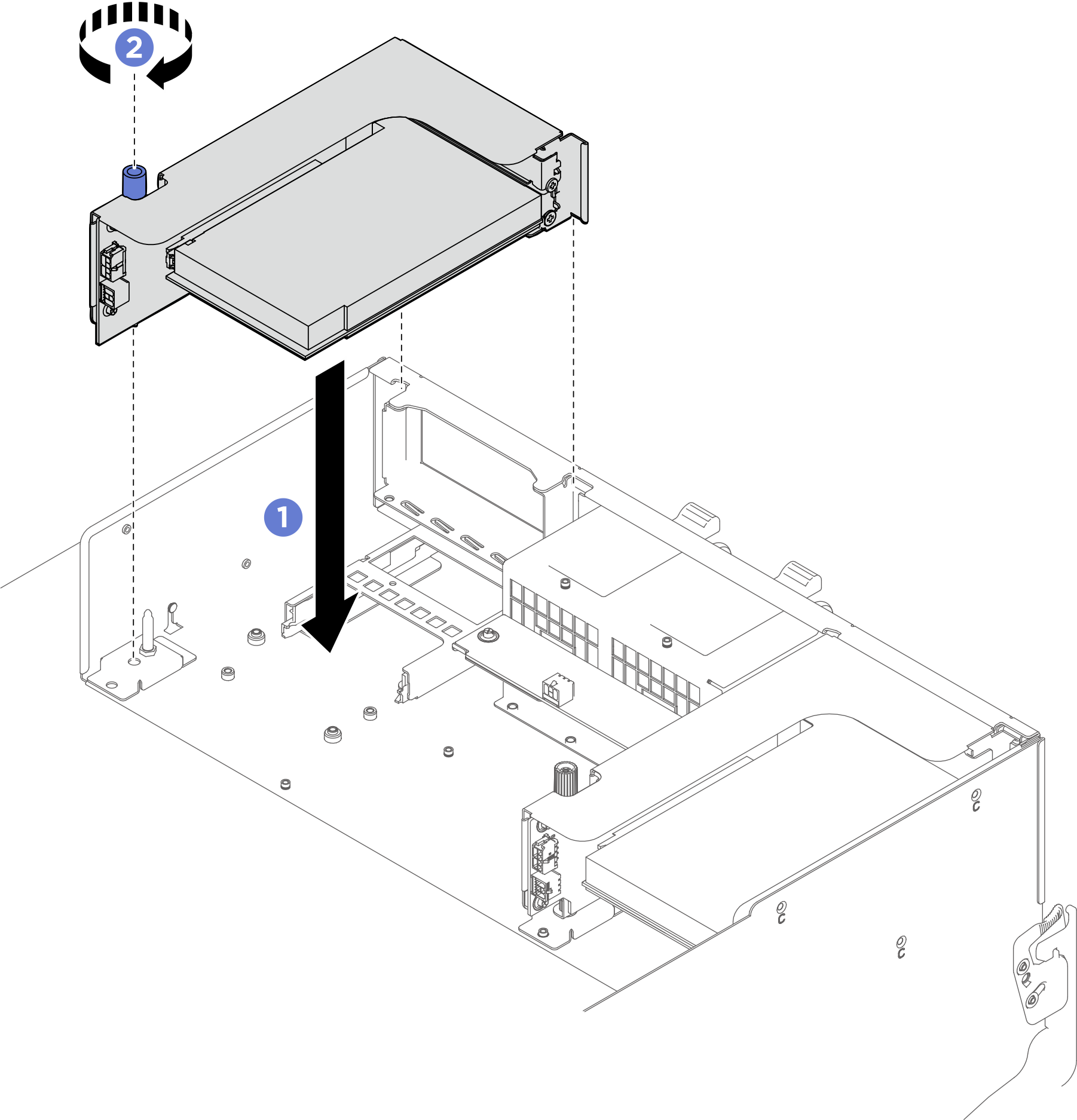
 Push the shuttle fully into the chassis.
Push the shuttle fully into the chassis. Rotate the two release levers until they lock into place.
Rotate the two release levers until they lock into place.