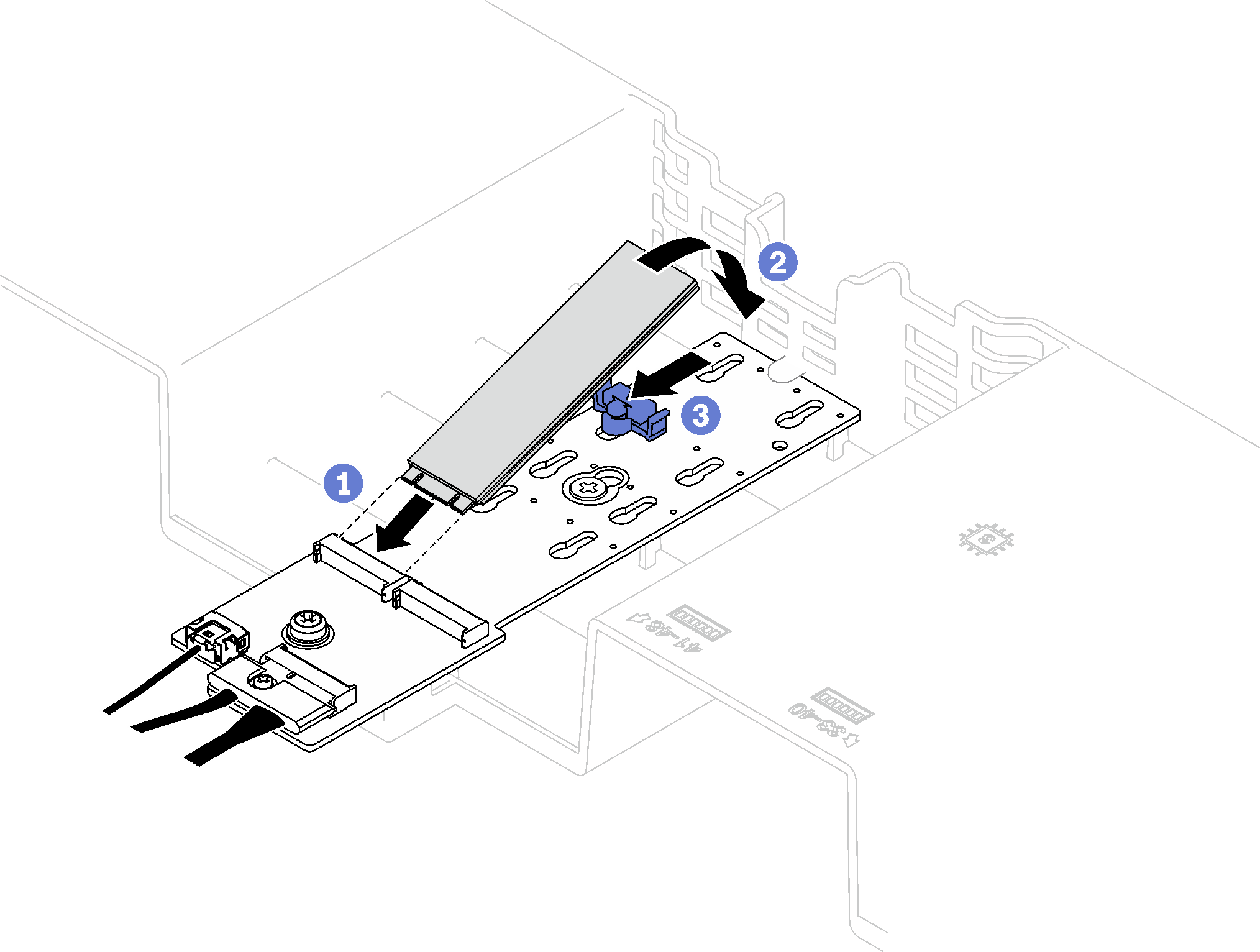Install an M.2 drive
Follow instructions in this section to install an M.2 drive.
About this task
Attention
- Read Installation Guidelines and Safety inspection checklist to ensure that you work safely.
- Touch the static-protective package that contains the component to any unpainted metal surface on the server; then, remove it from the package and place it on a static-protective surface.
Procedure
Give documentation feedback
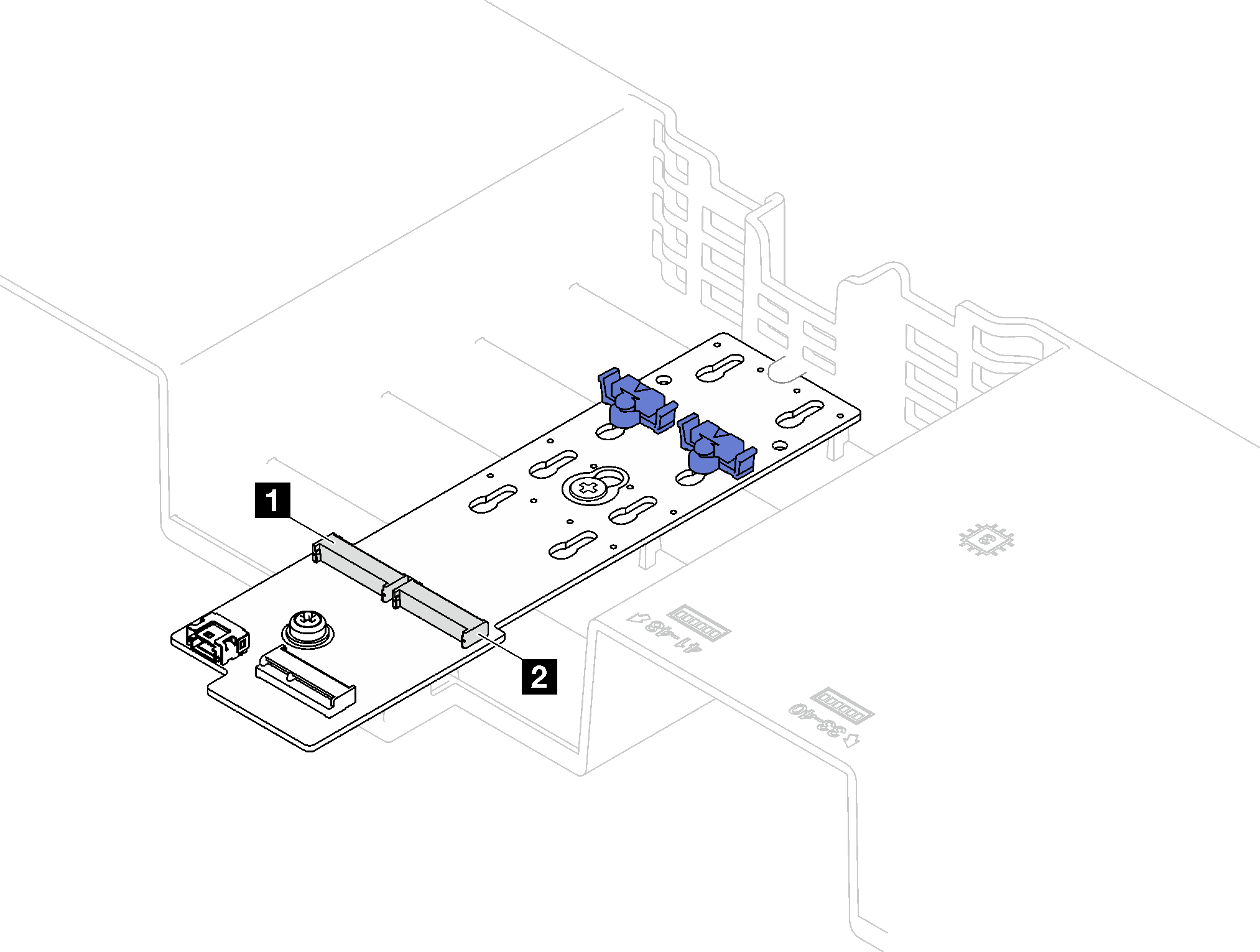
 Hold the M.2 drive at an angle, and insert it into the M.2 slot.
Hold the M.2 drive at an angle, and insert it into the M.2 slot. Lower the M.2 drive.
Lower the M.2 drive.