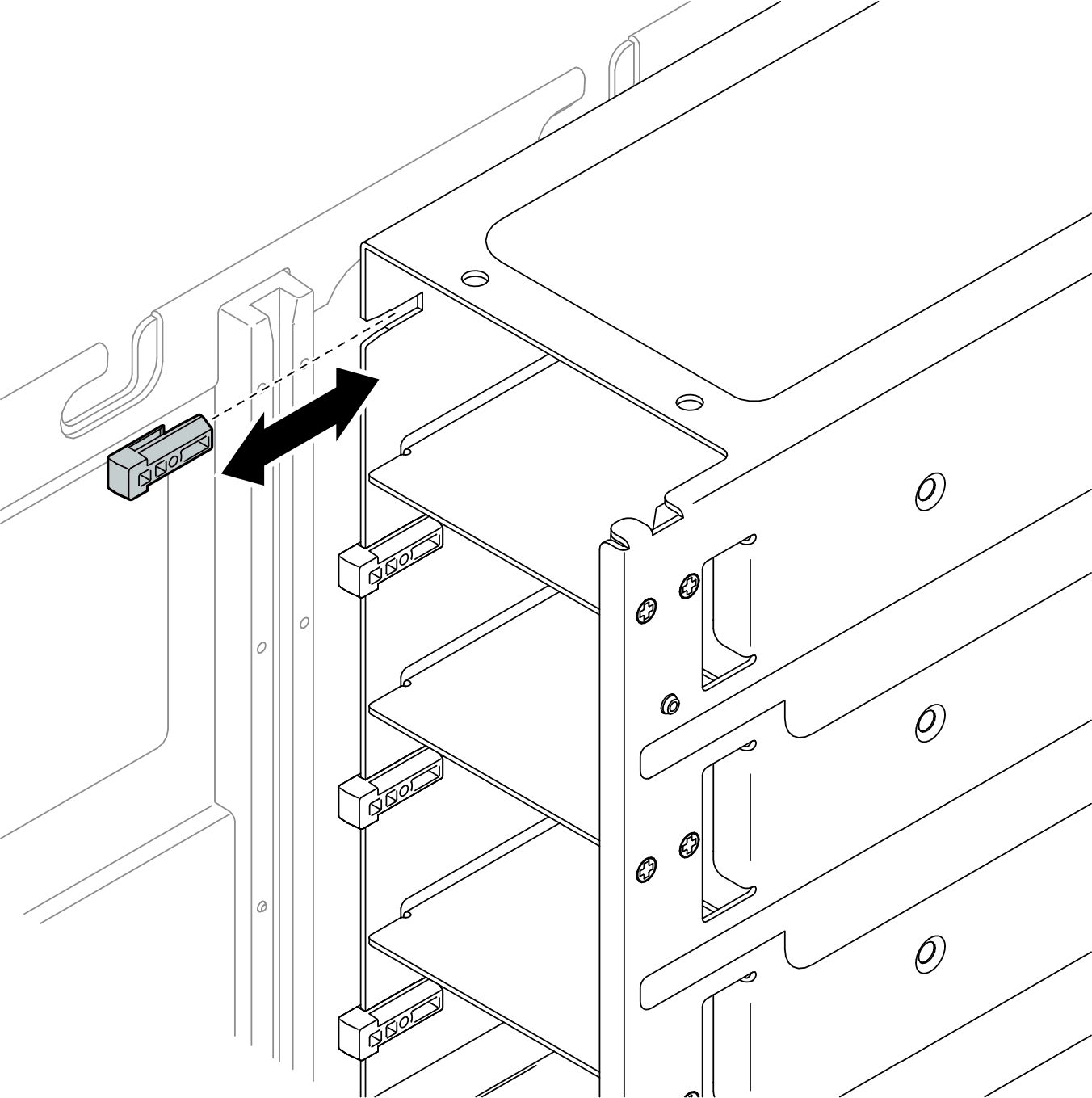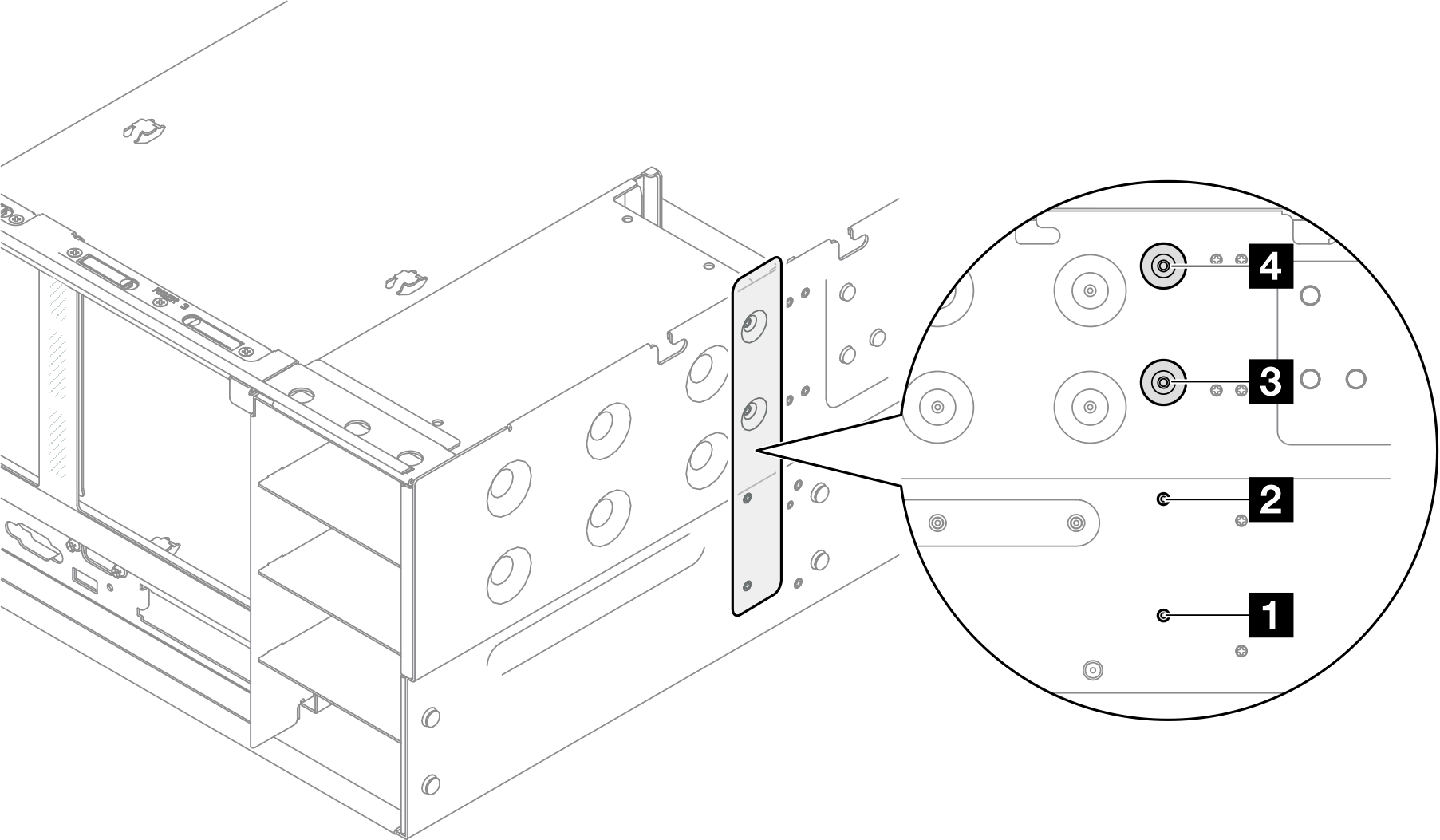Install a power supply key (CFFv4)
Follow the instructions in this section to install a power supply key (CFFv4).
About this task
Read Installation Guidelines and Safety inspection checklist to ensure that you work safely.
Power off the server and peripheral devices and disconnect the power cords and all external cables. See Power off the server.
Prevent exposure to static electricity, which might lead to system halt and loss of data, by keeping static-sensitive components in their static-protective packages until installation, and handling these devices with an electrostatic-discharge wrist strap or other grounding system.
If the server is installed in a rack, slide the server out on its rack slide rails to gain access to the top covers, or remove the server from the rack. See Remove the server from rails.
Procedure
After you finish
Reinstall the power distribution board. See Install the power distribution board.
Reinstall the rear top cover. See Install the rear top cover.
Reinstall the front top cover. See Install the front top cover.
Reinstall the power supply unit. See Install a hot-swap power supply unit.
Complete the parts replacement. See Complete the parts replacement.
Demo video