Install the system board
System boards are in the upper or lower compute tray that is accessed from the front of the server.



If you are installing an optional processor or memory module, perform those tasks first. See Install a processor-heat-sink module or Install a memory module.
Make sure that memory module fillers are installed in all vacant memory module connectors.
Make sure that all memory air baffles are installed. See Memory air baffle replacement.
Before you install the system board:
If the front cover is installed, remove it. See Remove the front cover.
Remove compute tray where the system board is being installed. See Remove a compute tray.
Complete the following steps to install the compute system board:
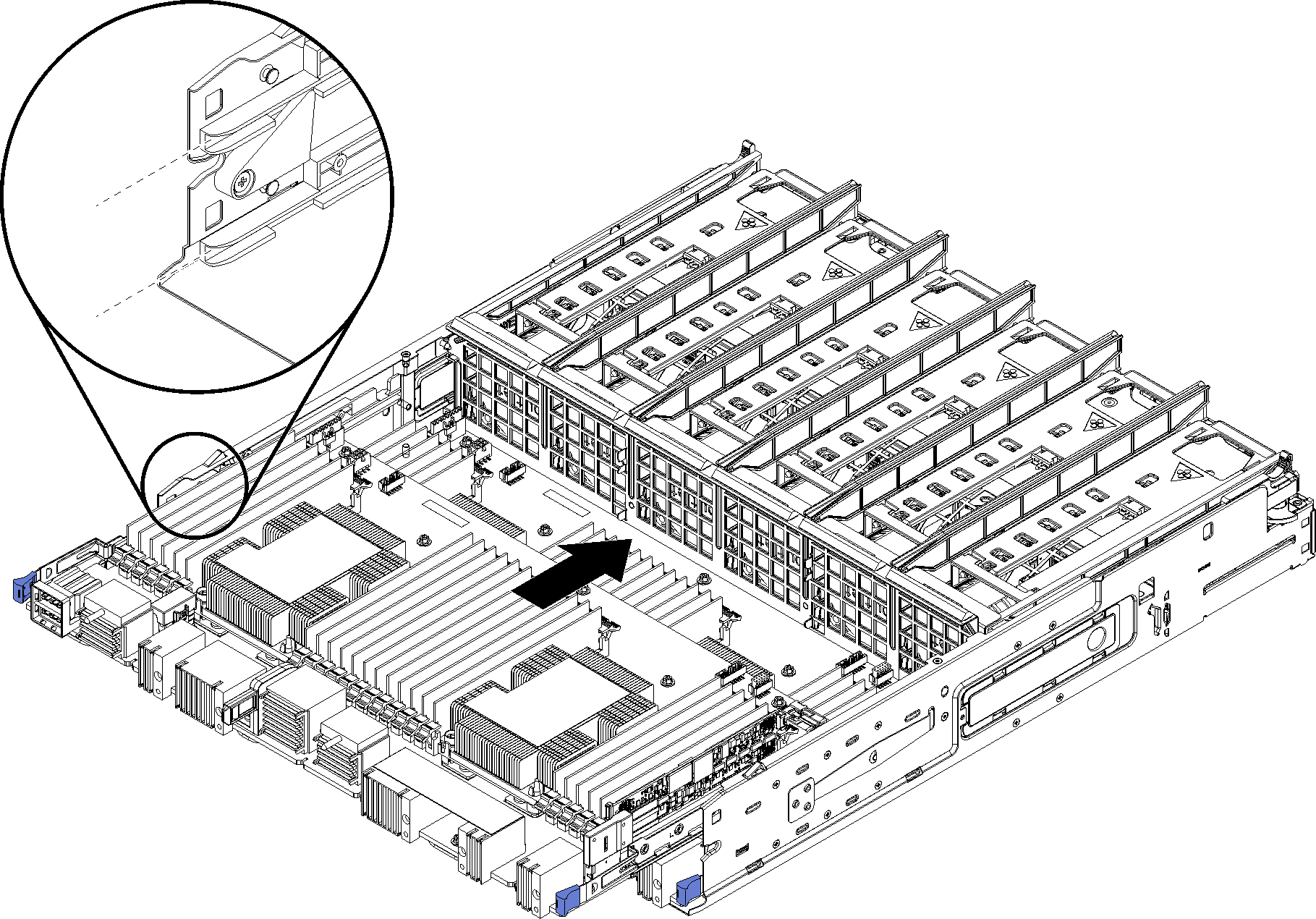
- Align the system board with the rails in the compute tray; then, insert the system board, making sure that the rails on the board fit into the slots in the compute tray.
- Slide the system board into the compute tray until the release clips snap into the locked position.
- Connect all cables on the system board that go to connectors in the compute tray. See Internal cable routing.
After you install the system board:
If you installed the lower system board in a compute tray, slide the upper system board or filler back into the compute tray until the release clips snap into the locked position.
If you have no additional options to install in this compute tray, install the compute tray. See Install a compute tray.
If you have no additional options to install in the upper or lower compute tray, install the front cover. See Install the front cover.
Demo video