Create a firewall profile
Infrastructure admin users can create and add a firewall profile to a VNET in your ThinkAgile CP infrastructure.
Complete the following steps to create a firewall profile:
- Log in to the ThinkAgile CP Cloud Controller.
- In the ThinkAgile CP Cloud Controller management console, under Networking in the left navigation area, click Firewall Profiles
- On the Firewall Profiles page, click New Firewall Profile to display the New Firewall Profile dialog:Figure 1. New Firewall Profile page
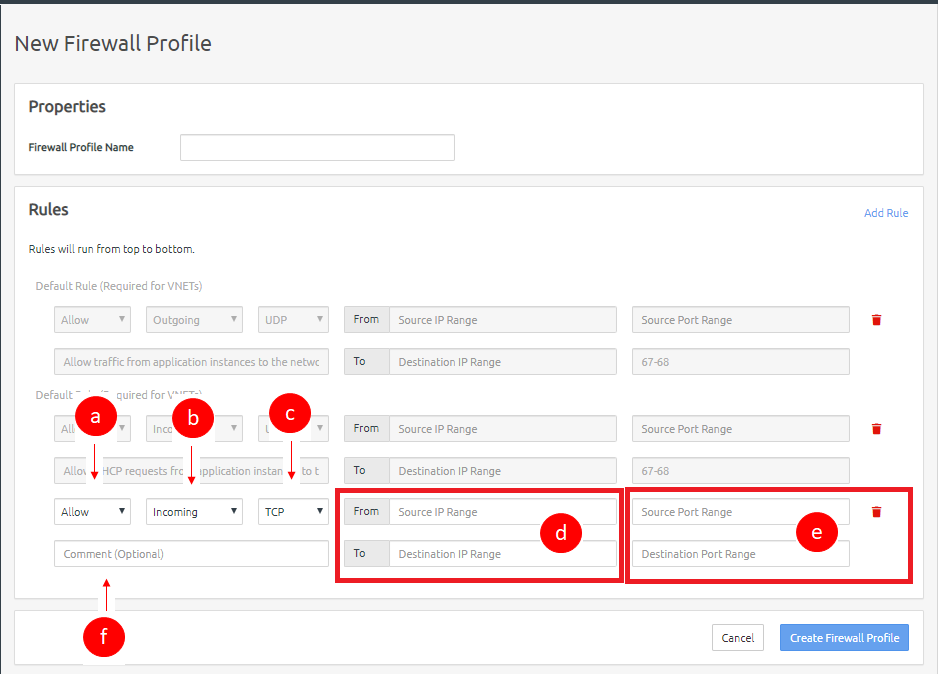
- In the Firewall Profile Name field, enter a name for the firewall profile.
- Click Add Rule to add a new rule to the Firewall Profile as needed. The new rule will appear under the Default profile rules, which are required for VNETs.
- Define the rule as follows:
- In the first drop-down, select the type of rule as Allow, Drop, or Reject.
- In the second drop-down, select the type of traffic to apply the rule to as either Incoming or Outgoing.
- In the third drop-down, select the traffic protocol type as All, TCP, UDP, or ICMP.
For the fields, From Source IP Range and To Destination IP Range, you can enter an IP range in the format 198.168.100-198.168.0.100 or 198.168.0.100, or you can leave the fields blank for all IPs.
- For the Source Port Range and Destination Port Range fields, you can enter a port range in the format 1-65535 or 65535, or you can leave the fields blank for all ports.
For the Comment field, you can enter a comment for this rule. (optional)
- When you have added all needed rules, click Create Firewall Profile.
- To add the firewall profile to a new VNET, see the topic, VNET Overview.
- To add the firewall profile to an existing VNET, see the topic, Manage networks.
Give feedback