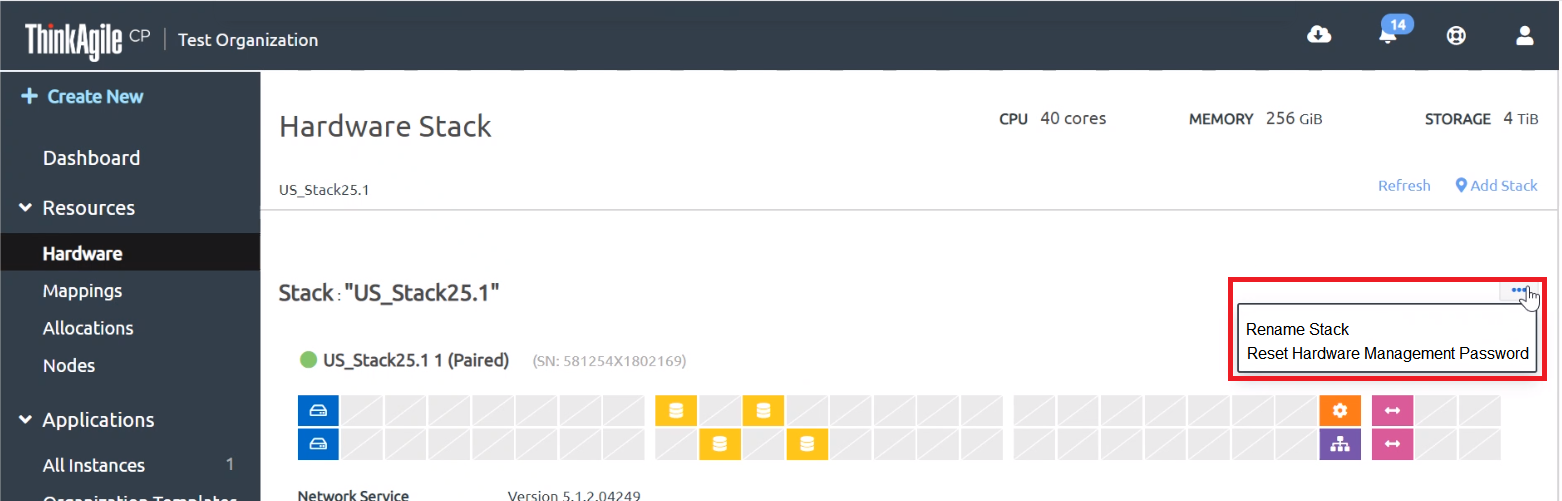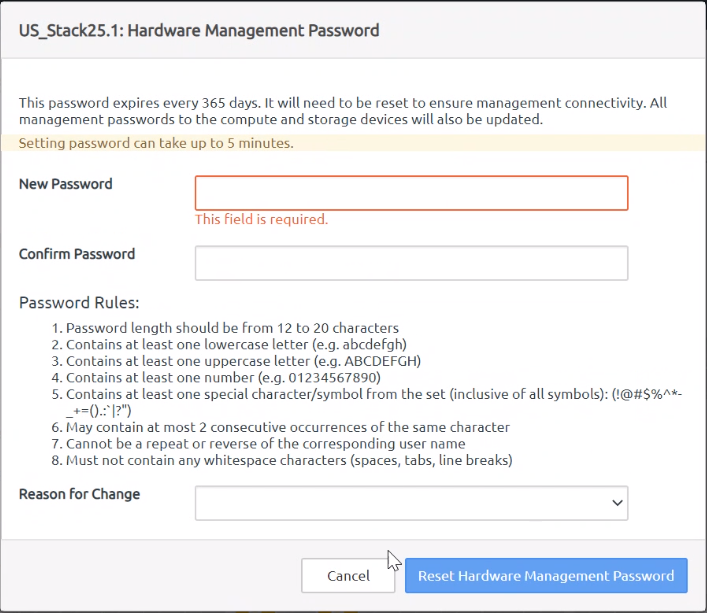In ThinkAgile CP, a stack consists of up to two interconnect switches, one or more compute blocks, and one or more storage blocks. Infrastructure admin users can choose to rename a stack or to set the hardware management password for the compute blocks and the storage blocks in the stack.
Complete the following steps to manage a stack:
Log in to the ThinkAgile CP Cloud Controller as an infrastructure admin user.
In the left navigation of the Cloud Controller, expand Resources and click Hardware to display the Hardware Stack page.
Figure 1. View the Hardware Stack page 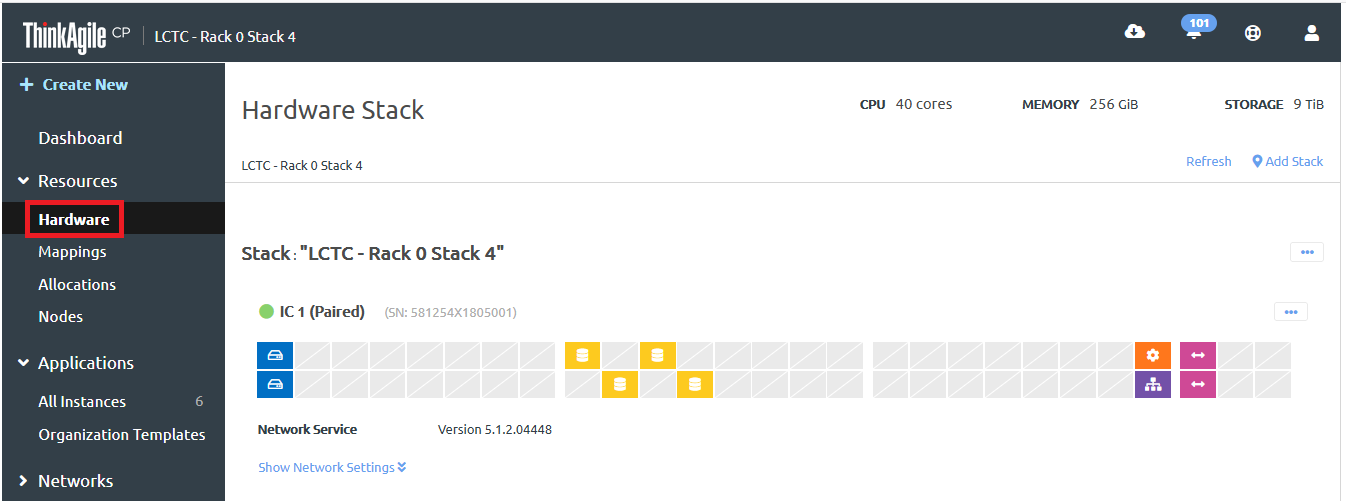
Click the stack Actions menu ( ) to display the management options that are available.
) to display the management options that are available.
Figure 2. Stack Actions menu 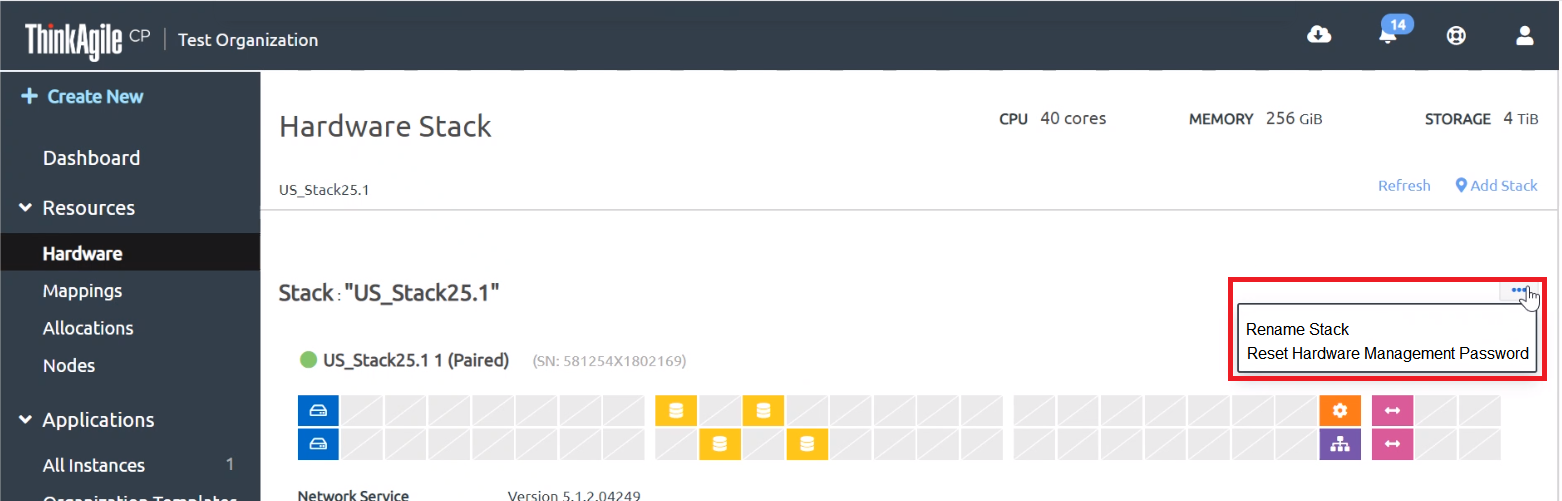
You can perform the following actions.
| Action | Description |
|---|
Rename Stack | Complete the following steps to rename the stack: Click Rename Stack from the Actions menu. Enter a new name for the stack. The name must be unique across all stacks in our organization. Click Update.
|
Reset Hardware Management Password This option is available only for ThinkAgile CP, version 5.1.2 or later. | The hardware management (BMC) password is synchronized for all compute blocks (SMM and XCC) and storage blocks (Athena) in the stack. Complete the following steps to reset the hardware management password for the stack: Click Reset hardware management password to change the hardware management (BMC) password for all compute blocks (SMM and XCC) and storage blocks (Athena) in the stack. In the Reset Hardware Management Password dialog, enter and confirm the new password. Figure 3. Reset Hardware Management Password dialog 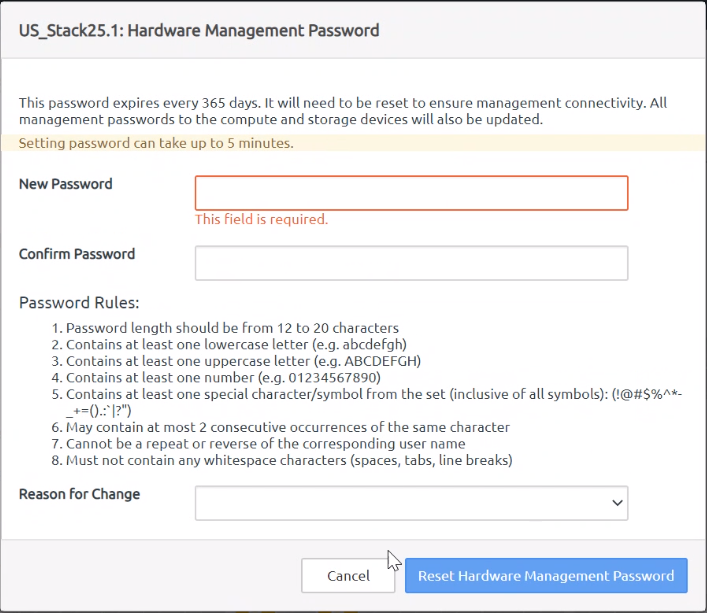 Click Reset Hardware Management Password. The option is greyed out until the management password has been reset on all devices in the stack.
Make sure that all compute nodes, compute blocks, and storage blocks are available to the portal and operating normally before attempting to reset the hardware management password. Do not attempt to reset the hardware management password directly through the BMC interface. Doing so might adversely affect the operation of the device, and you will need to contact Lenovo Support. The following rules apply to the password: Passwords must be between 12 and 20 characters. Passwords must contain at least 1 lowercase letter (e.g. abcdefgh). Passwords must contain at least 1 uppercase letter (e.g. ABCDEFGH). Passwords must contain at least 1 number (e.g. 0123456789). Passwords must contain at least 1 special character/symbol from the set (inclusive of all symbols): (!@#$%^*-_+=().:’|?”). Passwords may contain at most 2 consecutive occurrences of the same character. Passwords may not be a repeat or the reverse of the user name. Passwords may not contain any whitespace characters (spaces, tabs, or line breaks). Passwords are case-sensitive.
|
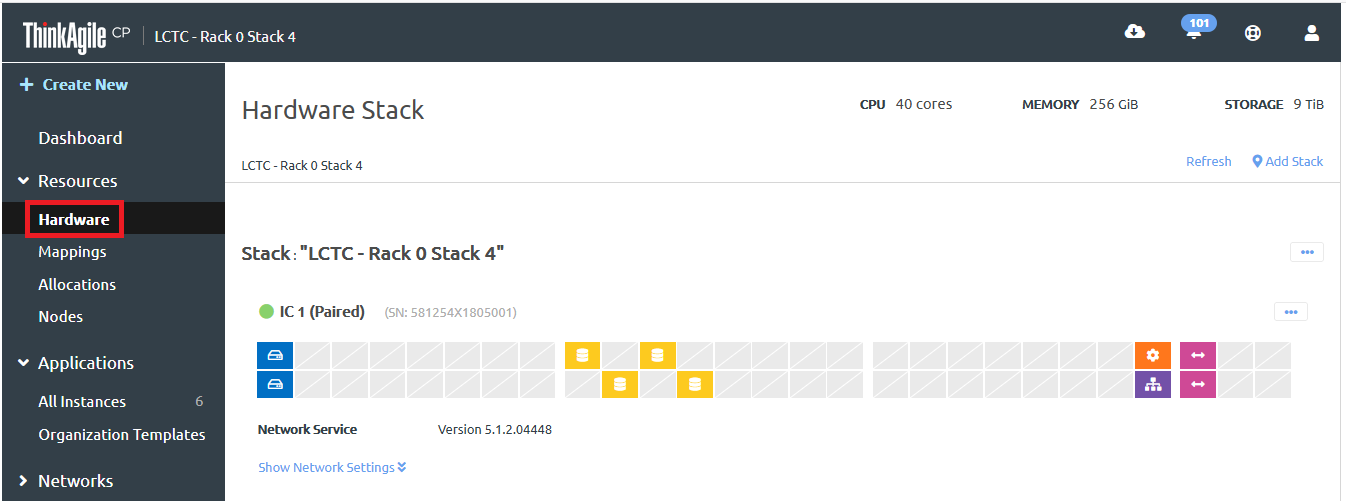
 ) to display the management options that are available.Figure 2. Stack Actions menu
) to display the management options that are available.Figure 2. Stack Actions menu