Manage compute nodes
Infrastructure admin users can perform actions on compute nodes, such as restarting a compute node. The actions that are available for a compute node vary, depending on the state of the node.
Complete the following steps to manage compute nodes.
- Log in to the ThinkAgile CP Cloud Controller as an Infrastructure admin user.
- In the left navigation, expand Resources and click Hardware to display the Hardware Stack page.
- Scroll down to the Compute Block section and click the Actions menu (
 ) for the compute node that you want to manage.Figure 1. Compute node Actions menu on Hardware page
) for the compute node that you want to manage.Figure 1. Compute node Actions menu on Hardware page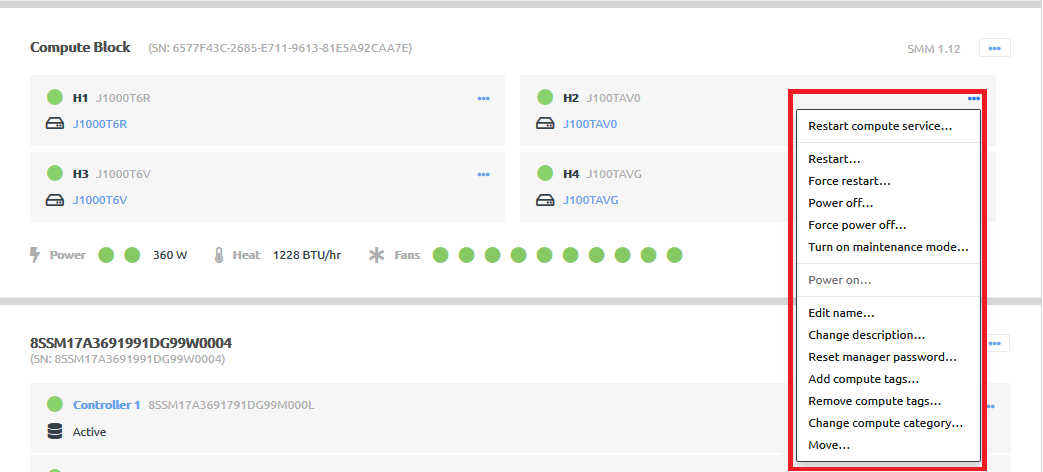 You can perform the following actions for a compute node:
You can perform the following actions for a compute node:Action Description Restart compute service
Click Restart compute service to restart the ThinkAgile CP software that is running on the compute node.
You do not need to move workloads before restarting the compute service. The hardware will not be restarted. However, the compute node and instance might show as unreachable in the portal for a brief time.
Restart
Click Restart to restart the compute node. You are prompted to choose how application instances will be affected. You can choose from the following action plans:Migrate.ThinkAgile CP will attempt to migrate the instance to another compute node that meets its compute requirements.
Relax profile & migrate. ThinkAgile CP will remove compute category and tag requirements from the instance's compute profile. ThinkAgile CP will then attempt to migrate the instance to an available compute node in the current virtual datacenter and migration zone.
Shut down. ThinkAgile CP will shut down the instance.
Force shut down. ThinkAgile CP will force shut down the application instance.
NoteWhen you clickContinue, ThinkAgile CP attempts to perform the selected action plan. If the action fails, you are asked to select a different action plan. Force restart
Click Force restart to restart the compute node forcefully. ThinkAgile CP will force all running application instances on the compute node to shut down.
Power off
Click Power off to shut down the compute node. You are prompted to choose how application instances will be affected. You can choose from the following action plans:Migrate.ThinkAgile CP will attempt to migrate the instance to another compute node that meets its compute requirements.
Relax profile & migrate. ThinkAgile CP will remove compute category and tag requirements from the instance's compute profile. ThinkAgile CP will then attempt to migrate the instance to an available compute node in the current virtual datacenter and migration zone.
Shut down. ThinkAgile CP will shut down the instance.
Force shut down. ThinkAgile CP will force shut down the application instance.
NoteWhen you clickContinue, ThinkAgile CP attempts to perform the selected action plan. If the action fails, you are asked to select a different action plan. Force power off
Click Force power off to power off the compute node forcefully. ThinkAgile CP will force all running application instances on the compute node to shut down.
Turn on maintenance mode
Click Turn on maintenance mode to move the compute node into maintenance mode. You are prompted to choose how application instances will be affected. You can choose from the following action plans:Migrate.ThinkAgile CP will attempt to migrate the instance to another compute node that meets its compute requirements.
Relax profile & migrate. ThinkAgile CP will remove compute category and tag requirements from the instance's compute profile. ThinkAgile CP will then attempt to migrate the instance to an available compute node in the current virtual datacenter and migration zone.
Shut down. ThinkAgile CP will shut down the instance.
Force shut down. ThinkAgile CP will force shut down the application instance.
NoteWhen you clickContinue, ThinkAgile CP attempts to perform the selected action plan. If the action fails, you are asked to select a different action plan. For more information about enabling maintenance mode, see the following topic:
Turn off maintenance mode
Click Turn off maintenance mode to move the compute node out of maintenance mode.
For more information about disabling maintenance mode, see the following topic:
Power on
Click Power on to start the compute node immediately.
Edit name
Click Edit name to change the name of the compute node.
NoteThe compute node name must be unique across all compute nodes in your cloud infrastructure.
Change description
Click Change description to change the description of the compute node.
Reset manager password
The manager account password is stored and used locally to access the compute node via a VNC console or an SSH session.
Click Reset manager password to change the password for the manager account.
Enter a new password.
Click Reset Password.
NoteThe updated password is pushed to the physical storage. Hardware passwords are not stored in ThinkAgile CP.
If you need to reset the hardware management (XCC) password, see the following topic:
Add compute tags
Click Add compute tags to add one or more compute tags to a compute node.
For more information about compute tags, see the following topic:
Remove compute tags
Click Remove compute tags to remove a compute tag from a compute node. You are prompted to choose how application instances will be affected. You can choose from the following action plans:Migrate.ThinkAgile CP will attempt to migrate the instance to another compute node that meets its compute requirements.
Relax profile & migrate. ThinkAgile CP will remove compute category and tag requirements from the instance's compute profile. ThinkAgile CP will then attempt to migrate the instance to an available compute node in the current virtual datacenter and migration zone.
Shut down. ThinkAgile CP will shut down the instance.
Force shut down. ThinkAgile CP will force shut down the application instance.
NoteWhen you clickContinue, ThinkAgile CP attempts to perform the selected action plan. If the action fails, you are asked to select a different action plan. Change compute category
Click Change compute category to change the compute category for a compute node. To change the compute category for a compute node successfully,NoteYou cannot change a compute category for a node while application instances are running on the compute node. Before attempting to change a compute category, put the compute node into maintenance mode (turn on maintenance mode).After clicking Change compute category:- Select a new compute category for the compute node.
- Indicate how ThinkAgile CP should reduce the original compute category's allocations (left column).
- Indicate how ThinkAgile CP should distribute the updated compute category's allocations (right column).
- Click Change Compute Category.
For more information about compute categories, see the following topic:
Move
Click Move to move a compute node to a new migration zone. To move a compute node from its original migration zone successfully, your infrastructure must have sufficient unused resources in that migration zone.
NoteYou cannot change a migration zone for a node while application instances are running on the compute node. Before attempting to change the migration zone, put the compute node into maintenance mode (turn on maintenance mode).