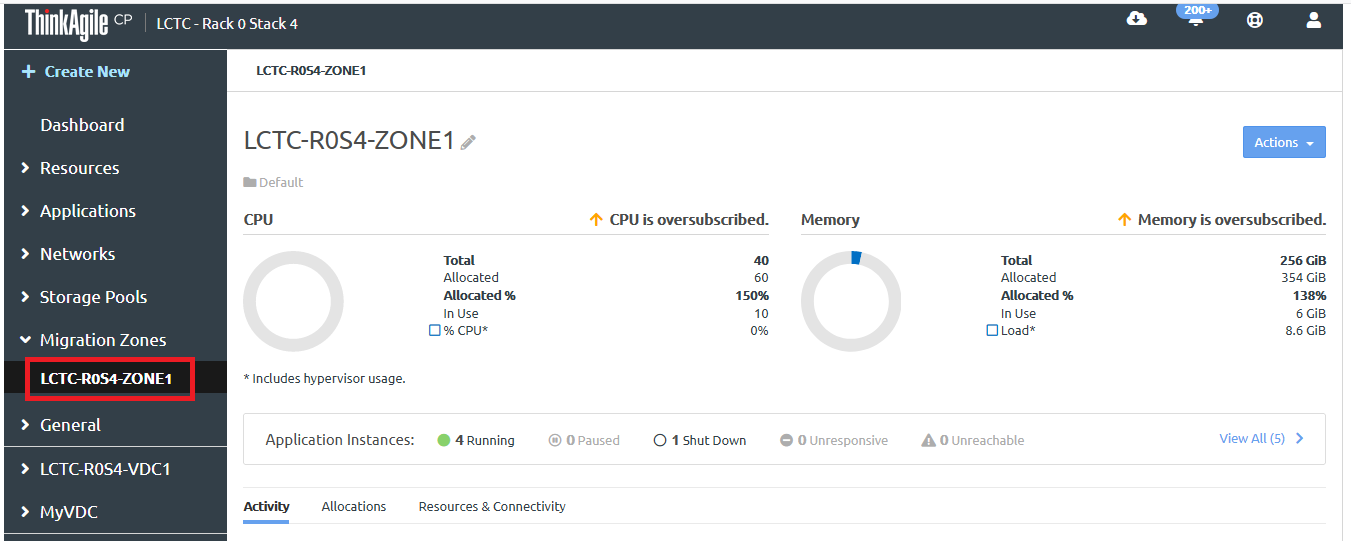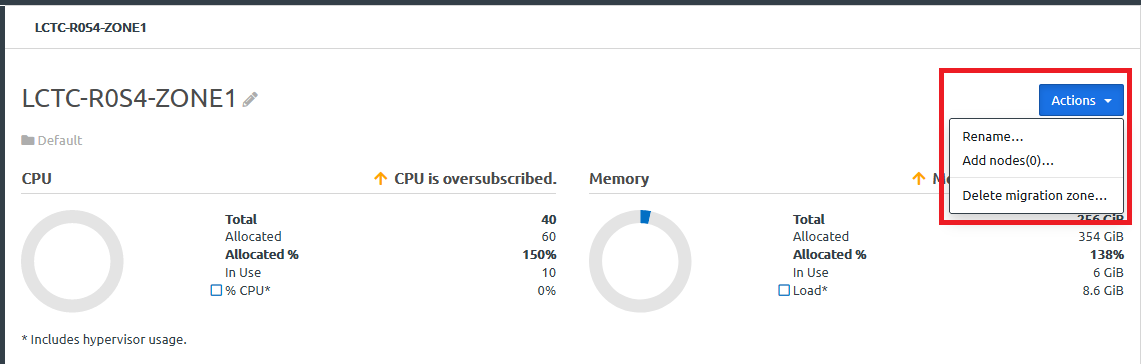Infrastructure admin users can perform actions on migrations zones, such as adding a compute node to the migration zone, renaming a migration zone, and deleting a migration zone.
Complete the following steps to manage migration zones.
- Log in to the ThinkAgile CP Cloud Controller as an Infrastructure admin user.
- In the left navigation, expand Migration Zones and click the migration zone to display the migration zone details page.
Figure 1. Migration zone details page 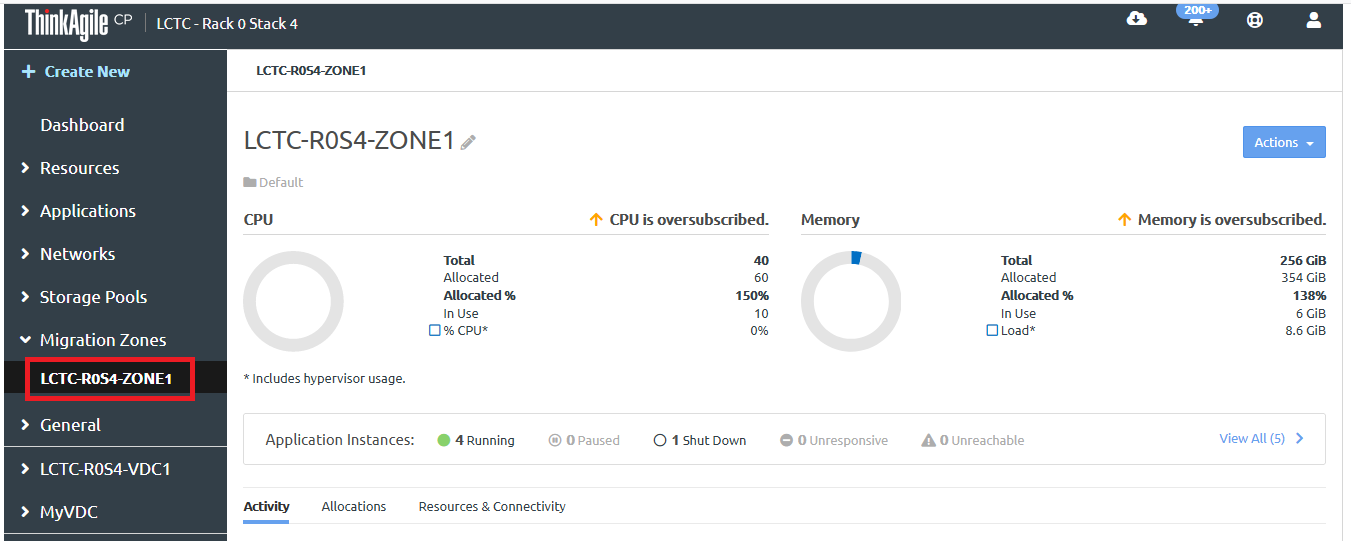
- Click the Actions menu (
 ).
).Figure 2. Compute node Actions menu on Hardware page 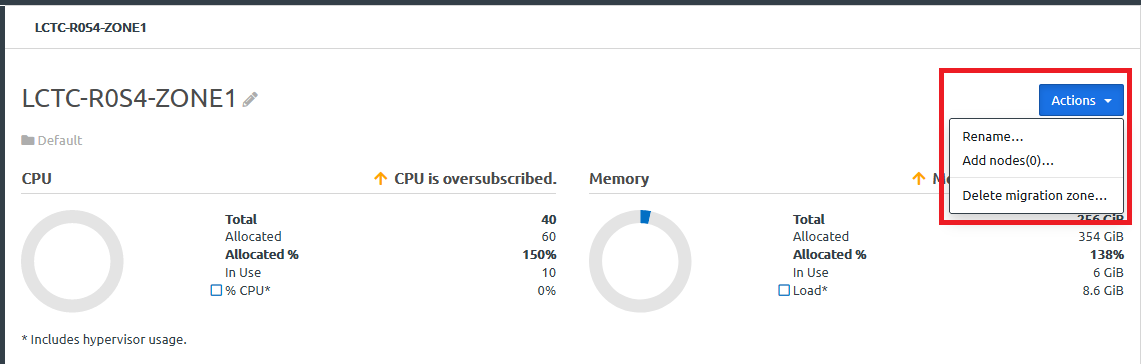
You can perform the following actions on a migration zone:
| Action | Description |
|---|
Rename | Complete the following steps to rename a migration zone: Click Rename. In the Rename Migration Zone dialog, enter a new name. The name must be unique across all migration zones in your ThinkAgile CP environment. Click Update.
|
Add nodes | Complete the following steps to add one or more compute nodes to the migration zone: - Click Add nodes.
- Select the nodes that you want to add to the migration zone.
- Click Add Nodes.
Because a node can only belong to one migration zone, ThinkAgile CP only displays a list of unassigned nodes. If you want to add a node that is currently assigned to another migration zone, move the node to another migration zone. For more information, see the following topic: Manage compute nodes |
Delete migration zone | Complete the following steps to delete a migration zone: - Click Delete migration zone.
- In the Delete Migration Zone dialog, click Delete migration zone.
Before deleting a migration zone, make sure that there are no application instances using the migration zone. For each application instance, shut down the instance and change to another migration zone. |