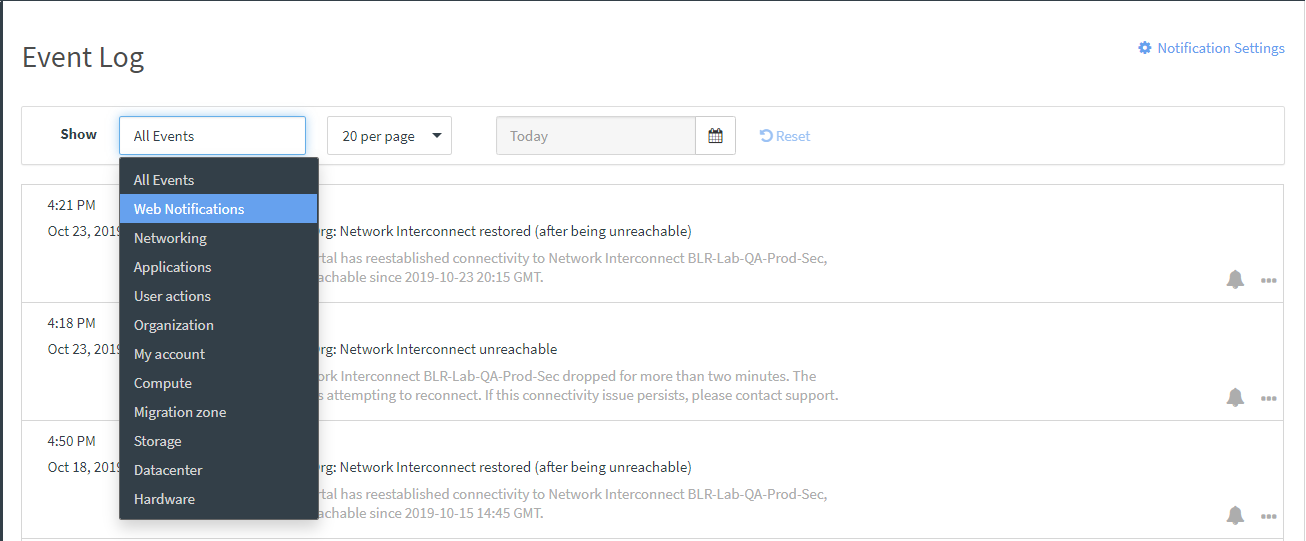You can easily view system event notifications for your infrastructure.
- In the left navigation area, under General, click Event Log, or in the upper right corner of the ThinkAgile CP Cloud Controller user interface, click the Bell icon.
The number of new Web notifications is displayed on the Bell icon. When you click this number the count is cleared.
The Event Log page opens, displaying system events. New web events are displayed with a temporary highlight, and the number on the Bell icon is cleared.
- You can filter the list of events by selecting the category of events to display in the Show menu, selecting the number of events to display per page, or by entering a date from which to display events.
Figure 1. View Infrastructure Events 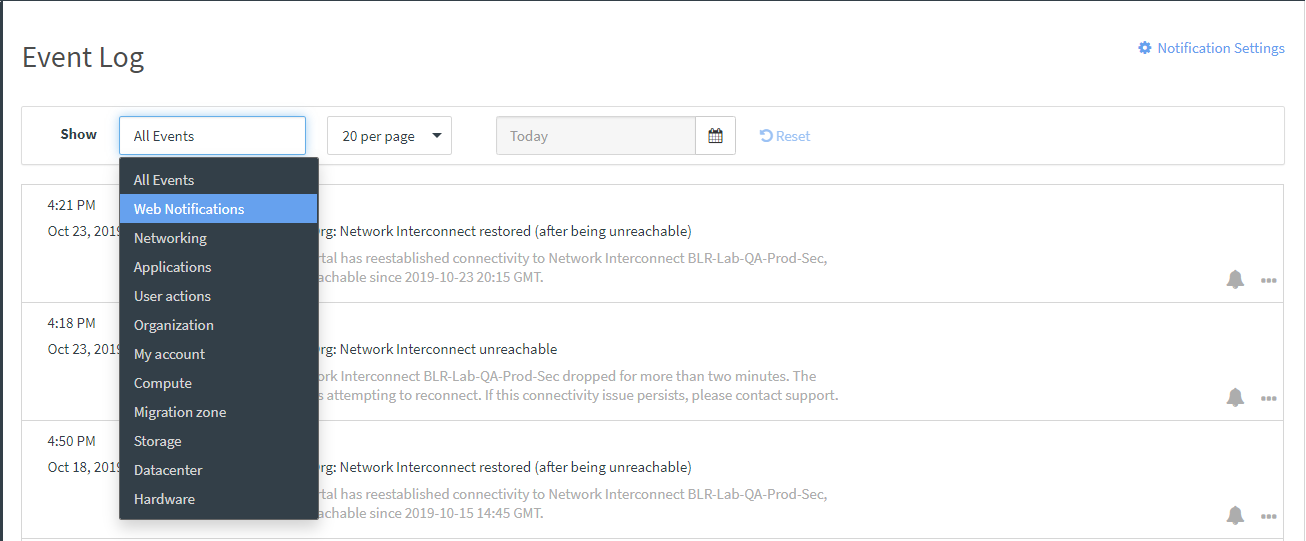
To modify notification settings, click Notification Settings or select the bell icon or ... next to an event. See this Manage notifications for information about modifying notification settings.