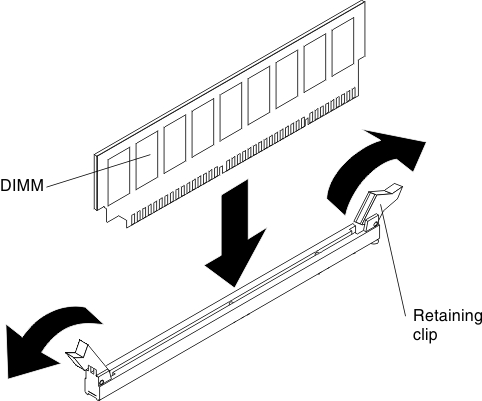Installing a DIMM
Use this information to install a DIMM.
Note
The first DIMM connectors in every channel are white-colored, while the second DIMM connectors in every channel are black-colored.
If you have other devices to install or remove, do so now. Otherwise, go to Completing the installation.
Give documentation feedback