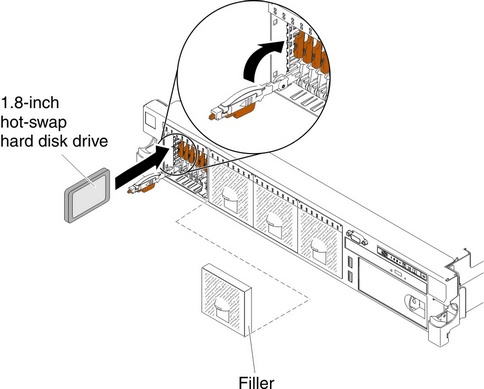Installing a 1.8-inch hot-swap solid state drive
Use this information to install a 1.8-inch hot-swap solid state drive.
To install a 1.8-inch hot-swap solid state drive, complete the following steps:
- Read the safety information that begins on Safety and Installation guidelines.
- Remove the filler panel. Keep the filler panel in a safe place.
- Touch the static-protective package that contains the drive to any unpainted metal surface on the server; then, remove the drive from the package and place it on a static-protective surface.
- Install the hard disk drive in the drive bay:
If you have other devices to install or remove, do so now. Otherwise, go to Completing the installation
Give documentation feedback