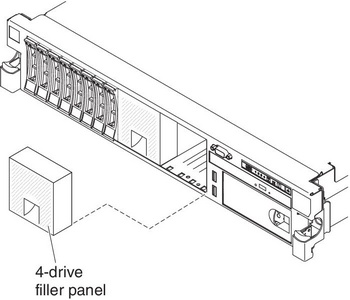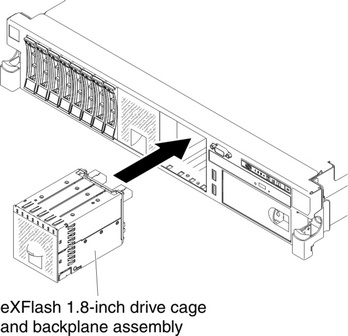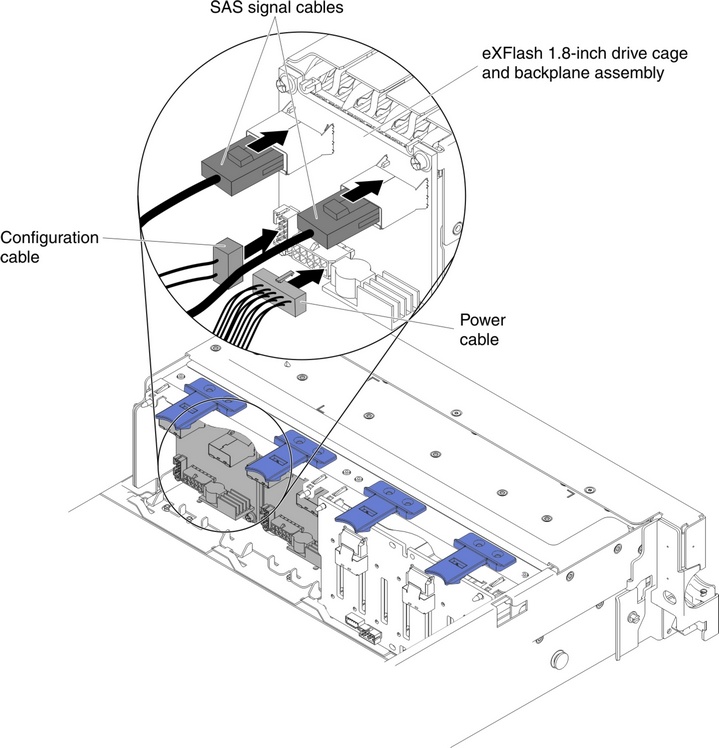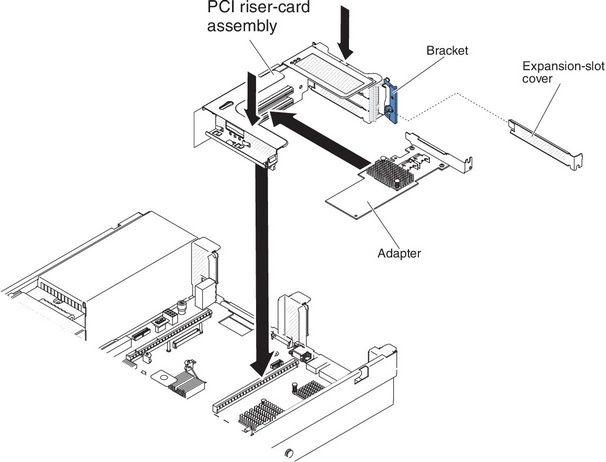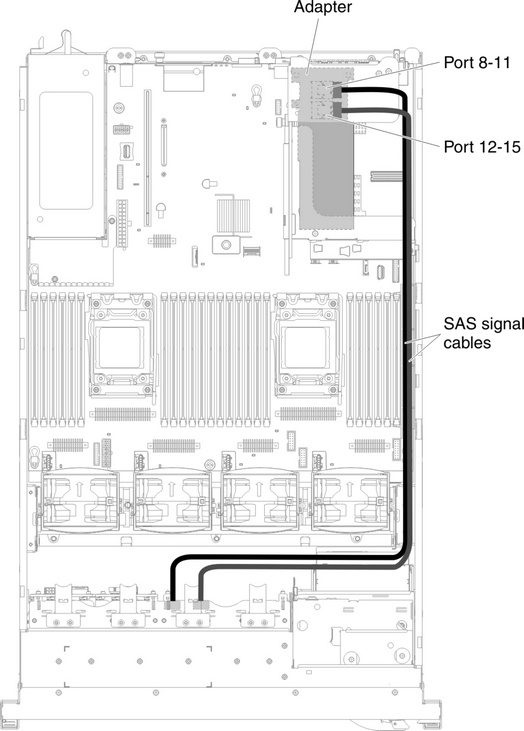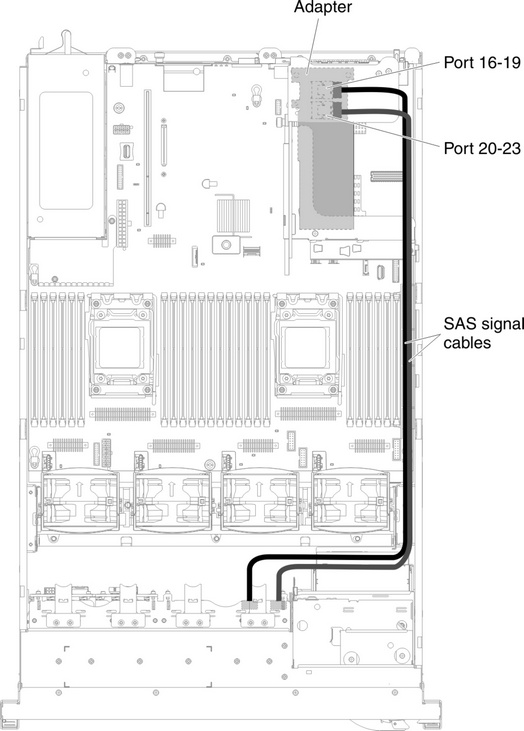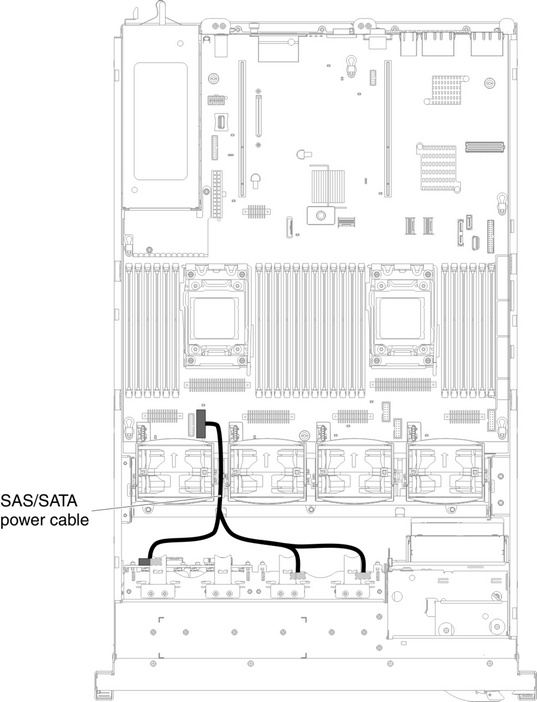Installing 2 x 8 1.8-inch SSDs with two 6 GB performance optimized HBA adapters option
Use this information to install 2 x 8 1.8-inch SSDs with two 6 GB performance optimized HBA adapters option.
To order 2 x 8 1.8-inch SSDs with two 6 GB performance optimized HBA adapters option, contact your sales representative or reseller.
The 2 x 8 1.8-inch SSDs with two 6 GB performance optimized HBA adapters option kit contains the following components:
- Four SAS signal cables
- Two configuration cables
- One internal power cable
- Two eXFlash 1.8-inch drive cage and backplane assemblies
- Two RAID adapters (part number 46M0912)NoteRAID adapters come in a different option kits. Touch the static-protective packages to any unpainted metal surface on the server.
To install the 2 x 8 1.8-inch SSDs with two 6 GB performance optimized HBA adapters option in the server, complete the following steps.
If you have other devices to install or remove, do so now. Otherwise, go to Completing the installation.
Give documentation feedback