Installing an optional DVD drive
Use this information to install an optional DVD drive.
To install an optional DVD drive, complete the following steps:
- Read the safety information that begins on Safety and Installation guidelines.
- Turn off the server and peripheral devices and disconnect the power cords and all external cables.NoteWhen you disconnect the power source from the server, you lose the ability to view the LEDs because the LEDs are not lit when the power source is removed. Before you disconnect the power source, make a note of which LEDs are lit, including the LEDs that are lit on the operation information panel, on the light path diagnostics panel, and LEDs inside the server on the system board.
- Remove the cover (see Removing the cover).
- Remove the DVD drive filler panel if it is installed. Locate the blue release tab on the rear of the DVD drive filler panel; then, while you press the tab, push the DVD drive filler panel out of the drive bay. Figure 1. DVD drive filler panel removal
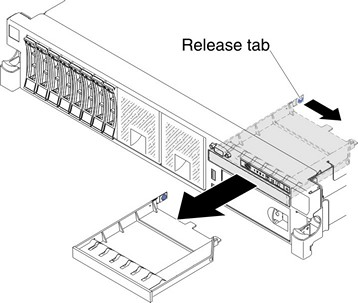
- Remove the retention clip from the side of the DVD drive filler panel. Save the DVD drive filler panel for future use. NoteIf you are installing an optical drive that contains a laser, observe the following safety precautions.Statement 3
 CAUTIONWhen laser products (such as CD-ROMs, DVD drives, fiber optic devices, or transmitters) are installed, note the following:
CAUTIONWhen laser products (such as CD-ROMs, DVD drives, fiber optic devices, or transmitters) are installed, note the following:- Do not remove the covers. Removing the covers of the laser product could result in exposure to hazardous laser radiation. There are no serviceable parts inside the device.
- Use of controls or adjustments or performance of procedures other than those specified herein might result in hazardous radiation exposure.
 DANGERdangerSome laser products contain an embedded Class 3A or Class 3B laser diode. Note the following.
DANGERdangerSome laser products contain an embedded Class 3A or Class 3B laser diode. Note the following.Laser radiation when open. Do not stare into the beam, do not view directly with optical instruments, and avoid direct exposure to the beam.

- Touch the static-protective package that contains the new optical drive to any unpainted metal surface on the server; then, remove the optical drive from the package and place it on a static-protective surface.
- Follow the instructions that come with the DVD drive to set any jumpers or switches.
- Attach the drive retention clip that you removed from the DVD drive filler panel to the side of the new DVD drive.Figure 2. DVD drive retention clip installation
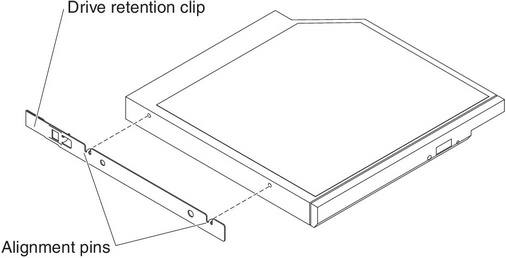
- Align the DVD drive in the drive bay and slide the DVD drive into the optical drive bay until the DVD drive clicks into place. Figure 3. DVD drive installation
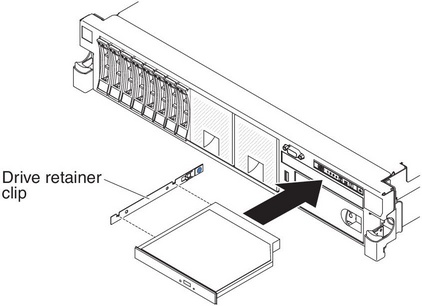
- Connect the DVD drive cable (see Replacing the DVD drive cable). The following illustration shows the cable routing for the DVD drive:Figure 4. DVD drive cable routing
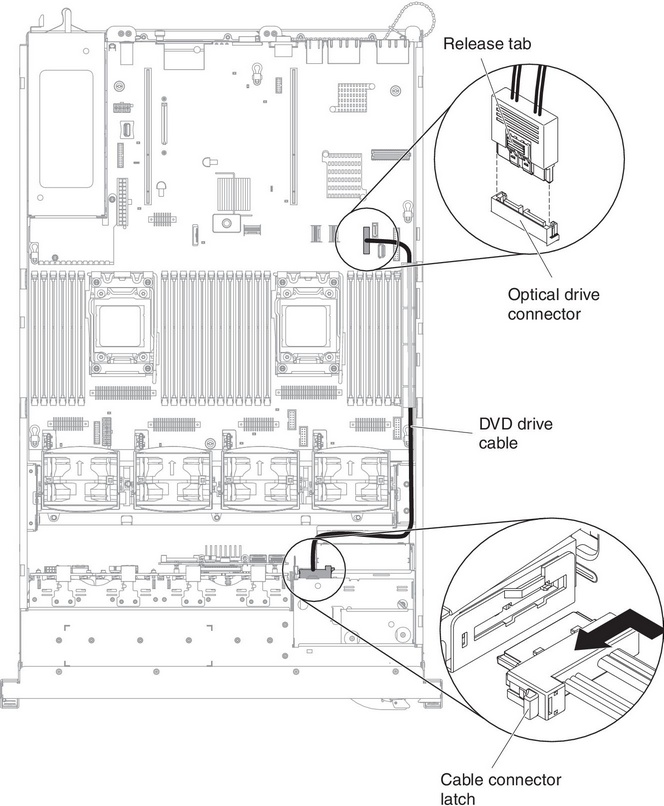
If you have other devices to install or remove, do so now. Otherwise, go to Completing the installation.
Give documentation feedback