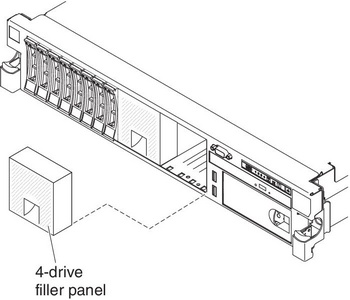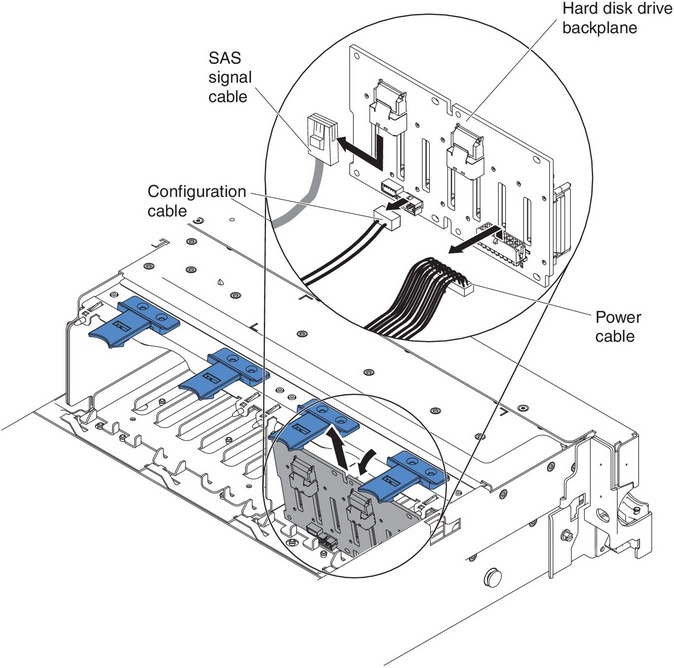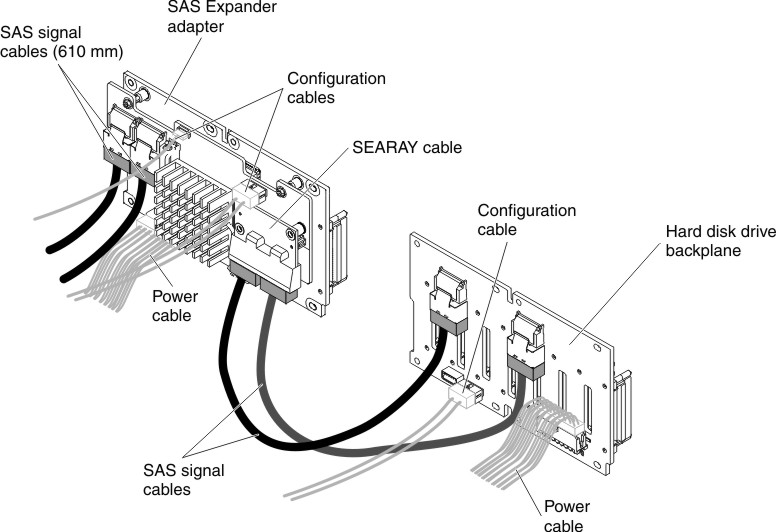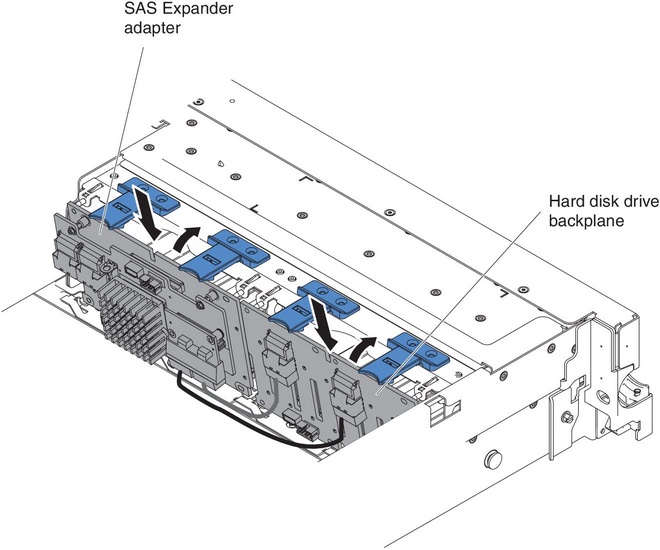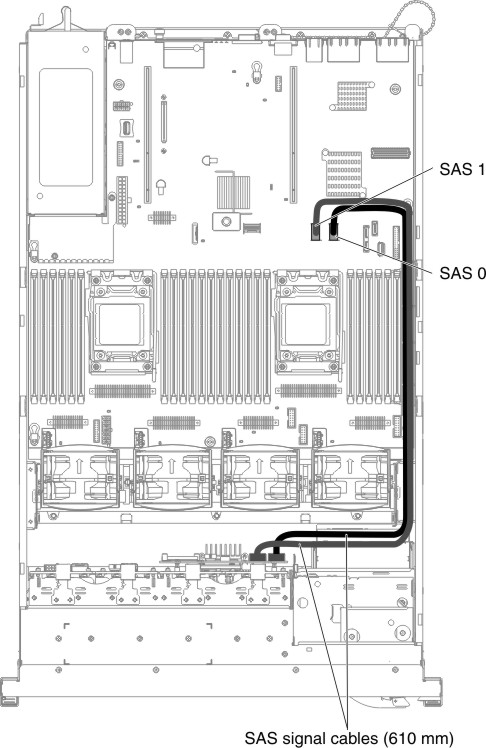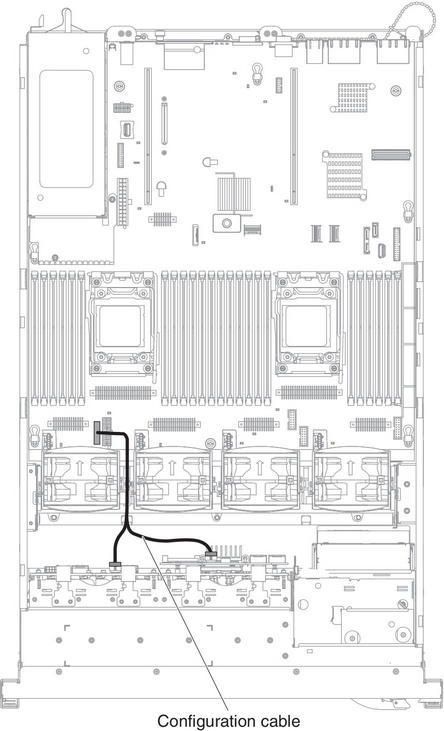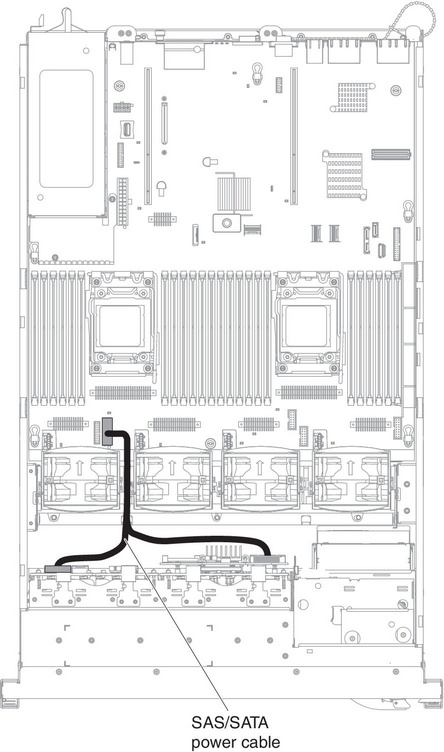Installing a SAS/SATA 8 Pac HDD option
Use this information to install a SAS/SATA 8 Pac HDD option.
You can install a Lenovo System x3650 M4 Hot-swap SAS/SATA 8 Pac HDD option to add eight additional 2.5-inch hot-swap hard disk drives in the server. See the Lenovo ServerProven website for a list of supported optional devices. To order a SAS/SATA 8 Pac HDD option, contact your sales representative or reseller.
The SAS/SATA 8 Pac HDD option kit contains the following components:
- One 2.5-inch hard disk drive backplane
- One SAS expander adapter
- Two M3 x 5 screws
- One SEARAY cable, which contains two SAS signal cables attached to the expander adapter
- Two SAS signal cables (610 mm)
Note
The 8 pac HDD option including structural parts and Tier 1 parts.
To install a SAS/SATA 8 Pac HDD option, complete the following steps:
If you have other devices to install or remove, do so now. Otherwise, go to Completing the installation.
Give documentation feedback