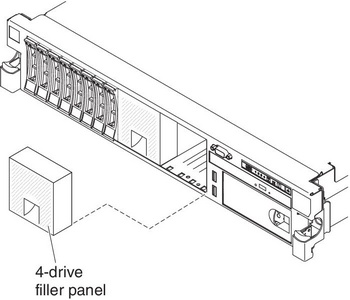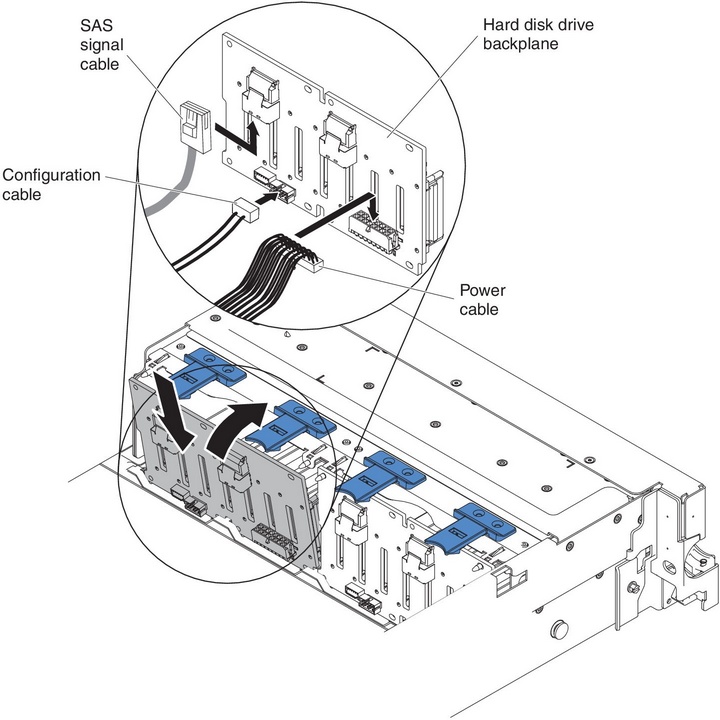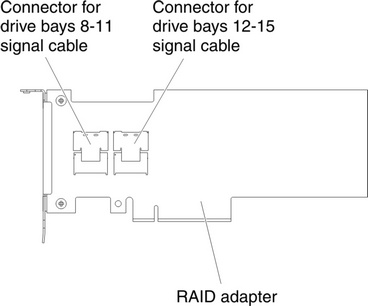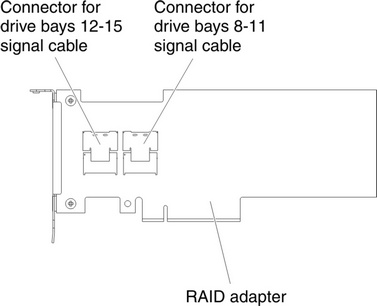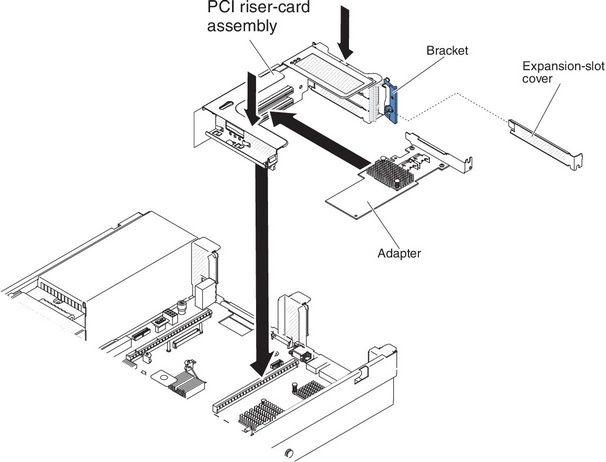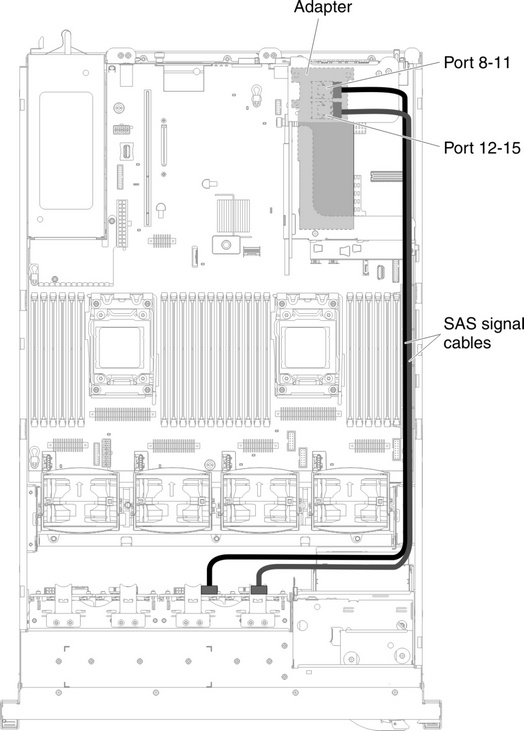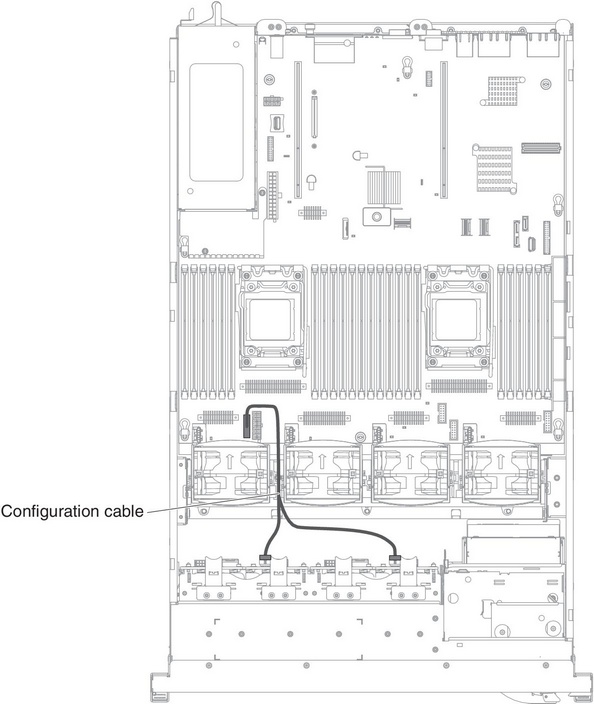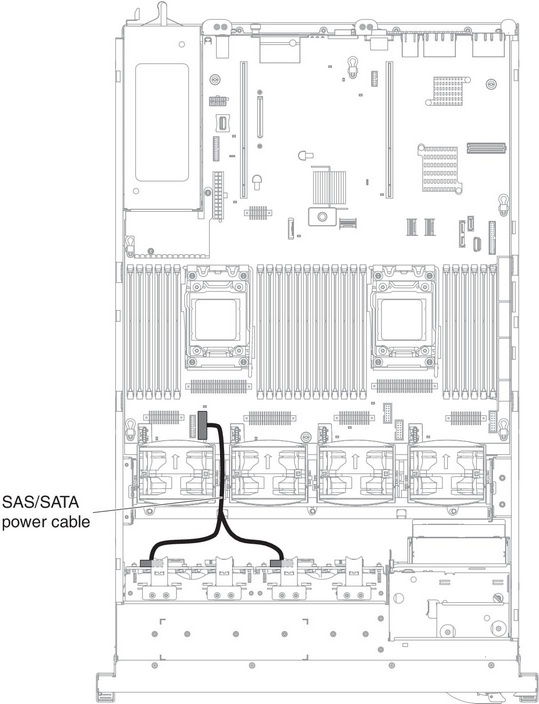Installing a SAS/SATA 8 Pac HDD with a ServeRAID adapter option
Use this information to install a SAS/SATA 8 Pac HDD with a ServeRAID adapter option.
You can install a Lenovo System x3650 M4 Hot-swap SAS/SATA 8 Pac HDD with a ServeRAID adapter option. See the Lenovo ServerProven website for a list of supported optional devices. To order a SAS/SATA 8 Pac HDD with a ServeRAID adapter option, contact your marketing representative or authorized reseller.
The SAS/SATA 8 Pac HDD with a ServeRAID adapter option kit contains the following components:
- Eight blank EMC fillers
- Two SAS signal cables
- One configuration cable
- One internal power cable
- One 2.5-inch hard disk drive backplane
- One RAID adapter (part number 00D7082 or 46M0912)NoteRAID adapter comes in a different option kit. Touch the static-protective package to any unpainted metal surface on the server.
To install a SAS/SATA 8 Pac HDD with a ServeRAID adapter option, complete the following steps:
Note
You can install the RAID adapter into PCI riser-card assembly 1 only.
If you have other devices to install or remove, do so now. Otherwise, go to Completing the installation.
Give documentation feedback