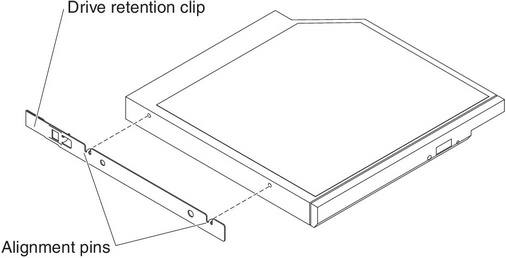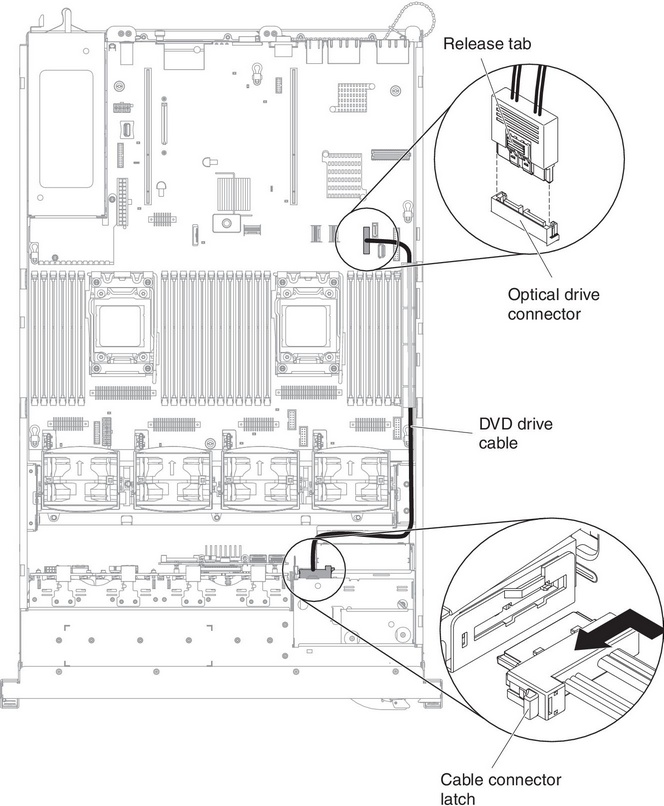Replacing a DVD drive
Use this information to install a DVD drive.
The following notes describe the type of drives that the server supports and other information that you must consider when you install a drive. For a list of supported drives, see the Lenovo ServerProven website.
- Locate the documentation that comes with the drive and follow those instructions in addition to the instructions in this chapter.
- Make sure that you have all the cables and other equipment that are specified in the documentation that comes with the drive.
- The server supports one ultra-slim SATA optical drive.
To install an optional DVD drive, complete the following steps:
Give documentation feedback