Removing a disk storage module
You can remove a disk storage module while the BladeCenter S system is powered on. To remove it, remove the hard disk drives, open the release handles on the disk storage module, and slide the module out of the BladeCenter S chassis.
Note
Make sure that all drive activity is stopped (the green LED on the hard disk drive is not blinking) before removing the disk storage module.
Important
If you are removing disk storage modules or hard disk drives from a BladeCenter S chassis in which SAS RAID controller modules are installed, refer to the BladeCenter S SAS RAID Controller Module Installation and User's Guide for additional steps that might need to be performed.
Graphic illustrating the removal of a 6-disk disk storage module
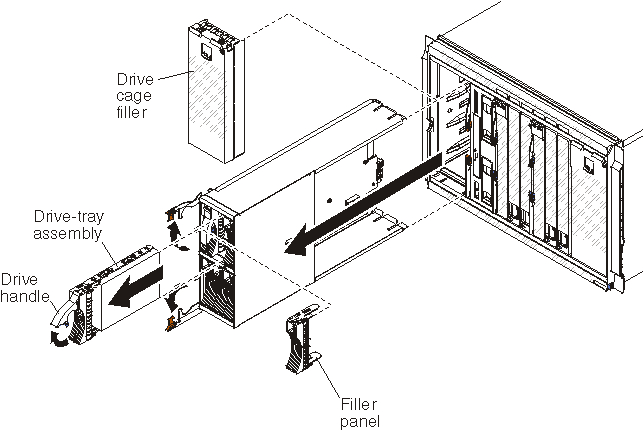
Graphic illustrating the removal of a 12-disk disk storage module
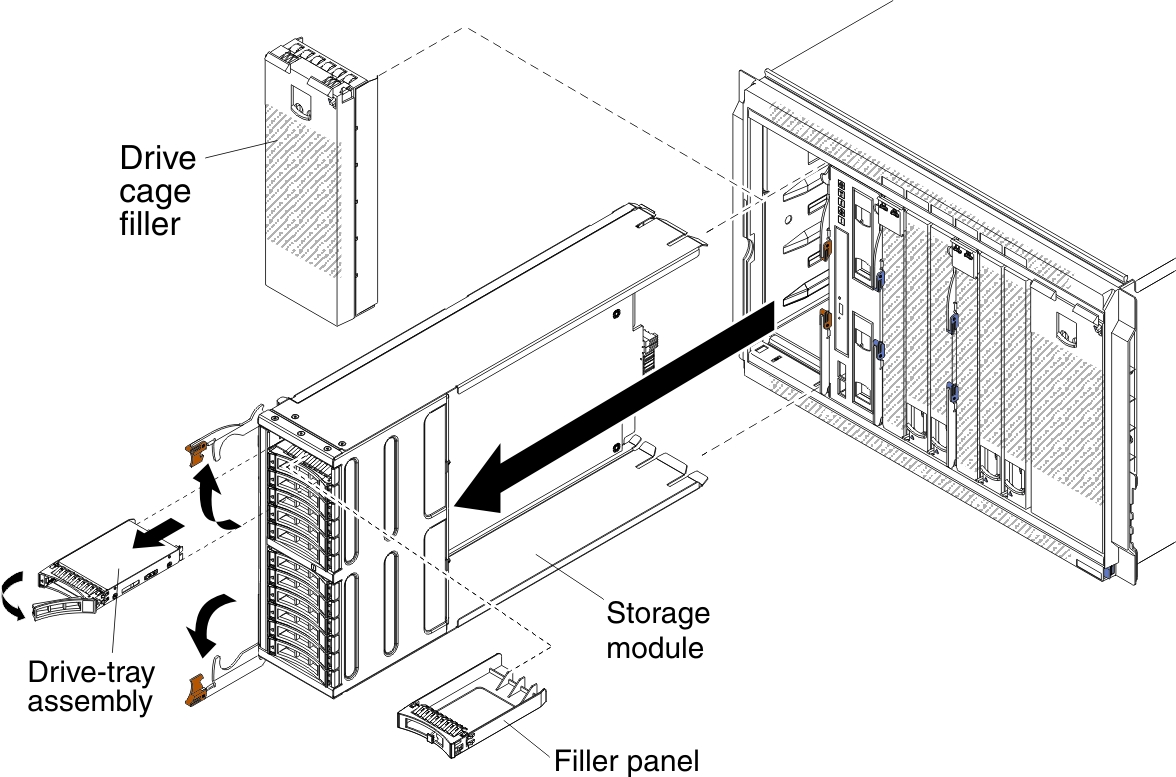
Give documentation feedback